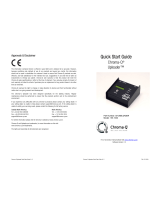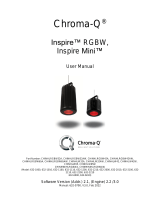Page is loading ...

Color Force 12 Quick Start Guide V2.2 Color Force 12 Quick Start Guide V2.2 PN: 621-0501
Approvals & Disclaimer
The information contained herein is offered in good faith and is believed to be accurate. However,
because conditions and methods of use of our products are beyond our control, this information should
not be used in substitution for customer's tests to ensure that Chroma-Q products are safe, effective,
and fully satisfactory for the intended end use. Suggestions of use shall not be taken as inducements to
infringe any patent. Chroma-Q sole warranty is that the product will meet the Chroma-Q sales
specifications in effect at the time of shipment. Your exclusive remedy for breach of such warranty is
limited to refund of purchase price or replacement of any product shown to be other than as warranted.
Chroma-Q reserves the right to change or make alteration to devices and their functionality without notice
due to on-going research and development.
The Chroma-Q Color Force 12 has been designed specifically for the lighting industry. Regular
maintenance should be performed to ensure that the products perform well in the entertainment
environment.
If you experience any difficulties with any Chroma-Q products please contact your selling dealer. If your
selling dealer is unable to help please contact [email protected]. If the selling dealer is unable to
satisfy your servicing needs, please contact the following for full factory service:
Outside North America:
Outside North America:Outside North America:
Outside North America:
North America:
North America:North America:
North America:
Tel: +44 (0)1494 446000 Tel: +1 416-255-9494
Fax: +44 (0)1494 461024 Fax: +1 416-255-3514
For further information please visit the Chroma-Q website at www.chroma-com.
Chroma-Q is a trademark, for more information on this visit
www.chroma-q.com/trademarks.
The rights and ownership of all trademarks are recognised.
Quick Start Guide
Chroma-Q
®
Color Force™ 12
For a full product manual please visit www.chroma-q.com
Software version 2.2

Color Force 12 Quick Start Guide V2.2 Color Force 12 Quick Start Guide V2.2
1.
1.1.
1.
Overview
OverviewOverview
Overview
The Color Force 12 is a truly multi-purpose LED fixture that provides power across the spectrum, from deep cold blues
to red hot lava looks all from a single fixture. At only 300mm / 1ft long, the unit is ideal for floor, wall or truss
mounting. It also provides a massive output of 2,400 hot lumens, easily washing up to 8m / 26ft with smooth,
theatrical grade dimming.
The control options incorporate a choice of HSI (Hue, Saturation and Intensity), RGBA (Red, Green, Blue, Amber), RGB
(Red, Green, Blue, with *Magic Amber), RGBI (Red, Green, Blue with *Magic Amber and Intensity), sRGBI (with intensity
effects) and sRGBA (with intensity effects) control modes. A dynamic Variable Effects Engine is integrated in the control
software.
The Color Force 12 features a built-in power supply which can operate as a stand-alone unit or remotely controlled
through ANSI E1.11 USITT DMX 512-A protocol.
2.
2.2.
2.
Safety
SafetySafety
Safety
Cautio
CautioCautio
Caution
nn
n
This product is for professional use only. It is NOT intended for domestic or
outdoor use.
The bright flash of light during power-up and continuous strobe effect may cause epileptic seizure.
This product must be used with a safety cable.
3.
3.3.
3. Cabling
CablingCabling
Cabling
The Color Force 12 uses powerCon connectors for power input and through. The DMX control data input and through
connections from an external control console are via two XLR 5-pin connectors. The chassis are ground bonded.
Note:
Note:Note:
Note: The maximum number of Color Force 12 fixtures running off a single power input cable is 10 at 120V AC or 20
at 240V AC. Please refer to ANSI and AWG standards for the maximum data and power cable lengths.
4.
4.4.
4. Mounting
MountingMounting
Mounting
The Color Force 12 is equipped with a built-in adjustable mounting bracket for floor, wall and truss mounting
applications. Use the quick release fixing for easy tilt adjustment. Secure the fixture with a safety bond through the
fixing hold that is built into the brackets.
5.
5.5.
5. Optical Accessories
Optical AccessoriesOptical Accessories
Optical Accessories
Two accessory slots and a swivel plate are included at the front and side of the fixture to hold and lock various slide-in
lenses, barndoor, egg crates, half hats and top hats.
6.
6.6.
6. Control
ControlControl
Control
The control functions are accessed through the LCD display at the rear of the fixture with 4 push buttons.
Control
ControlControl
Control
Function
FunctionFunction
Function
Exit
Back to previous menu
Up Arrow
Increases (+) the mode level or value
Down Arrow Decreases (-) the mode level or value
Back Arrow (Enter) Stores the menu choice
Control Menu
Control MenuControl Menu
Control Menu
1. From Home/Main Menu, press the Up or Down buttons to access menu positions and control options.
2. Press Enter to select and save (2 sec) or press Exit to exit without saving.
Main Menu
Main MenuMain Menu
Main Menu
/ DMX Address
/ DMX Address/ DMX Address
/ DMX Address
To set the DMX start address
,
press Enter
from the Main Menu then
press Up/Down buttons to adjust
DMX start
address and press Enter for 2 seconds to save.
Control Mode
Control Mode Control Mode
Control Mode
There are
11 DMX control
led
modes
featuring:
2 grouping options (cell
-
grouped, all
-
grouped) with 5 control
options: HSIFX, HSI, RGB (with *Magic Amber), RGBA, RGBI (with *Magic Amber), pre-programmed looks
and stand-alone effects. Refer to the list below for details.
Color Force 12: Control Mode
Color Force 12: Control Mode Color Force 12: Control Mode
Color Force 12: Control Mode
-
--
-
Software Version
Software Version Software Version
Software Version
2.
2.2.
2.
2
22
2
Mode
ModeMode
Mode
Name
NameName
Name
Group
GroupGroup
Group
Ch
ChCh
Ch
Description
DescriptionDescription
Description
1 fxHSI All 7 4fx + 1 x HSI (Colour Speed, Colour Range, Step, Strobe, Hue,
Saturation, Intensity)
2
HSI
Duo
6
2 x
HSI
3 RGB Duo 6 2 x RGB (with *Magic Amber)
4 RGBA Duo 8 2 x RGBA
5
sRGBI
Duo
9
1 intensity fx + 2 x RGBI (*Magic Amber)
6
sRGBA
All
5
1 intensity fx + 1 x RGBA
7 HSI All 3 1 x HSI
8 RGB All 3 1 x RGB (with *Magic Amber)
9
RGBA
All
4
1 x RGBA
10
RGBI
All
4
1 x RGBI (with *Magic Amber)
11 Look Sel 1 Look Select
12
Mastr
StndAlon
Stand
-
alone Master
13
Slave
StndAlon
Stand
-
alone Master
When DMX is Lost
When DMX is Lost When DMX is Lost
When DMX is Lost
If DMX is not detected various
output options
can be selected:
Off - snaps to off; Hold - holds the last valid DMX state; Look 1-31 snaps to the Look of your choice.
Look Store
Look StoreLook Store
Look Store
31 internal preset FX Looks
are available
for stand
-
alone operation, 1
-
23 are pre
-
programmed.
To replay a Look in stand-alone operation, go to Look Store, select the desired Look and save.
To replay a Look with a DMX console, select Control Mode11. Use the DMX console with the assigned
channel to playback the various looks stored. (1-31 looks in 1 single channel) Note:
::
: DMX has priority over
internal Looks.
Looks can be recorded to the internal flash memory by users and will be preserved on power down. Looks
will be returned to default settings upon reset. There are two ways to record a look: Simple, with DMX
conso
le an
d
Advanced, stand
-
alone. (DMX is unplugged)
: refer to user manual for control details.
Technical
TechnicalTechnical
Technical
In this mode,
‘Frequency’ is set to the following options: 600, 1200, 2400, 4800.
‘Upload Engines’ is activated for LED software update from the Chroma-Q Uploader. (See Quick Start Guide
of the Chroma-Q Uploader for operation.)
‘ETC compatible’ is switched On or Off to set the colour output to match the Color Picker feature of ETC Eos
control consoles.
Output Setting
Output SettingOutput Setting
Output Setting
In “Output Setting”, select from 2 output options: “Standard” or “Matching CF48/72”
Fan Speed
Fan SpeedFan Speed
Fan Speed
The internal fan
of the fixture
can be set to 4 speed options:
‘Quiet’
–
the fan is off; ‘Studio’
–
low velocity;
‘Live’ – high velocity; ‘Live when Light’ – high velocity when light is on.
Reset to Default
Reset to DefaultReset to Default
Reset to Default
In
this mode
, press Enter
, display shows
“reset?”, press Enter for 2 seconds,
to activate
“resetting” and
“done” when complete, and all menu items are reset to factory defaults: DMX address = 001, Control Mode
= 9 , When DMX is Lost = Hold, Looks = 01, Frequency = 600, Output Setting = Standard, Fan Speed =
Live, ETC compatible = off.
7
77
7.
..
.
Further Information
Further InformationFurther Information
Further Information
Please refer to the Chroma-Q Color Force 12 manual for more detailed information. A copy of the manual can be
found at the Chroma-Q website – www.chroma-q.com – under Support.
/