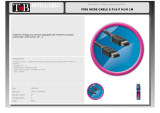14. Servicing is required when the apparatus has been damaged in any way, such as
if a power-supply cord or plug is damaged; or liquid has been spilled, or objects
have fallen, into the apparatus; or if the apparatus has been exposed to rain or
moisture, does not operate normally, or has been dropped. All PreSonus products
in the USA should be serviced at the PreSonus factory in Baton Rouge, Louisiana.
return-authorization number. Customers outside the USA should contact their local
distributor. Your distributor’s contact information is available at www.presonus.com.
15. The apparatus shall be connected to a Mains power outlet
with a protective grounding/earthing connection.
16. Where the Mains plug or an appliance coupler is used as the disconnect
device, the disconnect device shall remain readily operable.
EU Directives on the Protection of the
Environment and Other Euro Stuff
RoHS This product is compliant with the EU Directive 2011/65/EU for the Restriction
of the use of Certain Hazardous Substances in Electrical and Electronic Equipment.
No lead (Pb), cadmium (Cd), mercury (Hg), hexavalent chromium (Cr+6), PBB
or PBDE is intentionally added to this device. Any traces of impurities of these
substances contained in the parts are below the RoHS specified threshold levels.
REACh This product is compliant with the European Union Directive
EC1907/206 for the Registration, Evaluation, Authorization, and Restriction
of chemicals (REACh) and contains none or less than 0.1% of the
chemicals listed as hazardous chemicals in the REACh regulation.
WEEE This symbol on the product or its packaging indicates that this
product must not be disposed of with other waste. Instead, it is your
responsibility to dispose of your waste equipment by handing it over to
a designated collection point for the recycling of waste electrical and
electronic equipment. The separate collection and recycling of your waste
equipment at the time of disposal will help conserve natural resources and
ensure that it is recycled in a manner that protects human health and the environment. For
more information about where you can drop off your waste equipment for recycling, please
contact your local city recycling office or the dealer from whom you purchased the product.
CE This product complies with the European Union Council Directives
and Standards relating to electromagnetic compatibility EMC Directive
(2006/95/EC) and the Low Voltage Directive (2004/108/EC).
Important Safety Instructions
The exclamation point within an equilateral triangle is intended to alert the user
to the presence of important operating and maintenance (servicing) instructions
in this manual.
The lightning flash with arrowhead symbol within an equilateral triangle is
intended to alert the user to the presence of uninsulated “dangerous” voltage
within the product’s enclosure that may be of sufficient magnitude to constitute a risk of
electric shock to humans.
CAUTION: TO REDUCE THE RISK OF ELECTRIC SHOCK, DO NOT REMOVE THE COVER.
NO USER-SERVICEABLE PARTS INSIDE. REFER SERVICING TO QUALIFIED
PERSONNEL.
CAUTION: To reduce the risk of electric shock, do not expose this appliance to
rain and moisture. The apparatus shall not be exposed to dripping or splashing
liquids and no object filled with liquids, such as vases, shall be placed on the
apparatus.
CAUTION: These service instructions are for use by qualified service personnel
only. To reduce the risk of electric shock, do not perform any servicing other than
that contained in the operation instructions. Repairs must be performed by
qualified service personnel.
1. Read these instructions.
2. Keep these instructions.
3. Heed all warnings.
4. Follow all instructions.
5. Do not use this apparatus near water.
6. Clean only with dry a cloth.
7. Do not block any ventilation openings. Install in accordance
with the manufacturer’s instructions.
8. Do not install near any heat sources, such as radiators, heat registers,
stoves, or other apparatus (including amplifiers) that produce heat.
9. Do not defeat the safety purpose of the polarized or grounding-type plug. A
polarized plug has two blades, with one wider than the other. A grounding-type
plug has two blades and a third grounding prong. The wide blade and the
third prong are provided for your safety. If the provided plug does not fit into
your outlet, consult an electrician for replacement of the obsolete outlet.
10. Protect the power cord from being walked on or pinched, particularly at plugs,
convenience receptacles, and the point where they exit from the apparatus.
11. Use only attachments/accessories specified by PreSonus.
12. Use only with the cart, stand, tripod, bracket, or table
specified by the manufacturer or sold with this apparatus.
When a cart is used, use caution when moving the cart/
apparatus combination to avoid injury from tip-over.
13. Unplug this apparatus during lightning storms
or when unused for long periods of time.