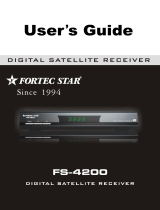Page is loading ...

User Manual
MENU OK
DSB-2110 2CI Viaccess
EMBEDDED VIACCESS
DIGITAL SATELLITE RECEIVER

CONTENTS
3.
4. Remote Control Unit (RCU) ------------------------------------------------------- 5
5. Getting started ------------------------------------------------------------------------ 6
6.
Operation and menu program ------------------------------------------------------ 8
7.
Specifications ------------------------------------------------------------------------- 19
Front & Rear view ------------------------------------------------------------------- 4
2. Features ------------------------------------------------------------------------------- 3
1
Trade Mark of the DVB Digital Video Broadcasting Project (1971)
A. Receiver and TV set-up ------------ --------------------------------------------- 8
B. Main menu & Installation ---------------------------------------------------- 11
C. Advanced Installation --------------------------------------------------------- 17
Safety instructions ------------------------------------------------------------------- 21.
AC power switch is on the rear panel of the receiver.
AC power switch is on the rear panel of the receiver.

WARNING!
Always follow these instructions to avoid the risk of injury to yourself or damage to your equipment.
Unplug the receiver from the AC power outlet before cleaning. Use only a damp cloth for cleaning
the exterior of the receiver.
Do not use accessories or attachments not recommended by the receiver manufacturer, as they may
cause hazards and will void the warranty.
Do not operate the receiver in high-humidity areas, neither expose it to water or moisture.
Do not place the receiver on an unstable cart, stand, tripod, bracket or table. The receiver may fall,
causing serious personal injury and damage to the receiver.
Do not block or cover slots and openings in the receiver. These are provided for ventilation and
protection from overheating. Never place the receiver near or over a radiator or heat register. Do
not place the receiver in an enclosure such as a cabinet without proper ventilation.
Do not stack the receiver on top of or below other electronic devices.
Operate the receiver using only the type of power source indicated on the marking label. Unplug the
receiver power cord by gripping the power plug, not the cord.
Route power supply cords so that they are not likely to be walked on or pinched by items placed upon
or against them. Pay particular attention to cords at plugs, convenience receptacles, and the point
where they exit from the unit.
Use an outlet that contains surge suppression or ground fault protection. For added protection during
a lightning storm, or when the receiver is left unattended and unused for long periods of time, unplug
it from the wall outlet and disconnect the lines between the receiver and the antenna. This will
provide some protection against damage caused by lightning or power line surges.
Do not attempt to service the receiver yourself, as opening or removing covers may expose you to
dangerous voltage, and will void the warranty. Refer all servicing to authorized service personnel.
Unplug the receiver from the wall outlet and refer servicing to authorized service personnel whenever
the following occurs:
The power supply cord or plug is damaged;
Liquid has been spilled, or objects have fallen into the receiver;
The receiver has been exposed to rain or water;
The receiver has been dropped or the chassis has been damaged;
The receiver exhibits a distinct change in performance.
2
1. Safety Instructions

2. Features
3
1. MPEG-2 video (MP@ML)
2. MPEG-1 audio layer 1, layer 2
3. MPEG-2 digital & fully DVB compliant
4. Viaccess embedded with 1 smart card
5. Capable of Interfacing the CAM of DVB Common Interface standard
6. Capable of scanning the frequency for SMATV system
7. On-screen display with 256-color full-resolution
8. Plug & Play installing program setup
9. LD quality video, CD quality audio
10. Variety of LNB polarity control
;13/18V, 0/22kHz tone, 0/12V and DiSEqC
11. RS232C port for additional information service and updating IRD control software
12. 4-digit 7-segment LED on the front panel display channel information
13. Displays local time on front panel, when it is on stand-by mode
14. Displays signal level to setup the satellite antenna with ease
15. Power recovery function
16. 64-step volume control
17. Powerful editing facilities
; PIDs, TV or radio channel, Channel name, Satellite name/Transponders
18. Teletext function (Your TV should support Teletext function for this) & Subtitling
19. Favorite channel function
20. SCPC/MCPC receivable from C/Ku-band satellites
21. User-friendly OSG menu with full function
22. Last channel memory function
23. Variable aspect ratio (4:3, 16:9) with pan vector
24. EPG for on screen channel information
25. Parental lock / Installation & Edit lock / Receiver lock
26. Multi-lingual function according to the satellite and program provider
27. Total 2,900 channels programmable (TV: 2,000 CH. & Radio: 900 CH.)
28. DiSEqC 1.2 compatible
29. Channel storing for multi-satellite
30. Ku/C control function
31. Receiver-to-receiver function for program and data transmission

ANT IN
TV OUT
VIDEO
AUDIO
(400mA Max.)
Front Panel
Front Panel
3. Front & Rear View
Rear Panel
Rear Panel
4
Note: All the cables used for Input/Output connection for the receiver should be well shielded.
Note: All the cables used for Input/Output connection for the receiver should be well shielded.
ON/Standby
AC power cord
RF output connector to TV
Antenna input
LNB input
AC power switch
Selection / conf
irmation
Channel up / down
Volume up / down
2 Slots for CI module
and the smart card
Smart card slot

4. Remote Control Unit (RCU)
5
The Power key turns the receiver on and off.
The Volume and Channel keys control the two most frequently used
functions of the receiver. The OK key is used to select a program, a
highlighted line or parameter value. Also you can see TV/Radio
channel list while watching TV or listening to the radio.
The Mute key switches the sound on and off.
The MENU key is used to see main menu or to return to previous
menu.
The cursor keys are for channel ?and ? and volume ? and ?.
The EXIT key exits to the video viewing mode at any time.
Number / Input keys enable direct channel selection command
using numeric keys.
The TV/RAD(Radio) key switches between TV and radio mode.
The EPG key shows program information of the selected channel.
(EPG; Electronic Program Guide)
The Subtitle key enables subtitling (only when provided by the
broadcaster).
Selects the Audio Language or Soundtrack from among the data
transmitted for the current channel.
Shows a thumb nail representation of the current channel in the “Edit TV Channel”,
“Parental Lock” and “EPG”.
The SAT key shows a list of selectable satellite.
The Information provides additional information about the
current channel and program (only available when provided by
the broadcaster). In the menus, pressing this key provides up to
four lines of help.
-
The FAV key shows a list of your selected favorite channels
(To define channels as favorite select the “Edit TV channel”
menu).

ANT IN
TV OUT
VIDEO
AUDIO
DO NOT PLUG the receiver into Main Power Outlet, until you complete all the connections to the receiver.
DO NOT PLUG the receiver into Main Power Outlet, until you complete all the connections to the receiver.
5. Getting Started
TV ANTENNA
TV
RF IN
6
Receiver to TV with RF
VCR
TV
RF IN
RF IN
RF OUT
Receiver to VCR and then to TV with RF
1. Connect the Off-air TV antenna or cable if available to the ANT IN socket of the EchoStar DSB-2110 2Ci DSB-2110 2CI
Viaccess.
2. Connect the TV OUT socket of the EchoStar DSB-2110 2CI Viaccess to the RF IN of the TV set.
3. Search on the TV set for UHF channel # 38. This is the default channel where the EchoStar DSB-2110 2CI Viaccess is se
t to.
1. Connect the Off-air TV antenna or cable if available to the ANT IN socket of the EchoStar DSB-2110 2CI Viaccess.
2. Connect the TV OUT socket of the EchoStar DSB-2110 2CI Viaccess with the RF IN of the VCR.
3. Connect the RF OUT of the VCR to the RF IN of the TV set.
4. Search on the TV set and the VCR for UHF channel # 38. This is the default channel where the EchoStar DSB-2110 2CI Viaccess
is programmed to.
Note : Use different UHF channels for VCR and EchoStar DSB-2110 2CI Viaccess.
TV ANTENNA
ANT IN
TV OUT
VIDEO
AUDIO
(400mA Max.)
(400mA Max.)

ANT IN
TV OUT
VIDEO
AUDIO
TV ANTENNA
TV
RF IN
7
Receiver to TV with Audio and Video RCAs
VIDEO AUDIO
IN IN
Receiver to TV and VCR with SCART Cables
1. Connect the Off-air TV antenna or cable if available to the ANT IN socket of the EchoStar DSB-2110 2CI Viaccess.
2. Connect the TV OUT socket of the EchoStar DSB-2110 2CI Viaccess with the RF IN of the VCR.
3. Connect the RF OUT of the VCR to the RF IN of the TV set.
4. Search on the VCR for UHF channel # 38. This is the default channel where the EchoStar DSB-2110 2CI Viaccess is programmed to.
5. Connect the SCART cable from the TV SCART of the EchoStar DSB-2110 2CI Viaccess to the SCART of the TV set.
6. Connect the SCART cable from the VCR SCART of the EchoStar DSB-2110 2CI Viaccess to the SCART of the VCR.
7. When the EchoStar DSB-2110 2CI Viaccess is switched on the TV set, it will automatically switch to the SCART input of the TV.
Note : Use different UHF channels for VCR and EchoStar DSB-2110 2CI Viaccess.
TV SCART RF IN
RF OUT RF IN VCR SCART
1. Connect the Off-air TV antenna or cable if available to the ANT IN socket of the EchoStar DSB-2110 2CI Viaccess.
2. Connect the TV OUT socket of the EchoStar DSB-2110 2CI Viaccess with the RF IN of the TV set.
3. Connect the Video and Audio RCAs of the EchoStar DSB-2110 2CI Viaccess to the Video and Audio RCAs of the TV set.
TV ANTENNA
VCR
TV
ANT IN
TV OUT
VIDEO
AUDIO
(400mA Max.)
(400mA Max.)

A. Receiver and TV set-up
Check the Installation
To get the most out of the EchoStar DSB-2110 2CI Viaccess it should be correctly installed, the dish
should be optimally aligned and the mechanical limit switched on the dish should be set properly. Press
/I on the remote control unit (RCU) or press on the front panel of the EchoStar DSB-2110 2CI
Viaccess.
5. Operation and Menu Program
8
The receiver is supplied with factory setting and will start up with the “Language Setting” menu. For more
information on the “Language Setting” menu, please see page 9. Please follow the steps outlined below to
properly install the EchoStar DSB-2110 2CI Viaccess.
LNB Setting
Select the LNB type which conforms to your LN
B using the , keys.
Other parameter values should be changed
manually according to your LNB type.
Press the OK key to confirm your selection.
Select the “LNB Setting” menu in the “Installation” m
enu using the , keys.
LNB Setting
LNB Freq.Low 5150
LNB Frq. High 5150
Switch Type DiSEqC 1..4
Switch Port 1
Polarity Control 13/18V
LNB Freq. Band Control 0/22kHz
Ku/C Control Disable
LNB Type Index (1..8)
0/22kHz Control Off
0/12V Control Off
LNB Power On
1
2
4
3
5
6
7
8
9
10
11
× Type 1 Ø
i
Program Satellites
If you are unable to get any signal quality, please check the LNB Setting to ensure you have selected the corr
ect LNB and switch settings.
This menu is to align your dish to the selected satellite.
After setting the parameters, press the OK key to store th
e parameter values. And Start Search(Press OK) to searc
h the channels of transponder you want.
Refer to the Signal Quality bar and the Signal Lev
el bar at the bottom of the screen. It is recommend
ed that the signal is at the Medium level or higher.
If it is not , please adjust your satellite dish.
8
7
Program Satellite
Satellite 028.2° E
LNB Type Type1
TP/Polar 11478/H
Symbol Rate 30000
Position
Step Move E W
Search type Auto Search
Start Search(Press OK)
2
3
4
Set
Signal Level
Signal Quality
6
52%
63%
× ASTRA2 Ø
5
i
1
8

User’s Setting
9
User’s Settings are only accessible via the Installation screen.
Language Setting
You can select the desired language for the OSG (On-Screen Graphics) display using the , keys when the
“Menu Language” option is selected. Similarly you can selected a different audio channel when the “Audio
Language” option is selected. This option allows you to select a different language to listen to if supported.
User’s Setting
Local Time Setting
A/V Output Setting
About Echostar
Language Setting
3
1
4
2
Exit
i
Language Setting
Menu Language
Main Audio Language English
× English Ø1
2
2nd Audio Language English
Subtitle Language English
3
4
Exit
i
Subtitle
None
Eng
Ita
Subtitle
Select the “Subtitle Language” in the “Language Setting” menu. While viewing a
channel, the subtitling option is available only when the selected subtitling language
is provided by the broadcaster.
To check if the subtitling language is available, press “ ” key on the remote
control unit, to show a list with all available subtitling languages.
DiSEqC 1.2 Mount
In case you are using the DiSEqC positioner, you should set the
most east satellite and most west satellite you want on the
“Position” bar.
- Most East satellite : change the satellite name into you want by
the most east satellite on the “Satellite” bar and
move to “Position” bar and press the Volume down key(×)
until the Signal Level is at the medium level or higher.
And press the OK key to store this satellite as the most east
satellite.
- Most West satellite : change the satellite name into you want
by the most west satellite on the “Satellite” bar
and move to “Position” bar and press the Volume up key(Ø)
until the Signal Level is at the medium level or higher.
And press the OK key to store this satellite as the most west
satellite.
Then, start the “Auto Search” to search and store the TV channels and Radio channels of the satellite automatically.
LNB
FIXED DISH
DiSEqC 1.2
Switch
LNB IN

Please select your TV format.
4:3 for normal screen TV
16:9 for wide screen TV
Aspect
A/V Output Setting
10
About EchoStar
You can see the details of the company
information.
If you have any questions about the EchoStar
DSB-2110 2CI Viaccess, firstly contact your lo
cal dealer.
You can select the time out
time(2,3,4,5,8,10 secs) of the banner
information about the current channel and
program using the , keys.
Banner
You can select the type of Video standard by using the , keys.
* Video standard : PAL B/G,I , D/K
Select the vacant channel considering your local channels and preset channels below.
* Pre-set : Ch 38 for PAL B/G, I Ch 40 for PAL D/K
UHF frequency is set automatically according to the channel selection.
UHF Tuning
Sub.backg. Select ‘On’ for Subtitle background on TV (Subtitle background).
i
Company info
Exit
Company Echostar Intl. Corp.
Address Schuilenburglaan 5a
City 7604 BJ Almelo
About Echostar
Fax number +31 546 814691
Phone number +31 546 815122
Country Netherlands
Unit DSB-2110 2CI Viaccess
Software version XXXXXX
Home page HTTP://www.echostar.nl
Unit info
A/V Output Setting
Aspect
Banner 3sec
Sub. backg. On
PAL B/G
TV mode 607.25MHz
Channel 38
<<< UHF Tuning >>>
2
3
5
4
i
Exit
× 4:3 Ø1
Local Time Setting
To set your local time, input all the required data for the time
and date. This information has to be entered to enable
recording of the programs of your choice.
After entering the correct data for year, month, date, day,
hour, minute, select option 7 (Press the OK key to set the
time) and press the OK key to save the data. It is
recommended that that the time and date set in this menu be
the same as that of your VCR.
Now that the date and time has been set you could edit the
VCR timer settings.
Local Time Setting
Year
Month Jan.
Date 01
Day Sun.
Minute 00
Hour 00
Local Time = --:--
1
3
6
2
4
5
Press OK to set the time
i
Exit
× 1999 Ø
7

11
Installation
B. Main menu and Installation
Press the MENU key to display the “Main Menu” o
n the screen.
Main Menu
Select a sub-menu using the , keys or the numeric k
eys. Please note that the OK key is always a confirma
tion of your selection. To go back to the previous me
nu, press the MENU key.
The initial code is set as [0000] but you can change it (See “Change PIN code” on page 13).
The Installation, “Enter PIN code” Menu is displayed only when the Installation Lock is set as [ON].
Program Satellites
If you are unable to get any signal quality, please check the LNB Setting to ensure you have selected the corr
ect LNB and switch settings.
This menu is to align your dish to the selected satellite.
After setting the parameters, press the OK key to store th
e parameter values. And Start Search(Press OK) to searc
h the channels of transponder you want.
Refer to the Signal Quality bar and the Signal Lev
el bar at the bottom of the screen. It is recommend
ed that the signal is at the Medium level or higher.
If it is not , please adjust your satellite dish.
Enter PIN Code
[ ? ? ? ?]
Installation Lock
Installation
SMATV Configuration
User’s Setting
LNB Setting
Program Satellites
1
4
3
5
Advanced Installation
2
Exit
i
8
7
Program Satellite
Satellite 028.2° E
LNB Type Type1
TP/Polar 11478/H
Symbol Rate 30000
Position
Step Move E W
Search type Auto Search
Start Search(Press OK)
2
3
4
Set
Signal Level
Signal Quality
6
52%
63%
× ASTRA2 Ø
5
i
1
8
Main Menu
TV Channels
Radio Channels
Parental Control
Edit
Installation
Select Satellite
3
2
4
5
6
Exit
i
1
Conditional Access
7

Note: To stop searching press the key on the
Using the Auto Search option, the EchoStar DSB-211
0 2CI Viaccess searches for all available channels (Ra
dio and TV) on the currently selected satellite. The na
mes of the found TV channels are shown on the left a
nd the total number of found TV and Radio channels a
re mentioned on the right.
Auto Search
A Satellite Master Antenna Television (SMATV) system
which is intended for the distribution of television and
sound signals to household in one or
6 more adjacent buildings.
A SMATV System represents a means for sharing
the same resources among several users for satellite and
terrestrial reception, and it is designed to perform
the adaptation of the satellite TV signals to the SMATV
channel characteristics.
This receiver has a SMATV-IF facility to operate with SMATV.
This configuration allows the direct distribution of the QPSK signal received from the satellite
to the SMATV-IF distribution network in the extended IF band (above 950 MHz).
Before you start, you have to check your condition whether it is possible to use this facility or not in your
households. (You can ask your household supervisor.)
If this receiver is connected to a SMATV network, select “SMATV Configuration”.
The most common alternatives for “Symbol rate” and “FEC” are already preprogrammed.
(When you need to change the “Symbol rate” for the exceptional frequency, select as you know.)
Move to “Start Auto Search” and just press the OK key.
Then, the “Auto Search” procedure will start.
To cancel the processing while the “Auto Search” is proceeding, press the MENU key.
SMATV Configuration
12
SMATV Configuration
Symbol rate alternative 2 27500
Symbol rate alternative 3 27500
FEC AUTO
Start Auto Search
Symbol rate alternative 11
2
4
3
5
× 27500 Ø
i
Exit
Auto Search ASTRA1
Channel Searching Status
0% 50% 100%
Found TV Ch. : 240
Found Rad . Ch. : 100
Index Freq SR FEC Polarity
45 12670 22000 5/6 vertical
Arte
Beta BC
BD1
Estilo
Musicals
Reqqae
remote control or on the front panel. This
cancels the searches and the found
channels will be discarded. All other keys
of the remote are disable during searching

13
Parental Control
With parental control it can be prevented that a TV channel can be watched, a Radio Channel can
be heard, the receiver settings can be changed or an unauthorized change in the installation is
performed.
TV Channels
You can select the channel you would like to watch either b
y pressing the numeric keys for the channel number or by m
oving the highlighted bar to the channel of your choice usin
g the , keys. Press the OK key to select the channel.
* Press the , keys to move one page up or down.
Radio Channels
The pre-programmed PIN (Personal Identification Number) code is set as
[0000]. If you want to change it, please follow the procedure shown as
before.
Change PIN Code
Enter PIN Code
[ ? ? ? ?]
Parental Control
Exit
i
Parental Control
TV Channel Lock
Radio Channel Lock
Receiver Lock Off
Installation & Edit Lock Off
Change PIN code1
2
4
3
5
Exit
i
You can select the channel you would like to watch either b
y pressing the numeric keys for the channel number or by m
oving the highlighted bar to the channel of your choice usin
g the , keys. Press the OK key to select the channel.
* Press the , keys to move one page up or down.
After selecting your wanting radio channel, the picture of t
he last TV channel is displayed.
TV Channels
Voyage F
Contact TV F
LC I F
Cabal J F
Paris Premere F1
2
4
3
5
ASTRA1 019.2? E >
6
8
7
JDF 1 Info-Kanal F
Star Kino F
CNBC Europe F
9
10
Zee TV F
JSTV S
Radio Channels
Hit Liste F
Classic rock F
Soft Rock F
2
3
4
Blues F
Generation ROC F
Love Songs F
Dance F
Radio Evira F
5
7
6
8
ASTRA1 < 019.2? E >
1
9
10
BBC Radio3 F
BBC Radio1 F

15
If the Installation & Edit Lock is [ON], you have to input the correct code to ente
r directly into the Installation and Edit menu.
Press the OK key to lock / unlock the selected chan
nel.
The letter color of the locked channels will be chang
ed into Grey color on the “TV Channels” menu.
Note) The color of the highlighted bar turns to red
when it is on a locked channel.
Installation&edit
Lock
TV Channel Lock TV Channel Lock
Voyage
Contact TV
LC I
Canal J
Paris Premere
1
2
4
3
5
6
8
7
DF 1 Info-Kanal
Star Kino
CNN
Lock Unlock Exit
i
If the Receiver Lock is set as [ON], you have to input the correct code to operate
the receiver.
Receiver Lock
Press the VIEW key to see a thumb nail of the current
channel in this menu.
You can create a group of up to 96 channels in the
“Edit TV Channel” or “Edit Radio Channel”
menu. To include a channel in the FAV list, select a
channel and press the blue key on the remote control.
To select a favorite channel from the FAV list, press
the FAV key.
To view a thumb nail representation of the currently
selected channel, press the VIEW key on the remote
control.
FAV Channels
Edit TV Channel
Voyage
Contact TV
LC I
Canal J
Paris Premere
5
2
4
3
6
8
7
DF 1 Info-Kanal
Star Kino
CNN
ASTRA1
Delete Cancel Move Favorite Exit
i
1
You can move to the channel that you want to edit by using , keys.
Also you can move to the highlighted bar directly by inputting the channel number.
Edit TV Channel
Edit
Edit TV Channel
Edit Radio Channel
Edit Transponder
Edit Satellite
2
3
4
Exit
i
1
52
51
Edit TV Channel
Paris Premere
Voyage
Contact TV
LC I
50
ASTRA1
Delete Cancel Move Favorite Exit
i
56
55
53
54
Canal J
DF 1 Info-Kanal
Star Kino
CNN
49
The “Enter PIN code” Menu is displayed only when the Installation&Edit Lock is set as [ON]. The initia
l code is set as [0000] but you can change it (See “Change PIN code” on page 13).

15
Edit Radio Channel
Use the same procedure for the Radio Channel
s as used for editing the TV Channels as above.
Edit Radio Channel
Hit Liste
Blues
Classic Rock
Soft Rock
2
3
4
ASIASAT2
Generation ROC
Love Songs
Dance
REE
5
7
6
8
Delete Cancel Move Favorite Exit
i
1
Edit Satellite
To delete a transponder, press the red key when the
highlighted bar is located at the transponder you
want to delete.
To add a transponder, press the blue key.
And then, “Edit/Add SAT or TP” menu will be displaye
d, and you can add a transponder in that menu.
Edit Transponder
Select Satellite
To move to another satellite you want to watch, press the
SAT key or select in the menu on the remote control and
choose the proper satellite with , keys.
Press the OK key to confirm.
Edit Satellite
ASTRA11
Exit Delete Cancel Add SAT
Satellite Name
i
Select Satellite
APSTAR2R
ASTRA1
1
2
Exit
i
To delete a satellite, press the red key when the
highlighted bar is located at the transponder you
want to delete.
To add a satellite, press the blue key.
And then, “Edit/Add SAT or TP” menu will be displaye
d, and you can add a satellite in that menu.
Edit Transponder
Network(3713H)
Network(3720H)
2
3
4
1
Network(3706H)
ASIASAT2
Network(3727H)
Network(3734H)
Network(3764H)
Network(3766V)
5
6
8
Channel List
CHANNEL ONE
Ch.8 - OS Down
Ch.9 - OS Down
Ch.370. Audio
Ch 371. Audio
Ch.372. Audio
Ch.373. Audio
Ch.374. Audio
Ch.375. Audio
Network(3661H)
Exit
Delete Cancel Add/ TP
i
7

16
ALT Audio
If more than one audio channel is provided by the
broadcaster on a specific channel, you can activate the
audio mode display by pressing the key.
L Audio R
1L R
L Audio R
Guide
While watching or listening to any channel and you
want to know more information regarding the
program shown, press the EPG key on the remote
control to display the “TV Guide” or the “Radio
Guide”. This information may be provided by the
broadcaster. You can move to another channel by
pressing the , keys or the , keys.
Please refer to the function of the keys belows.
Pressing the Yellow(Info) key shows the detailed
information of the program and thumbnail of the
current channel.
TV Guide
RAI1 Linea verde - In ? 11:10~ 11:55
RAI2 No Information No Time
RAI3 Rai Sport Cavale ? 11:27~ 12:02
RAIwidescree Wide Screen 11:00~ 14:00
2
3
4
Radio Next Info Select Exit
i
1
5
6
7
11: 52
Now
RAISPORT sate Rai Sport Sat 11:00~ 14:00
TEST2RAI No Information No Time
TEST3RAI No Information No Time
1) Red(TV/Radio) key : Switches the “TV Guide” and the “Radio Guide” by pressing this key.
2) Green(Now/Next) key : Switches the program guides of “Now” and “Next”
3) Yellow(Info) key : Shows detailed information of the selected channel.
4) Blue(Select) key : Goes to the viewing mode of the selected channel.
5) White(Exit) key : Exits the TV/Radio Guide
TV Guide
EPG Select Exit
i
RAI1
natura : Linea verde - In diretta dalia natura
Un programma di Sandro Vannucci a cura do
Gian Stefano Snoto produttore esecutivo
Gianoiero Ricci
11:19~ 11:55
8
CNN No Information No Time
< Common Interface >
From here you will get access to information and
menus from the CI module(Irdeto, Conax,
Cryptowork, Nagravision and Viaccess encryption).
This information may vary depending on the module.
Please see the documentation delivered together with
your CI module.
Conditional Access
Smart Card Information
Conditional Access
2
1
Exit
i
3
Slot 2 : Module not installed
Slot 1 : Module not installed
Viaccess Embedded
Common Interface
< Viaccess Embedded >
Insert the Viaccess smart card into the Smart Card slot on the Front Panel. The chip should be faced upwards.

17
Advanced Installation
Edit/Add SAT or TP
C. Advanced Installation
You can select the “Advanced Installation” menu
on the “Installation” menu of Main menu by using
the Channel up/down keys (Ù,Ú).
You can edit a pre-programmed satellite name and a
dd a new one in this menu.
Also you can edit and add Transponder Frequency p
arameter by using the ×,Ø keys.
To add a new satellite name, press OK after moving
to [ ???????? ] mode for satellite, then the graphic ke
yboard will be activated. After entering a new satelli
te name, press OK after selecting “Save” on the key
board.
And then, you can set each parameters by giving the
data for Transponder Freq., LNB Polarization, Symb
ol Rate.
To edit an additional transponder on a pre-programmed satellite, you should input all the required data after mo
ving to the satellite you want to edit.
CAUTION) By doing an Auto Search you will lose all the data (ex. FAV, Lock…)
which you have edited.
Note 1) You should execute “Auto Search” after editing the satellite or the transponder.
If Auto Search is executed after adding the new transponder, all channels of the added
Transponder will be searched and stored automatically.
Note 2) You can add or edit totally 50 satellites. This includes the pre-programmed satellites.
The receiver has the capability to store up to 999 transponders and 2000 channels.
Satellite
Longitude 019.2 °E
Index 1
TP/Signal Quality 0
LNB polarization Vertical
Symbol Rate 0
Channel Name ????????
FEC AUTO
Edit/Add SAT or TP
3
2
5
6
7
8
4
1
9
10
11
Video PID 0
PCR PID AUTO
Audio PID 0
× ASTRA1 Ø
i
Reset (Factory Default)
Edit/Add SAT or TP
Advanced Installation
Edit LNB Local Freq.2
3
1
Exit
i

You can edit up to 8 local frequencies by using
numeric keys.
And if you want to save newly edited frequency,
press the OK key.
18
If you want to reset all the data edited, press the red ke
y twice.
Edit LNB Local Frequency
Reset (Factory Default)
Edit LNB Local Frequency
LNB Local Freq. 0..9 × 11300 Ø
Exit
i
Reset (Factory Default)
* If you want Factory Reset, press Red button
Reset Cancel Exit
i

6. Specifications
19
1. Tuner & Channel
Input Connector 1 x F type with Loop through
Output Connector 1 x F type 75 Ohm
Frequency Range 950MHz to 2150MHz
Input Impedance 75 Ohm
Signal Level -25 to -65dBm
IF Frequency 480MHz
IF Bandwidth 36MHz
LNB Power & Polarity control Vertical +13.5V - +14.5V
Horizontal +17.5V - +18.5V
22KHz Tone Frequency 22kHz ±2kHz
Amplitude 0.6Vp-p ±0.2Vp-p
Demodulation QPSK
Input Symbol Rate 2-32Msps
FEC Decoder Convolutional Code Rate
1/2, 2/3, 3/4, 5/6 and 7/8 with Constraint
Length K=7
2. MPEG Transport Stream A/V Decoding
Transport Stream MPEG-2 ISO/IEC 13818
Transport Stream Specification
Profile & Level MPEG-2 MP@ML
Input T/S Data Rate 90Mbit/S max.
Aspect Ratio 4:3, 16:9 with pan vector
Video Resolution 720 x 576(PAL), 720 x 480(NTSC)
Audio Decoding MPEG-1 Audio Layer 1,2, musicam
Audio Mode Stereo, Dual Channel, Joint Stereo, Mono
Sampling Rate 32, 44.1, and 48kHz
3. Memory
Flash Memory up to 2 Mbytes
Program DRAM up to 8 Mbytes
EEPROM 2 Kbytes
/