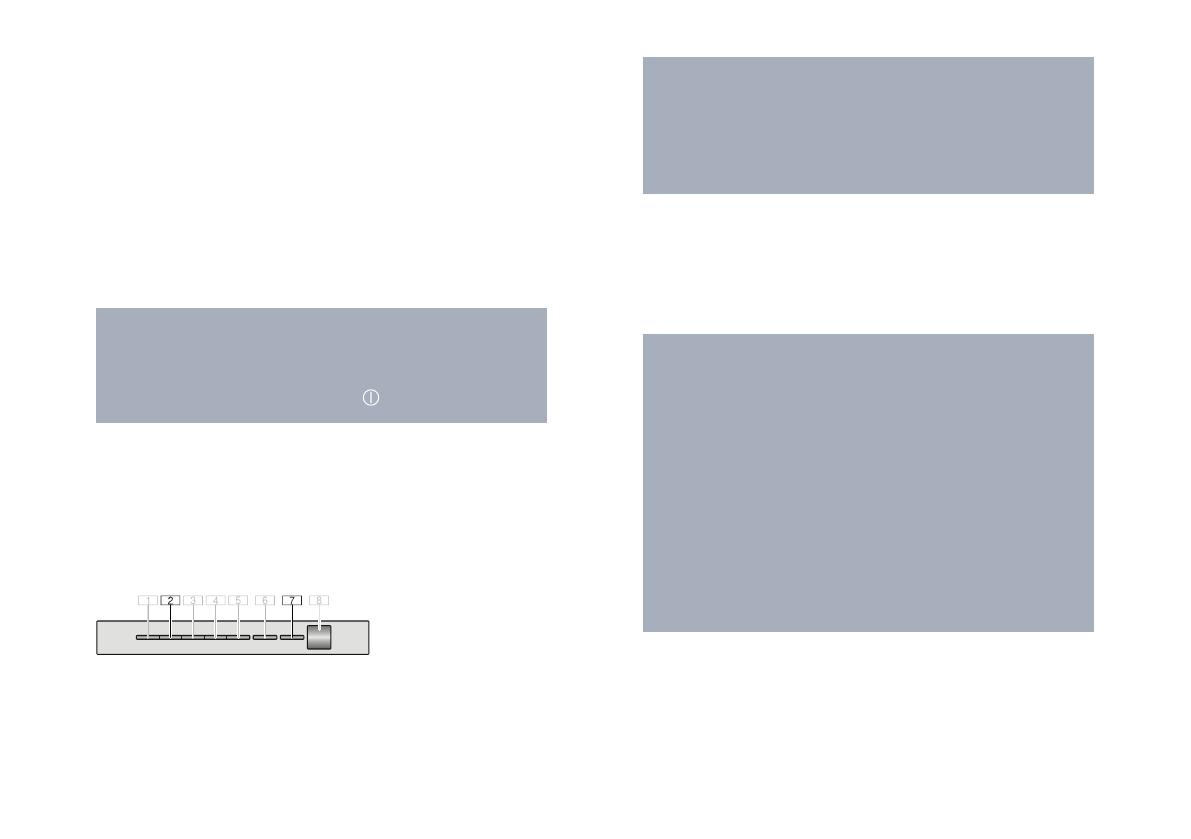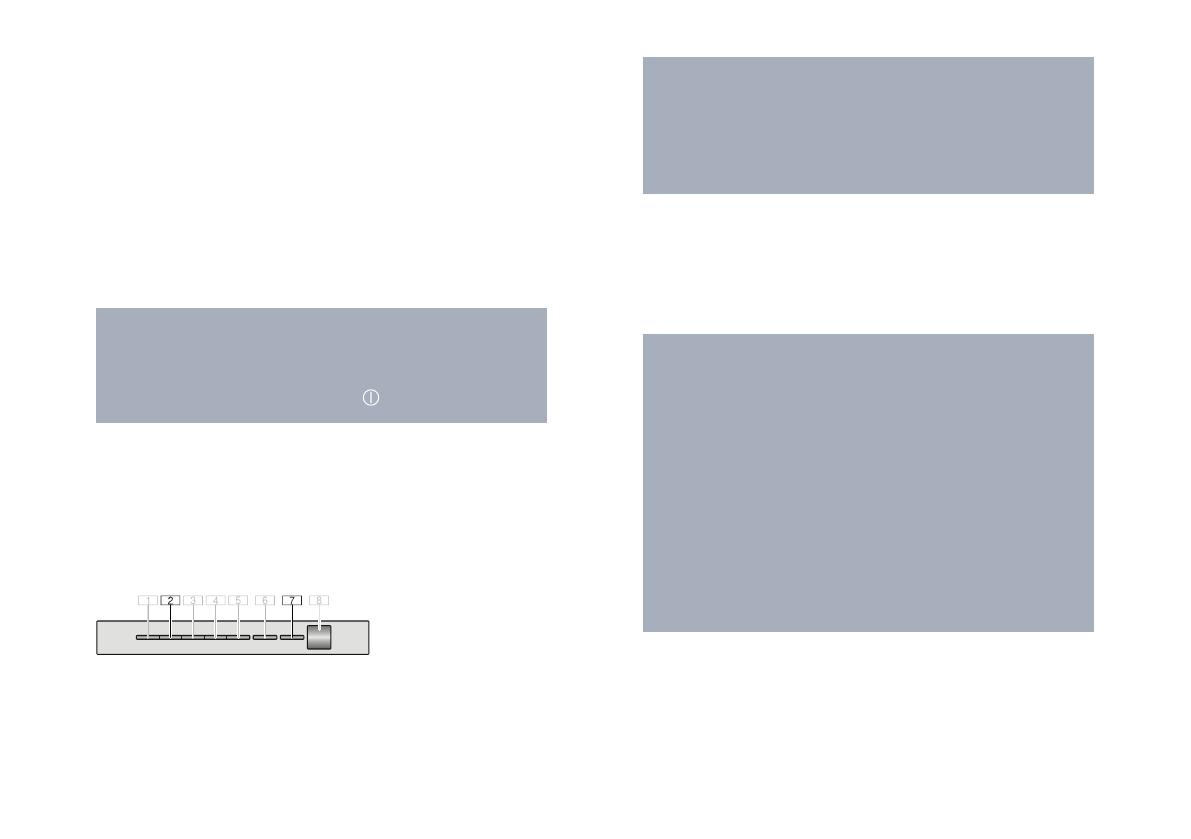
6 DE
Schritt 2.2: Dunstabzugshaube Schritt
für Schritt mit dem Heimnetzwerk
verbinden
Folgen Sie den Anweisungen in Schritt 2.2 nur, wenn
Sie die App dazu auordert. Die folgenden Schritte
beschreiben die Bedienung am Hausgerät.
Hinweis:
Um die Dunstabzugshaube mit dem Heimnetzwerk
zu verbinden, müssen die Haube und das Licht
ausgeschaltet sein. Sie können den Vorgang
jederzeit abbrechen, indem Sie
drücken.
1 | Halten Sie das
Symbol Ihrer Fernbedienung gedrückt, bis
am Gerät LED 7 anfängt zu blinken.
2 | Drücken Sie zweimal die Taste + Ihrer Fernbedienung, um die
manuelle Anmeldung im Heimnetzwerk zu starten.
Am Gerät blinken LED 2 und LED 7.
Das Gerät öffnet für einige Minuten ein temporäres
WLAN-Netzwerk „HomeConnect“ mit dem Passwort
"HomeConnect".
Die App übermittelt über dieses temporäre WLAN-
Netzwerk den Namen (SSID) und das Passwort
Ihres Heimnetzwerks an die Dunstabzugshaube und
ermöglicht der Dunstabzugshaube so, sich mit dem
Heimnetzwerk zu verbinden.
Bei erfolgreicher Verbindung mit dem Heimnetzwerk blinken
LED 3 und LED 7 am Gerät.
3 | Folgen Sie den Anweisungen in der App.
Hinweis:
Bei einigen Hausgeräten wird der Schritt-für-
Schritt-Modus auch „SAP-Modus“ oder „Manuelle
Anmeldung“ genannt.
Wenn der Schritt-für-Schritt-Modus nicht
funktioniert, überprüfen Sie:
- Ihr Hausgerät bendet sich in Reichweite des
WLAN-Netzwerks.
- Ihr Smartphone/Tablet ist mit dem Heimnetzwerk
verbunden.
- Ihr Smartphone/Tablet und das Hausgerät sind mit
dem gleichen WLAN-Netzwerk verbunden.