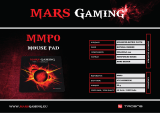Page is loading ...

XG2705-2K
Display
User Guide
Model No. VS18277
P/N: XG2705-2K
IMPORTANT: Please read this User Guide to obtain important information on installing and using your product in
a safe manner, as well as registering your product for future service. Warranty information contained in this User
Guide will describe your limited coverage from ViewSonic® Corporation, which is also found on our web site at
http://www.viewsonic.com in English, or in specific languages using the Regional selection box in the upper right
corner of our website. “Antes de operar su equipo lea cu idadosamente las instrucciones en este manual”

2
Thank you for choosing ViewSonic®
As a world-leading provider of visual solutions, ViewSonic® is dedicated to exceeding
the world’s expectations for technological evolution, innovation, and simplicity.
At ViewSonic®, we believe that our products have the potential to make a positive
impact in the world, and we are confident that the ViewSonic® product you have
chosen will serve you well.
Once again, thank you for choosing ViewSonic®!

3
Safety Precauons
Please read the following Safety Precauons before you start using the device.
• Keep this user guide in a safe place for later reference.
• Read all warnings and follow all instructions.
• Sit at least 18" (45 cm) away from the device.
• Allow at least 4" (10 cm) clearance around the device to ensure proper
ventilation.
• Place the device in a well-ventilated area. Do not place anything on the device
that prevents heat dissipation.
• Do not use the device near water. To reduce the risk of fire or electric shock, do
not expose the device to moisture.
• Avoid exposing the device to direct sunlight or other sources of sustained heat.
• Do not install near any heat sources such as radiators, heat registers, stoves, or
other devices (including amplifiers) that may increase the temperature of the
device to dangerous levels.
• Use a soft, dry cloth to clean the external housing. For more information, refer
to the "Maintenance" section on page 35.
• Oil may collect on the screen as you touch it. To clean the greasy spots on the
screen, refer to the "Maintenance" section on page 35.
• Do not touch the screen surface with sharp or hard objects, as it may cause
damage to the screen.
• When moving the device, be careful not to drop or bump the device on
anything.
• Do not place the device on an uneven or unstable surface. The device may fall
over resulting in an injury or a malfunction.
• Do not place any heavy objects on the device or connection cables.
• If smoke, an abnormal noise, or a strange odor is present, immediately turn the
device off and call your dealer or ViewSonic®. It is dangerous to continue using
the device.
• Do not attempt to circumvent the safety provisions of the polarized or
grounding-type plug. A polarized plug has two blades with one wider than the
other. A grounding-type plug has two blades and a third grounding prong. The
wide blade and the third prong are provided for your safety. If the plug does not
fit into your outlet, obtain an adapter and do not attempt to force the plug into
the outlet.

4
• When connecting to a power outlet, DO NOT remove the grounding
prong. Please ensure grounding prongs are NEVER REMOVED.
• Protect the power cord from being treaded upon or pinched,
particularly at the plug, and at the point where it emerges from
the equipment. Ensure that the power outlet is located near the
equipment so that it is easily accessible.
• Only use attachments/accessories specified by the manufacturer.
• When a cart is used, use with caution when moving the cart/equipment
combination to avoid injury from tipping over.
• Disconnect the power plug from the AC outlet if the device is not being used for
a long period of time.
• Refer all servicing to qualified service personnel. Service will be
required when the unit has been damaged in any way, such as:
ͫ if the power supply cord or plug is damaged
ͫ if liquid is spilled onto or objects fall in the unit
ͫ if the unit is exposed to moisture
ͫ if the unit does not operate normally or has been dropped
• NOTICE: LISTENING THROUGH EAR-/HEADPHONES AT A HIGH VOLUME FOR
EXTENDED PERIODS CAN CAUSE HEARING DAMAGE/HEARING LOSS. When using
ear-/headphones, adjust the volume to appropriate levels, or hearing damage
may result.
• NOTICE: THE MONITOR MAY OVERHEAT AND SHUTDOWN! If the device shuts
down automatically, please turn on your monitor again. After rebooting, change
your monitor's resolution and refresh rate. For details, please refer to the
graphics card's user guide.

5
Contents
Safety Precautions ....................................................... 3
Introduction ................................................................ 7
Package Contents ...................................................................................................7
Product Overview ...................................................................................................8
Front and Rear View ................................................................................................ 8
I/O Ports ................................................................................................................. 9
Initial Setup ............................................................... 10
Installing the Stand ...............................................................................................10
Wall Mounting ......................................................................................................11
Using the Security Slot .................................................................... ...................... 13
Making Connections .................................................. 14
Connecting to Power ............................................................................................14
Connecting External Devices ................................................................................15
Using the Monitor ..................................................... 16
Adjusting the Viewing Angle .................................................................... ............. 16
Tilt Angle Adjustment ............................................................................................ 16
Turning the Device On/Off ...................................................................................17
Quick Menu ........................................................................................................... 18
Hot Keys ................................................................................................................ 19
Configuring the Settings .......................................................................................21
General Operations ............................................................................................... 21
On-Screen Display (OSD) Menu Tree .................................................................... 23
Appendix ................................................................... 27
Specifications .................................................................... .................................... 27
Glossary ................................................................................................................29
Troubleshooting ...................................................................................................33
Maintenance.........................................................................................................35
General Precautions .............................................................................................. 35
Cleaning the Screen ............................................................................................... 35
Cleaning the Case .................................................................................................. 35

6
Regulatory and Service Information .......................... 36
Compliance Information ....................................................................................... 36
FCC Compliance Statement ................................................................................... 36
Industry Canada Statement ................................................................................... 36
CE Conformity for European Countries ................................................................. 36
Declaration of RoHS2 Compliance......................................................................... 37
Indian Restriction of Hazardous Substances ......................................................... 38
Product Disposal at End of Product Life ................................................................ 38
Copyright Information ..........................................................................................39
Customer Service .................................................................................................. 40
Limited Warranty .................................................................................................. 41
Mexico Limited Warranty ...................................................................................... 44

7
Introducon
Package Contents
• Monitor
• Power cord
• Video cable
• Quick start guide
NOTE: The power cord and video cables included in your package may vary
depending on your country. Please contact your local reseller for more
informaon.

8
Product Overview
Front and Rear View
Display
Power LED
1 2 3 4 5 Power Button
I/O Ports
HDMI 2 HDMI 1
1 3
2 2
4
1. AC IN 2. HDMI 3. DisplayPort
4. Audio Out

10
Inial Setup
Installing the Stand
NOTE: Always place the device on a at, stable surface. Failure to do so may
cause the device to fall and damage the device and/or result in personal
injury.

11
Wall Mounng
NOTE: Only use UL Cered wall mount kits.
100 mm
100 mm
Refer to the table below for the standard dimensions for wall mount kits.
Maximum
Loading
Hole paern
(W x H)
Interface Pad
(W x H x D)
Pad Hole
Screw Specicaon
& Quanty
14 kg 100 x 100 mm 115 x 115 x 2.6 mm Ø 5 mm
M4 x 10 mm
4 pieces
NOTE: Wall mount kits are sold separately. To obtain a wall mounng kit,
contact ViewSonic® or your local dealer.
1. Turn o the device and disconnect all cables.
2. Place the device on a at, stable surface with the screen facing down.
3. Remove the monitor stand.

12
4. Aach the mounng bracket to the VESA mounng holes at the rear of the
device. Then secure it with four (4) screws (M4 x 10 mm).
5. Follow the instrucons that come with the wall mounng kit to mount the
monitor onto the wall.

13
Using the Security Slot
To help prevent the device from being stolen, use a security slot locking device to
secure the device to a xed object.
Addionally, fastening the monitor to a wall or xed object using a security cable
can help support the weight of the monitor in order to prevent the monitor from
falling over.
Below is an example of seng up a security slot locking device on a table.

14
Making Connecons
This secon guides you on how to connect the monitor with other equipment.
Connecng to Power
1. Connect the power cord to the AC IN jack at the rear of the device.
2. Connect the power cord plug to a power outlet.
1 2

15
Connecng External Devices
HDMI
HDMI

1616
Using the Monitor
Adjusng the Viewing Angle
Tilt Angle Adjustment
Tilt the monitor forwards or backwards to the desired viewing angle (-5˚ to 15˚).
NOTE: When adjusng, support the stand rmly with one hand while lng the
monitor forwards or backwards with the other hand.

17
Turning the Device On/O
1. Plug the power cord into a power outlet.
2. Press the Power buon to turn on the monitor.
3. To turn the monitor o, press the Power buon again.
NOTE: The monitor will sll consume some power as long as the power cord
is connected to the power outlet. If the monitor is not being used for a
long period of me, please disconnect the power plug from the power
outlet.
Using the Control Panel Keys
Use the control panel keys to access the Quick Menu, acvate Hot Keys, navigate
the On-Screen Display (OSD) Menu, and change the sengs.
1
(Shortcut Key)
2 3 4 5
Power Key ( )

18
Quick Menu
Press the Shortcut key to acvate the Quick Menu.
View Mode
Standard
FPS Game
RTS Game
MOBA Game
Movie
Web
Text
MAC
Mono
NOTE: Follow the key guide that appears on the screen to select the opon or
make adjustments.
Menu Descripon
ViewMode Select one of the preset color sengs.
Volume Adjust the level, or mute the volume.
Contrast/Brightness Adjust the contrast or brightness level.
Input Select Select the input source.
Exit Exit the Quick Menu.

19
Hot Keys
When the On-Screen Display (OSD) Menu is o, you can quickly access special
funcons by using the control panel keys.
Key Descripon
2 + 3 Press and hold the keys.
When the menu appears on the screen, connue holding both
keys for 10 seconds to lock/unlock the OSD Menu.
1
OSD Lock/Unlock
Locking OSD
Press and hold for 10s
to lock OSD
If the OSD Menu is locked, the below message will appear on the
screen:
OSD Lock/Unlock
OSD Locked

20
Key Descripon
2 + 4 Press and hold the keys.
When the menu appears on the screen, continue holding both
keys for 10 seconds to lock/unlock the Power button.
3
Power Lock/Unlock
Locking Power Button
Press and hold for 10s
to lock power
If the Power button is locked, the below message will appear on
the screen:
Power Lock/Unlock
Power Button Locked
3 + 5 Press and hold the keys to display/hide the boot up screen when
the device is turned on.
Boot Up Screen On/Off
Off
Press to turn on
/