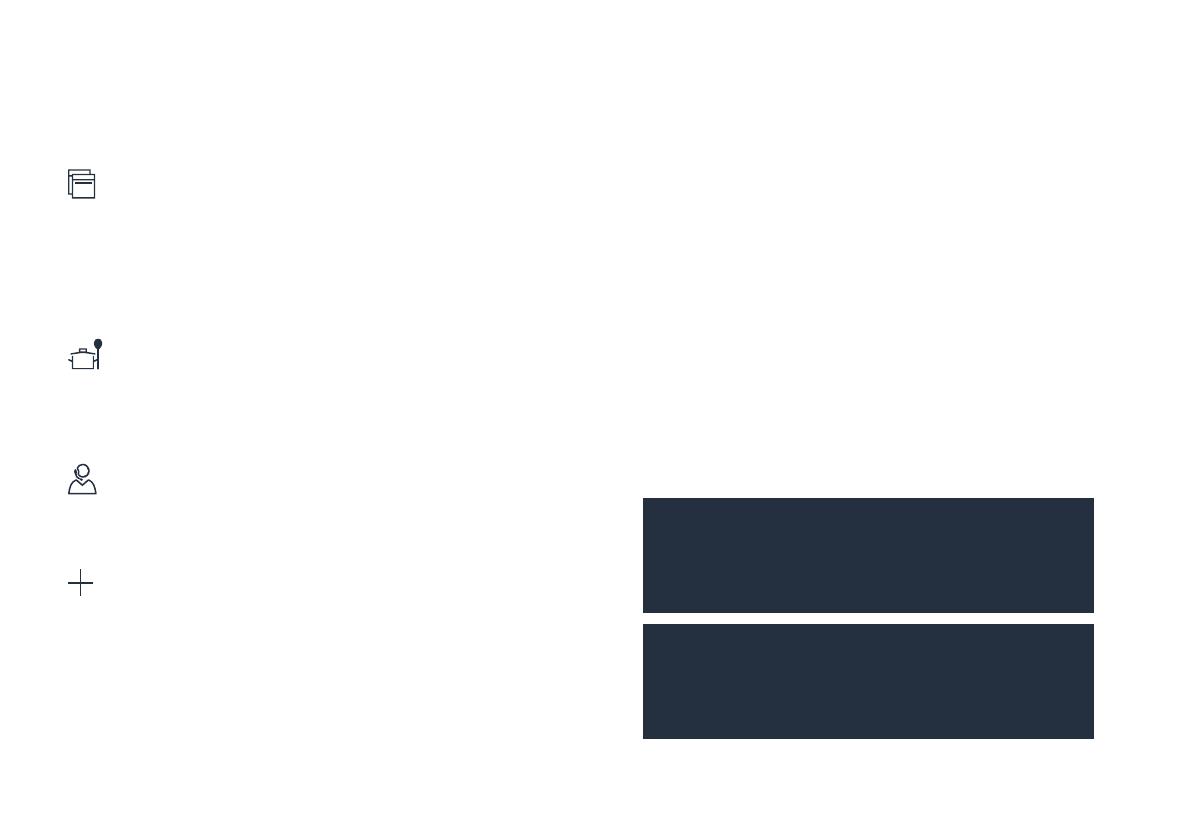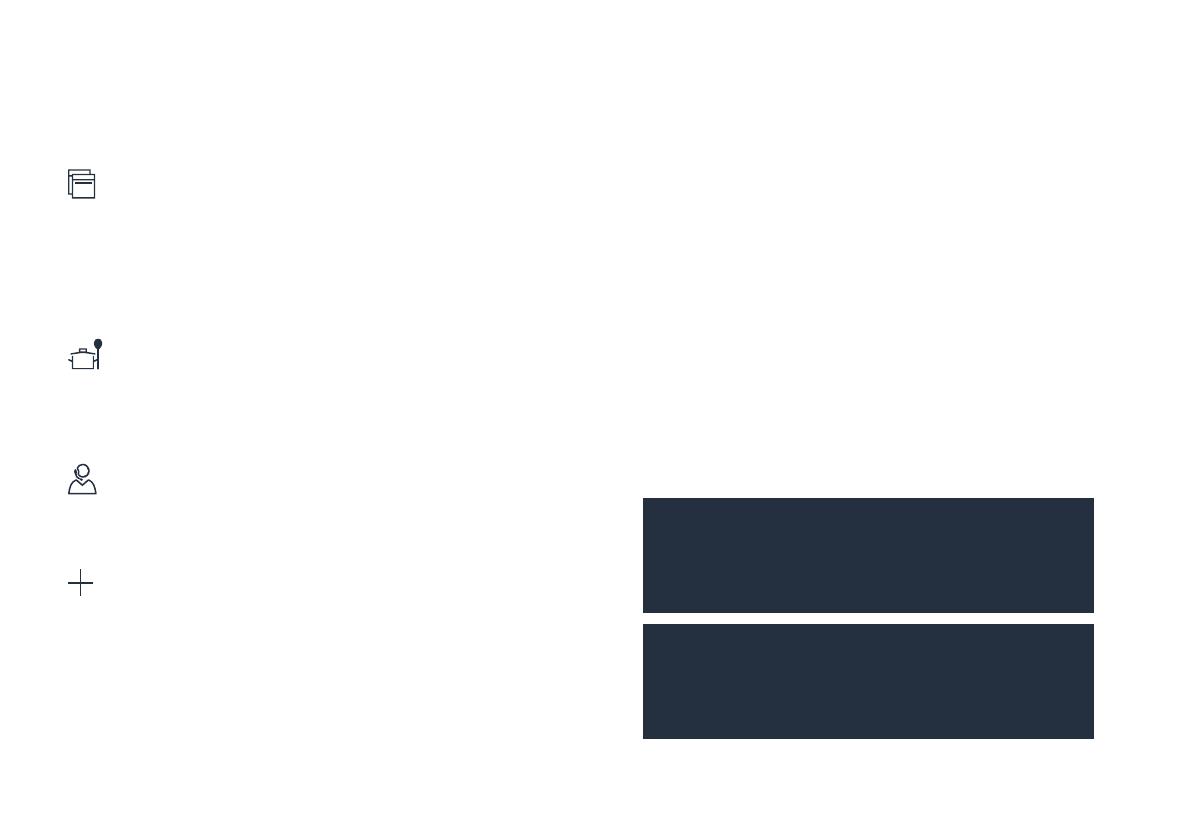
3 EN
Let’s get started:
What you need
1 | Your appliance must be installed properly and turned on.
2 | A smartphone or tablet equipped with the latest version of
iOS or Android operating system.
3 | Your home appliance within the Wi-Fi signal of your home
network.
4 | The name of your Wi-Fi network (SSID) and its password
(key).
5 | This installation guide.
Important information:
Data security: The transfer of data is always
encrypted. Home Connect meets the highest security
standards, which are continously reviewed. For further
information visit www.home-connect.com.
Appliance safety: To ensure safe operation of your
appliance with Home Connect functionality, please
consult the safety information in the appliance
instruction manual.
Explore: With the Home Connect app
you can...
Manage your appliance
In the app’s appliance section you have an overview of your
connected appliances, offering a variety of functions beyond
simple remote control. Monitor the appliance’s progress,
change or pause programs, change settings, trigger
actions, and receive notications.
Be inspired
The recipe section provides a variety of inspiring recipes,
tips and videos, that will make cooking and baking even
more enjoyable.
Get support
The service section gives helpful information on how to
maintain and operate your appliance properly.
Discover even more benets
We are constantly expanding our ecosystems of partners.
Please refer to www.home-connect.com for an overview of
all partners.