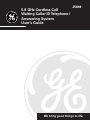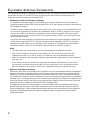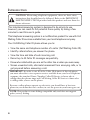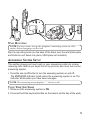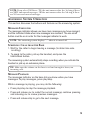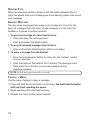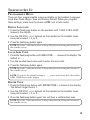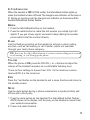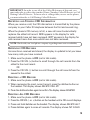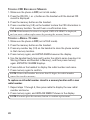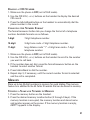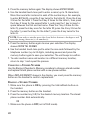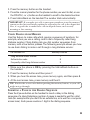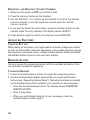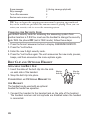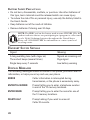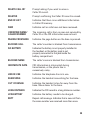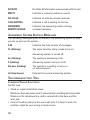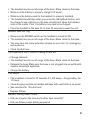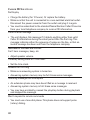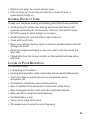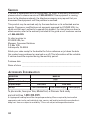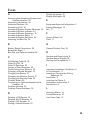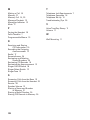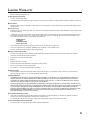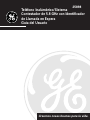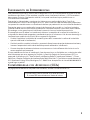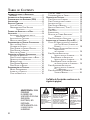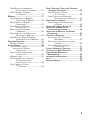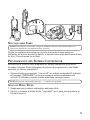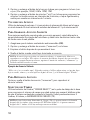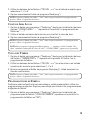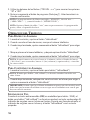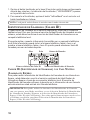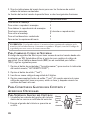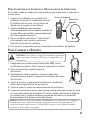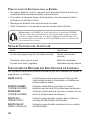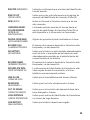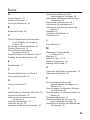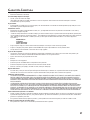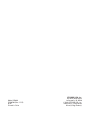We bring good things to life.
5.8 GHz Cordless Call
Waiting Caller ID Telephone/
Answering System
User’s Guide
25898

2
EQUIPMENT APPROVAL INFORMATION
Your telephone equipment is approved for connection to the Public Switched Telephone Network and is in
compliance with parts 15 and 68, FCC Rules and Regulations and the Technical Requirements for
Telephone Terminal Equipment published by ACTA.
1 Notification to the Local Telephone Company
On the bottom of this equipment is a label indicating, among other information, the US number and
Ringer Equivalence Number (REN) for the equipment. You must, upon request, provide this information to
your telephone company.
The REN is useful in determining the number of devices you may connect to your telephone line and
still have all of these devices ring when your telephone number is called. In most (but not all) areas,
the sum of the RENs of all devices connected to one line should not exceed 5. To be certain of the
number of devices you may connect to your line as determined by the REN, you should contact your
local telephone company.
A plug and jack used to connect this equipment to the premises wiring and telephone network must
comply with the applicable FCC Part 68 rules and requirements adopted by the ACTA. A compliant
telephone cord and modular plug is provided with this product. It is designed to be connected to a
compatible modular jack that is also compliant. See installation instructions for details.
Notes
• This equipment may not be used on coin service provided by the telephone company.
• Party lines are subject to state tariffs, and therefore, you may not be able to use your own
telephone equipment if you are on a party line. Check with your local telephone company.
• Notice must be given to the telephone company upon permanent disconnection of your telephone
from your line.
• If your home has specially wired alarm equipment connected to the telephone line, ensure the
installation of this product does not disable your alarm equipment. If you have questions about
what will disable alarm equipment, consult your telephone company or a qualified installer.
2 Rights of the Telephone Company
Should your equipment cause trouble on your line which may harm the telephone network, the telephone
company shall, where practicable, notify you that temporary discontinuance of service may be required.
Where prior notice is not practicable and the circumstances warrant such action, the telephone company
may temporarily discontinue service immediately. In case of such temporary discontinuance, the telephone
company must: (1) promptly notify you of such temporary discontinuance; (2) afford you the opportunity to
correct the situation; and (3) inform you of your right to bring a complaint to the Commission pursuant to
procedures set forth in Subpart E of Part 68, FCC Rules and Regulations.
The telephone company may make changes in its communications facilities, equipment, operations or
procedures where such action is required in the operation of its business and not inconsistent with FCC
Rules and Regulations. If these changes are expected to affect the use or performance of your telephone
equipment, the telephone company must give you adequate notice, in writing, to allow you to maintain
uninterrupted service.

3
US NUMBER IS LOCATED ON THE CABINET BOTTOM
REN NUMBER IS LOCATED ON THE CABINET BOTTOM
INTERFERENCE INFORMATION
This device complies with Part 15 of the FCC Rules. Operation is subject to the following two conditions: (1)
This device may not cause harmful interference; and (2) This device must accept any interference received,
including interference that may cause undesired operation.
This equipment has been tested and found to comply with the limits for a Class B digital device, pursuant to
Part 15 of the FCC Rules. These limits are designed to provide reasonable protection against harmful
interference in a residential installation.
This equipment generates, uses, and can radiate radio frequency energy and, if not installed and used in
accordance with the instructions, may cause harmful interference to radio communications. However, there is
no guarantee that interference will not occur in a particular installation.
If this equipment does cause harmful interference to radio or television reception, which can be determined
by turning the equipment off and on, the user is encouraged to try to correct the interference by one or more
of the following measures:
• Reorient or relocate the receiving antenna (that is, the antenna for radio or television that is “receiving” the
interference).
• Reorient or relocate and increase the separation between the telecommunications equipment and
receiving antenna.
• Connect the telecommunications equipment into an outlet on a circuit different from that to which the
receiving antenna is connected.
If these measures do not eliminate the interference, please consult your dealer or an experienced radio/
television technician for additional suggestions. Also, the Federal Communications Commission has
prepared a helpful booklet, “How To Identify and Resolve Radio/TV Interference Problems.” This booklet is
available from the U.S. Government Printing Office, Washington, D.C. 20402. Please specify stock number
004-000-00345-4 when ordering copies.
HEARING AID COMPATIBILITY
This telephone system meets FCC standards for Hearing Aid Compatibility.

4
(Table of Contents continued on the
following page.)
SEE MARKING ON BOTTOM / BACK OF PRODUCT
RISK OF ELECTRIC SHOCK
DO NOT OPEN
WARNING: TO
PREVENT FIRE OR
ELECTRICAL SHOCK
HAZARD, DO NOT
EXPOSE THIS
PRODUCT TO RAIN
OR MOISTURE.
THE LIGHTNING
FLASH AND ARROW
HEAD WITHIN THE
TRIANGLE IS A
WARNING SIGN
ALERTING YOU OF
“DANGEROUS
VOLTAGE” INSIDE
THE PRODUCT.
CAUTION: TO REDUCE THE
RISK OF ELECTRIC SHOCK, DO
NOT REMOVE COVER (OR
BACK). NO USER
SERVICEABLE PARTS INSIDE.
REFER SERVICING TO
QUALIFIED SERVICE
PERSONNEL.
THE EXCLAMATION
POINT WITHIN THE
TRIANGLE IS A
WARNING SIGN
ALERTING YOU OF
IMPORTANT
INSTRUCTIONS
ACCOMPANYING
THE PRODUCT.
CAUTION:
TABLE OF CONTENTS
EQUIPMENT APPROVAL INFORMATION ................. 2
INTERFERENCE INFORMATION ............................ 3
HEARING AID COMPATIBILITY ............................ 3
INTRODUCTION .............................................. 6
BEFORE Y OU BEGIN ....................................... 7
PARTS CHECKLIST ...................................... 7
TELEPHONE JACK REQUIREMENTS ................. 7
HANDSET AND BASE LAYOUT ........................... 8
INSTALLATION ................................................ 9
IMPORTANT INSTALLATION GUIDELINES .......... 9
INSTALLING THE PHONE ............................... 9
WALL MOUNTING .................................... 11
ANSWERING SYSTEM SETUP .......................... 11
VOICE T IME/DAY STAMP ............................ 11
SPEAKER VOLUME ................................... 12
RECORDING THE OUTGOING
ANNOUNCEMENT ......................... 12
REVIEWING THE ANNOUNCEMENT ................ 12
RINGER SELECT SWITCH ........................... 12
ANSWERING SYSTEM OPERATION ................... 13
MESSAGES INDICATOR .............................. 13
SCREENING CALLS FROM THE BASE ............. 13
MESSAGE PLAYBACK ................................ 13
MEMORY FULL ........................................ 14
ERASING MESSAGES ................................ 14
LEAVING A MEMO ................................... 14
TELEPHONE SET UP ..................................... 15
PROGRAMMABLE MENUS .......................... 15
DISPLAY LANGUAGE ................................. 15
LOCAL AREA CODE .................................. 15
RINGER T ONE .......................................... 15
FACTORY DEFAULT ................................... 16
TELEPHONE OPERATION ................................ 16
MAKING A CALL ...................................... 16
ANSWERING A CALL ................................. 16
IN USE INDICATOR ................................... 17
REDIAL .................................................. 17
FLASH ................................................... 17
VOLUME ................................................ 17
EXIT ...................................................... 17
MUTE .................................................... 17
RINGER ON/OFF SWITCH .......................... 18
PAGING THE HANDSET .............................. 18
CALLER ID (CID) ........................................ 18
CALL WAITING CALLER ID ........................ 18
RECEIVING AND STORING
CID INFORMATION ....................... 19
REVIEWING CID RECORDS ........................ 19
DELETING A CID RECORD .................... 19
DELETING ALL CID RECORDS .............. 19
STORING CID RECORDS IN MEMORY .......... 20
STORING A REDIAL NUMBER ..................... 20
DIALING A CID NUMBER .......................... 21
CHANGING THE NUMBER FORMAT ............... 21
MEMORY .................................................... 21
STORING A NAME AND NUMBER
IN
MEMORY ................................ 21
CHANGING A STORED NUMBER .................. 22
DIALING A STORED NUMBER ..................... 22
CHAIN DIALING FROM MEMORY ................. 23
INSERTING A PAUSE IN THE
DIALING SEQUENCE ..................... 23
REVIEWING AND DELETING
STORED NUMBERS ...................... 24

5
ADVANCED FEATURES ................................... 24
CHANNEL BUTTON ................................... 24
REMOTE ACCESS ......................................... 24
CORDLESS HANDSET ................................ 24
ANSWERING SYSTEM INDICATOR ........... 25
SCREENING CALLS FROM THE HANDSET ....... 25
MEMORY FULL ........................................ 25
ACCESSING THE ANSWERING SYSTEM
FROM
ANOTHER LOCATION ............ 25
CHANGING THE SECURITY CODE ................. 26
BELT CLIP AND OPTIONAL HEADSET ................ 26
ATTACHING THE BELT CLIP ........................ 26
CONNECTING AN OPTIONAL HEADSET
TO
THE HANDSET ......................... 26
CHANGING THE BATTERY ............................... 27
BATTERY SAFETY PRECAUTIONS ................. 28
HANDSET SOUND SIGNALS ........................... 28
DISPLAY MESSAGES ..................................... 28
ANSWERING SYSTEM DISPLAY MESSAGES ....... 30
TROUBLESHOOTING T IPS ................................ 30
CORDLESS PHONE SOLUTIONS ................... 30
CALLER ID SOLUTIONS ............................. 32
ANSWERING SYSTEM SOLUTIONS ............... 32
GENERAL PRODUCT CARE ............................. 33
CAUSES OF POOR RECEPTION ........................ 33
SERVICE ..................................................... 34
ACCESSORY INFORMATION ............................. 34
INDEX ........................................................ 35
LIMITED W ARRANTY ..................................... 37

6
INTRODUCTION
CAUTION: When using telephone equipment, there are basic safety
instructions that should always be followed. Refer to the IMPORTANT
SAFETY INSTRUCTIONS provided with this product and save them for
future reference.
This telephone/answering system is designed to be simple to use,
however, you can reach its full potential more quickly by taking a few
minutes to read this user’s guide.
This telephone /answering system is a multifunction product for use with Call
Waiting Caller ID services available from your local telephone company.
Your Call Waiting Caller ID phone allows you to:
• View the name and telephone number of a caller (Call Waiting Caller ID).
• Identify callers before you answer the phone.
• View the time and date of each incoming call.
• Record up to 40 Caller ID messages sequentially.
• Know who called while you are on the other line or when you were away.
• Screen unwanted calls, eliminate harassment from annoying calls, or to
get prepared before answering a call.
IMPORTANT: In order to use all of the Caller ID features of this telephone,
you must subscribe to two separate services available from your local telephone
company: the standard Name/Number Caller ID Service to know who is
calling when the phone rings and Call Waiting Caller ID Service to know who
is calling while you are on the phone.
Because cordless phones operate on electricity, you should have at least one
phone in your home that isn’t cordless, in case the power in your home goes out.
NOTE: This product is tone dialing compatible only and does not support
pulse (rotary) dialing.

7
BEFORE YOU BEGIN
PARTS CHECKLIST
Make sure your package includes the items shown here.
TELEPHONE JACK REQUIREMENTS
To use this phone, you need an RJ11C type modular
telephone jack, which might look like the one
pictured here, installed in your home. If you don’t
have a modular jack, call your local phone company
to find out how to get one installed.
INSTALLATION NOTE: Some cordless telephones operate at frequencies that
may cause or receive interference with nearby TVs microwave ovens, and VCRs.
To minimize or prevent such interference, the base of the cordless telephone
should not be placed near or on top of a TV, microwave ovens, or VCR. If such
interference continues, move the cordless telephone farther away from these
appliances.
Certain other communications devices may also use the 5.8/2.4 GHz
frequency for communication, and, if not properly set, these devices may
interfere with each other and/or your new telephone. If you are concerned
with interference, please refer to the owner’s manual for these devices on how
to properly set channels to avoid interference. Typical devices that may use the
5.8/2.4 GHz frequency for communication include wireless audio/video
senders, wireless computer networks, multi-handset cordless telephone
systems, and some long-range cordless telephone systems.
Belt clip
Base
Handset
Long telephone
line cord
AC power
adaptor
Handset battery
Modular
telephone
line jack
Wall plate
PAGE
charge
in use
announce
ans on/off
memo
delete
vo
l
u
me
r
e
v
p
l
a
y
/
s
t
o
p
s
k
i
p
-
+
2
abc
5
jkl
8
tuv
0
oper
3
def
6
mn
o
9
wx
y
z
#
pau
se
1
4
g
h
i
7
pqr
s
*
ex
i
t
memory
mute
pro
g
ch
a
n
r
e
d
i
a
l
f
o
r
m
a
t
f
l
a
s
h
d
e
l
C
I
D
-
V
O
L
talk
call back
a
n
s
w
e
r
e
r
re
v
i
e
w
s
k
i
p
play/stop
erase

8
HANDSET AND BASE LAYOUT
page button
charge/in use
indicator
PAG E
charge
in use
announce
ans on/off
memo
delete
vo
lu
me
re
v
play
/
stop
s
k
i
p
volume buttons
message indicator
rev button
play/stop button
skip button
delete button
min button
hour button
day/check button
memo button
ans on/off button
announce button
-
+
2
abc
5
jkl
8
tuv
0
oper
3
def
6
mn
o
9
wx
y
z
#
pau
se
1
4
g
h
i
7
pqrs
*
ex
it
memory
mute
pro
g
chan
r
e
d
i
a
l
f
o
r
m
a
t
f
la
s
h
del
C
I
D
-
V
O
L
talk
call back
a
n
s
w
e
r
e
r
review
s
k
ip
play/stop
erase
display
talk/callback button
CID-VOL (-) button
CID-VOL (+) button
del/chan button
redial button
* exit button
# pause button
flash/prog button
mute button
memory button
format/answerer
button
headphone jack
review button
play/stop button
erase button
skip button

9
INSTALLATION
• Never install telephone wiring during a lightning storm.
• Never install telephone jacks in wet locations unless the jack is
specifically designed for wet locations.
• Never touch non-insulated telephone wires or terminals, unless the
telephone line has been disconnected at the network interface.
• Use caution when installing or modifying telephone lines.
• Temporarily disconnect any equipment connected to the phone such as
faxes, other phones, or modems.
IMPORTANT INSTALLATION GUIDELINES
• Install telephone near both a telephone (modular) jack and an electrical
power outlet.
• Avoid sources of noise, such as a window by a busy street, and electrical
noise, such motors, microwave ovens, and fluorescent lighting.
• Avoid heat sources, such as heating air ducts, heating appliances,
radiators, and direct sunlight.
• Avoid areas of excessive moisture or extremely low temperature.
• Avoid dusty locations.
• Avoid other cordless telephones or personal computers.
INSTALLING THE PHONE
1. Choose an area near an electrical outlet and telephone wall jack (RJ11C).
2. Plug the AC power adaptor into the electrical outlet and the DC
connector into the power jack on the bottom of the base.
CAUTION: Use only ATLINKS, Inc. power adaptor 5-2618 (grey) or
5-2512 (black) that came with this unit. Using other power adpators may
damage the unit.

10
3. Install the handset battery.
NOTE: You must connect the handset battery before use.
NOTE: Battery and battery door are packaged together inside a plastic bag
and are separate from the handset.
• Locate the battery compartment on the back of the handset.
• Plug the battery pack cord into the jack inside the compartment.
• Insert the battery pack.
NOTE: It is important to maintain the polarity (black and red wires) to the
jack inside the compartment as shown in the illustration.
• Replace the battery compartment door.
4. Connect the telephone line cord by plugging one end of the telephone
line cord into the jack on the bottom of the base and the other end into a
telephone wall jack.
5. Set the RINGER switch (on the handset) to ON, and place the handset in
the cradle on the base. The charge/in use indicator on the base turns on
to indicate the handset battery is charging.
6. Allow handset to charge for 12 hours prior to first use. If you don’t
properly charge the handset, battery performance is compromised.
NOTE: If the battery is not properly installed in the handset, or if the
battery pack is not properly connected to the jack inside the battery
compartment. NO BATTERY shows in the display when the handset is placed
in the charging cradle.
7. Make sure the ringer switch is turned ON. If the ringer is not on, the
telephone will not ring (see Ringer Switch for instructions).
RED WIRE
BLACK WIRE
BATTERY
PRESS DOWN
FIRMLY

11
WALL MOUNTING
NOTE: For best results, charge the telephone/answering system on a flat
surface before hanging it on the wall.
Slip the mounting holes (on the back of the base) over the wall plate posts
and slide the unit down into place. (Wall plate not included.)
ANSWERING SYSTEM SETUP
This section shows you how to set up your answering system to receive
incoming calls. Before you begin the set up process, you must turn on the
answering system.
• Press the ans on/off button to turn the answering system on and off.
The MESSAGES indicator lights when the answering system is on. The
indicator blinks when you have new messages.
NOTE: The answering system displays “- -” when it is off.
VOICE TIME/DAY STAMP
1. Make sure the answering system is ON.
2. Press and hold the day/check button on the base to set the day of the week.

12
3. Press and hold the hour button on the base to set the hour (a.m. or
p.m.). Example:
12AM
,
1AM
, or
12PM
,
1PM
.
4. Press and hold the min button on the base to set the minute. The time
advances in 5-minute intervals, or tap and release to advance in 1
minute intervals.
SPEAKER VOLUME
Use the volume (- / +) buttons to adjust speaker volume on the
base to a comfortable level. L1 is the minimum speaker volume and L8 is
the maximum.
RECORDING THE OUTGOING ANNOUNCEMENT
For best results when recording, you should be about nine inches from the
microphone, and eliminate as much background noise as possible.
1. Make sure the answering system is ON.
2. Press and hold the announce button on the base.
3. Begin speaking after you hear the beep.
4. Release the button when you finish your announcement.
NOTE: If you choose not to record an outgoing announcement, a default
announcement plays instead. To return to the default announcement after you
have recorded your own outgoing announcement, press the announce button
and release it when you hear the beep.
Sample Outgoing Announcement
Hi, this is (use your name here), I can't answer the phone right now, so please leave your
name, number and a brief message after the tone, and I'll get back to you. Thanks.
REVIEWING THE ANNOUNCEMENT
Press and release the announce button to review your outgoing announcement.
RINGER SELECT SWITCH
Use the RINGER SELECT switch on the bottom of the base to set the
number of times you want the phone to ring before the answering system
answers the call. You may choose 3 rings, 5 rings, or TOLL SAVER (TS).

13
NOTE: If you select Toll Saver (TS) the unit answers after the 3rd ring if there
are NEW and unread messages, OR the unit answers after the 5th ring if there
are NO new and unread messages.
ANSWERING SYSTEM OPERATION
This section discusses the buttons and features on the answering system.
MESSAGES INDICATOR
The messages indicator shows you how many messages you have received,
and the indicator blinks when new messages are received. The ans on/off
button must be on in order for the messages indicator to work.
NOTE : The answering system displays “- -” when it is turned off.
SCREENING CALLS FROM THE BASE
1. Wait for the caller to begin leaving a message (to determine who
is calling).
2. To speak to the caller, pick up the handset, and press the
talk/callback button.
The answering system automatically stops recording when you activate the
handset or pick up an extension phone.
TIP: Make sure the volume on the base is set loud enough to hear your
incoming calls.
MESSAGE PLAYBACK
The messages indicator on the base lets you know when you have
messages. To play messages, press play/stop.
While a message is playing, you may do the following:
• Press play/stop to stop the message playback.
• Press and release rev to restart the current message; continue pressing
and releasing rev to review previous messages.
• Press and release skip to go to the next message.

14
MEMORY FULL
When the answering system memory is full, the system answers after 10
rings. You should erase some messages so the answering system may record
new messages.
ERASING MESSAGES
You may erase messages three ways: one message at a time from the
base; all messages from the base; or one message at a time from the
handset or a phone in another location.
1. To erase one message at a time from the base:
• Press play/stop. The message plays.
• Press and release the delete button.
2. To erase all reviewed messages from the base:
• Press and hold the delete button until the unit beeps.
3. To erase a message from the handset:
• Press format/answerer button to enter into the handset remote
access operation.
• Press play/stop on the handset (the 2 button). The message plays.
• Press erase (the 0 button) to erase the message during
message playback.
NOTE: Erased messages cannot be restored.
LEAVING A MEMO
Use the memo feature to leave a message.
1. Press and hold the memo button on the base. You must hold the button
until you finish recording the memo.
2. Begin speaking after you hear the beep.
3. Release the memo button when finished.

15
TELEPHONE SET UP
PROGRAMMABLE MENUS
There are four programmable menus available on the handset: Language,
Local Area Code, Ringer Tone and Factory Default. When you program
these settings, make sure the phone is OFF ( not in talk mode).
DISPLAY LANGUAGE
1. Press the flash/prog button on the handset until
1 ENG 2 FRA 3 ESP
shows in the display.
2. Use the CID-VOL (- or +) buttons on the handset or the handset touch-
tone pad to select
1, 2,
or
3
.
3. Press the flash/prog button again.
NOTE: Press the *exit button once to keep the previous setting and return to
the standby screen.
LOCAL AREA CODE
1. Press the flash/prog button until
AREA CODE - - -
shows in the display. The
default is - - -.
2. Use the handset touch-tone pad to enter the area code.
3. Press the flash/prog button again.
NOTE: Press the *exit button once to keep the previous setting and return to
the standby screen.
NOTE: To restore the default setting to - - - , press and release del/chan when
AREA CODE shows in the display.
RINGER TONE
1. Press the flash/prog button until
RINGER TONE > 1
shows in the display.
The default ringer tone is
1
.
2. Use the CID-VOL (- or +) buttons on the handset or the handset touch-
tone pad to select
1, 2,
or
3
.
3. Press the flash/prog button again. You will hear a confirmation tone.
NOTE: Press the *exit button once to keep the previous setting and return to
the standby screen.

16
FACTORY DEFAULT
As you become familiar with this system, you may prefer to use the
system’s original settings. Follow the steps below to return to the factory
default settings.
1. Press the flash/prog button until
DEFAULT
shows in the display. The
default is
NO
.
2. Use the CID-VOL (- or +) buttons to select
YES
or
NO
.
3. Press the flash/prog button again. You will hear a confirmation tone.
NOTE : The default settings are ENGLISH, AREA CODE - - -, and RINGER
TONE 1.
NOTE : Press the *exit button once to keep the previous setting and return to
the standby screen.
TELEPHONE OPERATION
MAKING A CALL
1. Pick up the handset, and press the talk/callback button.
2. When you hear a dial tone, dial a telephone number.
3. When finished, press the talk/callback button again to hang up.
OR
1. Dial the phone number first, then press the talk/callback button.
2. When finished, press the talk/callback button again to hang up.
NOTE: If you make a mistake press the del/chan button to backspace and
erase the wrong number(s).
ANSWERING A CALL
1. Pick up the handset, and press the talk/callback button.
NOTE: The talk/callback button is disabled when the handset is in
the cradle.
2. When finished, place the handset back in the cradle, or press the talk/
callback button again.
IMPORTANT: Because cordless phones operate on electricity, you should
have at least one phone in your home that isn’t cordless in the event of a
power failure.

17
IN USE INDICATOR
When the handset is ON (in TALK mode), the talk/callback button lights up
when the handset is taken off-hook. The charge/in use indicator on the base is
lit. During an incoming call, the charge/in use indicator on the base and the
handset talk/callback button flashes.
REDIAL
1. Press the talk/callback button on the handset.
2. Press the redial button to redial the last number you called (up to 32
digits). If you get a busy signal, and want to keep dialing the number,
press redial to dial the number directly.
FLASH
Use the flash/prog button on the handset to activate custom calling
services, such as call waiting or call transfer, which are available
through your local phone company.
TIP: Don't use the talk/callback button to activate custom calling services such
as call waiting, or you’ll hang up the phone.
VOLUME
When the phone is ON, press the CID-VOL (- or +) buttons to adjust the
volume of the handset’s earpiece to a comfortable listening level.
There are four settings to choose from. VOL 1 is the minimum volume
level and VOL 4 is the maximum.
EXIT
Press the *exit button on the handset to exit a menu function and return to
the standby screen.
MUTE
Use the mute button during a phone conversation to speak privately and
off-line with a third party.
1. Press the mute button on the handset. The talk/callback button flashes,
MUTE
shows in the display, and the party on the telephone cannot hear
your external conversation.
2. Press mute when finished.

18
Caller ID name
Time
Date
Number of calls
Caller ID phone number
RINGER ON/OFF SWITCH
The handset ringer switch may be set to ON or OFF. If the switch is off, the
unit does not ring.
PAGING THE HANDSET
This feature helps locate a misplaced handset.
1. Press the page button on the base. The handset beeps for two minutes,
and
PAGING
shows on the handset’s display.
2. To cancel the page press the talk/callback button on the handset or the
page button on the base.
NOTE: You may still page the handset with the ringer off.
CALLER ID (CID)
Caller ID (CID) is a service available from your local telephone company.
For Caller ID to work on this system, you must subscribe to Caller ID
service from your local telephone company.
This unit receives and displays information transmitted by your local
phone company. This information can include the phone number, date, and
time; or the name, phone number, date, and time. The unit can store up to
40 calls for later review.
CALL WAITING CALLER ID
To receive Caller ID (CID) information from a Call Waiting call, you must
subscribe to the combined Call Waiting Caller ID service from your local
telephone company. Call Waiting Caller ID service allows you to see CID
information for an incoming call while you are on the telephone.

19
IMPORTANT: In order to use all of the Caller ID features of this unit, you
must subscribe to either the standard Name/Number Caller ID Service or Call
Waiting Caller ID Service. To know who is calling while you are on the phone,
you must subscribe to Call Waiting Caller ID Service.
RECEIVING AND STORING CID INFORMATION
When you receive a call, the CID information is transmitted by the phone
company to your Caller ID telephone between the first and second ring.
When the phone’s CID memory is full, a new call record automatically
replaces the oldest call record.
NEW
appears in the display for calls
received which have not been reviewed.
REPT
appears in the display for
calls received more than once which have not been reviewed.
NOTE: Check with your local phone company regarding name service availability.
REVIEWING CID RECORDS
As records are received and stored, the display is updated to let you know
how many calls you have received.
1. Make sure the phone is OFF (not in talk mode).
2. Press the CID-VOL (+) button to scroll through the call records from the
oldest to the most recent.
OR
3. Press the CID-VOL (-) button to scroll through the call records from the
newest to the oldest.
DELETING A CID RECORD
1. Make sure the phone is OFF (not in talk mode).
2. When reviewing the most current record, press the del/chan button on
the handset. The display shows
DELETE CALL ID?
3. Press the del/chan button again to confirm. The display shows
DELETED
.
DELETING ALL CID RECORDS
1. Make sure the phone is OFF (not in talk mode).
2. Press the CID/VOL (- or +) button on the handset until a CID record displays.
3. Press and hold del/chan on the handset. The display shows
DELETE ALL?
4. Press del/chan again to erase all records. The display shows
NO CALLS
.

20
STORING CID RECORDS IN MEMORY
1. Make sure the phone is OFF (not in talk mode).
2. Press the CID-VOL (- or +) button on the handset until the desired CID
record is displayed.
3. Press the memory button on the handset.
4. Press a number key (0-9) on the handset to store the CID information in
that memory location. You will hear a confirmation tone.
NOTE: If the memory location is occupied, REPLACE MEMO? is displayed,
and you must confirm replacement by pressing the memory button.
STORING A REDIAL NUMBER
1. Make sure the phone is OFF (not in TALK mode).
2. Press the memory button on the handset.
3. Press any number key (0-9) on the handset to store the phone number
in that memory location.
4. Press memory again, and
ENTER NAME
shows on the display.
5. Use the handset touch-tone pad to enter the caller’s name (see step 4 in
Storing A Name and Number in Memory), and then press memory
again.
ENTER TEL NUMBR
displays.
6. Press redial on the handset to display the redial number and name.
7. Press memory again to confirm.
NOTE: If the redial number has more than 24 digits, the redial number
cannot be stored in memory.
To replace an old redial number stored in a memory location with a new
redial number:
1. Repeat steps 1 through 5, then press redial to display the new redial
number and name.
2. Press memory again, and
REPLACE MEMO?
shows in the display.
NOTE: You must press the memory button to confirm replacement.
Page is loading ...
Page is loading ...
Page is loading ...
Page is loading ...
Page is loading ...
Page is loading ...
Page is loading ...
Page is loading ...
Page is loading ...
Page is loading ...
Page is loading ...
Page is loading ...
Page is loading ...
Page is loading ...
Page is loading ...
Page is loading ...
Page is loading ...
Page is loading ...
Page is loading ...
Page is loading ...
Page is loading ...
Page is loading ...
Page is loading ...
Page is loading ...
Page is loading ...
Page is loading ...
Page is loading ...
Page is loading ...
Page is loading ...
Page is loading ...
Page is loading ...
Page is loading ...
Page is loading ...
Page is loading ...
Page is loading ...
Page is loading ...
Page is loading ...
Page is loading ...
Page is loading ...
Page is loading ...
Page is loading ...
Page is loading ...
Page is loading ...
Page is loading ...
Page is loading ...
Page is loading ...
Page is loading ...
Page is loading ...
Page is loading ...
Page is loading ...
Page is loading ...
Page is loading ...
Page is loading ...
Page is loading ...
Page is loading ...
Page is loading ...
-
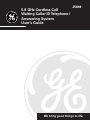 1
1
-
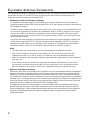 2
2
-
 3
3
-
 4
4
-
 5
5
-
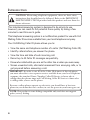 6
6
-
 7
7
-
 8
8
-
 9
9
-
 10
10
-
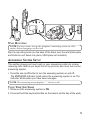 11
11
-
 12
12
-
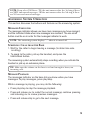 13
13
-
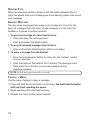 14
14
-
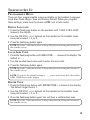 15
15
-
 16
16
-
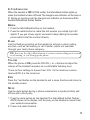 17
17
-
 18
18
-
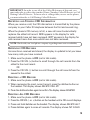 19
19
-
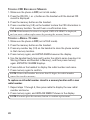 20
20
-
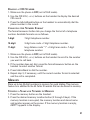 21
21
-
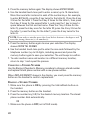 22
22
-
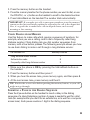 23
23
-
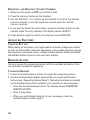 24
24
-
 25
25
-
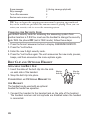 26
26
-
 27
27
-
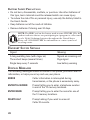 28
28
-
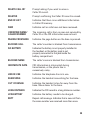 29
29
-
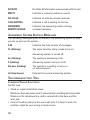 30
30
-
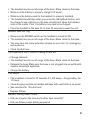 31
31
-
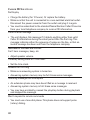 32
32
-
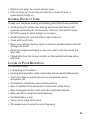 33
33
-
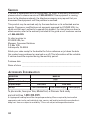 34
34
-
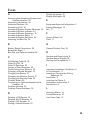 35
35
-
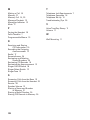 36
36
-
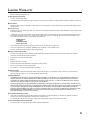 37
37
-
 38
38
-
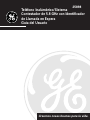 39
39
-
 40
40
-
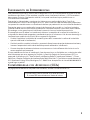 41
41
-
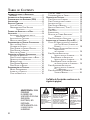 42
42
-
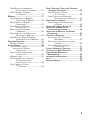 43
43
-
 44
44
-
 45
45
-
 46
46
-
 47
47
-
 48
48
-
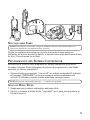 49
49
-
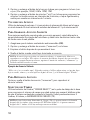 50
50
-
 51
51
-
 52
52
-
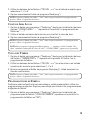 53
53
-
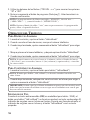 54
54
-
 55
55
-
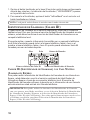 56
56
-
 57
57
-
 58
58
-
 59
59
-
 60
60
-
 61
61
-
 62
62
-
 63
63
-
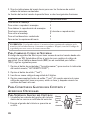 64
64
-
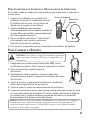 65
65
-
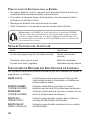 66
66
-
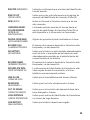 67
67
-
 68
68
-
 69
69
-
 70
70
-
 71
71
-
 72
72
-
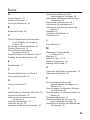 73
73
-
 74
74
-
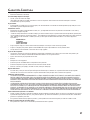 75
75
-
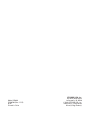 76
76
GE 55898580 User manual
- Category
- Telephones
- Type
- User manual
Ask a question and I''ll find the answer in the document
Finding information in a document is now easier with AI
in other languages
- español: GE 55898580 Manual de usuario
Related papers
Other documents
-
 Oregon Scientific 900MHz User manual
Oregon Scientific 900MHz User manual
-
 Oregon Scientific OS6976 User manual
Oregon Scientific OS6976 User manual
-
RCA 21028 User manual
-
CCT Tech Advanced Products NC8P9122G User manual
-
RCA ViSYS 25110 User manual
-
RCA 25951 Series User manual
-
Craftsman KW-120-THX User manual
-
RCA Telephone 2-9016 User manual
-
RCA 27935 User manual
-
LG Electronics 27990 User manual