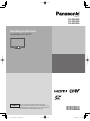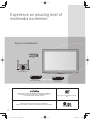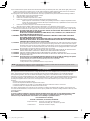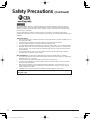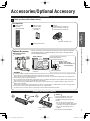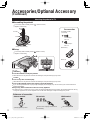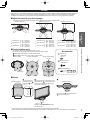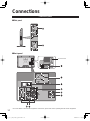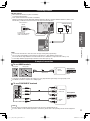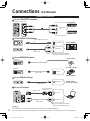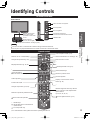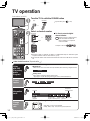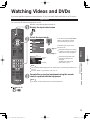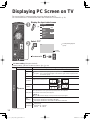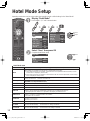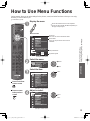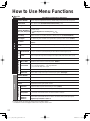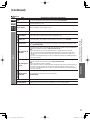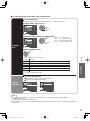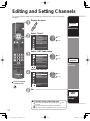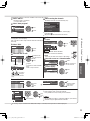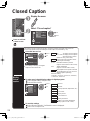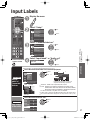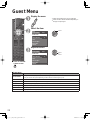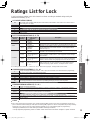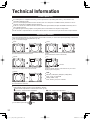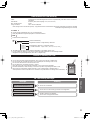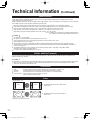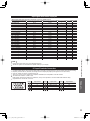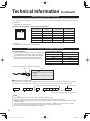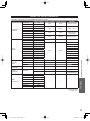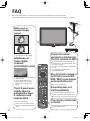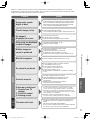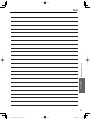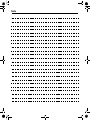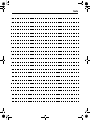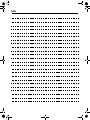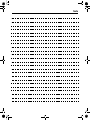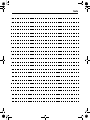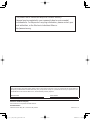Operating Instructions
Hospitality LCD HDTV
TQB2AA0589
Thank you for purchasing this Panasonic product.
Please read these instructions before operating your set
and retain them for future reference. The images shown in
this manual are for illustrative purposes only.
English
Model No.
TH-32LRU20
TH-37LRU20
TH-42LRU20

2
HDMI, the HDMI logo and High-Definition Multimedia Interface are
trademarks or registered trademarks of HDMI Licensing LLC
in the United States and other countries.
SDXC Logo is a trademark of SD-3C,
LLC.
Manufactured under license from Dolby Laboratories.
Dolby and the double-D symbol are trademarks of Dolby Laboratories.
Experience an amazing level of
multimedia excitement
Enjoy rich multimedia
Amplifier
Home theater system
VCR
DVD recorder/
Blu-ray Disc recorder
DVD player/
Blu-ray Disc player

3
Viewing Advanced FAQs, etc.
Quick Start
Guide
This product qualifies for ENERGY STAR in the
factory default setting and this is the setting in
which energy savings will be achieved.
Any modifications to the factory default setting
or other factory default settings could result in
greater energy consumption beyond levels that
meet ENERGY STAR qualifications.
●
TV operation ················································14
●
Watching Videos and DVDs ·························15
●
Displaying PC screen on TV ························16
●
Viewing from an SD card ·····························17
●
Hotel Mode setup ·········································18
●
How to Use Menu Functions ························19
●
Lock ·····························································22
●
Editing and Setting Channels ·······················24
●
Closed Caption ············································26
●
Input Labels ·················································27
●
Guest Menu ·················································28
●
Ratings List for Lock ····································29
●
Technical Information ···································30
●
FAQ ······························································36
●
Care and Cleaning ·······································38
●
Specifications ···············································39
●
Limited Warranty ··········································40
Enjoy your TV!
Basic Features
Advanced Features
FAQs, etc.
●
Safety Precautions ·········································4
Please read before using the unit
●
Accessories/Optional Accessory ····················7
●
Connections ·················································10
●
Identifying Controls ······································13
Quick Start Guide
Contents
SD memory card
Personal computer
Camcorder
Set Top Box

4
ANTENNA
LEAD-IN WIRE
ANTENNA
DISCHARGE UNIT
(NEC SECTION 810-20)
GROUNDING
CONDUCTORS
(NEC SECTION 810-21)
GROUND CLAMPS
POWER SERVICE GROUNDING
ELECTRODE SYSTEM
(NEC ART 250, PART H)
ELECTRIC
SERVICE
EQUIPMENT
GROUND CLAMP
EXAMPLE OF ANTENNA
GROUNDING AS PER
(NEC) NATIONAL
ELECTRICAL
CODE
Safety Precautions
Note to CATV System Installer
This reminder is provided to direct the CATV system installer’s attention to Article 820-40 of the NEC that provides guidelines for
proper grounding and, in particular, specifies that the cable ground shall be connected to the grounding system of the building, as
close to the point of cable entry as practical.
Secure Ventilation
Slots and openings in the cabinet and the back or bottom are provided for ventilation, and to ensure reliable operation of the LCD
TV and to protect it from overheating. These openings must not be blocked or covered. There should be at least 10 cm of space
from these openings. The openings should never be blocked by placing the LCD TV on a bed, sofa, rug or other similar surface.
This LCD TV should not be placed in a built-in installation such as a bookcase unless proper ventilation is provided.
Important Safety Instructions
1) Read these instructions.
2) Keep these instructions.
3) Heed all warnings.
4) Follow all instructions.
5) Do not use this apparatus near water.
6) Clean only with dry cloth.
7) Do not block any ventilation openings. Install in accordance with the manufacturer’s instructions.
8) Do not install near any heat sources such as radiators, heat registers, stoves or other apparatus (including amplifiers) that
produce heat.
9) Do not defeat the safety purpose of the polarized or grounding-type plug. A polarized plug has two blades with one wider
than the other. A grounding type plug has two blades and a third grounding prong. The wide blade or the third prong are
provided for your safety. If the provided plug does not fit into your outlet, consult an electrician for replacement of the
obsolete outlet.
10) Protect the power cord from being walked on or pinched particularly at plugs, convenience receptacles, and
the point where they exit from the apparatus.
11) Only use attachments / accessories specified by the manufacturer.
12) Use only with the cart, stand, tripod, bracket or table specified by the manufacturer, or sold with the
apparatus. When a cart is used, use caution when moving the cart / apparatus combination to avoid injury
from tip-over.
13) Unplug this apparatus during lightning storms or when unused for long periods of time.
14) Refer all servicing to qualified service personnel. Servicing is required when the apparatus has been damaged in any
way, such as power-supply cord or plug is damaged, liquid has been spilled or objects have fallen into the apparatus, the
apparatus has been exposed to rain or moisture, does not operate normally, or has been dropped.
15) Operate only from the type of power source indicated on the marking label. If you are not sure of the type of power supplied
to your home consult your television dealer or local power
company.
16) Follow all warnings and instructions marked on the LCD TV.
17) Never push objects of any kind into this LCD TV through cabinet
slots as they may touch dangerous voltage points or short out
parts that could result in a fire or electric shock. Never spill liquid
of any kind on the LCD TV.
18) If an outside antenna is connected to the television equipment,
be sure the antenna system is grounded so as to provide some
protection against voltage surges and built up static charges.
In the U.S. Section 810-21 of the National Electrical Code
provides information with respect to proper grounding of the mast
and supporting structure, grounding of the lead-in wire to an
antenna discharge unit, size of grounding conductors, location of
antenna discharge unit, connection to grounding electrodes, and
requirements for the grounding electrode.
CAUTION
RISK OF ELECTRIC SHOCK
DO NOT OPEN
WARNING: To reduce the risk of electric shock, do not remove cover or back.
No user-serviceable parts inside. Refer servicing to qualified service personnel.
The lightning flash with arrowhead
within a triangle is intended to tell the
user that parts inside the product are a
risk of electric shock to persons.
The exclamation point within a
triangle is intended to tell the
user that important operating and
servicing instructions are in the
papers with the appliance.

5
19) An outside antenna system should not be located in the vicinity of overhead power lines, other electric light, power circuits,
or where it can fall into such power lines or circuits. When installing an outside antenna system, extreme care should be
taken to keep from touching such power lines or circuits as contact with them might be fatal.
20) Unplug this LCD TV from the wall outlet and refer servicing to qualified service personnel under the following conditions:
a. When the power cord or plug is damaged or frayed.
b. If liquid has been spilled into the LCD TV.
c. If the LCD TV has been exposed to rain or water.
d. If the LCD TV does not operate normally by following the operating instructions.
Adjust only those controls that are covered by the operating instructions as improper adjustment of other
controls may result in damage and will often require extensive work by a qualified technician to restore the
LCD TV to normal operation.
e. If the LCD TV has been dropped or the cabinet has been damaged.
f. When the LCD TV exhibits a distinct change in performance - this indicates a need for service.
21)
When replacement parts are required, be sure the service technician uses replacement parts specified by the manufacturer that
have the same characteristics as the original parts. Unauthorized substitutions may result in fire, electric shock, or other hazards.
22) WARNING: TO REDUCE THE RISK OF FIRE OR ELECTRIC SHOCK, DO NOT EXPOSE THIS APPARATUS TO RAIN,
MOISTURE, DRIPPING OR SPLASHING.
DO NOT PLACE LIQUID CONTAINERS (FLOWER VASES, CUPS, COSMETICS, ETC.) ABOVE THE SET
(INCLUDING ON SHELVES ABOVE, ETC.).
23) WARNING: SMALL PARTS CAN PRESENT CHOKING HAZARD IF ACCIDENTALLY SWALLOWED. KEEP SMALL
PARTS AWAY FROM YOUNG CHILDREN.
DISCARD UNNEEDED SMALL PARTS AND OTHER OBJECTS, INCLUDING PACKAGING MATERIALS
AND PLASTIC BAGS/SHEETS TO PREVENT THEM FROM BEING PLAYED WITH BY YOUNG CHILDREN,
CREATING THE POTENTIAL RISK OF SUFFOCATION.
24) CAUTION: The Power switch on this unit will not completely shut off all power from AC outlet. Since the power cord serves
as the main disconnect device for the unit, you will need to unplug it from the AC outlet to shut down all power.
Therefore, make sure the unit has been installed so that the power cord can be easily unplugged from AC outlet
in case of an accident. To avoid fire hazard, the power cord should also be unplugged from the AC outlet when
left unused for a long period of time (for example, when on vacation).
25) CAUTION: TO PREVENT ELECTRIC SHOCK, DO NOT USE THIS PLUG WITH A RECEPTACLE OR OTHER OUTLET
UNLESS THE BLADES CAN BE FULLY INSERTED TO PREVENT BLADE EXPOSURE.
26) CAUTION: USE WITH OTHER STAND MAY RESULT IN INSTABILITY POSSIBLY CAUSING INJURY.
27) CAUTION: DANGER OF EXPLOSION IF BATTERY IS INCORRECTLY REPLACED. REPLACE ONLY WITH THE SAME
OR EQUIVALENT TYPE.
28) CAUTION: This LCD TV is for use only with the following optional accessory. Use with any other type of optional
accessories may cause instability which could result in the possibility of injury.
(All of the following accessories are manufactured by Panasonic Corporation)
• Wall-hanging bracket: TY-WK3L2RW
Always be sure to ask a qualified technician to carry out set-up.
NOTE: This equipment is designed to operate in North America and other countries where the broadcasting system and AC
house current are exactly the same as in North America.
FCC STATEMENT
This equipment has been tested and found to comply with the limits for a Class B digital device, pursuant to Part 15 of the FCC
Rules. These limits are designed to provide reasonable protection against harmful interference in a residential installation.
This equipment generates, uses and can radiate radio frequency energy and, if not installed and used in accordance with the
instructions, may cause harmful interference to radio communications. However, there is no guarantee that interference will not occur
in a particular installation. If this equipment does cause harmful interference to radio or television reception, which can be determined
by turning the equipment off and on, the user is encouraged to try to correct the interference by one or more of the following
measures:
• Reorient or relocate the receiving antenna.
• Increase the separation between the equipment and receiver.
• Connect the equipment into an outlet on a circuit different from that to which the receiver is connected.
• Consult the dealer or an experienced radio/TV technician for help.
This device complies with Part 15 of the FCC Rules. Operation is subject to the following two conditions: (1) This device may
not cause harmful interference, and (2) this device must accept any interference received, including interference that may cause
undesired operation.
FCC Caution:
To assure continued compliance, follow the attached installation instructions and use only shielded interface cables
when connecting to computer or peripheral devices. Any changes or modifications not expressly approved by
Panasonic Corp. of North America could void the user’s authority to operate this device.
FCC Declaration of Conformity
Model No. TH-32LRU20, TH-37LRU20, TH-42LRU20
Responsible Party: Panasonic Corporation of North America
Three Panasonic Way, 2F-5, Secaucus, NJ 07094
Contact Source: Panasonic Solutions Company

6
CEA CHILD SAFETY NOTICES: Flat panel displays are not always supported on the proper stands or
installed according to the manufacturer’s recommendations. Flat panel displays that are inappropriately
situated on dressers, bookcases, shelves, desks, speakers, chests or carts may fall over and may cause
personal injury or even death.
The consumer electronics industry (of which Panasonic is a member) is committed to making home
entertainment enjoyable and safe. To prevent personal injury or death, be sure to follow the following safety
guidelines:
TUNE INTO SAFETY:
• One size does NOT fit all. Follow the manufacturer’s recommendations for the safe installation and use
of your flat panel display.
• Carefully read and understand all enclosed instructions for proper use of this product.
• Don’t allow children to climb on or play with furniture and television sets.
• Don’t place flat panel displays on furniture that can easily be used as steps, such as a chest of drawers.
• Remember that children can become excited while watching a program, especially on “larger than life”
flat panel displays. Care should be taken to install the display where it cannot be pushed, pulled over,
or knocked down.
• Care sh
ould be taken to route all cords and cables connected to the flat panel display so that they
cannot be pulled or grabbed by curious children.
WALL MOUNTING: IF YOU DECIDE TO WALL MOUNT YOUR FLAT PANEL DISPLAY, ALWAYS:
• Use a mount that has been recommended by the display manufacturer and/or listed by an independent
laboratory (such as UL, CSA, ETL).
• Follow all instructions supplied by the display and wall mount manufacturers.
• If you have any doubts about your ability to safely install your flat panel display, contact your retailer
about professional installation.
• Make sure the wall where you are moun
ting the display is appropriate. Some wall mounts are not
designed to be mounted to walls with steel studs or old cinder block construction. If you are unsure,
contact a professional installer.
• A minimum of two people are required for installation. Flat panel displays can be heavy.
The American Academy of Pediatrics discourages television viewing for children younger than
two years of age.
Safety Precautions (Continued)

7
Quick Start
Guide
Accessories/Optional Accessory
Optional Accessory
Wall-hanging bracket
TY-WK3L2RW
WARNING
Please contact your nearest Panasonic dealer to purchase the recommended
wall-hanging bracket. For additional details, please refer to the wall-hanging
bracket installation manual.
Back of the TV
Holes for wall-hanging bracket
installation
Screw for fixing the TV onto the
wall-hanging bracket
(not supplied with the TV)
(View from the side)
7.9 ”
(200 mm)
7.9 ”
(200 mm)
Customers assumes liability if mounting the unit themselves or if a Panasonic bracket is not used. Any damage resulting
from not having a professional installer mount your unit will void your warranty.
Always be sure to ask a qualified technician to perform any necessary set-up. Incorrect fitting may cause equipment to
fall, resulting in injury and product damage.
Do not mount the unit directly below ceiling lights (such as spotlights, floodlights or halogen lights) which typically give off
high heat. Doing so may warp or damage plastic cabinet parts.
Take care when fixing wall brackets to the wall. Always ensure that there are no electrical cables or pipes in the wall
before hanging bracket.
When using an angled-type wall hanging bracket, please ensure that there is sufficient space for the connecting cables
so that they do not to press against the wall when the TV is tilted forward.
For safety reasons, remove units no longer being used from their wall-mounted locations.
Accessories/Optional Accessory
Accessories
Check you have all the items shown.
Accessories
Remote Control
Transmitter
N2QAYB000485
Batteries for the
Remote Control
Transmitter (2)
AA Battery
Operating Instructions
Installing the remote’s batteries
Open
Hook
Note the correct polarity
(+ or -).
Close
Caution
Incorrect installation may cause
battery leakage and corrosion,
resulting in damage to the remote
control.
•
Do not mix old and new batteries.
•
Do not mix different battery types (such
as alkaline and manganese batteries).
•
Do not use rechargeable (Ni-Cd)
batteries.
Do not burn or break batteries.
Pedestal
TBL2AX0032 (TH-32LRU20)
TBL2AX0033 (TH-37LRU20)
TBL2AX0034 (TH-42LRU20)
M6
How to assemble (p. 8)
Depth of screw:
Minimum: 0.39” (10.0 mm)
Maximum: 0.47” (12.0 mm)(32”/37”)
1.57” (40.0 mm) (42”)

8
Accessories
Assembly screws
(4 of each)
A
XSS4+16FJK
M4 × 16
B
XYN4+F12FJK
M4 × 12
Bracket (1)
Base (1)
■
Assembling the pedestal
Fix securely with assembly screws
A
. (Total 4 screws)
Tighten screws firmly.
A
Bracket
Front
Base
(Image: TBL2AX0032)
■
Set-up
Fix securely with assembly screws . (Total 4 screws)
Tighten screws firmly.
B
B
Foam mat or thick
soft cloth
WARNING
Do not disassemble or modify the pedestal.
Otherwise the TV may fall over and become damaged, and personal injury may result.
Caution
Do not use any other TV and displays.
Otherwise the TV may fall over and become damaged, and personal injury may result.
Do not use the pedestal if it becomes warped or physically damaged.
If you use the pedestal when it is physically damaged, personal injury may result. Contact your nearest Panasonic
Dealer immediately.
During set-up, make sure that all screws are securely tightened.
If sufficient care is not taken to ensure screws are properly tightened during assembly, the pedestal will not be strong
enough to support the TV, and it might fall over and become damaged, and personal injury may result.
Antenna terminal Pin terminals HDMI terminal
greenbluered
green
Firmly tighten by hand.
Match colors of plugs and terminals.
Insert firmly.
Insert firmly.
Reference of connection
Attaching the pedestal to TV
Accessories/Optional Accessory
(Continued)

9
Quick Start
Guide
Accessories/Optional Accessory
Accessories
A
Screws (2)
XSN3+4FJ
M3 × 4
B
Wood screw (4)
THM2AB001
C
Bit (for pedestal) (1)
•
Place the TV set in a position where it will not protrude from the table when swiveled.
•
Make sure there is enough space between the TV set and wall, so that when the TV set is swiveled it does not hit the wall.
Location
Place the TV at a comfortable distance for viewing. Avoid placing it where sunlight or other bright light (including reflections)
will fall on the screen. Use of some types of fluorescent lighting can reduce remote control transmitter range. Adequate
ventilation is essential to prevent an internal component failure. Keep away from areas of excessive heat or moisture.
■
Adjust the stand to your desired angle.
The stand angle can be rotate 30°/60°/90° to the right/left. (see Control rotation angle)
ab
[Rotation angle: 30°]
TH-32LRU20 a: 9.8 ” (248 mm)
b: 7.6 ” (193 mm)
TH-37LRU20 a: 11.0 ” (279 mm)
b: 8.8 ” (222 mm)
TH-42LRU20 a: 12.5 ” (316 mm)
b: 9.8 ” (248 mm)
ab
[Rotation angle: 60°]
TH-32LRU20 a: 15.0 ” (381 mm)
b: 12.8 ” (323 mm)
TH-37LRU20 a: 17.1 ” (433 mm)
b: 14.7 ” (373 mm)
TH-42LRU20 a: 19.0 ” (483 mm)
b: 16.5 ” (418 mm)
ab
[Rotation angle: 90°]
TH-32LRU20 a: 17.3 ” (439 mm)
b: 14.2 ” (360 mm)
TH-37LRU20 a: 19.7 ” (500 mm)
b: 16.4 ” (416 mm)
TH-42LRU20 a: 21.9 ” (555 mm)
b: 18.4 ” (467 mm)
■
Control rotation angle
The rotation angle can be controlled at 30° or 60°.
It is not necessary to attach the screws for the 90° angle rotation.
Temporarily remove the 5 screws shown below.
Attach
A
screws (2) to each angle control position.
Swivel plate
[Bottom view]
1
2
5
4
3
[Front of swivel plate] [Back of swivel plate]
[For 30°]
[For 60°]
■
Set-up
6.5” (165 mm)
6.1” (155 mm)
5.7” (144 mm)
a
b
0.079” – 0.091”
(2 – 2.3 mm)
Use the specialized bit
(supplied) in position
a
,
and screw in
B
wood
screw (2).
[Back of fixed plate]
Align the swivel hole in the bottom of the
swivel plate with
B
wood screw that was
screwed in previously, and place the TV
set onto the swivel plate.
Slide the TV set forwards until it stops,
then fix it in place.
b
Lastly, use the
C
specialized bit to fix
B
Wood screw in place.
[View from above]

10
Connections
Connection panel
■
Side panel
■
Back panel
RF connection*
* For more details on the external equipment’s connections, please refer to the operating manuals for the equipment.

11
Quick Start
Guide
Connections
Note
Not all cables and external equipment shown in this book are supplied with the TV.
For more details on the external equipment’s connections, please refer to the operating manual for the equipment.
Example of connections
To use HDMI terminals
HDMI
AV OUT
e.g. Blu-ray Disc
player
AV Equipment
Side panel Back panel
HDMI cable
Connecting to the HDMI terminals will enable you to enjoy high-definition digital images and high-quality sound.
The HDMI connection is required for a 1080p signal.
To use COMPONENT terminals
L
R
Y
P
B
PR
COMPONENT
VIDEO OUT
AUDIO
OUT
white
red
green
blue
red
whit
e
re
d
gre
en
blu
e
re
d
white
red
green
blue
red
e.g. Blu-ray Disc
player
AV Equipment
Connecting Antenna
VHF/UHF Antenna
•
NTSC (National Television System Committee):
Conventional broadcasting
•
ATSC (Advanced Television Systems Committee):
Digital TV Standards include digital high-definition television (HDTV), standard-definition television (SDTV), data
broadcasting, multichannel surround-sound audio and interactive television.
Power Cord
(Connect after all the
other connections.)
Cable TV
AC 110-127 V
60 Hz
VHF/
UHF A
ntenna
or
Back of the TV
Cable
•
You need to subscribe to a cable TV service to enjoy viewing their programming.
•
You can enjoy high-definition programming by subscribing to a high-definition cable service.
The connection for high-definition can be done with the use of HDMI or Component Video cable. (p. 11)
•
To view high-definition programming select the correct video input. (p. 15)

12
To use COMPOSITE terminals
L
R
or
r
ed
red
red
e.g. VCR
COMPOSITE
OUT
yel
lo
w
w
hit
e
y
ellow
wh
ite
yellow
white
e.g. DVD Recorder
AV Equipment
Side panel Back panel
To use AUDIO OUT terminals
Connect a cable which matches
the audio in terminal on the unit.
OPTICAL IN
Audio equipment
AUDIO IN
Audio cable
Optical digital audio cable
To use DATA/MTI terminal
External device
e.g. Game controller
Internal TA
External TA
MTI OUT
Terminal adapter
Cross Cable
To use SERIAL terminal
Connect a cable which matches
the audio out terminal on the PC.
SERIAL OUT
PC
PC OUT
AUDIO OUT
Conversion adapter
(if necessary)
Audio cable
To use PC terminal
RS232C cable
RGB PC cable
Connections (Continued)
Example of connections
Note
Not all cables and external equipment shown in this book are supplied with the TV.
For more details on the external equipment’s connections, please refer to the operating manual for the equipment.
External controller
e.g. Bed side controller

13
Quick Start
Guide
Identifying Controls
Connections
Identifying Controls
C.A.T.S (Contrast Automatic Tracking System)
Power indicator
( on: red, off: no light)
Note
The TV consumes a small amount of electric energy even when turned off.
Do not place any objects between the TV remote control sensor and remote control.
TV controls/indicators
Changes the input mode
Chooses menu and submenu entries
Volume up/down
Selects channels in sequence
Front of the TV
POWER button
Menu navigations
Remote control
Switches TV On or Off (Standby)
Changes the input mode (p. 15)
Displays Main Menu (p. 19, 28)
∗
Colored buttons
(used for various functions)
Volume up/down
Sound mute On/Off
Changes aspect ratio (p. 14, 30)
Switches to previously viewed channel
Use for SD mode operation
Closed Caption On/Off (p. 14)
Selects Audio Mode for TV viewing (p. 14)
Exits from menu screen
∗
∗
Viewing from SD Card (p. 17)
Selects/OK/Change
Returns to previous menu
Channel up/down
Displays or removes the channel
banner (p. 14)
∗
Numeric keypad to select any channel
(p. 14) or press to enter alphanumeric
input in menus
(p. 15, 16, 22, 24, 27)
Use for digital channels. (p. 14)
Remote control sensor
within about 23 feet
(7 meters) in front of the
TV set
For other Remote control, please refer to the operating manual for it.
∗ : Disable keys
: Not possible when connected to TA
(Online mode)
: For setup mode only

14
TV operation
or
Turn the TV On with the POWER button
(TV)
or
(Remote)
Input select: press (p. 15)
Select a channel number
up
down
or
(Remote)
To directly enter the digital
channel number
When tuning to a digital channel,
press the button to enter the
minor number in a compound
channel number.
example: CH15-1:
(TV)
Note
Reselect “Cable” or “Antenna” in “ANT in” of “ANT/Cable setup” to switch the signal
reception between cable TV and antenna. (p. 25)
The channel number and volume level remain the same even after the TV is turned
off.
Listen
with SAP
(Secondary
Audio
Program)
Select Audio mode for watching TV
Digital mode
Press SAP to select next audio track (if available) when receiving a digital channel.
Audio track 1 of 2
(English)
Analog mode
Press SAP to select the desired audio mode.
• Each press of SAP will change the audio mode. (Stereo/SAP/Mono)
Closed
caption
Switches the Closed caption mode On or Off
Closed caption Off Closed caption On muteClosed caption On
Information
recall
Displays or removes the channel banner
15-2
30
CC SAP
TV-G 1080i 4:3
ABC-HD
Channel
Station
identifier
Closed
caption
SAP
indication
Rating
level
Signal
resolution
Aspect ratio
Sleep timer
remaining time
Change
aspect
ratio
Press FORMAT to cycle through the aspect modes (p. 30)
• 480i, 480p: FULL/JUST/4:3/ZOOM
• 1080p, 1080i, 720p: FULL/H-FILL/JUST/4:3/ZOOM
Connections (p. 10-12)
Other Useful Functions (Operate after )

15
Viewing
Watching Videos and DVDs
TV operation
If you have applicable equipment connected to the TV, you can watch videos and DVDs on the TV screen.
Input Select
You can select the external equipment to access.
To return to TV
With the connected equipment turned On
Display the Input select menu
Select the input mode
Input select
TV
1
5
2
3
4
6
7
8
Component
HDMI 1
HDMI 2
HDMI 3
Video 1
PC
Video 2
AUX
DVD
(example)
or
select
enter
Press the corresponding NUMBER
button on the remote control to
select the input of your choice.
Select the input of your choice,
then press OK.
During the selection, if no action
is taken for several seconds, the
“Input select” menu disappears.
HDMI 1
DVD
Terminal
(example)
Label
The terminal and label of the
connected equipment are
displayed.
To label each of the inputs,
please refer to p. 27.
Note
The input label will be displayed on the “Input select” screen if the Input label is set
on p. 27.
For more details on “Input labels”, refer to p. 27.
Operate the connected equipment using the remote
control supplied with the equipment
Note
For details, see the manual for the connected equipment.
Watching Videos and DVDs

16
Displaying PC Screen on TV
The screen of the PC connected to the unit can be displayed on the TV.
You can also listen to PC sound with the audio cable connected. To connect PC (p. 12)
PC menu setting (change as desired)
Making settings “How to Use Menu Functions” to (p. 19)
Menu Item Adjustments/Configurations (options)
Picture
PC
adjustments
Reset to defaults
Resets PC adjustments. Confirmation screen is displayed. Select “Yes” and press OK to reset.
Sync
H & V
: The H and V sync signals are input from the HD/VD connector. (p. 33)
On green: Uses a synchronized signal on the Video G signal, which is input from the
G connector. (p. 33)
Dot clock
Alleviates the problem if a picture appears to be vertically-striped, flickers partially or is blurred.
H-position
Adjusts the horizontal position.
V-position
Adjusts the vertical position.
Clock phase
Alleviates the problem if the whole picture appears to flicker or is blurred.
First adjust the Dot Clock to get the best possible picture, then adjust the
Clock Phase so that a clear picture appears.
Note
It may not be possible to display a clear picture due to poor input signals.
Input
resolution
Switches to wide display.
Input signal switched from 640×480 to 852×480
Input signal switched from 1024×768 to 1280×768 or 1366×768
H-frequency
V-frequency
Displays the H (Horizontal)/V (Vertical) frequencies.
Display range
Horizontal: 15 - 110 kHz
Vertical: 48 - 120 Hz
Audio menu (p. 20)
Display the Input select menu
Input select
TV
1
5
2
3
4
6
7
8
Component
HDMI 2
HDMI 3
Video 1
PC
Video 2
AUX
HDMI 1
DVD
(example)
Select “PC”
PC
Displays
PC screen
Corresponding signals
(p. 33)
To return to TV /

17
Viewing
Viewing from an SD card
Displaying PC Screen on TV
Viewing from an SD card
This function that lets you easily view still images on a television by simply inserting an SD card into the SD card slot.
(Media other than SD Cards will not work.)
Press to exit from
a menu screen
Press to return to
the previous screen
Insert the SD card
Insert the card Remove the card
Gently insert the SD Card label surface facing front.
Label surface
Push until a
click is heard
Cutout
Press in lightly
on SD Card,
then release.
Compliant card type (maximum capacity): SDXC Card (64 GB), SDHC Card (32
GB), microSDHC Card (16 GB), SD Card (2 GB), miniSD Card (2 GB), microSD
Card (2 GB) (requiring microSDHC Card/miniSD Card/microSD Card adapter)
If a microSDHC Card, miniSD Card or microSD Card is used, insert / remove it
together with the adapter.
For cautions and details on SD Cards (p. 31)
Manual operation (“Image viewer auto play” is “Off”)
Display “Photo” (Thumbnail)
Select the data to be viewed
sotohpllAPhotosreyalPaideM
SD memory card
Select
RETURN
OK
Error display (titles that could not be loaded, etc.)
select
view
To display/hide the Navigation area
1/48
File name
p1010001.JPG
Date
23/10/2009
Pixel
1600X1200
file number / total file number
Note
Depending on the JPEG format, “Information” contents may not be displayed
correctly. Refer to p. 31 (Data format for SD card browsing) for details.
View
Next
Rotate
Prev.
RETURN
Play
Stop
Accessing
Single view
Displays one at a time
Rotate 90 degrees (counter-clockwise)
To next photo
Stop
To previous photo
Accessing
Next
Prev.
Rotate
RETURN
Accessing
Pause
Next
Prev.
RETURN
Play
Stop Stop
Navigation area
Present status
(While reading the data)
Single photo view
Slideshow
To display/hide the Navigation area
Return to the Thumbnail view

18
Hotel Mode Setup
Display “Hotel Mode”
Press MENU, G, Y and 0 remote button.
Hotel Mode
Mode
Initial volume
TA Ctrl
Initial input
Initial channel
Max. volume
OSD Ctrl
Save
1/2
HDMI 1
101-1
On
Internal
10
25
Off
Hotel Mode
Button lock
Power ctrl
Remote
CC reset
Lock reset
2/2
Pattern 1
On
Panasonic
Off
Off
select
Adjust
Select “Save” then press OK
Complete Hotel Mode setup
Hotel Mode
Mode
TA Ctrl
Initial input
Save
1/2
HDMI 1
On
Internal
select
ok
Operating restrictions can be set by setting the operating mode or initial settings in the “Hotel Mode”.
Hotel Mode menu
Item Adjustments/Configurations (alternatives)
Mode
Sets operation mode Hotel mode(Guest mode) or Setup mode. (On/Off)
These settings are enabled even after the AC is switched off and on again.
On: These menu restrictions are enabled. Communication can be performed with TA (Online), and the
“Guest menu” is displayed. (Guest mode)
Off: These menu restrictions are disabled. Communication with TA cannot be performed, and the “Setup
menu” is displayed. (Setup mode)
TA Ctrl
Sets TA (Terminal Adaptor) status. (Internal/External/Off)
Internal: Use Internal TA External: Use External TA
Initial input
Selects Input when the TV is turned on.
Does not operate when input from TA* to the TV is prohibited.
(-/RF/HDMI 1-3/Component/Video1-2/PC)
Initial channel
Sets the channel at power-on.
Initial volume
Sets the volume level at power-on. (0-100)
Does not operate when control from TA to the TV is prohibited.
Max. volume
Sets the maximum volume level. (0-100)
OSD Ctrl
Limits the OSD display. (Off/Pattern1)
Pattern 1: “Recall” and “Shut-off notification” messages are not displayed at power-on.
Also displayed when “Pattern 1” is specified as the display command from TA.
Button lock
Limits the TV panel button operation. (Off/All/Pattern1)
Pattern 1: Only INPUT and POWER buttons are available.
All: All buttons are not available.
Power ctrl
Sets the screen condition when the AC power is switched on. (Off/On)
Off: Starts up in last screen.
ON: Starts up in screen On.
Remote
Switches Operation guide according to remote control. (Panasonic/Others)
CC reset
Sets CC setting status. (Off/On)
Off: Saves the last settings. On: Resets all CC settings to defaults.
Lock reset
Sets Lock setting status. (Off/On)
Off: Saves the last settings. On: Resets all Lock settings to defaults.
* TA: Terminal Adapter

19
Advanced
How to Use Menu Functions
Hotel Mode Setup
How to Use Menu Functions
Various menus allow you to make settings for the picture, sound, and other functions so that you can enjoy
watching TV best suited for you.
Guest menu (p. 28)
Press to exit from
a menu screen
Press to return
to the previous
screen
Display the menu
Shows the functions that can be adjusted.
Some functions will be disabled depending on
the type of input signal.
Edit
RETURN
ABC Deleteabc
Menu
R G B Y
1
@.
4
GHI
7
PQRS
2
ABC
5
JKL
8
TUV
3
DEF
6
MNO
9
WXYZ
0
- ,
LAST
Change
Select
Select or enter the name of the device
connected to the HDMI 1 terminal.
Input labels
HDMI 2
HDMI 3
Video 1
Video 2
PC
HDMI 1
Component
Menu structure
Menu bar
Press OK to move to the Menu items.
Menu items
Press OK to proceed to next screen if
available.
Help information
Operation guide
(example: Input labels)
Select the menu
Custom
Menu
20
Picture 1/2
Picture mode
Back light
0
Contrast
Reset to defaults
select
next
Select the item
Custom
Menu
Resets all picture adjustments to factory
default settings except for “Advanced
picture”.
0
0
0
0
0
20
Picture 1/2
Brightness
Color
Tint
Sharpness
Picture mode
Back light
Contrast
Reset to defaults
(example: Picture menu)
select
Adjust or select
Vivid
Menu
Selects from preset picture modes.
20
0
0
0
0
0
Picture 1/2
Brightness
Color
Tint
Sharpness
Picture mode
Back light
Contrast
Reset to defaults
(example: Picture menu)
adjust
or
select

20
How to Use Menu Functions
Menu list
Menu Item Adjustments/Configurations (alternatives)
Picture
Reset to defaults*
Resets all picture adjustments to factory default settings except for “Advanced picture”.
Picture mode
Basic picture mode (Vivid/Standard/Cinema/Custom) (p. 32)
Back light
Adjusts the luminance of the back light.
Contrast, Brightness,
Color, Tint, Sharpness
Adjusts color, brightness, etc. for each picture mode to suit your taste
•
Display range
Contrast/Brightness/Color/Sharpness: 0 - 100
Tint: -50 - +50
Color temp.
Selects a choice of Cool (blue), Normal, or Warm (red) color. (Cool/Normal/Warm)
Color mgmt.
On: Enhances green and blue color reproduction, especialy outdoor scenes. (Off/On)
A.I. picture
Controls dark areas without affecting the black level or brightness in the overall picture
(Off/On)
C.A.T.S.
Adjusts the brightness and gradation according to the ambient lighting condition. (Off/On)
Video NR
Reduces noise, commonly called snow. Leave it off when receiving a strong signal. (Off/On)
Aspect
adjustments
Screen format
Changes the format (aspect ratio). (FULL/H-FILL/JUST/4:3/ZOOM)
Lets you choose the aspect depending on the format of received signal. (p. 30)
H size
Adjusts the horizontal display range to reduce noise of both side edges of an image. (Size 1/Size 2)
Size 2: Adjusts the image size according to the aspect mode for to reduce noise. (p. 32)
PC adjustments
Sets PC display (p. 16)
Advanced picture
3D Y/C filter
Minimizes noise and cross-color in the picture. (Off/On)
Color matrix
Selects image resolution of component-connected devices (SD/HD)
•
SD: Standard Definition HD: High Definition
•
Only used with 480p video signal.
MPEG NR
Reduces noise of specific digital signals of DVD, STB, etc. (Off/On)
Black level
Selects Dark or Light. Valid only for external input signals. (Dark/Light)
Audio
Reset to defaults*
Resets Bass, Treble, and Balance adjustments to factory default settings.
Bass
Increases or decreases the bass response.
Treble
Increases or decreases the treble response.
Balance
Emphasizes the left / right speaker volume.
Advanced audio
Surround
Enhances audio response when listening to stereo. (Off/On)
Volume leveler
Minimizes volume disparity after switching to external inputs.
TV speakers
Switches to “Off” when using external speakers (Off/On)
•
“Surround” and “Volume leveler” do not work if “Off” is selected.
HDMI 1 in
HDMI 2 in
HDMI 3 in
The default setting is “Digital” for the HDMI connection. (Digital input signal)
Select audio input terminal when DVI cable is connected. (Analog audio input signal)
(Digital/Component/Video 1/Video 2)
In the AV mode, the Audio and Setup menus give fewer options.
* Confirmation screen is displayed. Select “Yes” and press OK to reset.
Page is loading ...
Page is loading ...
Page is loading ...
Page is loading ...
Page is loading ...
Page is loading ...
Page is loading ...
Page is loading ...
Page is loading ...
Page is loading ...
Page is loading ...
Page is loading ...
Page is loading ...
Page is loading ...
Page is loading ...
Page is loading ...
Page is loading ...
Page is loading ...
Page is loading ...
Page is loading ...
Page is loading ...
Page is loading ...
Page is loading ...
Page is loading ...
Page is loading ...
Page is loading ...
Page is loading ...
Page is loading ...
-
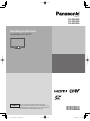 1
1
-
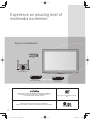 2
2
-
 3
3
-
 4
4
-
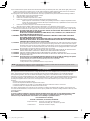 5
5
-
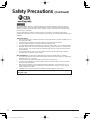 6
6
-
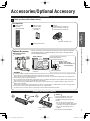 7
7
-
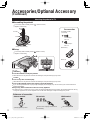 8
8
-
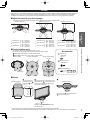 9
9
-
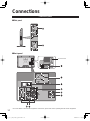 10
10
-
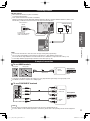 11
11
-
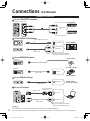 12
12
-
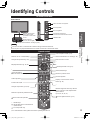 13
13
-
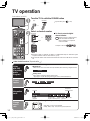 14
14
-
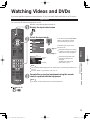 15
15
-
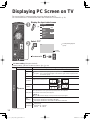 16
16
-
 17
17
-
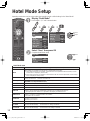 18
18
-
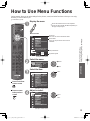 19
19
-
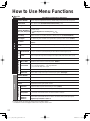 20
20
-
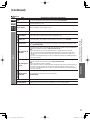 21
21
-
 22
22
-
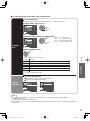 23
23
-
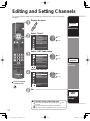 24
24
-
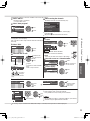 25
25
-
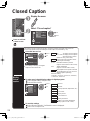 26
26
-
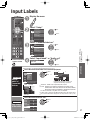 27
27
-
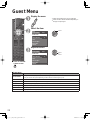 28
28
-
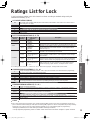 29
29
-
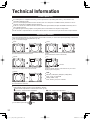 30
30
-
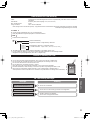 31
31
-
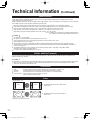 32
32
-
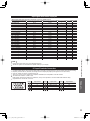 33
33
-
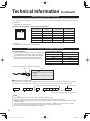 34
34
-
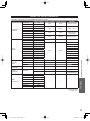 35
35
-
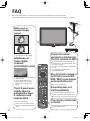 36
36
-
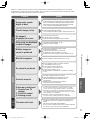 37
37
-
 38
38
-
 39
39
-
 40
40
-
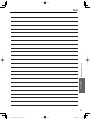 41
41
-
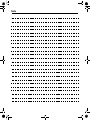 42
42
-
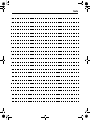 43
43
-
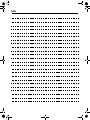 44
44
-
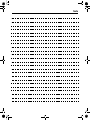 45
45
-
 46
46
-
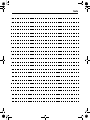 47
47
-
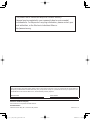 48
48
Ask a question and I''ll find the answer in the document
Finding information in a document is now easier with AI
Related papers
-
Panasonic TC-L32C3 User manual
-
Panasonic TC-L37U22 User manual
-
Panasonic TX-50CX670 User manual
-
Panasonic Computer Drive TC-26LX60L User manual
-
Panasonic TC-47LE54 User manual
-
Panasonic TC 20LA5 User manual
-
Panasonic TC-P54G20 User manual
-
Panasonic TC-P50VT25B User manual
-
Panasonic TC20LA2 Operating instructions
-
Panasonic TC20LE5 - 20" LCD COLOR TV User guide