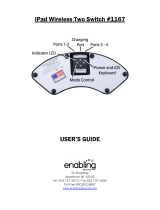_ Ventilation - Slots and openings in the cabinet are provided for ventilation and to ensure reliable operation of the product and
to protect it from overheating, and these openings must not be blocked or covered. The openings should never be blocked by
placing the product on a bed, sofa, rug, or other similar surface. This product should not be placed in a built - in installation
such as a bookcase or rack unless proper ventilation is provided or the manufacturer’s instructions have been adhered to.
_ Power Sources - This product should be operated only from the type of power source indicat ed on the marking label. If you
are not sure of the type of power supply to your home, consult your product dealer or local power company.
_ The primary method of isolating the amplifier from the mains supply is to disconnect the mains plug. Ensure that the mains
plug remains accessible at all times. Unplug the AC power cord from the AC outlet if the unit will not be used for several
months or more.
The socket - outlet shall be installed near the equipment and shall be easily accessible.
_ Grounding or Pol arization - This product may be equipped with a polarized alternating current line plug (a plug having one
blade wider than the other). This plug will fit into the power outlet only one way. This is a safety feature. If you are unable to
insert the plug fu lly into the outlet, try reversing the plug. If the plug should still fail to fit, contact your electrician to replace
your obsolete outlet. Do not defeat the safety purpose of the polarized plug.
_ Power Cord Protection - Power - supply cords should be rou ted so that they are not likely to be walked on or pinched by
items placed upon or against them, paying particular attention to cords at plugs, convenience receptacles, and the point where
they exit from the product.
_ Outdoor Antenna Grounding - If an ou tside antenna or cable system is connected to the product, be sure the antenna or
cable system is grounded so as to provide some protection against voltage surges and built - up static charges. Article 810 of
the National Electrical Code, ANSI/NFPA 70, provi des information with regard to proper grounding of the mast and
supporting structure, grounding of the lead - in wire to an antenna discharge unit, size of grounding conductors, location of
antenna discharge unit, connection to grounding electrodes, and requ irements for the grounding electrode.
_ Lightning - For added protection for this product during a lightning storm, or when it is left unattended and unused for long
periods of time, unplug it from the wall outlet and disconnect the antenna or cable system. This will prevent damage to the
product due to lightning and power line surges.
_ Power Lines - An outside antenna system should not be located in the vicinity of overhead power lines or other electric light
or power circuits, or where it can fall into such power lines or circuits. When installing an outside antenna system, extreme
care should be taken to keep from touching such power lines or circuits as contact with them might be fatal.
_ Overloading - Do not overload wall outlets, extension cor ds, or integral convenience receptacles as this can result in a risk
of fire or electric shock.
_ Object and Liquid Entry - Never push objects of any kind into this product through openings as they may touch dangerous
voltage points or short out parts tha t could result in a fire or electric shock. Never spill liquid of any kind on the product.
Warning
Th e apparatus should not be exposed to dripping or splashing, and objects filled with liquids, such as vases, should not be
placed on the apparatus. As with any electronic products, use care not to spill liquids into any part of the system. Liquids can
cause a failure and/or a fire hazard.
_ Damage Requiring Service - Unplug this product from the wall outlet and refer servicing to qualified service personnel
under the following conditions: