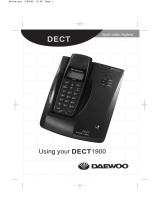Page is loading ...

DECT 2005
Accessory handset for
DECT 2015 Series
DECT 2035 Series

1
Welcome
Congratulations on your purchase of the Uniden DECT2005
accessory handset and charging cradle. You can place this fully
featured cordless handset anywhere your home has AC power.
Note: Illustrations in this manual are used for explanation purposes.
Some illustrations may differ from the actual unit.
Important!
The DECT2005 accessory handset will not operate until it is
registered to a Uniden main base. This manual describes how
to set up your new handset; for more detailed instructions on
operating your new handset, please refer to the manual supplied
with your base.
Terminology Used in this Manual
Accessory
Handset
A handset that works with an expandable phone base.
Accessory handsets must be registered to a base.
Base
The main part of the phone that connects to your phone
line, and lets you make and receive calls.
Charging
cradle
A cradle that charges an accessory handset. It connects to
power but not to a phone line.
Standby
The handset is not in use. No line has been activated.
(It doesn’t matter whether the handset is in the cradle.)
No dial tone is present.
Station Any registered handset or the base.
Talk
A dial tone has been enabled, so you can dial and carry on
a conversation with an outside party.

2
Compatible Bases
This handset is compatible with Uniden’s 1.8 GHz DECT
Expandable phone system: the DECT2015 and DECT2035
series.
Installing the Accessory Handset
Checking the Package Contents
Make sure your package contains the following items. If any
items are missing or damaged, please contact your place of
purchase immediately.
•CordlessHandset •PrintedMaterial
•ChargingcradlewithACAdapter(model#AAD-600S(M):
Input 240V AC, 50Hz; Output 9V DC, 210 mA)
•RechargeableNi-CdBatteryPack(model#BT-904)

3
Installing the Battery
UseonlytheUnidenBT-904rechargeablebatterypacksupplied
with your cordless telephone.
Unpack the
handset, battery
pack and battery
cover.(If the battery
cover is on the
handset, press in
on the notch and
slide the cover off.)
Push the battery pack
connector in firmly. (You
should hear it click into
place.) Gently tug on the
battery wires to make sure
the connection is secure.
BLACK
RED
Line up the red and black
wires on the battery pack
connector with the sticker in
the handset’s battery
compartment.
Place the cover over the
battery compartment and
slide it up into place.

4
Charging the Accessory Handset
The handset is powered by a rechargeable battery pack that
automatically recharges when the handset is placed in the
charging cradle.
UseonlytheUnidenAAD-600S(M)ACadapterwiththecharging
cradle.
What if the charge LED
doesn’t light up?
Reseat the handset; make sure
the contacts on the bottom of
the handset are lined up with
the contacts in the cradle.
Check the AC adapter connection.
Make sure you are not using an outlet
that’s controlled by a wall switch.
Connect the AC adapter to a
standard 240V AC wall outlet.
Connect the AC
adapter to the DC IN
9V jack as shown.
(It may already be
connected.)
Place the handset in the
charging cradle with the
display facing forward.
Charge your handset at least 15 to 20 hours
before using your new handset for the first time.
Make sure that the charge
LED illuminates when the
handset is seated.

5
Registering the Handset
You must register the handset to the base before you can use it.
Only one handset can be registered at a time. (If an accessory
handset has ever been registered to a base, you must reset the
handset before you can register it to a new base.)
To register to a DECT2015 or DECT2035 base:
Placetheaccessoryhandsetinthebase.Whilethehandset
is registering, Handset RegisteringappearsintheLCD.When
Registration complete is displayed, the handset has been
registered to the base.
Extra Handset
Extra Handset
Main Base
Extra Handset
+
Main Base
Charge the handset
for 15-20 hours.
Place the extra handset
in the main base to
register.
1
2
3
4
Charging cradle
Charging cradle
What if the
display shows
Registration
failed?
Pick up the
handset from
the base and
try again.

6
Resetting the Handset
If you want to register the handset to a different base or replace
ahandsetwithanotherone,youmustrstcleartheregistration
information from the base and the handset.
Pressandhold1) END and # foratleastveseconds,untilthe
SYSTEM RESET menu appears.
Select the Deregister HS 2)
submenu by pressing MENU/
SELECT.WhichHandset?
appears in the display.
Use 3)
or to select the
handsetIDtobede-registeredfromthelist,andthenpress
MENU/SELECT. Deregister HS appears.
Press4)
to move the cursor to Yes, and then press
MENU/SELECT.Youwillhearaconrmationtone.

7
Resetting the Handset Without the Base
If the original base this handset was registered to is not
available for some reason (for example, it is lost or somehow
incapacitated), you can still reset the handset and use it with
another base.
Pressandhold1) END and #foratleastveseconds,untilthe
SYSTEM RESET menu appears.
Press2)
to move the cursor to Base Unavailable and then
press MENU/SELECT.
Press3)
to move the cursor to the base which you want
tode-registerfrom,andthenpressMENU/SELECT. Base
Unavailable appears.
Press4)
to move the cursor to Yes, and then press
MENU/SELECT.Youhearaconrmationtone,andthe
handset deletes its own link to the base without trying to
contact the base.
Now you are ready to register the handset to the new base.

8
Using the Interface
Parts of the Handset
Twelve-key dial pad
key (down)
key
(caller ID/right)
MENU/SELECT key
/MUTE key
(messages/mute)
END key
# key
key (speaker)
Microphone
Charging contacts
/TONE key
key (up)
new message LED
Earpiece
Display (LCD)
CLEAR/INT'COM key
(clear/intercom)
key (phonebook/left)
REDIAL/PAUSE key
TALK/FLASH key
PREMIUM
DECT

9
Reading the Display
In standby
During a call
Handset ID and banner
Number of new
Caller ID calls received
Call duration
Time
The ringer off icon indicates that the ringer is
turned off.
The voice mail icon appears when you have
messages waiting in your voice mailbox.
The privacyiconappearswhenthePrivacy
Mode is turned on.
The speaker icon appears when the speaker
phone is in use.
The mute icon appears while the microphone
is muted.
The battery icon indicates the handset
battery status: full, medium, low, and empty.

10
Using the Four-way Function Key
Yourhandsethasafour-wayfunctionkeythatallowsyouto
move the cursor or pointer on the display and access the most
commonly used features at the touch of a button.
Presstheleftsideofthekeytoopenthephonebook.•
PresstherightsideofthekeytoopentheCallerIDlist.•
Pressthetopofthekeytoincreasetheringervolume(while•
the phone is
in standby) or
speaker volume
(while you are on
a call).
Pressthebottom•
of the key to
decrease the
ringer volume
(while the phone
is in standby) or
speaker volume
(while you are on
a call).
Using the Handset Menus
To open the menu, press the • MENU/SELECT key.
The arrow cursor on the left side of the line shows which •
menu item is currently highlighted. Use onthefour-way
function key to move the cursor up and to move the cursor
down.
To select the highlighted option, press • MENU/SELECT.
Togobacktothepreviousscreen,pressleftonthefour-way•
function key.
To exit the menu, press • END.
If you don’t press any keys for thirty seconds, the phone will •
time out and exit the menu.
Entering Text from Your Handset
You can use the number keypad on your handset to enter text
byreferringtothelettersprintedoneachnumberkey.Whenyou
pressthenumberkeyinatextentryeld,thephonedisplays
therstletterprintedonthenumberkey.Pressthenumberkey
twice to display the second letter and three times to display the
third.
Increase the volume
Decrease the volume
Open the
phonebook
Open the
Caller ID list
Four-way
Function Key

11
When[Aa]appearsonthedisplay,capitallettersaredisplayed•
rst,thenlowercaseletters,andthenthenumberonthekey.
When[aA]appearsonthedisplay,lowercaselettersare•
displayedrst,thenthenumberonthekey,andthencapital
letters.
Whenyouinputtherstletteroraletterafterablankspace,•
thedefaultmodeis[Aa].Fromthenextletter,themode
changesto[aA]automatically.
You can switch back and forth the mode manually between •
[Aa]and[aA].Press
/TONE; the case (small/capital) of the
letter entered changes also.
Iftwolettersinarowusethesamenumberkey,entertherst
letter, then use rightonthefour-wayfunctionkeytomovethe
cursor to the next position to enter the second letter.
Forexample,toentertheword"Movies":
Press1) 6
once to
enter M.
Use right 2)
on the
four-way
function
key to
move the
cursor to
the right.
Press3) 6
three times
to enter o.
Press4) 8 three times to enter v.
Press5) 4 three times to enter i.
Press6) 3 two times to enter e.
Press7) 7 four times to enter s.
Press8) MENU/SELECT to end your text entry.
If you make a mistake while entering a name, use right or left
onthefour-wayfunctionkeytomovethecursortotheincorrect
character.PressCLEAR/INT’COM to erase the wrong character,
and then enter the correct character. To delete all characters,
press and hold CLEAR/INT’COM.
Number of times key is pressed (when [Aa] appears on the display)
1
2 ABC
3 DEF
4 GHI
5 JKL
6 MNO
7 PQRS
8 TUV
9 WXYZ
0 OPER

12
Using Your Accessory Handset
Making and Receiving Calls
Withtheearpiece Withthespeakerphone
Make a
call
Pickupthehandsetfromthe1)
cradle.
Dial the number.2)
Press3) TALK/FLASH.
Pickupthehandset1)
from the cradle.
Dial the number. 2)
Press3)
.
Answer a
call
Pickupthehandset.1)
(If AutoTalk is on, the phone
answers when you pick up the
handset from the cradle.)
Press2) TALK/FLASH.
(If Any Key Answer is on, you
can press any key on the dial
pad.)
Pickupthehandset.1)
Press2) .
Hang up PressEND or return the handset to the cradle.
Adjusting the Volume
Ringer
Volume
Choose from four ringer volume settings (off, low, medium,
andhigh).Withthephoneinstandby,press or . The
display shows the current volume level and the handset
sounds the ringer at that level. Use to make the ringer
volume louder or to make it softer or turn it completely off.
Earpiece
Volume
Choosefromsixvolumelevelsfortheearpiece.Whileona
call, press
to make the earpiece volume louder or to
make it softer.
Speaker
Volume
Choose from six volume levels for the handset speakerphone.
Whileonaspeakerphonecall,press
to make the speaker
volume louder or to make it softer.
Notes: • If you set the ringer volume to Off, the handset won’t ring. The
other stations will ring according to their individual settings.
• The handset earpiece and the handset speaker have separate
volume settings.

13
Using Caller ID and Call Waiting
If you subscribe to Caller ID, you can store up to thirty Caller
ID numbers in each handset. Caller ID records are stored from
newest to oldest. Once your Caller ID list is full and you receive
an incoming call, the oldest record will be automatically deleted
to make room for the new record.
To open the Caller ID list, press
. The phone will show the
latestrecords.Fromthescreen,youhavethefollowingoptions:
Scroll through the
records
Press
to scroll through CID records. CID
records are stored chronologically from newest
to oldest. (New records have an asterisk next
to the received time.)
Store a record in the
phonebook
Findtherecordyouwanttostoreandpress1)
MENU/SELECT.
MovethecursortoStoreintoPB,andpress2)
MENU/SELECT.
Dial a record
Findtheentryyouwanttodialandpress
TALK/FLASH or
.
Delete a record
Findtheentryyouwanttodeleteandpress1)
MENU/SELECT.
Move the cursor to Delete Entry, and press 2)
MENU/SELECT.
Delete all records
Press1) MENU/SELECT.
Move the cursor to Delete All, and press 2)
MENU/SELECT.
Exit the Caller ID list
PressEND, or press
(the left key on the
four-wayfunctionkey)ifyouareonacall.
Using Call Waiting
If you subscribe to call waiting, a tone sounds if a call comes in when you
are on the phone. If you subscribe to Caller ID on call waiting, the Caller
ID information of the waiting call appears on the display.
For Australian model:PressTALK/FLASH and then [2] on the handset
to accept the waiting call. After a short pause, you will hear the new
caller.
To return to the original caller, press TALK/FLASH and then [2] on the
handset again.
For New Zealand Model:
PressTALK/FLASH on the handset to accept the waiting call. After a
short pause, you will hear the new caller. To return to the original caller,
press TALK/FLASH on the handset again.

14
Using the Phonebook
Your handset can store up to seventy names and numbers in
yourphonebook.Whenallthephonebookentriesarefull,you
will hear a beep and Memory Full appears. You cannot store any
additional names and numbers unless you delete some of the
existing ones.
Press
to enter the phonebook. Once in the phonebook, you
have the following options:
Scroll through
the entries
Press
to scroll through the phonebook
alphabetically.
Jump to
entries that
start with a
certain letter
Pressthenumberkeycorrespondingtotheletteryou
want to jump to.
Store a new
entry
Press1) MENU/SELECT.
Move the cursor to Create New, and then press 2)
MENU/SELECT.
Copy one
entry to
another
station
Findtheentryyouwanttocopy,andpress 1)
MENU/SELECT.
Move the cursor to Copy, and press 2)
MENU/SELECT
.
Move the cursor to select the station you want to 3)
copy the entry to, and press MENU/SELECT.
Copy all
entries to
another
station at
once
Press1) MENU/SELECT, and then select Copy All.
Move the cursor to select the 2) station you want to
copy the entries to, and press MENU/SELECT.
Move the cursor to Yes, and press 3) MENU/SELECT.
Dial an entry
Findtheentryyouwanttodial.1)
Press2) TALK/FLASH or
.
Delete an
entry
Findtheentryyouwanttodelete,andpress 1)
MENU/SELECT.
Move the cursor to Delete, and press 2)
MENU/SELECT
.
Delete all
entries
Press1) MENU/SELECT.
Move the cursor to Delete All, and press 2)
MENU/SELECT.
Close the
phonebook
PressEND, or press
again if you are on a call.

15
Redialing a Number
Toredialoneofthelastvenumbersdialedonthishandset,
press REDIAL/PAUSE. This opens the redial list. Use and
tondthenumberyouwanttodial,andpressTALK/FLASH or
in standby, or press MENU/SELECT during a call.
Muting the Ringer (One Call Only)
Whilethehandsetisringing,press /MUTE or END to mute
the ringer for this call. The phone will ring again on the next call.
(The handset must be off the cradle to mute the ringer.)
Muting the Microphone
To mute the microphone so the caller can't hear you, press
/MUTE during a call. Mute On and appear in the display.
Press /MUTE again to cancel muting.
Privacy Mode
To prevent other stations from interrupting a call, press
MENU/SELECT during a call. Move the cursor to Call Privacy,
and then press MENU/SELECT. Privacy Mode On and appear
inthedisplay.Repeattheproceduretoturnoffprivacymode.
Adjusting the Audio Tone
Ifyouaren'tsatisedwithyourphone'saudioquality,youcan
adjusttheAudioToneoftheearpiece.Whileonacall,press
MENU/SELECT. Move the cursor to select Audio Tone, and
then press MENU/SELECT. Move the cursor to select desired
audio tone options: High Tone, Natural Tone, or Low Tone. (The
default setting, Natural Tone, is recommended for hearing aid
users.)PressMENU/SELECTtoconrm.Aftertwoseconds,the
displayed audio tone is set, and the display returns to normal.
Audio tone adjustments only apply to the earpiece, not the
speakerphone.

16
Using Hold, Conference, Transfer and Intercom
Putacallonhold
PressCLEAR/INT’COM. If you leave a caller on
holdformorethanveminutes,thecallwillbe
disconnected. To return to the party on hold, press
TALK/FLASH or .
Join a call already
in progress
To join a call already in progress, press
TALK/FLASH or . You can hang up normally;
the other station remains connected to the call.
Transfer a call
PressCLEAR/INT’COM; the call is placed on
hold. Use
or to select the station you want
to transfer the call to, and press MENU/SELECT.
(To page all stations at once, select All.)Whenthe
other station answers, you can talk to the station;
the outside call remains on hold. If the other
station accepts the call, you will be disconnected.
Cancel a transfer
To cancel the transfer and return to the call,
press TALK/FLASH or
.
Accept a
transferred call
To answer the transfer page and speak to the
transferring station, press TALK/FLASH or
CLEAR/INT’COM. To accept the call and speak to
the caller, press TALK/FLASH again.
Make an intercom
page
Withthephoneinstandby,press
CLEAR/INT’COM.Use
or to select the
station you want to talk with, and then press
MENU/SELECT. (If you select All, all other
stations will be paged.)
Cancel a page To cancel the intercom page, press END.
Answer an
intercom page
PressTALK/FLASH or CLEAR/INT’COM.
Note: Whenansweringatransferredcalloranintercompage,if
AutoTalk is on, the handset will automatically answer the page
when you pick up the handset from the cradle. If Any Key
Answer is on, you can also press any key on the handset’s dial
pad.

17
Accessing Your Answering System
If your base has an answering system, you can use your handset
to get your messages and change your answering system setup.
The answering system plays your new messages (that you
havenotlistenedtoyet)rst.Ifyouhavenonewmessages,the
system plays your old messages.
You have the following options:
Playingnew
messages
Press /MUTE. The system announces the number of
newandoldmessages,thenplaystherstnewmessage
followed by the day and time it was received. Then the
system plays the new messages in the order they were
received.
Repeating
a message
Press1 once to go to the beginning of the current
message.
Press1 repeatedly to go back to a previous message.
Skipping a
message
Press3 to go to the beginning of the next message.
Deleting a
message
Whileamessageisplaying,press4.
The message is permanently deleted.
Playingold
messages
After you listen to your new messages, press
/MUTE
again to play your old messages.
Exiting the
message
review
Press5 to stop the message playback.
PressEND to exit the system and return to standby,
or press 2 to restart the message playback.
Screening Calls
If your base has an answering system, you can listen to callers
astheyleaveamessage.Press /MUTE when the system is
answering to listen to the caller without answering the phone.

18
Accessing Voicemail
If your base doesn't have an answering system and you
subscribe to a voice mail service, you can program your handset
to automatically dial the access number.
Press1) MENU/SELECT.
Move the cursor to Handset Setup and press 2)
MENU/SELECT.
Move the cursor to Edit Voice Mail and press 3)
MENU/SELECT.
Enter your access number (up to twenty digits). If you need 4)
the phone to wait before sending the next digits, press
REDIAL/PAUSEtoinsertatwo-secondpause.Foralonger
pause, press REDIAL/PAUSE multiple times. Each pause
counts as one digit.
Press5) MENU/SELECTwhenyouarenished.
Once you program your access number, press
/MUTE to dial
your voice mail service.
Maintenance
Battery Life
Withaverageuse,yourbatteryprovidesmorethantenhours
of talk time and approximately seven days of standby time.
Foroptimumperformance,besuretoreturnthehandsettothe
cradle after each call. If the handset is left off of the cradle, the
actual talk time duration will be reduced respective to the amount
of time the handset is off the cradle.
Note: Do not place the power cord where it creates a trip hazard or
whereitcouldbecomechafedandcreateareorelectrical
hazard.
Low Battery Alert
Whenthebatterypackisverylow,thedisplayshowsLow
Battery - Charge Handset and the empty battery icon. If the
phone is in standby, none of the keys will operate. If you are on
acall,completeyourconversationasquicklyaspossible,and
return the handset to the cradle.

19
Battery Replacement and Handling
Withnormalusage,yourbatteryshouldlastaboutoneyear.
If the talk time becomes short even after the battery is recharged,
please replace the battery. You can purchase a replacement
battery by contacting Uniden. See inside the back cover page for
contact information.
Warning:
To avoid the risk of personal injury or property damage from re or
electrical shock, use only the BT-904 battery pack.
Caution:
This equipment contains a rechargeable Nickel-Cadmium battery. -
Do not remove the batteries to charge them. -
Never throw the battery in a re or disassemble or heat it. -
Do not remove or damage the battery casing. -
Do not short-circuit the battery. -
Do not charge the battery used in this equipment in any charger -
other than the one designed to charge this battery as specied in
the owner's manual. Using another charger may damage the
battery or cause the battery to explode.
Rechargeable batteries must be recycled or disposed of properly. -
Clean the Battery Contacts
To maintain a good charge, clean
the charging contacts on the
handset once a month. Dampen
a cloth with plain water. Gently
rub the damp cloth over the
charging contacts until all visible
dirt is removed.
Dry the contacts thoroughly
before returning the handset to the cradle.
Caution:
Do not use any chemical products (alcohol, paint thinner, etc.), or
you may discolor the surface and damage the nish.
Contacts
/