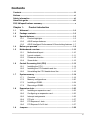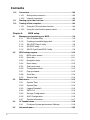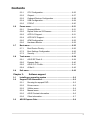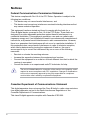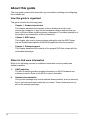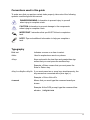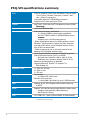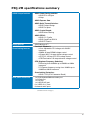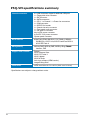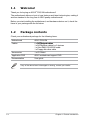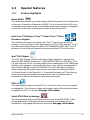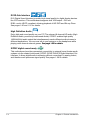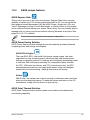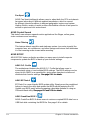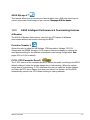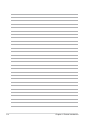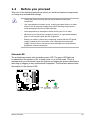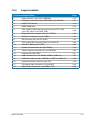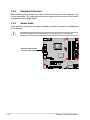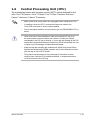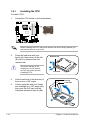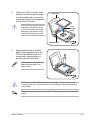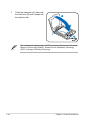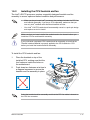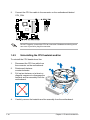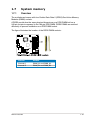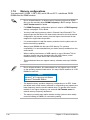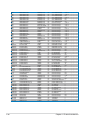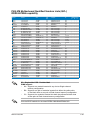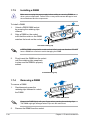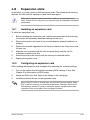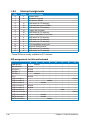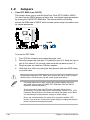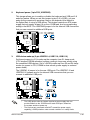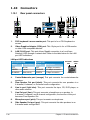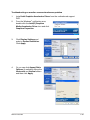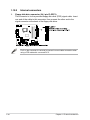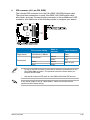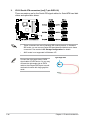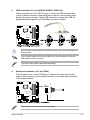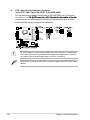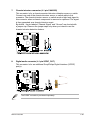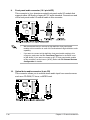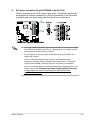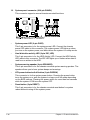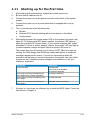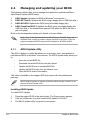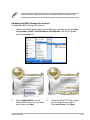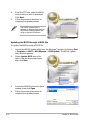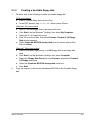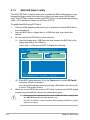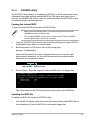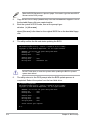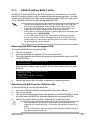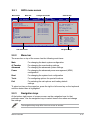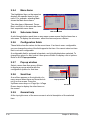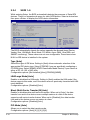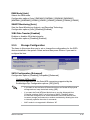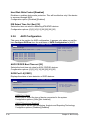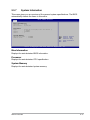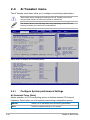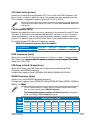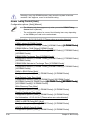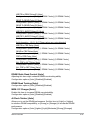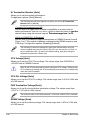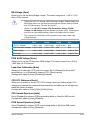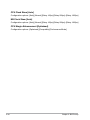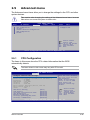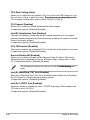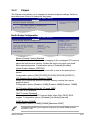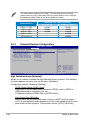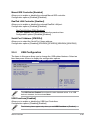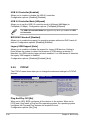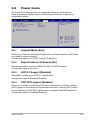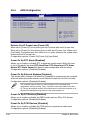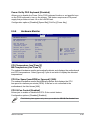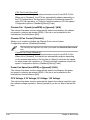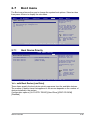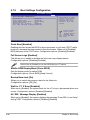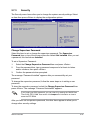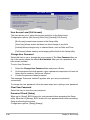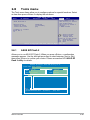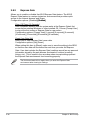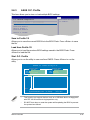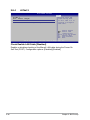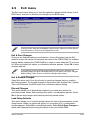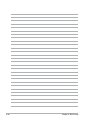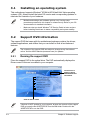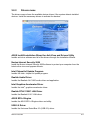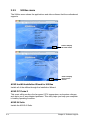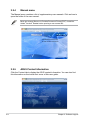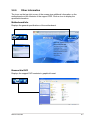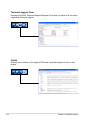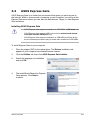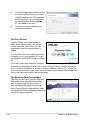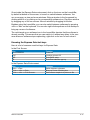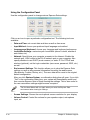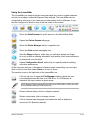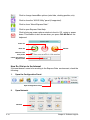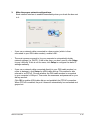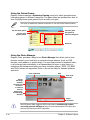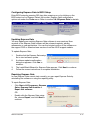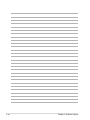Asus P5Q-VM DO User manual
- Category
- Server/workstation motherboards
- Type
- User manual
This manual is also suitable for

Motherboard
P5Q-VM

ii
E3807
First Edition V1
July 2008
Copyright © 2008 ASUSTeK COMPUTER INC. All Rights Reserved.
No part of this manual, including the products and software described in it, may be reproduced,
transmitted, transcribed, stored in a retrieval system, or translated into any language in any form or by any
means, except documentation kept by the purchaser for backup purposes, without the express written
permission of ASUSTeK COMPUTER INC. (“ASUS”).
Product warranty or service will not be extended if: (1) the product is repaired, modied or altered, unless
such repair, modication of alteration is authorized in writing by ASUS; or (2) the serial number of the
product is defaced or missing.
ASUS PROVIDES THIS MANUAL “AS IS” WITHOUT WARRANTY OF ANY KIND, EITHER EXPRESS
OR IMPLIED, INCLUDING BUT NOT LIMITED TO THE IMPLIED WARRANTIES OR CONDITIONS OF
MERCHANTABILITY OR FITNESS FOR A PARTICULAR PURPOSE. IN NO EVENT SHALL ASUS, ITS
DIRECTORS, OFFICERS, EMPLOYEES OR AGENTS BE LIABLE FOR ANY INDIRECT, SPECIAL,
INCIDENTAL, OR CONSEQUENTIAL DAMAGES (INCLUDING DAMAGES FOR LOSS OF PROFITS,
LOSS OF BUSINESS, LOSS OF USE OR DATA, INTERRUPTION OF BUSINESS AND THE LIKE),
EVEN IF ASUS HAS BEEN ADVISED OF THE POSSIBILITY OF SUCH DAMAGES ARISING FROM ANY
DEFECT OR ERROR IN THIS MANUAL OR PRODUCT.
SPECIFICATIONS AND INFORMATION CONTAINED IN THIS MANUAL ARE FURNISHED FOR
INFORMATIONAL USE ONLY, AND ARE SUBJECT TO CHANGE AT ANY TIME WITHOUT NOTICE,
AND SHOULD NOT BE CONSTRUED AS A COMMITMENT BY ASUS. ASUS ASSUMES NO
RESPONSIBILITY OR LIABILITY FOR ANY ERRORS OR INACCURACIES THAT MAY APPEAR IN THIS
MANUAL, INCLUDING THE PRODUCTS AND SOFTWARE DESCRIBED IN IT.
Products and corporate names appearing in this manual may or may not be registered trademarks or
copyrights of their respective companies, and are used only for identication or explanation and to the
owners’ benet, without intent to infringe.
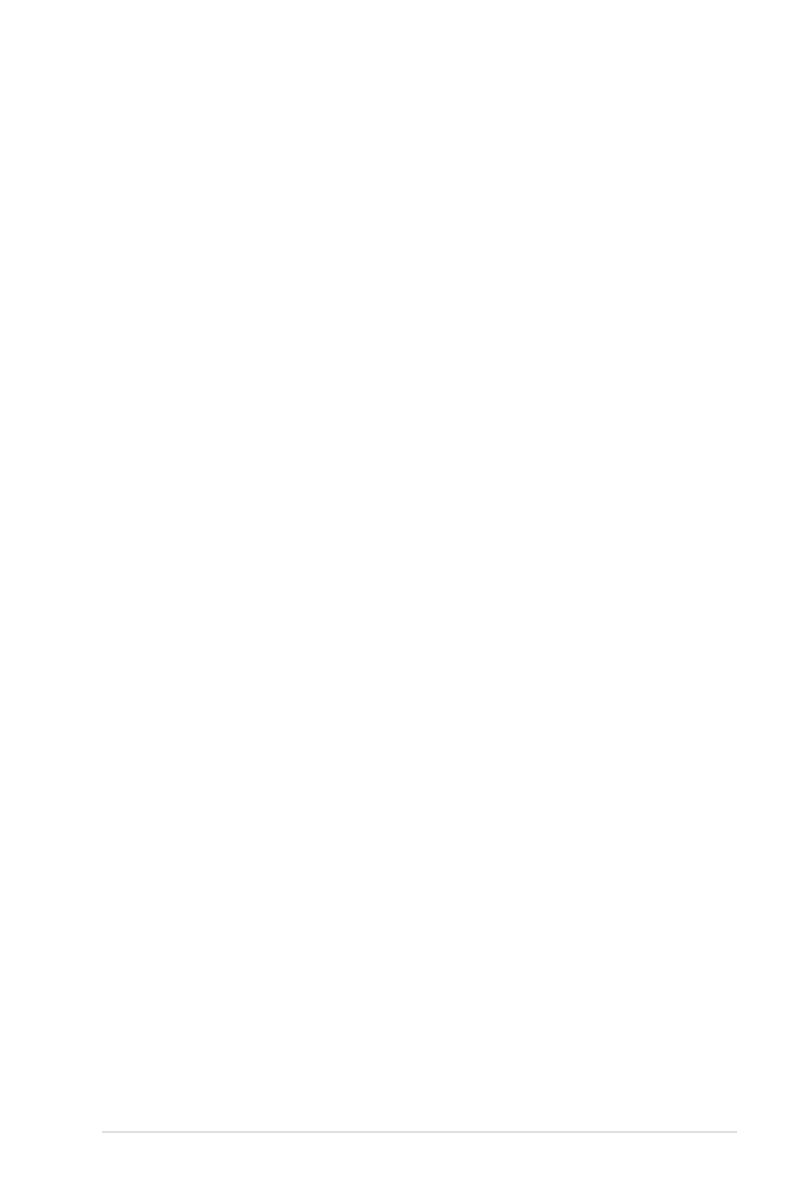
iii
Contents
Contents ...................................................................................................... iii
Notices ......................................................................................................... vi
Safety information ..................................................................................... vii
About this guide ....................................................................................... viii
P5Q-VM specications summary ............................................................... x
Chapter 1: Product introduction
1.1 Welcome! ...................................................................................... 1-2
1.2 Package contents ......................................................................... 1-2
1.3 Special features ............................................................................ 1-3
1.3.1 Product highlights ........................................................... 1-3
1.3.2 ASUS unique features .................................................... 1-5
1.3.3 ASUS Intelligent Performance & Overclocking features . 1-7
1.4 Before you proceed ..................................................................... 1-9
1.5 Motherboard overview ............................................................... 1-10
1.5.1 Motherboard layout ....................................................... 1-10
1.5.2 Layout contents ..............................................................1-11
1.5.3 Placement direction ...................................................... 1-12
1.5.4 Screw holes .................................................................. 1-12
1.6 Central Processing Unit (CPU) ................................................. 1-13
1.6.1 Installing the CPU ......................................................... 1-14
1.6.2 Installing the CPU heatsink and fan .............................. 1-17
1.6.3 Uninstalling the CPU heatsink and fan ......................... 1-18
1.7 System memory ......................................................................... 1-19
1.7.1 Overview ....................................................................... 1-19
1.7.2 Memory congurations .................................................. 1-20
1.7.3 Installing a DIMM .......................................................... 1-24
1.7.4 Removing a DIMM ........................................................ 1-24
1.8 Expansion slots .......................................................................... 1-25
1.8.1 Installing an expansion card ......................................... 1-25
1.8.2 Conguring an expansion card ..................................... 1-25
1.8.3 Interrupt assignments ................................................... 1-26
1.8.4 PCI slot ......................................................................... 1-27
1.8.5 PCI Express x1 slots ..................................................... 1-27
1.8.6 PCI Express 2.0 x16 slot ............................................... 1-27
1.9 Jumpers ...................................................................................... 1-28

iv
Contents
1.10 Connectors ................................................................................. 1-30
1.10.1 Rear panel connectors .................................................. 1-30
1.10.2 Internal connectors ....................................................... 1-34
1.11 Starting up for the rst time ...................................................... 1-43
1.12 Turning off the computer ........................................................... 1-44
1.12.1 Using the OS shut down function .................................. 1-44
1.12.2 Using the dual function power switch ............................ 1-44
Chapter 2: BIOS setup
2.1 Managing and updating your BIOS ............................................ 2-2
2.1.1 ASUS Update utility ........................................................ 2-2
2.1.2 Creating a bootable oppy disk ....................................... 2-5
2.1.3 ASUS EZ Flash 2 utility ................................................... 2-6
2.1.4 AFUDOS utility ................................................................ 2-7
2.1.5 ASUS CrashFree BIOS 3 utility ...................................... 2-9
2.2 BIOS setup program .................................................................. 2-10
2.2.1 BIOS menu screen .........................................................2-11
2.2.2 Menu bar ........................................................................2-11
2.2.3 Navigation keys ..............................................................2-11
2.2.4 Menu items ................................................................... 2-12
2.2.5 Sub-menu items ............................................................ 2-12
2.2.6 Conguration elds ....................................................... 2-12
2.2.7 Pop-up window ............................................................. 2-12
2.2.8 Scroll bar ....................................................................... 2-12
2.2.9 General help ................................................................. 2-12
2.3 Main menu .................................................................................. 2-13
2.3.1 System Time ................................................................. 2-13
2.3.2 System Date ................................................................. 2-13
2.3.3 Legacy Diskette A ........................................................ 2-13
2.3.4 SATA 1–6 ...................................................................... 2-14
2.3.5 Storage Conguration ................................................... 2-15
2.3.6 AHCI Conguration ....................................................... 2-16
2.3.7 System Information ....................................................... 2-17
2.4 Ai Tweaker menu ........................................................................ 2-18
2.4.1 Congure System performance Settings ...................... 2-18
2.5 Advanced menu ......................................................................... 2-25

v
Contents
2.5.1 CPU Conguration ........................................................ 2-25
2.5.2 Chipset .......................................................................... 2-27
2.5.3 Onboard Devices Conguration .................................... 2-28
2.5.4 USB Conguration ........................................................ 2-29
2.5.5 PCIPnP ......................................................................... 2-30
2.6 Power menu ................................................................................ 2-31
2.6.1 Suspend Mode .............................................................. 2-31
2.6.2 Repost Video on S3 Resume ........................................ 2-31
2.6.3 ACPI 2.0 Support .......................................................... 2-31
2.6.4 ACPI APIC Support ....................................................... 2-31
2.6.5 APM Conguration ........................................................ 2-32
2.6.6 Hardware Monitor ......................................................... 2-33
2.7 Boot menu .................................................................................. 2-35
2.7.1 Boot Device Priority ...................................................... 2-35
2.7.2 Boot Settings Conguration .......................................... 2-36
2.7.3 Security ......................................................................... 2-37
2.8 Tools menu ................................................................................. 2-39
2.8.1 ASUS EZ Flash 2 .......................................................... 2-39
2.8.2 Express Gate ................................................................ 2-40
2.8.3 ASUS O.C. Prole ......................................................... 2-41
2.8.4 AI Net 2 ......................................................................... 2-42
2.9 Exit menu .................................................................................... 2-43
Chapter 3: Software support
3.1 Installing an operating system ................................................... 3-2
3.2 Support DVD information ............................................................ 3-2
3.2.1 Running the support DVD ............................................... 3-2
3.2.2 Drivers menu ................................................................... 3-3
3.2.3 Utilities menu .................................................................. 3-4
3.2.4 Manual menu .................................................................. 3-6
3.2.5 ASUS Contact information .............................................. 3-6
3.2.6 Other information ............................................................ 3-7
3.3 ASUS Express Gate ..................................................................... 3-9

vi
Notices
Federal Communications Commission Statement
This device complies with Part 15 of the FCC Rules. Operation is subject to the
following two conditions:
•
This device may not cause harmful interference, and
•
This device must accept any interference received including interference that
may cause undesired operation.
This equipment has been tested and found to comply with the limits for a
Class B digital device, pursuant to Part 15 of the FCC Rules. These limits are
designed to provide reasonable protection against harmful interference in a
residential installation. This equipment generates, uses and can radiate radio
frequency energy and, if not installed and used in accordance with manufacturer’s
instructions, may cause harmful interference to radio communications. However,
there is no guarantee that interference will not occur in a particular installation. If
this equipment does cause harmful interference to radio or television reception,
which can be determined by turning the equipment off and on, the user is
encouraged to try to correct the interference by one or more of the following
measures:
•
Reorient or relocate the receiving antenna.
•
Increase the separation between the equipment and receiver.
•
Connect the equipment to an outlet on a circuit different from that to which the
receiver is connected.
•
Consult the dealer or an experienced radio/TV technician for help.
Canadian Department of Communications Statement
This digital apparatus does not exceed the Class B limits for radio noise emissions
from digital apparatus set out in the Radio Interference Regulations of the
Canadian Department of Communications.
This class B digital apparatus complies with Canadian ICES-003.
The use of shielded cables for connection of the monitor to the graphics card is
required to assure compliance with FCC regulations. Changes or modications
to this unit not expressly approved by the party responsible for compliance
could void the user’s authority to operate this equipment.

vii
Safety information
Electrical safety
•
To prevent electrical shock hazard, disconnect the power cable from the
electrical outlet before relocating the system.
•
When adding or removing devices to or from the system, ensure that the power
cables for the devices are unplugged before the signal cables are connected. If
possible, disconnect all power cables from the existing system before you add
a device.
•
Before connecting or removing signal cables from the motherboard, ensure
that all power cables are unplugged.
•
Seek professional assistance before using an adpater or extension cord.
These devices could interrupt the grounding circuit.
•
Make sure that your power supply is set to the correct voltage in your area. If
you are not sure about the voltage of the electrical outlet you are using, contact
your local power company.
•
If the power supply is broken, do not try to x it by yourself. Contact a qualied
service technician or your retailer.
Operation safety
•
Before installing the motherboard and adding devices on it, carefully read all
the manuals that came with the package.
•
Before using the product, make sure all cables are correctly connected and the
power cables are not damaged. If you detect any damage, contact your dealer
immediately.
•
To avoid short circuits, keep paper clips, screws, and staples away from
connectors, slots, sockets and circuitry.
•
Avoid dust, humidity, and temperature extremes. Do not place the product in
any area where it may become wet.
•
Place the product on a stable surface.
•
If you encounter technical problems with the product, contact a qualied
service technician or your retailer.
This symbol of the crossed out wheeled bin indicates that the product (electrical
and electronic equipment) should not be placed in municipal waste. Check local
regulations for disposal of electronic products.

viii
About this guide
This user guide contains the information you need when installing and conguring
the motherboard.
How this guide is organized
This guide contains the following parts:
• Chapter 1: Product introduction
This chapter describes the features of the motherboard and the new
technology it supports. It also lists the hardware setup procedures that you
have to perform when installing system components. It includes description of
the jumpers and connectors on the motherboard.
• Chapter 2: BIOS setup
This chapter tells how to change system settings through the BIOS Setup
menus. Detailed descriptions of the BIOS parameters are also provided.
• Chapter 3: Software support
This chapter describes the contents of the support DVD that comes with the
motherboard package.
Where to nd more information
Refer to the following sources for additional information and for product and
software updates.
1. ASUS websites
The ASUS website provides updated information on ASUS hardware and
software products. Refer to the ASUS contact information.
2. Optional documentation
Your product package may include optional documentation, such as warranty
yers, that may have been added by your dealer. These documents are not
part of the standard package.

ix
Conventions used in this guide
To make sure that you perform certain tasks properly, take note of the following
symbols used throughout this manual.
Typography
Bold text Indicates a menu or an item to select.
Italics
Used to emphasize a word or a phrase.
<Key> Keys enclosed in the less-than and greater-than sign
means that you must press the enclosed key.
Example: <Enter> means that you must press the
Enter or Return key.
<Key1>+<Key2>+<Key3> If you must press two or more keys simultaneously, the
key names are connected with a plus sign (+).
Example: <Ctrl>+<Alt>+<D>
Command Means that you must type the command exactly as
shown.
Example: At the DOS prompt, type the command line:
afudos /iP5QVM.ROM
DANGER/WARNING: Information to prevent injury to yourself
when trying to complete a task.
CAUTION: Information to prevent damage to the components
when trying to complete a task.
NOTE: Tips and additional information to help you complete a
task.
IMPORTANT: Instructions that you MUST follow to complete a
task.

x
P5Q-VM specications summary
(continued on the next page)
CPU LGA775 socket for Intel
®
Core
™
2 Extreme / Core
™
2 Quad
/ Core
™
2 Duo / Pentium
®
dual-core / Celeron
®
dual-
core / Celeron
®
processors
Compatible with Intel
®
05B/05A/06 processors
Supports Intel
®
45nm multi-core CPUs
Chipset Intel
®
G45 / ICH10 with Intel
®
Fast Memory Access (FMA)
TechnologyTechnology
System bus 1600/1333/1066/800 MHz
Memory Dual-channel memory architecture
- 4 x 240-pin DIMM sockets support unbuffered
non-ECC DDR2 1066(O.C.)/800/667MHz memory
modulesmodules
- Supports up to 16 GB system memory
*When installing total memory of 4GB capacity or more,
Windows
®
32-bit operation system may only recognize
less than 3GB. Hence, a total installed memory of less
than 3 GB is recommended.
**Refer to www.asus.com or this user manual for the
Memory QVL (Qualied Vendors Lists).
VGA Intel
®
Graphics Media Accelerator X4500HD integrated
Dual VGA output support: DVI-D, and RGB
- DVI with max. resolution 1920 x 1080 @ 60 Hz
- RGB with max. resolution 2048 x 1536 @ 75 Hz
Maximum shared memory of 1849 MB
Supports Microsoft
®
DirectX
®
10, OpenGL
®
2.1,
Pixel Shader 4.0
Expansion slots 1 x PCIe 2.0 x16 slot
2 x PCIe x1 slot
1 x PCI slot
Storage Southbridge
- 6 x Serial ATA 3 Gb/s ports
Marvell
®
6102 controller
- 1 x Ultra DMA 133/100/66 for up to 2 PATA devices
LAN Realtek
®
8111C PCIe Gigabit LAN controller featuring
AI NET2
Audio Realtek
®
ALC1200 8-channel High-Denition Audio codec
- Supports Jack-detection, Multi-streaming
- ASUS Noise Filtering
USB 12 x USB 2.0/1.1 ports (6 at mid-board, 6 at back panel)

xi
P5Q-VM specications summary
ASUS Unique features ASUS Power Saving solution:
- ASUS EPU-4 Engine
- AI Nap
ASUS Express Gate
ASUS Quiet Thermal Solution:
- ASUS Fanless Design
- ASUS Fan Xpert
ASUS Crystal Sound:
- ASUS Noise Filtering
ASUS EZ DIY:
- ASUS O.C. Prole
- ASUS CrashFree BIOS 3
- ASUS EZ Flash 2
Other features ASUS MyLogo 2™
ASUS Exclusive
Overclocking features
Precision Tweaker 2:
- vCore: Adjustable CPU voltage at 0.00625V
increment
- vDIMM: 45-step DRAM voltage control
- vChipset (N.B.): 30-step chipset voltage control
- vCPU PLL: 35-step CPU PLL voltage control
- vFSB Termination: 25-step reference voltage control
SFS (Stepless Frequency Selection)
- FSB tuning from 200MHz up to 800MHz at 1MHz
increment
- PCI Express frequency tuning from 100MHz up to
180MHz at 1MHz increment
Overclocking Protection:
- ASUS C.P.R.(CPU Parameter Recall)
Rear panel connectors 1 x PS/2 Keyboard/Mouse combo port
1 x D-Sub port
1 x DVI port
1 x LAN (RJ-45) port
6 x USB 2.0/1.1 ports
8-channel audio ports
(continued on the next page)

xii
P5Q-VM specications summary
Internal connectors 3 x USB connectors support 6 additional USB ports
1 x Floppy disk drive connector
1 x IDE connector
6 x SATA connectors
1 x CPU / 1 x Chassis / 1 x Power fan connectors
1 x COM connector
1 x S/PDIF Out header
1 x Chassis intrusion connector
1 x Front panel audio connector
1 x CD audio in connector
24-pin ATX power connector
4-pin ATX 12 V power connector
System panel connector
BIOS features 8 Mb Flash ROM, AMI BIOS, PnP, DMI2.0, WfM2.0,
SM BIOS 2.4, ACPI 2.0a, ASUS CrashFree BIOS 3,
ASUS EZ Flash 2
Manageability WOL by PME, WOR by PME, WOR by Ring, ChassisChassis
Intrusion, PXE
Support DVD contents Drivers
ASUS Express Gate
ASUS PC Probe II
ASUS Update
ASUS AI Suite
Anti-virus software (OEM version)
Image-Editing Suite
Form factor uATX form factor: 9.6 in x 9.6 in (24.4 cm x 24.4 cm)
*Specications are subject to change without notice.

1
Product
introduction
This chapter describes the motherboard
features and the new technologies it
supports.

1-2 Chapter 1: Product Introduction
1.1 Welcome!
Thank you for buying an ASUS
®
P5Q-VM motherboard!
The motherboard delivers a host of new features and latest technologies, making it
another standout in the long line of ASUS quality motherboards!
Before you start installing the motherboard, and hardware devices on it, check the
items in your package with the list below.
If any of the above items is damaged or missing, contact your retailer.
1.2 Package contents
Check your motherboard package for the following items.
Motherboard ASUS P5Q-VM
Cables 2 x SATA signal cablesSATA signal cables
1 x SATA power cables for 2 devices
1 x Ultra DMA 133/100/66 cable
1 x Floppy disk drive cable
Accessories 1 x I/O Shield
Application DVD ASUS motherboard support DVD
Documentation User guide

ASUS P5Q-VM 1-3
1.3 Special features
1.3.1 Product highlights
Green ASUS
This motherboard and its packaging comply with the European Union’s Restriction
on the use of Hazardous Substances (RoHS). This is in line with the ASUS vision
of creating environment-friendly and recyclable products/packagings to safeguard
consumers’ health while minimizing the impact on the environment.
Intel
®
Core™2 Extreme / Core™ 2 Quad / Core™2 Duo
Processor Support
This motherboard supports the latest Intel
®
Core™2 processors in LGA775
package. It can also support Intel
®
45nm multi-core CPUs. With new Intel
®
Core™
microarchitecture technology and 1600/1333/1066/800MHz FSB, Intel
®
Core™2
processor is one of the most powerful and energy efcient CPUs in the world.
Intel
®
G45 Chipset
The Intel
®
G45 Express Chipset is the latest chipset designed to support dual-
channel DDR2 800/667 architecture, 1333/1066/800 FSB (Front Side Bus), PCIe
2.0, and multi-core CPUs. It provides digital home entertainment of full 1080p high-
denition video playback, including Blu-ray disc movies, with the next-generation
Intel
®
Graphics Media Accelerator X4500HD. The Intel
®
G45 Express Chipset
delivers optimized 3D graphics performance and support for Microsoft DirectX
10, Shader Model 4.0 and OpenGL 2.1. It especially includes Intel
®
Fast Memory
Access technology that signicantly optimizes the use of available memory
bandwidth and reduces the latency of the memory accesses.
PCIe 2.0
This motherboard supports the latest PCIe 2.0 device for twice the current speed
and bandwidth. This enhances system performance while still providing backward
compatibility to PCIe 1.0 devices. See page 1-27 for details.See page 1-27 for details.
Serial ATA 3 Gb/s technology
This motherboard supports hard drives based on the Serial ATA (SATA) 3 Gb/s
storage specication, delivering enhanced scalability and doubling the bus
bandwidth for high-speed data retrieval and saves. See page 1-36 for details.See page 1-36 for details.

1-4 Chapter 1: Product Introduction
DVI/D-Sub Interface
DVI (Digital Visual Interface) provides high visual quality for digital display devices
like LCD monitors. This motherboard supports dual VGA output—DVI and
RGB—and is HDCP compliant, allowing playback of HD DVD and Blu-ray Discs.
See pages 1-30 and 1-31 for details.
High Denition Audio
Enjoy high-end sound quality on your PC! The onboard 8-channel HD audio (High
Denition Audio, previously codenamed Azalia) CODEC enables high-quality
192KHz/24-bit audio output that simultaneously sends different audio streams to
different destinations. You can now talk to your partners on the headphone while
playing multi-channel network games. See page 1-30 for details.See page 1-30 for details.
S/PDIF digital sound ready
This motherboard provides convenient connectivity to external home theater audio
systems via the coaxial (mid-board) S/PDIF (SONY-PHILIPS Digital Interface) Out
interface. It allows digital audio transferring without converting it to analog format,
and therefore well preserves signal quality. See pages 1-39 for details.

ASUS P5Q-VM 1-5
1.3.2 ASUS unique features
ASUS Express Gate
Taking only 5 seconds to go online from bootup, Express Gate is the one-stop
gateway to instant fun! It’s a unique motherboard built-in OS. You can utilize the
most popular Instant Messengers (IM) like MSN, Skype, Google talk, QQ, and
Yahoo! Messenger to keep in touch with friends, or quickly check on the weather
and e-mails just before leaving your house. What’s more, the user-friendly picture
manager lets you view your pictures without entering Windows at any time! See
pages 3-9 to 3-17 for details.
The actual boot time depends on the system conguration.
ASUS Power Saving Solution
ASUS Power Saving solution intelligently and automatically provides balanced
computing power and energy consumption.
ASUS EPU-4 Engine
The new ASUS EPU—the world’s rst power saving engine, has been
upgraded to a new 4-engine version, which provides total system power
savings by detecting current PC loadings and intelligently moderating power
in real-time. With auto phase switching for components (which includes
the CPU, VGA card, hard drives, and CPU cooler/system fan), the EPU
automatically provides the most appropriate power usage via intelligent
acceleration and overclocking—helping save power and money.
AI Nap
With AI Nap, the system can continue running at minimum power and noise
when you are temporarily away. To wake the system and return to the OS
environment, simply click the mouse or press a key.
ASUS Quiet Thermal Solution
ASUS Quiet Thermal solution makes system more stable and enhances the
overclocking capability.

1-6 Chapter 1: Product Introduction
Fan Xpert
ASUS Fan Xpert intelligently allows users to adjust both the CPU and chassis
fan speed according to different ambient temperature, which is caused
by different climate conditions in different geographic regions and system
loading. Built-in variety of useful proles offer exible controls of fan speed to
achieve a quiet and cool environment.
ASUS Crystal Sound
This feature can enhance speech-centric applications like Skype, online game,
video conference and recording.
Noise Filtering
This feature detects repetitive and stationary noises (non-voice signals) like
computer fans, air conditioners, and other background noises then eliminates
it in the incoming audio stream while recording.
ASUS EZ DIY
ASUS EZ DIY feature collection provides you easy ways to install computer
components, update the BIOS or back up your favorite settings.
ASUS O.C. Prole
The motherboard features the ASUS O.C. Prole that allows users to
conveniently store or load multiple BIOS settings. The BIOS settings can be
stored in the CMOS or a separate le, giving users freedom to share and
distribute their favorite settings. See page 2-41 for details.See page 2-41 for details.
ASUS EZ Flash 2
EZ Flash 2 is a user-friendly BIOS update utility. Simply press the predened
hotkey to launch the utility and update the BIOS without entering the OS.
Update your BIOS easily without preparing a bootable diskette or using an
OS-based ash utility. See pages 2-6 and 2-39 for details.See pages 2-6 and 2-39 for details.
ASUS CrashFree BIOS 3
ASUS CrashFree BIOS 3 allows users to restore corrupted BIOS data from a
USB ash disk containing the BIOS le. See page 2-9 for details.

ASUS P5Q-VM 1-7
ASUS MyLogo 2™
This feature allows you to convert your favorite photo into a 256-color boot logo for
a more colorful and vivid image on your screen. See page 2-36 for details.See page 2-36 for details.
1.3.3 ASUS Intelligent Performance & Overclocking features
AI Booster
The ASUS AI Booster allows you to overclock the CPU speed in Windows
environment without the hassle of booting the BIOS.
Precision Tweaker 2
Allows the user to adjust the NB Voltage, FSB termination Voltage, CPU PLL
Voltage and the DRAM Voltage in 0.02v steps to netune voltages to achieve the
most precise setting for the ultimate customized overclocking conguration. SeeSee
pages 2-22 to 2-24 for details.
C.P.R. (CPU Parameter Recall)
The C.P.R. feature of the motherboard BIOS allows automatic re-setting to the BIOS
default settings in case the system hangs due to overclocking. When the system
hangs due to overclocking, C.P.R. eliminates the need to open the system chassis
and clear the RTC data. Simply shut down and reboot the system, and the BIOS
automatically restores the CPU default setting for each parameter.

1-8 Chapter 1: Product Introduction
Page is loading ...
Page is loading ...
Page is loading ...
Page is loading ...
Page is loading ...
Page is loading ...
Page is loading ...
Page is loading ...
Page is loading ...
Page is loading ...
Page is loading ...
Page is loading ...
Page is loading ...
Page is loading ...
Page is loading ...
Page is loading ...
Page is loading ...
Page is loading ...
Page is loading ...
Page is loading ...
Page is loading ...
Page is loading ...
Page is loading ...
Page is loading ...
Page is loading ...
Page is loading ...
Page is loading ...
Page is loading ...
Page is loading ...
Page is loading ...
Page is loading ...
Page is loading ...
Page is loading ...
Page is loading ...
Page is loading ...
Page is loading ...
Page is loading ...
Page is loading ...
Page is loading ...
Page is loading ...
Page is loading ...
Page is loading ...
Page is loading ...
Page is loading ...
Page is loading ...
Page is loading ...
Page is loading ...
Page is loading ...
Page is loading ...
Page is loading ...
Page is loading ...
Page is loading ...
Page is loading ...
Page is loading ...
Page is loading ...
Page is loading ...
Page is loading ...
Page is loading ...
Page is loading ...
Page is loading ...
Page is loading ...
Page is loading ...
Page is loading ...
Page is loading ...
Page is loading ...
Page is loading ...
Page is loading ...
Page is loading ...
Page is loading ...
Page is loading ...
Page is loading ...
Page is loading ...
Page is loading ...
Page is loading ...
Page is loading ...
Page is loading ...
Page is loading ...
Page is loading ...
Page is loading ...
Page is loading ...
Page is loading ...
Page is loading ...
Page is loading ...
Page is loading ...
Page is loading ...
Page is loading ...
Page is loading ...
Page is loading ...
Page is loading ...
Page is loading ...
Page is loading ...
Page is loading ...
Page is loading ...
Page is loading ...
Page is loading ...
Page is loading ...
Page is loading ...
Page is loading ...
-
 1
1
-
 2
2
-
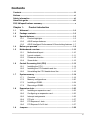 3
3
-
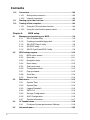 4
4
-
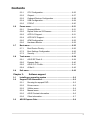 5
5
-
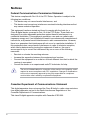 6
6
-
 7
7
-
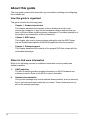 8
8
-
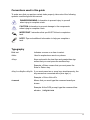 9
9
-
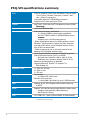 10
10
-
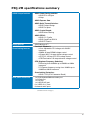 11
11
-
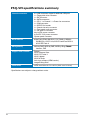 12
12
-
 13
13
-
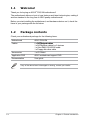 14
14
-
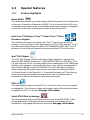 15
15
-
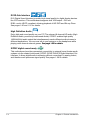 16
16
-
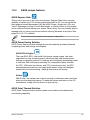 17
17
-
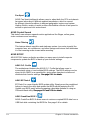 18
18
-
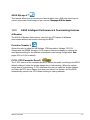 19
19
-
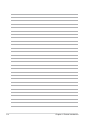 20
20
-
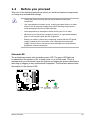 21
21
-
 22
22
-
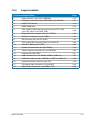 23
23
-
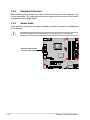 24
24
-
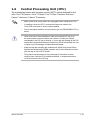 25
25
-
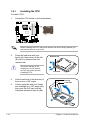 26
26
-
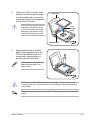 27
27
-
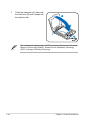 28
28
-
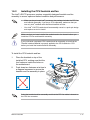 29
29
-
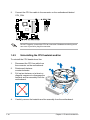 30
30
-
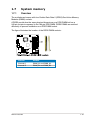 31
31
-
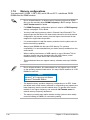 32
32
-
 33
33
-
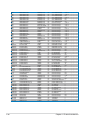 34
34
-
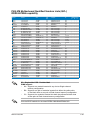 35
35
-
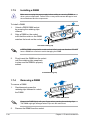 36
36
-
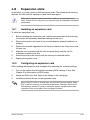 37
37
-
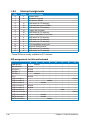 38
38
-
 39
39
-
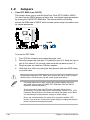 40
40
-
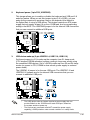 41
41
-
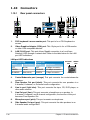 42
42
-
 43
43
-
 44
44
-
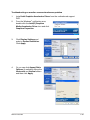 45
45
-
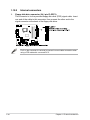 46
46
-
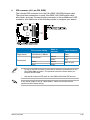 47
47
-
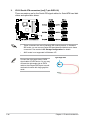 48
48
-
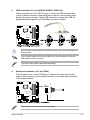 49
49
-
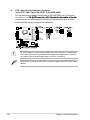 50
50
-
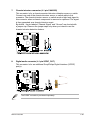 51
51
-
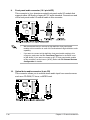 52
52
-
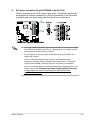 53
53
-
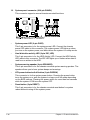 54
54
-
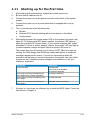 55
55
-
 56
56
-
 57
57
-
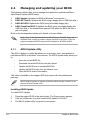 58
58
-
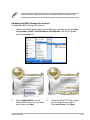 59
59
-
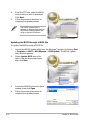 60
60
-
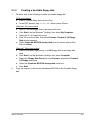 61
61
-
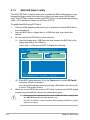 62
62
-
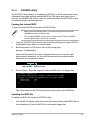 63
63
-
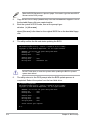 64
64
-
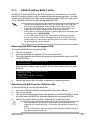 65
65
-
 66
66
-
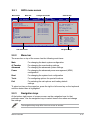 67
67
-
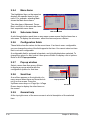 68
68
-
 69
69
-
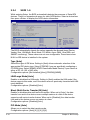 70
70
-
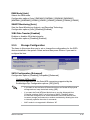 71
71
-
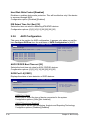 72
72
-
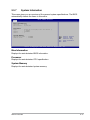 73
73
-
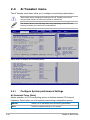 74
74
-
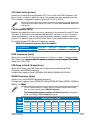 75
75
-
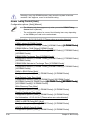 76
76
-
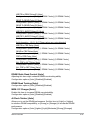 77
77
-
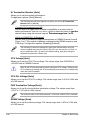 78
78
-
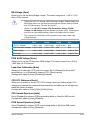 79
79
-
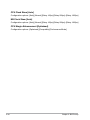 80
80
-
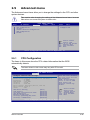 81
81
-
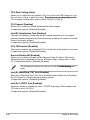 82
82
-
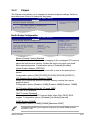 83
83
-
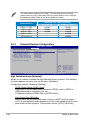 84
84
-
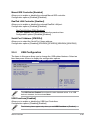 85
85
-
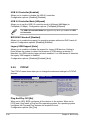 86
86
-
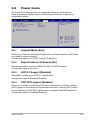 87
87
-
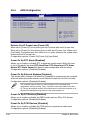 88
88
-
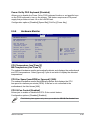 89
89
-
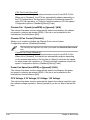 90
90
-
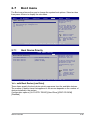 91
91
-
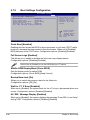 92
92
-
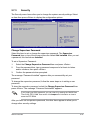 93
93
-
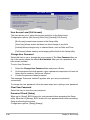 94
94
-
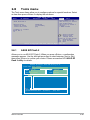 95
95
-
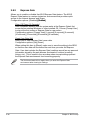 96
96
-
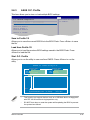 97
97
-
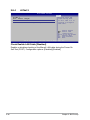 98
98
-
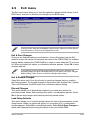 99
99
-
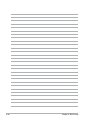 100
100
-
 101
101
-
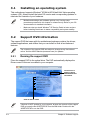 102
102
-
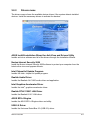 103
103
-
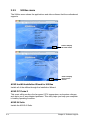 104
104
-
 105
105
-
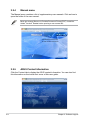 106
106
-
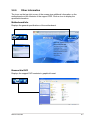 107
107
-
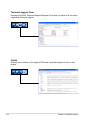 108
108
-
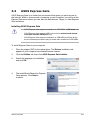 109
109
-
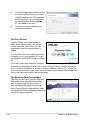 110
110
-
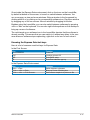 111
111
-
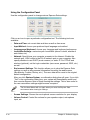 112
112
-
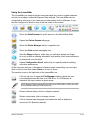 113
113
-
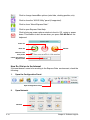 114
114
-
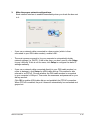 115
115
-
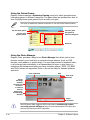 116
116
-
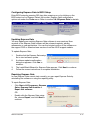 117
117
-
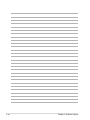 118
118
Asus P5Q-VM DO User manual
- Category
- Server/workstation motherboards
- Type
- User manual
- This manual is also suitable for
Ask a question and I''ll find the answer in the document
Finding information in a document is now easier with AI
Related papers
Other documents
-
Integral IN2T2GNWNEXK2 Datasheet
-
Integral IN2T2GNXNFXK2 Datasheet
-
Integral IN2T2GNVNDXK2 Datasheet
-
Integral IN2T2GEXNFXK2 Datasheet
-
Integral IN2T2GEWNEXK2 Datasheet
-
Integral IN2T2GEVNDXK2 Datasheet
-
Integral IN1T256NSECXK2 Datasheet
-
Integral IN1T256NRRBXK2 Datasheet
-
Integral IN1T256NQRBXK2 Datasheet
-
Integral IN2V512NVEDX Datasheet