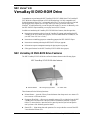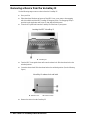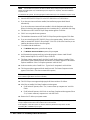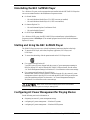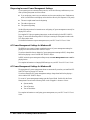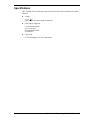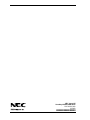NEC LXI is a versatile and powerful device that offers a wide range of capabilities to enhance your productivity and entertainment experience. With its advanced features, you can enjoy seamless performance, whether you're working on demanding tasks or unwinding with multimedia content.
Here's a brief overview of what NEC LXI has to offer:
-
Play DVDs and CDs: The built-in DVD-ROM drive lets you watch movies, listen to music, and access data from DVDs and CDs.
-
High-quality audio and video: Enjoy crystal-clear sound and vibrant visuals thanks to the integrated audio and video components.
NEC LXI is a versatile and powerful device that offers a wide range of capabilities to enhance your productivity and entertainment experience. With its advanced features, you can enjoy seamless performance, whether you're working on demanding tasks or unwinding with multimedia content.
Here's a brief overview of what NEC LXI has to offer:
-
Play DVDs and CDs: The built-in DVD-ROM drive lets you watch movies, listen to music, and access data from DVDs and CDs.
-
High-quality audio and video: Enjoy crystal-clear sound and vibrant visuals thanks to the integrated audio and video components.








-
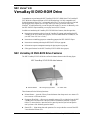 1
1
-
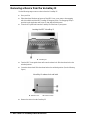 2
2
-
 3
3
-
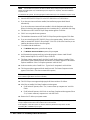 4
4
-
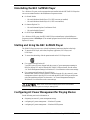 5
5
-
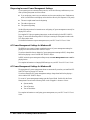 6
6
-
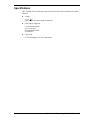 7
7
-
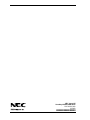 8
8
NEC LXI is a versatile and powerful device that offers a wide range of capabilities to enhance your productivity and entertainment experience. With its advanced features, you can enjoy seamless performance, whether you're working on demanding tasks or unwinding with multimedia content.
Here's a brief overview of what NEC LXI has to offer:
-
Play DVDs and CDs: The built-in DVD-ROM drive lets you watch movies, listen to music, and access data from DVDs and CDs.
-
High-quality audio and video: Enjoy crystal-clear sound and vibrant visuals thanks to the integrated audio and video components.
Ask a question and I''ll find the answer in the document
Finding information in a document is now easier with AI
Related papers
-
NEC VERSA LXI User manual
-
NEC L320 User manual
-
NEC CD-RW AND SOFTDVD SOFTWARE Using Instruction
-
NEC Versa VX User manual
-
NEC Versa LX Important information
-
NEC VXi User manual
-
NEC NEC L3H Quick start guide
-
NEC Personal Computer PowerMate eco User manual
-
NEC VERSA M380 User manual
-
NEC P8510 User manual
Other documents
-
Dell PowerEdge XE8545 Owner's manual
-
Monster MX400 User manual
-
Philips PHIPSC705K User manual
-
Philips PSC706 User manual
-
Philips PSC705 User manual
-
Philips PHIPSC703K User manual
-
Gigabyte GA-G1975X-C User manual
-
Gigabyte GA-G1975X-C User manual
-
Creative Sound Blaster Audigy 2 Platinum eX User manual
-
Creative Sound Blaster Audigy 2 Platinum eX User manual