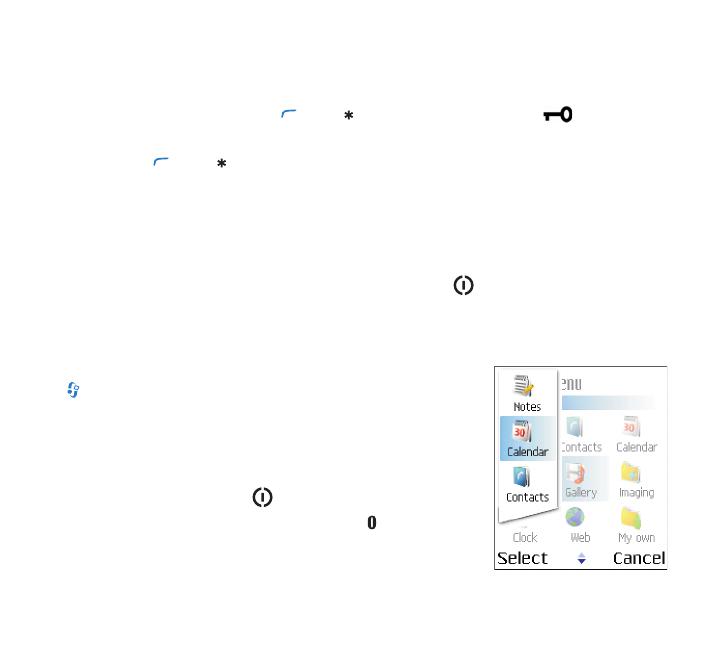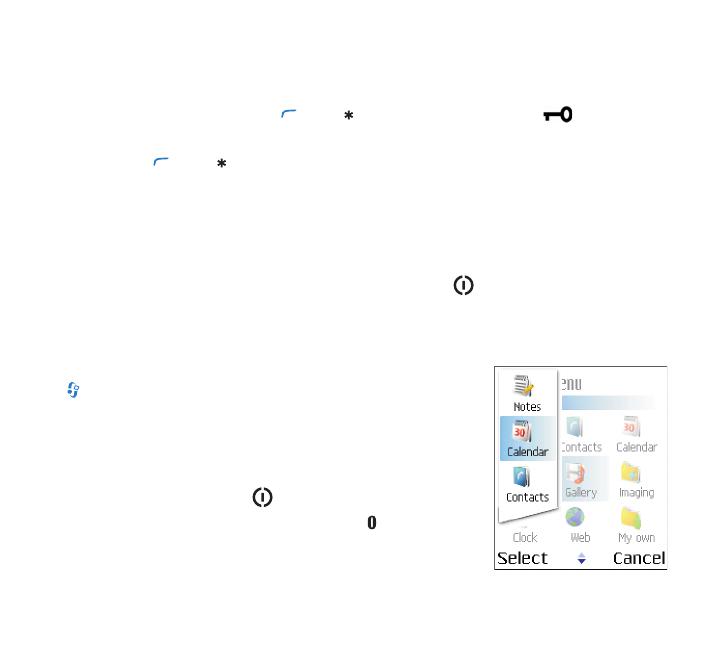
13
Keypad lock (keyguard)
Use the keypad lock to prevent the ke
ys from being accidentally pressed.
To lock: In the standby mode, press , then
. When the keys are locked, is shown on
the display.
To unlock: Press , then .
When the keypad lock is on, calls may be possi
ble to the official emergency number programmed
into your device.
Opening the camera lens cover deac
tivates the keypad lock, if it
is on. Closing the camera lens
cover returns the device to the
previous mode, and keypad lock
is reactivated, if it was on.
To turn on the display light when the keypad lock is on, press
.
Standby mode shortcuts
• To switch between applications
that are open, press and hold
. If memory is low, the device may close some applications.
The device saves any unsaved data before closing an
application.
Leaving applications running in
the background increases the
demand on battery power and reduces the battery life.
• To change the profile, press , and select a profile.
• To start a connection to Web,
press and hold . For more
information on Web, see the user guide for your device.
For further shortcuts available in the standby mode, see the user
guide for your device.
9240625_N70-1_en_apac.book Page 13
Wednesday, December 27, 2006 9:42 AM
Copyr
ight © 2006 Nokia.
All
rights
reser
v
ed.