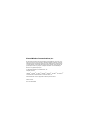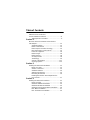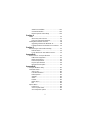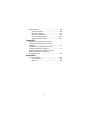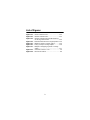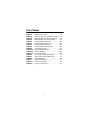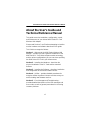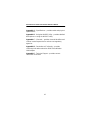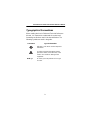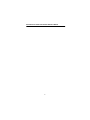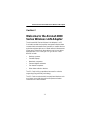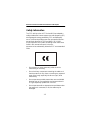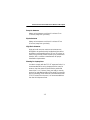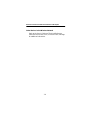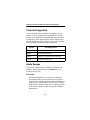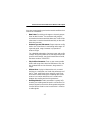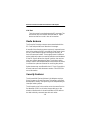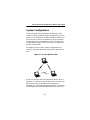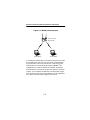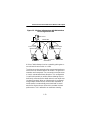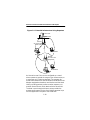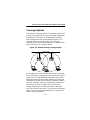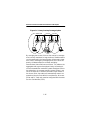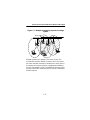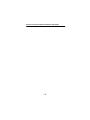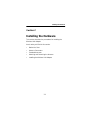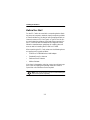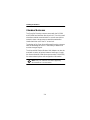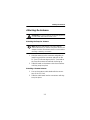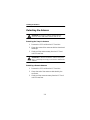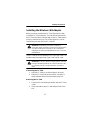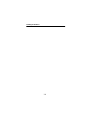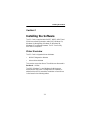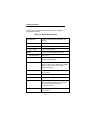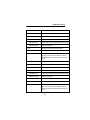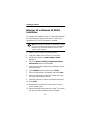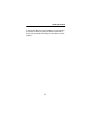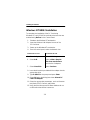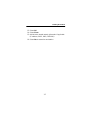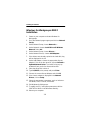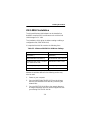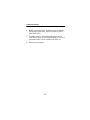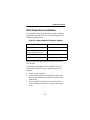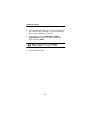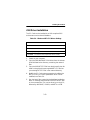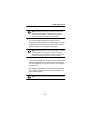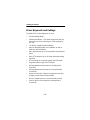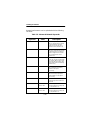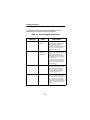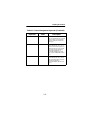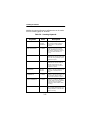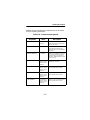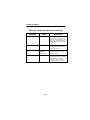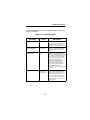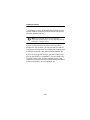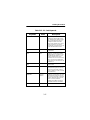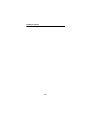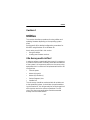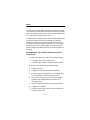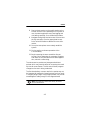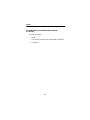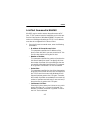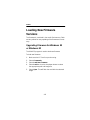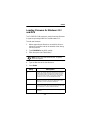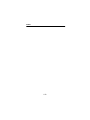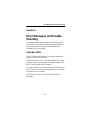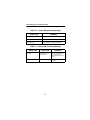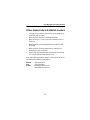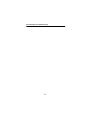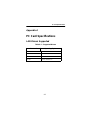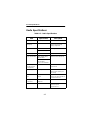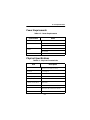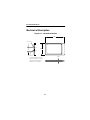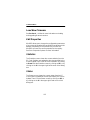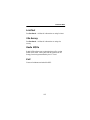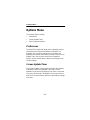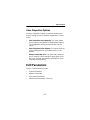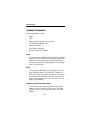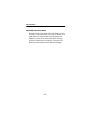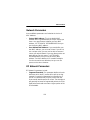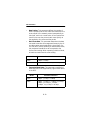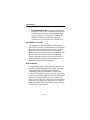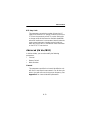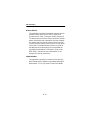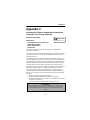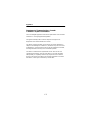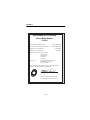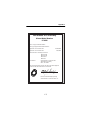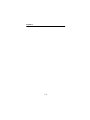Beacon Computer Lan Adapter User manual
- Category
- WLAN access points
- Type
- User manual
This manual is also suitable for

Aironet Wireless Communications, Inc. • 3875 Embassy Parkway
Akron, Ohio 44333-8357
www.aironet.com
User’s Guide and Technical
Reference Manual
Aironet WIreless LAN Adapter
Products supported:
PC4500 and PC4800
DOC-710-004239-B0

Aironet Wireless Communications, Inc.
No part of this document may be reproduced or transmitted in any means, elec-
tronic or mechanical, for any purpose, without the written permission of Aironet.
Information in this document is subject to change without notice. Aironet makes
no representation or warranties with respect to the contents of this manual and
specifically disclaims any express or implied warranties of merchantability or
fitness for any particular purpose.
© 1998 Aironet Wireless Communications, Inc.
All rights reserved.
LM4500
TM
, AP4500
TM
, PC4500
TM
, LM4800
TM
, AP4800
TM
, PC4800
TM
, and Aironet
TM
are trademarks of Aironet Wireless Communications, Inc.
Other trademarks used are properties of their respective owners.
Printed in USA
DOC-710-004239-B0

i
Table of Contents
About the User’s Guide and
Technical Reference Manual .......................................vii
Typographical Conventions................................... ix
Section 1
Welcome to the Aironet 4000 Series Wireless
LAN Adapter .............................................................. 1-1
Safety Information .............................................. 1-2
Radio Characteristics ......................................... 1-5
Direct Sequence Radio Technology ................... 1-5
Data Transparency and Protocols ...................... 1-5
Protocols Supported ........................................... 1-6
Radio Ranges ..................................................... 1-6
Radio Antenna .................................................... 1-8
Security Features ............................................... 1-8
Terminology ........................................................ 1-9
System Configurations ..................................... 1-11
Coverage Options ............................................ 1-15
Section 2
Installing the 4000 Series Hardware .......................... 2-1
Before You Start ................................................. 2-2
Antenna Connectors ........................................... 2-3
Standard Antennas ............................................. 2-4
Attaching the Antenna ........................................ 2-5
Detaching the Antenna ....................................... 2-6
Installing the Wireless LAN Adapter into the
PC Card Slot ...................................................... 2-7
Section 3
Installing the 4000 Series Software ........................... 3-1
Driver Overview .................................................. 3-1
Windows 95 NDIS3 Installation .......................... 3-4
Windows NT NDIS3 Installation ......................... 3-5
Windows for Workgroups NDIS2 Installation ..... 3-6
DOS NDIS2 Installation ...................................... 3-7
DOS Packet Driver Installation ........................... 3-9

ii
ODI Driver Installation ...................................... 3-11
General Information.......................................... 3-12
Driver Keywords and Settings .......................... 3-14
Section 4
Utilities ....................................................................... 4-1
Site Survey and Link Test .................................. 4-1
Link Test Command in WinDGS ........................ 4-5
Loading New Firmware Versions ............................... 4-8
Upgrading Firmware for Windows 95 ................. 4-8
Loading Firmware for Windows 3.11 and DOS .. 4-9
Section 5
Error Messages and Trouble Shooting ...................... 5-1
Indicator LEDs .................................................... 5-1
If Your Radio Fails to Establish Contact ............. 5-3
Appendix A
4000 Series PC Card Specifications .........................A-1
LAN Drivers Supported ......................................A-1
Radio Specifications ...........................................A-2
Power Requirements ..........................................A-3
Physical Specifications .......................................A-3
Mechanical Description ......................................A-4
Appendix B
Using the WinDGS Utility ...........................................B-1
Commands Menu ......................................................B-1
Select Card .........................................................B-1
Load New Firmware ...........................................B-1
Edit Properties ....................................................B-2
Statistics .............................................................B-2
Status .................................................................B-2
Linktest ...............................................................B-2
Radio Off/On ......................................................B-3
Exit .....................................................................B-3
Options Menu ............................................................B-4
Preferences ........................................................B-4
Screen Update Timer .........................................B-4
Save Properties Options ....................................B-5

iii
Edit Parameters .........................................................B-5
System Parameters ............................................B-6
Network Parameters ...........................................B-9
RF Network Parameters .....................................B-9
Advanced (Infrastructure) .................................B-11
Advanced (Ad Hoc/IBSS) .................................B-13
Appendix C
Manufacturers Federal Communication
Commission Declaration of Conformity
Statement...................................................................C-1
Department of Communications–Canada
Canadian Compliance Statement...............................C-2
European Telecommunications Standards
Institute Statement of Compliance
Information to User.....................................................C-3
Appendix D
Technical Support.......................................................D-1
Communications .................................................D-1
Web Site .............................................................D-1

iv

iv
List of Figures
Figure 1.1 -
Ad Hoc Wireless LAN ...............................1-11
Figure 1.2 -
Wireless Infrastructure..............................1-12
Figure 1.3 -
Wireless Infrastructure with Workstations
Accessing a Wired LAN............................1-13
Figure 1.4 -
Extended Infrastructure Using Repeaters.1-14
Figure 1.5 -
Minimal Overlap Coverage Option............1-15
Figure 1.6 -
Heavy Overlap Coverage Option..............1-16
Figure 1.7 -
Multiple Overlapping Systems Coverage
Option .......................................................1-17
Figure 2.1 -
Overview of the PC Card............................2-3
Figure A.1 -
Mechancial Outline .....................................A-4

v

v
List of Tables
Table 3.1 -
Driver Disk Structure...................................3-2
Table 3.2 -
Minimum PROTOCOL.INI Driver Settings..3-8
Table 3.3 -
Minimum AWCPKT.INI Driver Settings.....3-10
Table 3.4 -
Minimum NET.CFG Driver Settings..........3-12
Table 3.5 -
General Network Keywords......................3-16
Table 3.6 -
Advanced Network Keywords...................3-17
Table 3.7 -
Fragmentation Keywords..........................3-18
Table 3.8 -
Power Management Keywords.................3-19
Table 3.9 -
Scanning Keywords..................................3-21
Table 3.10 -
Infrastructure Keywords............................3-22
Table 3.11 -
Ad Hoc Keywords .....................................3-24
Table 3.12 -
PC Card Keywords ...................................3-26
Table 5.1 -
Green LED Operating Messages................5-2
Table 5.2 -
Amber LED Operating Messages...............5-2
Table A.1 -
Supported Drivers.......................................A-1
Table A.2 -
Radio Specifications ...................................A-2
Table A.3 -
Power Requirements ..................................A-3
Table A.4 -
Physical Charactistics.................................A-3

vi

About the User’s Guide and Technical Reference Manual
vii
About the User’s Guide and
Technical Reference Manual
This guide covers the installation, configuration, control,
and maintenance of your Aironet 4000 Series PC Card
Wireless LAN Adapter.
Please read Sections 2 and 3 before attempting to install or
use the hardware and software described in this guide.
This Guide is arranged as follows:
Section 1
–
Welcome to the 4000 Series Wireless LAN
Adapter
– provides you with a general introduction to the
4000 Series PC Card, direct sequence radio technology,
and the various configurations you can use when operating
the 4000 Series PC Card in your infrastructure.
Section 2
–
Installing the Hardware
– describes the
physical installation of the PC Card and the standard
antenna.
Section 3
–
Installing the Software
– describes installation
and configuration of the various network drivers.
Section 4
–
Utilities
– provides detailed procedures for
using the utilities to perform link tests and site surveys as
well as loading new firmware versions.
Section 5
–
Error Messages and Troubleshooting
–
provides detailed descriptions of the LED messages and
error codes, as well as general procedures for correcting
common problems.

About the User’s Guide and Technical Reference Manual
viii
Appendix A
–
Specifications
– provides radio and physical
specifications.
Appendix B
–
Using the WinDGS Utility
– provides detailed
descriptions on using the WinDGS utility.
Appendix C
–
Channels
– provides channel identifiers and
channel center frequencies for various area regulatory
agencies.
Appendix D
–
Declaration of Conformity
– provides
conformity information about the 4000 Series Wireless
LAN Adapter.
Appendix E
–
Technical Support
– provides contact
information for Aironet.

About the User’s Guide and Technical Reference Manual
ix
Typographical Conventions
When reading the User’s Guide and Technical Reference
Manual, it is important to understand the symbol and
formatting conventions used in the documentation. The
following symbols are used in the guide.
Convention Type of Information
Indicates a note which
contains important
information.
A caution message that appears before
procedures which, if not observed, could
result in loss of data or damage to the
equipment.
Bold
type An action you must perform such as type
or select.

About the User’s Guide and Technical Reference Manual
x

Welcome to the Aironet 4000 Series Wireless LAN Adapter
1-1
Section 1
Welcome to the Aironet 4000
Series Wireless LAN Adapter
The Aironet 4000 Series Wireless LAN Adapter is a PC
Card radio module that provides transparent wireless data
communications between fixed, portable, or mobile devices
and other wireless devices or a wired network infrastructure
(Ethernet or Token Ring). Host devices can be any device
equipped with a PC Card Type II or Type III slot. These
devices include:
• Desktop systems
• Portable laptops
• Notebook computers
• Personal digital assistants
• Pen based computers
• Other data collection devices
The PC Card is fully compatible when used in a device
supporting Plug-and-Play technology.
The PC Card can also be built into peripheral devices such
as printers to provide them with a transparent wireless
connection to a wired network.

Welcome to the Aironet 4000 Series Wireless LAN Adapter
1-2
Safety Information
The FCC with its action in ET Docket 96-8 has adopted a
safety standard for human exposure to radio frequency (RF)
electromagnetic energy emitted by FCC certified equip-
ment. The Aironet products meet the uncontrolled environ-
mental limits found in OET-65 and ANSI C95.1, 1991.
Proper operation of this radio according to the instructions
found in this manual will result in the user
exposure to be substantially below the FCC recommended
limits.
• Do not touch or move antenna(s) while the unit is
transmitting or receiving.
• Do not hold any component containing the radio such
that the antenna is very close or touching any exposed
parts of the body, especially the face or eyes, while
transmitting.
• Do not operate a portable transmitter near unshielded
blasting caps or in an explosive environment unless it
is a type especially qualified for such use.
• Do not operate radio or attempt to transmit data unless
the antenna is connected, if not, the radio may be
damaged.

Welcome to the Aironet 4000 Series Wireless LAN Adapter
1-3
Snap-On Antenna
Always orient antenna such that it is at least 5 cm
(2 inches) away from your body.
Dipole Antenna
Always orient antenna such that it is at least 15 cm
(6 inches) away from your body.
High Gain Antennas
High gain wall mount or mast mount antennas are
designed to be professionally installed and should be
located at a minimum distance of 30 cm (12 inches) or
more from your body. Please contact your professional
installer, VAR, or antenna manufacturer for proper
installation requirements.
Warning for Laptop User
In order to comply with the FCC RF exposure limits, it is
recommended when using a laptop with the snap-on
antenna, that the antenna should not be positioned
closer than 5 cm (2 inches) from your body or nearby
persons for extended periods of time while it is transmit-
ting (or operating). If the antenna is positioned less than
5 cm (2 inches) from the user, it is recommended that
the user limit exposure time.

Welcome to the Aironet 4000 Series Wireless LAN Adapter
1-4
Other Devices in the Wireless Network
Refer to the User’s Guide and Technical Reference
manual for the Access Point, Universal Client, or Bridge
for additional information.

Welcome to the Aironet 4000 Series Wireless LAN Adapter
1-5
Radio Characteristics
The PC Card operates in the 2.4 GHz license-free Industrial
Scientific and Medical (ISM) band. Data is transmitted over
a half-duplex radio channel operating up to 2 Megabits per
second (Mbps) for the PC4500 or up to 11 Mbps for the
PC4800.
Direct Sequence Radio Technology
The Aironet 4000 Series Wireless LAN Adapter uses Direct
Sequence Spread Spectrum (DSSS) transmission
previously developed for military “anti-jamming” and “low
probability of intercept” radio systems. The signal is
transmitted over a wide frequency range, using multiple
frequencies simultaneously. This protects the data
transmission from interference.
If a particular frequency encounters a level of noise and/or
interference, there is enough redundancy built into the sig-
nal on other frequencies that the Aironet 4000 Series Wire-
less LAN Adapter will usually still be successful in its
transmission.
Data Transparency and Protocols
The Aironet 4000 Series Wireless LAN Adapter transports
data packets transparently as they move through the
wireless infrastructure. The PC Card operates similarly to a
standard network product except the wire is replaced with a
radio connection. No special wireless networking functions
are required. All existing applications, which operate over a
network, will operate using the Aironet 4000 Series
Wireless LAN Adapter.

Welcome to the Aironet 4000 Series Wireless LAN Adapter
1-6
Protocols Supported
The Aironet 4000 Series Wireless LAN Adapter can be
used in a variety of infrastructure configurations. Aironet
Access Points (AP4500 and AP4800) provide connections
to Ethernet or Token Ring Networks. When using the Airo-
net standard device drivers, the PC Card is fully compliant
with the following protocols and wired networks:
Radio Ranges
This section provides general guidelines on factors that
influence network performance (see
Section 4
-
Site
Survey and Link Test
).
Site Survey
Because of differences in component configuration,
placement and physical environment, every network
application is a unique installation. Before installing the
system, users should perform a site survey in order to
determine the optimum utilization of networking compo-
nents and to maximize range, coverage and network
performance.
Drivers Operating System
ODI DOS based driver for Novell NetWare
NDIS2 MS DOS, Windows 3.xx
NDIS3 Windows 95, Windows 98, Windows NT
Packet MS DOS, Windows 3.xx
Page is loading ...
Page is loading ...
Page is loading ...
Page is loading ...
Page is loading ...
Page is loading ...
Page is loading ...
Page is loading ...
Page is loading ...
Page is loading ...
Page is loading ...
Page is loading ...
Page is loading ...
Page is loading ...
Page is loading ...
Page is loading ...
Page is loading ...
Page is loading ...
Page is loading ...
Page is loading ...
Page is loading ...
Page is loading ...
Page is loading ...
Page is loading ...
Page is loading ...
Page is loading ...
Page is loading ...
Page is loading ...
Page is loading ...
Page is loading ...
Page is loading ...
Page is loading ...
Page is loading ...
Page is loading ...
Page is loading ...
Page is loading ...
Page is loading ...
Page is loading ...
Page is loading ...
Page is loading ...
Page is loading ...
Page is loading ...
Page is loading ...
Page is loading ...
Page is loading ...
Page is loading ...
Page is loading ...
Page is loading ...
Page is loading ...
Page is loading ...
Page is loading ...
Page is loading ...
Page is loading ...
Page is loading ...
Page is loading ...
Page is loading ...
Page is loading ...
Page is loading ...
Page is loading ...
Page is loading ...
Page is loading ...
Page is loading ...
Page is loading ...
Page is loading ...
Page is loading ...
Page is loading ...
Page is loading ...
Page is loading ...
Page is loading ...
Page is loading ...
Page is loading ...
Page is loading ...
Page is loading ...
Page is loading ...
Page is loading ...
Page is loading ...
Page is loading ...
Page is loading ...
Page is loading ...
Page is loading ...
Page is loading ...
Page is loading ...
Page is loading ...
Page is loading ...
Page is loading ...
Page is loading ...
Page is loading ...
-
 1
1
-
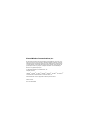 2
2
-
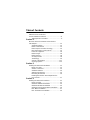 3
3
-
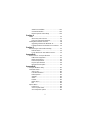 4
4
-
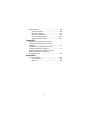 5
5
-
 6
6
-
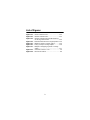 7
7
-
 8
8
-
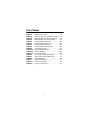 9
9
-
 10
10
-
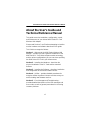 11
11
-
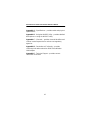 12
12
-
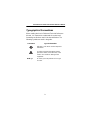 13
13
-
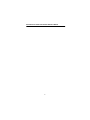 14
14
-
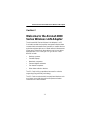 15
15
-
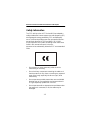 16
16
-
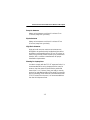 17
17
-
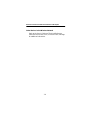 18
18
-
 19
19
-
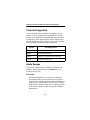 20
20
-
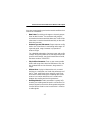 21
21
-
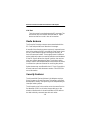 22
22
-
 23
23
-
 24
24
-
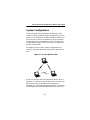 25
25
-
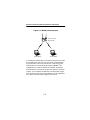 26
26
-
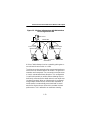 27
27
-
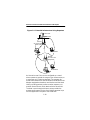 28
28
-
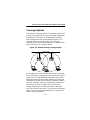 29
29
-
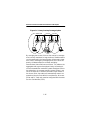 30
30
-
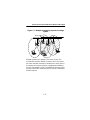 31
31
-
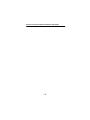 32
32
-
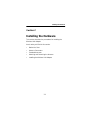 33
33
-
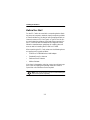 34
34
-
 35
35
-
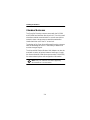 36
36
-
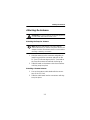 37
37
-
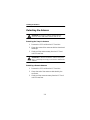 38
38
-
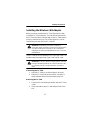 39
39
-
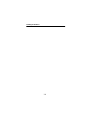 40
40
-
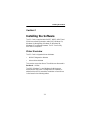 41
41
-
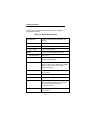 42
42
-
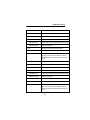 43
43
-
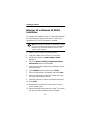 44
44
-
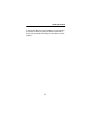 45
45
-
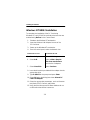 46
46
-
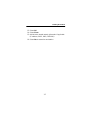 47
47
-
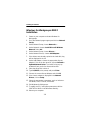 48
48
-
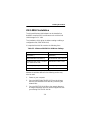 49
49
-
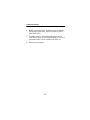 50
50
-
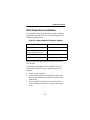 51
51
-
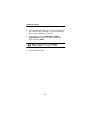 52
52
-
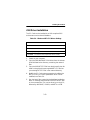 53
53
-
 54
54
-
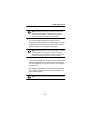 55
55
-
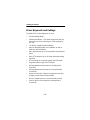 56
56
-
 57
57
-
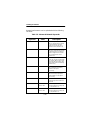 58
58
-
 59
59
-
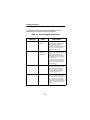 60
60
-
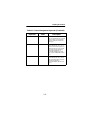 61
61
-
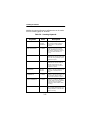 62
62
-
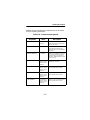 63
63
-
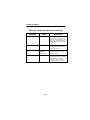 64
64
-
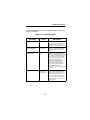 65
65
-
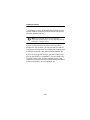 66
66
-
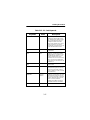 67
67
-
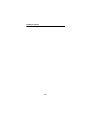 68
68
-
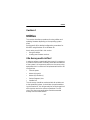 69
69
-
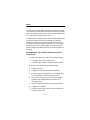 70
70
-
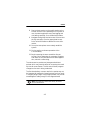 71
71
-
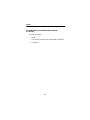 72
72
-
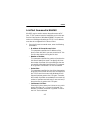 73
73
-
 74
74
-
 75
75
-
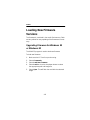 76
76
-
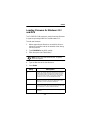 77
77
-
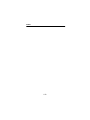 78
78
-
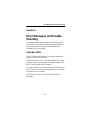 79
79
-
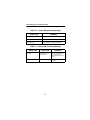 80
80
-
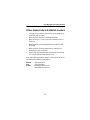 81
81
-
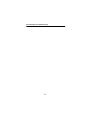 82
82
-
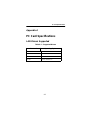 83
83
-
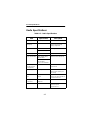 84
84
-
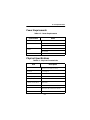 85
85
-
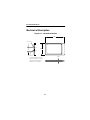 86
86
-
 87
87
-
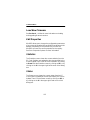 88
88
-
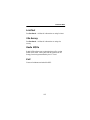 89
89
-
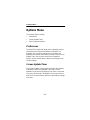 90
90
-
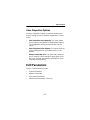 91
91
-
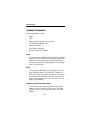 92
92
-
 93
93
-
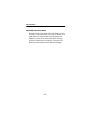 94
94
-
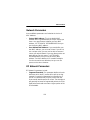 95
95
-
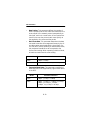 96
96
-
 97
97
-
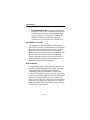 98
98
-
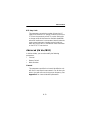 99
99
-
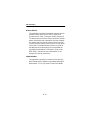 100
100
-
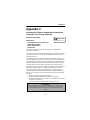 101
101
-
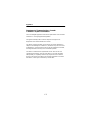 102
102
-
 103
103
-
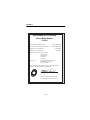 104
104
-
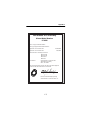 105
105
-
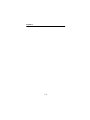 106
106
-
 107
107
Beacon Computer Lan Adapter User manual
- Category
- WLAN access points
- Type
- User manual
- This manual is also suitable for
Ask a question and I''ll find the answer in the document
Finding information in a document is now easier with AI
Other documents
-
Sitecom QW PSP2005 Datasheet
-
JNB DYRGB500 User manual
-
SmartDream POPPOP User manual
-
HP Vectra VL6 7 Administrator's Manual
-
Abocom LA100 User manual
-
Abocom LA100 User manual
-
Cisco AIR-AP1242AG-C-K9 Hardware Installation Manual
-
Cisco Systems 0L-11350-01 User manual
-
Cisco AIRONET CB21AG User manual
-
Cisco Systems AIRONET PI21AG User manual