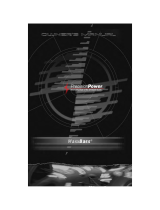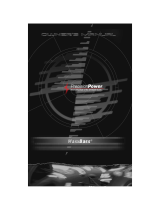Page is loading ...

HD-ILA TV
HD-Z70RF7
HD-Z61RF7
HD-Z56RF7
INSTRUCTIONS
LCT2132-001A
HD-Z70RF7

1
IMPORTANT! PREPARE USE
SETTINGS
TROUBLE?
Expanding the world of beautiful images
Enjoy rich multi-media with JVC
VHF/UHF
Digital camera
Video camera
Game console
Audio components
VCR DVD player
DVD recorder
Personal
Computer
Contents
First things fi rst!
· Registering channels
Warning
Precautions
Replacing the lamp
2
3
4
Getting started
Names of all the parts
Basic connections
Initial settings
Editing channels
6
7
8
9
· TV / Teletext / Video / etc.
Let’s try it out
Enjoying your new TV! 11
Watching TV
Viewing teletext
Watching videos / DVDs
· Register your favourite channels
· View and search in multi-picture mode
· Sleep timer / Channel Guard
Try the advanced features
Useful functions 15
·
Reduce noise / Watch a more natural picture
· Set the aspect ratio, etc.
Just the way you like it
Customising your TV
Advanced picture adjustment
18
19
When you have trouble
Troubleshooting
Technical information
CH/CC List
Specifi cations
20
22
22
23
12
13
14
Connecting external devices 10
Operate JVC recorders and other devices
17

2
Never cut or damage
the power cord!
Follow this manual
regarding setup!
Unplug the power cord
when going out!
Never place anything on
the TV!
Never dismantle the rear
panel!
Never try to repair
the TV yourself!
If the TV is damaged
or behaving strangely,
stop using it at once!
Unplug the power cord and contact
your retailer.
Please follow all the guidelines below
Warning
For more details on installation, usage and safety
Consult your retailer
Connect only to a 110-240V, 50/60Hz AC
outlet.
The power buttons
on the remote control
and the TV unit
cannot completely
turn off the TV.
(Make appropriate
arrangements for
bedridden people.)
Make sure that the cooling process (P.
3) has completed before unplugging the
power cord.
Placing liquids, open
fl ames, cloths, paper, etc.
on the TV may cause a fi re.
It may cause an electric shock.
Never block the
ventilation holes!
It may cause overheating or a fi re.
If the problem cannot be solved in
“Troubleshooting” (P. 20), unplug
the power cord and contact your
retailer.
Handle screen with care!
Use a soft, dry cloth when cleaning.
Never expose to rain
or moisture!
To prevent fi re or
electric shock, never
allow liquids to enter
the unit.
If the AC plug is not
the right shape, or
the power cord is
not long enough,
use an appropriate
plug adapter or
extension cable.
(Consult your
retailer.)
Hold the TV so as not to
scratch the screen!
Do not touch the screen when carrying the
TV.
Do not hold by the
screen frame when
moving the TV!
This could cause
the screen frame to
detach, causing the TV
to fall. Hold the TV as
illustrated on the right.
Do not allow the TV
to fall!
Do not rest your elbows on, or allow children
to hang from the TV.
There is a risk that the TV will fall and cause
injuries.
Never listen with
headphones at high
volume!
It may damage your hearing.
Never insert objects
into the cabinet
openings!
It may cause
a fatal electric
shock.
Take care when
children are near.
Make enough room for
inserting and removing
the power plug!
Place the TV as near
as possible to the AC
outlet
The main power supply for this TV is
controlled by inserting or removing the
power plug.
Ensure ample room to
avoid overheating
“Installation requirements” (P. 7)

3
IMPORTANT! PREPARE USE
SETTINGS
TROUBLE?
Please follow all the guidelines below
Precautions
For more details on installation, usage and safety
Consult your retailer
Do not turn the power on and
off repeatedly in a short period
It subjects the TV and the lamp to stress and may
lead to malfunctions and shorten the lamp life.
The lamp is a consumable
item
When the lamp has blown, replace the lamp;
otherwise, the picture cannot be displayed.
For details
“Replacing the lamp” (P. 4, 5)
Never replace the lamp
immediately after use
Since the lamp becomes extremely hot
while in use, it may cause a burn.
Never touch the lamp
glass
Dirt or oil from the fi nger may cause the
lamp to break.
Do not keep the TV on for more
than 24 hours consecutively
The lamp life may be shortened.
When the power is turned
on, the warming up
commences
Immediately after the TV is turned on, the
picture is displayed only dimly. It takes about
one minute for the lamp to warm up. Once
the lamp has warmed up, you can enjoy the
pictures at their normal brightness.
During this warming-up period, the LAMP
indicator blinks every 2 seconds.
While the LAMP indicator is
blinking, the TV cannot be
turned off
Do not project a still picture
for a long time
Because of the ILA characteristics, still picture
may stick on the screen. (The picture will
disappear over time.)
When the power is turned
off, the cooling down is
performed
When the TV is turned off, the picture on
the screen disappears gradually. Once the
screen is dark, cooling down is performed for
about 1 minute.
During this cooling-down period, the LAMP
indicator blinks every 2 seconds.
Do not unplug the TV while the lamp is
cooling down. This may cause the internal
circuits and the lamp to overheat and shorten
the lamp life.
While the LAMP indicator is
blinking, the TV cannot be
turned on
You can turn on the TV within 15 seconds
after turning off.
Condensation on the lamp
and screen
When the heater is turned on or the TV is
moved from a cold place to a warm place,
droplets of water may form on the lamp and
screen. This is called condensation. If the TV
is used while this condensation is still present,
the picture may seem distorted, and the inside
of the screen may become dirty. In this case,
wait until the condensation has gone before
using the TV.
This TV uses a lamp to project the picture on the screen. Misoperations may shorten the lamp life or
cause malfunction of the lamp.
Before operating the TV, read all the instructions below.
This TV has a fan to cool the
lamp
When the lamp is hotter, the fan works
harder to cool the lamp. In such a case, the
noise of the fan becomes louder but it is not
malfunction.
Never open the lamp cover
except when replacing the
lamp
Exposing the lamp is dangerous because...
The lamp becomes extremely hot
while in use, it may cause a burn.
Touching metallic portion of the
lamp may cause electric shock.
Ultraviolet rays are emitted from the
lamp.
Follow the instructions on
“Replacing the lamp” when
replacing the lamp (P. 4)
Handle the lamp carefully and correctly;
otherwise, it may cause a burn or an electric
shock. In addition, it may shorten lamp life or
cause malfunction of the TV.
Keep children or pets away
from the air ducts
Long exposure to the warm air from the ducts
may cause a minor burn.
Do not place the TV too
closely to wallpaper
The warm air from the air ducts may change
the colour of the wallpaper.

4
Preparation
Before replacing the lamp, read all the instructions.
Replacing the lamp
Replacement Lamp Kit:
TS-CL110C
• High-pressure mercury lamp
Possible causes of shortened lamp life
Turning on/off the TV repeatedly in a short amount of time
Keeping the TV turned on for more than 24 hours consecutively
Use only the specifi ed
Replacement Lamp Kit!
This lamp is for use with JVC
model televisions. Using the
lamp with a different television
or other product could cause a
malfunction and/or damage to
the television or lamp.
If you feel unsure about replacing the lamp yourself
Consult your retailer
Lamp needs to replaced.
Refer to instructions book for replacement
instructions.
After replacing the Lamp, please reset
timer in the TV menu.
Press OK, if you do not want to see this
message again.
To make the message disappear
Turn the TV off
Wait until the LAMP
indicator stops blinking
LAMP indicator and Power
lamp are refered as “LAMP
LED” and “POWER LED”
on the Instructions of
Replacement Lamp Kit TS-
CL110C.
1
Unplug the TV
2
Wait for at least 1 hour until the lamp has fully cooled
For purchasing the Replacement
Lamp Kit, consult your retailer.
3
The TV uses a lamp to project the picture onto the screen. When the lamp has blown or when the
picture becomes dark, replace the lamp.
Before replacing the lamp, read all the instructions carefully.
Prepare the Replacement Lamp Kit
When the lamp is near to its end...
The following message appears on the screen.
After the usage time of the lamp has reached to 6500 hours, this message appears every time you turn on
the TV.
Remove the lamp cover
Remove the lamp unit
2
Remove the lamp unit
Philips head type screw
driver (cross-head type)
1
Do not drop
the lamp!
If you feel any warmth
near the lamp, DO NOT
TOUCH IT!
Never attempt to replace the lamp with the TV plugged in!
Attempting to replace the lamp with the TV plugged in could lead to a severe electrical
shock.
Never replace the lamp before it has fully cooled!
The lamp becomes extremely hot while in use, which may cause a burn. After turning off
the TV, wait for at least 1 hour.
Loosen
Remove
!
!
!
!
HD-Z70RF7 is used for explanation on the illustrations on this Instructions.

5
Set Up
Auto Program
Video-3 Setting
AI Volume
HDMI Setting
PC Position
Video
Off
Video
Teletext Language
Edit/Manual
Video-1 Setting
Language
Lamp Timer Reset
Set Up
IMPORTANT! PREPARE USE
SETTINGS
TROUBLE?
Select “Set Up”
Display the menu bar
Select “Lamp Timer Reset”
Finish
select
next
select
next
5
6
Install the NEW lamp unit
7
Reinstall the lamp cover
The Lamp Timer is
Reset Successfully
Press OK to Reset
the Lamp Timer
Tighten the screw.
4
1
2
3
4
Finally, the lamp has been replaced!
1
3
Turn the TV on
Plug in the TV
Reset the lamp timer
If the lamp unit is not installed securely
(e.g. fl at in the lamp housing area), the
TV won’t turn on. In this case, reinstall
the lamp unit.
Make sure the lamp sits securely
and fl at in the housing area.
Never dispose of the lamp with normal trash!
The lamp contains a small amount of mercury. For disposal or recycling information, please
contact your local authorities or consult your retailer.
Dispose of it in the same way as disposing of fl uorescent lamps.
If the power lamp and LAMP indicator blink rapidly after turning on the TV
“Lamp” (P. 21)
Insert Re-tighten
Unpack
It may shatter the lamp causing injuries.
Do not drop the lamp!
Do not shock the glass surface of
the lamp!
Oils deposited from the fi nger may
cause a difference in temperature
when the lamp heats up to its
operating temperature, causing the
lamp to break.
Never touch the glass
surface of the lamp!
!
2
!

6
Check accessoriesAbout the LAMP indicator
Change channel / page
Volume
Names of all the parts
Remote control
(RM-C1855)
AAA/LR03 Batteries
For confi rming
the TV works
When watching TV
(P. 16)
When operating a JVC VCR or
DVD
(P. 17)
Change the aspect ratio (P. 12)
Turn on “Cinema Surround” (P. 12)
Take a snapshot of the
screen (P. 15)
View in multi-picture
mode (P. 15)
Hold the current page
Bookmark pages
Reveal hidden pages
Enlarge the text
Switch briefl y between
teletext and TV
To index page
Return to TV / Watch video, etc.
(P. 14)
Power On / Off
Change the channel / page
Switch between “TV / VCR / DVR
/ DVD / AUDIO”
(P. 17)
To the previous screen
To teletext
(P. 13)
Volume
Change the channel / page
When watching TV / Video
Mute
When viewing teletext
(P. 13)
Insert the batteries
Use two “AAA/LR03” dry cell batteries. Insert the
batteries from the
end, making sure the and
polarities are correct.
Channel information
(P. 12)
Display on-screen menu
(P. 18)
Power On/Off
Power lamp
ON: Lit (Blue)
OFF: Unlit
To headphones
(P. 10)
Display on-screen menu
/ set
Switch between TV / AV
devices
To change the brightness of the
power lamp
“Illumination” (P. 18)
LAMP indicator
The LAMP indicator blinks as follows.
When turning on the TV, the LAMP indicator blinks for
about 1 minute every 2 seconds.
The lamp is warming up. During this period, the TV cannot
be turned off.
After turning off the TV, the LAMP indicator blinks for
about 1 minute every 2 seconds.
Cooling is performed. During the cooling period, the TV
cannot be turned on.
If the LAMP indicator blinks rapidly
“Lamp” (P. 21)
Audio input terminals
(VIDEO-4)
S-video input terminal
(VIDEO-4)
Video input terminal
(VIDEO-4)
Front panel
Left side
panel
When this indicator blinks
“About the LAMP indicator” (Below)
Connecting terminals on the back of the TV “Connecting external devices” (P. 10)
HD-Z70RF7
HD-Z61RF7
HD-Z56RF7
Power On/Off
Colour buttons
Return to channel you want to
view
Select and confi rm settings in
menues

7
Care when setting
Connect the aerial
IMPORTANT! PREPARE USE
SETTINGS
TROUBLE?
Basic connections
Please read the user manuals of each device carefully before setup.
It is necessary to connect an aerial to watch TV.
Connect with other devices
“Connecting external devices” (P. 10)
VCR / DVD recorder
After all the connections have been made, insert the plug into an AC outlet.
If both composite and S-VIDEO cable are connected, S-VIDEO will be enable.
After all the connections have been made, insert the plug into an AC outlet.
AERIAL
Power requirements
Connect the power cord only to a 110-240V, 50/60Hz AC outlet.
Installation requirements
To avoid overheating, ensure the unit has ample room.
Connect a VCR / DVD recorder
Do not place the TV
too close to wallpaper
The warm air from the
air ducts may change
the colour of the
wallpaper.
Keep children or pets
away from the air
ducts
Long exposure to
the warm air from the
ducts may cause a
minor burn.
AERIAL
VIDEO-1
Back of the TV
Back of the TV

8
CH
>>
14%
Auto Program
28
> Language
>
Group-1
Group-2
Group-3
Group-4
Group-5
Teletext Language
01
AV
PR
02
03
04
05
06
07
08
09
CH/CC
CH
21
CH
22
CH
23
CH
24
CH
25
CC
02
CC
CC
04
CC
05
03
> Edit
ID
Initial settings
Set the menu language, installation location and automatically register the TV channels.
These channels can be edited later in “Editing channels” (P. 9).
To the previous screen
If the “JVC” logo does not appear or if
you wish to make changes later
“Language”, “Teletext Language” and
“Auto Program” (P. 18)
Exit
MENU
BACK
TV
Begin
Select a language
Select the teletext language group
Automatically register channels
Check what was registered
select
Shown only when powering on for the fi rst time.
The power button on the remote control can also be
used.
Edit channels
Confi rm
3
6
select
set
in “Editing channels” (P. 9)
After turning on the TV, it takes about 1 minute to
project the picture to its full brightness.
After turning off the TV, it takes about 5 seconds to
make the screen dark. After that, cooling is performed
for about 1 minute.
“About the LAMP indicator” (P. 6)
HD-Z61RF7
HD-Z56RF7
HD-Z70RF7
1
The remote control doesn’t
work
Confi rm the mode is set to “TV”.
For the teletext language group
“Language group for teletext”
(P. 22)
If the characters are unreadable
“Language group for teletext”
(P. 22)
5
4
2
When you press the Power button of the HD-Z61RF7 or
HD-Z56RF7, recommend that press below of the button.

9
Set Up
01
AV
PR
02
03
04
05
06
07
08
09
CH/CC
CH
21
CH
22
CH
23
CH
24
CH
25
CC
02
CC
CC
04
CC
05
03
> Edit
ID
01
AV
PR
02
03
04
05
06
07
08
09
CH/CC
CH
21
CH
22
CH
23
CH
24
CH
25
CC
02
CC
03
CC
04
CC
05
>Edit
ID
>Edit
01
AV
PR
02
03
04
05
06
07
08
09
CH/CC
ID
CH
21
CH
22
CH
23
CH
24
CH
25
CC
03
CC
04
CC
05
01
AV
PR
02
03
04
05
06
07
08
09
CH/CC
CH
21
CH
22
CH
23
CH
24
CH
25
CC
02
CC
03
CC
04
CC
05
A
> Edit
ID
01
AV
PR
02
03
04
05
06
07
08
09
CH/CC
ID
CH
21
CH
22
CH
23
CH
24
CH
25
CC
02
CC
03
CC
04
CC
05
JVC
>Edit
01
AV
PR
02
03
04
05
06
07
08
09
CH/CC
CH
21
CH
22
CH
23
CH
24
CH
25
CC
02
CC
CC
03
CC
04
>Edit
ID
>Edit
01
AV
PR
02
03
04
05
06
07
08
09
CH/CC
ID
CH
21
CH
22
CH
23
CH
24
CH
25
CC
02
CC
CC
03
CC
04
12
>
01
AV
PR
02
03
04
05
06
07
CH/CC
CH
22
CH
23
CH
24
CH
25
CC
02
CC
03
CC
04
Edit
ID
>
11
10
PR
12
13
14
15
16
17
CH/CC
CH
02 (B/G)
CC
06
Manual
ID
> Manual
11
10
PR
12
13
14
15
16
17
CH/CC
ID
CH
08 (B/G)
CC
06
>
11
10
PR
12
13
14
15
16
17
CH/CC
CH
08
CC
06
Edit
ID
> Manual
11
10
PR
12
13
14
15
16
17
CH/CC
ID
CH
08 (I)
CC
06
Set Up
Auto Program
Video-3 Setting
AI Volume
HDMI Setting
PC Position
Video
Off
Video
Teletext Language
Video-1 Setting
Language
Lamp Timer Reset
Edit/Manual
IMPORTANT! PREPARE USE
SETTINGS
TROUBLE?
Display the menu bar
Select “Set Up”
Select “Edit / Manual”
Finish
When coming from “Initial settings” (P. 8), skip to
4
.
Select a row
Edit
Move a
channel’s
position
MOVE
Editing channels
Edit the channels registered with “Auto Program” in “Initial settings” (P. 8).
To the previous
screen
Exit
1
2
3
4
5
6
Register a
new channel
MANUAL
Delete a
channel
DELETE
Insert a
channel
INSERT
Edit a
channel
name
ID
next
select
next
select
move out
move in
select
enter the fi rst
character
From high
frequencies
or
/
select a system
Receives the
broadcast
signal.
If you can not receive the
channel you want to view,
press to change the sound
system.
“Sound system in your
country or region” (P. 22)
Auto-search begins,
and the nearest
frequency is imported.
Repeat the previous
steps until the
desired channel is
displayed
From low
frequencies
“CH/CC List” (P. 22)
Begin Select a destination Finish
Begin Enter a channel name
Begin Select a CH / CC Enter a number
Delete
Beginning channel search
Begin
Set
select
Adjust
Picture fi ne tuning
Sound fi ne tuning
select
(red)
next column
set
(green)
(yellow)
(blue)
(red) (green)
(blue)(yellow)

10
Plug in headphones
Game consoles
Video camera
Connect a PC
IN (VIDEO-4)
AERIAL
Connecting external devices
You can connect many devices to the rear panel of the TV.
Please read the user manuals of each device before setup. (Connecting cables are not supplied with this TV.)
Amplifi er
(L) (R)
OUT
Set-top box
/ Digital broadcast
tuner
VCR / DVD / other devices
Check for PC compatibility
“Technical information” (P. 22)
HDMI-2
: signal direction
Connect DVI devices to
“HDMI-1”
(P. 22)
Left side panel
Rear panel
VIDEO-4
VCR / DVD recorder
DVD player
(HDMI compatible)
JVC’s VCR / DVD player
(AV COMPULINK compatible)
AV
COMPULINK
PC IN
VIDEO-2
VIDEO-1
VIDEO-3
VCR / DVD
recorder
VCR / DVD recorder
VIDEO-1
Output Input
·
Component signal
/ S-VIDEO /
Composite signal
·
Sound L / R
Use Component signal
“Switch between video and
component signal” (P. 14)
Use S-VIDEO
“Using S-VIDEO” (P. 14)
Watching videos
VIDEO-2
Output Input
·
S-VIDEO /
Composite signal
·
Sound L / R
Use S-VIDEO
“Using S-VIDEO” (P. 14)
Watching videos
VIDEO-3
Output Input
·
Component signal
/
Composite signal
·
Sound L / R
Use Component signal
“Switch between video and
component signal” (P. 14)
Watching videos
VIDEO-4
Output Input
·
S-VIDEO /
Composite signal
·
Sound L / R
Use S-VIDEO
“Using S-VIDEO” (P. 14)
Watching videos
HDMI-1
HDMI-2
Output Input
·
HDMI signal
·
Sound L / R
(HDMI-1 only)
“HDMI Setting” (P. 18)
HDMI-2 input does not support
analogue sound.
Connecting
HDMI devices
OUT
Video and sound signal of a TV channel
you are viewing s from this terminal
Output Input
·
S-VIDEO /
Composite signal
·
Sound L / R
“Using OUT terminal” (P. 14)
AV COMPULINK
This feature makes playing video tapes or DVDs totally automatic.
Simply insert a pre-recorded media into your JVC brand VCR or DVD player and the device will automatically turn on and
begin playback. At the same time, using the AV CompuLink, the VCR or DVD player sends a signal to the television telling it to
turn on and switch to the proper video input.
Refer to your DVD or VCR’s instruction book for detailed connection information.
DVD player
(HDMI compatible)
HDMI-1
Analogue Audio input (HDMI-1)
“HDMI Setting” (P. 18)

11
Picture
IMPORTANT! PREPARE USE
SETTINGS
TROUBLE?
TV mode TV and Text mode
Text mode
Watching TV
12
PAGE
Viewing teletext
13
PAGE
Enjoying your new TV!
View channel information
Change the aspect ratio
Enjoy “Cinema Surround”
Register your favourite channels
Enlarge the text
To the index page
Hold the current page
Switch briefl y between teletext and TV
Bookmark your favourite pages
Reveal hidden pages
Watching
videos / DVDs
14
PAGE
18
PAGE
Personal preferences
Watch high quality video (S-VIDEO)
Switch between video and component signal
PC position adjustments
Adjust the picture
Adjust the sound
(channel settings, etc.)
Basic settings
(sleep-timer / channel guard, etc.)
Advanced settings

12
AV
16 : 9 Zoom
HighCinema Surround
AV
02
03
04
05
06
07
08
09
PR List
01
Auto
Panoramic
14:9 Zoom
16:9 Zoom
16:9 Zoom Subtitle
Full
Zoom
Regular
CHANNEL
VOLUME
IN (VIDEO-4)
CHANNEL
+
-
MENU/OK
OVER
S-VIDEO
VIDEO
L/MONO
R
AUDIO
TV/VIDEO
High
Return Plus
Programmed!
Return Plus
Canceled!
Select a channel
Power on
2
The blue power lamp on
the TV lights
3
DISPLAY
Channel information
Watching TV
Mute
Note
To completely turn off the TV, unplug the AC
plug after the LAMP indicator stops blinking.
Press again to turn the screen off
and put the TV into standby mode.
Move up or down a channel
Switch between stereo / mono / bilingual
broadcasting
“Stereo / · ” ( P. 18)
Volume
ZOOM
Change the aspect
ratio
CINEMA SURROUND
Enjoy ambient
sound
PR List
Channel information
(
No indication)
High
: For stereo sound
Low
: For stereo sound (when the sound distorts in “High” mode)
Mono
: For mono sound (emulates a stereo-like sound)
Off
: Turns off “Cinema Surround”
select
Select a page
Channels registered in
“Initial settings” will appear
here.
Select and view a channel
When set to “Auto”, the aspect ratio
will turn to the ratio obtained from the
information the TV received. Without
receiving aspect information, it will
be set to “4:3 Auto Aspect” (P. 19)
Not available for 1080i (1125i) / 720p
(750p) signals.
In PC mode, “Regular” and “Full” can
be selected.
Move the picture with
or while this bar is
displayed
select
set
select
view
Basic operations using the side buttons
Power on
Change the
channel
Volume
1
2
After turning on the TV, it takes about 1 minute to project the picture to its normal brightness.
After turning off the TV, it takes about 5 seconds to make the screen dark. After that, cooling down is performed for about 1 minute.
“About the LAMP indicator” (P. 6)
E.g.
1 :
15 :
up
down
Set to “TV”
1
MAXXBASS
Emphasize bass
sound
RETURN PLUS
Always return to the
channel you want to
view
select
set
“MENU” “ ” “Sound” “MaxxBass”
level
Off Low High
Registered as return channel
While the channel
is displayed
Hold down for
3 seconds
Cancel
While the channel
is displayed
Hold down for
3 seconds
Recall the return channel
Current channel Last channel
23
34
RETURN
Return to the last
channel you were
viewing

13
IMPORTANT! PREPARE USE
SETTINGS
TROUBLE?
Enter a teletext page
up
down
When watching TV
TV
TEXT
Display your
favourites list
1
(RED) (
GREEN
) (
YELLOW
) (
BLUE
)
Select a coloured button to save your page to
Enter the number of the page to save
Save
2
3
4
TEXT
This TV can display TV broadcasts and teletext on the same channel in two windows.
to sub-page
1
Viewing teletext
Move up or down a page
Bookmark
your favourite
page
LIST MODE
Recall your favourite page
Press the coloured button as in step 2
2
View sub-pages
.....
Hold the current page
Display hidden information
(answers to quizzes, etc)
Returns to page “100” or a previously
designated page
Double the size of the displayed text
Leave the current page open, while you
switch to watch TV
Hold the
current page
HOLD
Switch briefl y
from teletext
to TV
CANCEL
Release
Press again
Useful when running a page search.
Reveal
hidden pages
REVEAL
To the index
page
INDEX
Enlarge the
text
SIZE
(red) (green) (yellow) (blue)

14
Switch between video and component signal
PC position adjustment
Using S-VIDEO
Using OUT terminal
Set Up
Auto Program
Video-3 Setting
AI Volume
HDMI Setting
Video
Off
Video
Teletext Language
Edit/Manual
Video-1 Setting
Language
Lamp Timer Reset
PC Position
1
2
3
4
5
6
Video-1
Video-2
Video-3
7
Video-4
HDMI1
HDMI2
PC
AV Select
0
01
Set Up
Set Up
Auto Program
Video-3 Setting
AI Volume
HDMI Setting
Video
Off
Video
Teletext Language
Edit/Manual
Video-1 Setting
Language
Lamp Timer Reset
PC Position
PC Position>
Set Up
Video
Select the video source
1
Watching videos / DVDs
2
Display the menu bar
Select “Set Up”
1
2
watch
select
Operate the connected device and play a video
Operate JVC recorders and other devices (P. 17)
CHANNEL
VOLUME
IN (VIDEO-4)
CHANNEL
+
-
MENU/OK
OVER
S-VIDEO
VIDEO
L/MONO
R
AUDIO
TV/VIDEO
Select the video source using the side buttons
Select the video source
1
2
MENU/OK
TV/VIDEO
3
1
2
3
select
next
select
next
adjust
set
Display the menu bar
Shown only when “PC” is selected.
Select “Set Up” Select “PC Position”
Reset position
(blue)
select
next
Select “Video-1 Setting” or “Video-3 Setting”
3
Change setting
4
select
select
set
: For composite
or S-video
signal
: For component
video signal
Component
Video
If both composite and S-VIDEO cables are connected, S-VIDEO will be enable.
Component and PC signals do not come out from this terminal.
When you are viewing video signal, no signal will come out through the S-VIDEO terminal.
HDMI-1 and HDMI-2 inputs does not come out from this terminal.

15
Features
Sleep Timer
Channel Guard
Appearance
Blue Back
Favourite Setting
Type A
On
Child Lock
On
Auto Shutoff
On
Illumination
Bright
Power Lamp
On
Features
>
Off
Sleep Timer
Sleep Timer
Channel Guard
Appearance
Blue Back
Favourite Setting
Type A
On
Child Lock
On
Auto Shutoff
On
Illumination
Bright
Power Lamp
On
Features
>
Set ID No.
>>
Channel Guard
01
AV
PR
02
03
04
05
06
CH/CC
ID
CH
21
CH
22
CH
23
CH
24
CH
25
CC
02
>>
01
AV
PR
02
03
04
05
06
CH/CC
ID
CH
21
CH
22
CH
23
CH
24
CH
25
CC
02
Channel Guard
IMPORTANT! PREPARE USE
SETTINGS
TROUBLE?
Selecting “
”
returns to normal viewing mode
(For wide aspect ratio signals)
Only the selected frame has a
moving picture.
Main Sub
Main
Sub
Main
Select the number
of screens
Watch in dual-picture mode
Move up or down a page
Useful functions
E.g. You can watch TV and video at the same time.
Select a channel in 12-screen mode
All registered channels are displayed as still images.
Switch between the
sound sources
Change the channel
(Main)
(Sub)
Watch in
multi-picture
mode
MULTI-PICTURE
set
select
watch
select a channel
Not available in PC mode.
Not available for HDMI-1 or HDMI-2 input.
Current programme
Still picture
Take
snapshots of
the screen
FREEZE
Not available when the Sub-picture (below) is displayed, or when
in PC mode.
You cannot save or export the snapshot.
Cancel
Press “ ” again, or change the channel
Set a time for
the TV to turn
itself off
SLEEP TIMER
Stop children
from watching
specifi c
channels
CHANNEL GUARD
1
2
3
select “Features”
next
select “Sleep Timer”
next
set
select a time in minutes
4
Cancel
Set the time to “0” in step 4
Remaining time
You can confi rm the remaining time in step 4, after
repeating this process.
After steps 1 and 2 above
3
4
(blue)
select
“Channel Guard”
enter an “ID No.”
(a secret number of your choice)
set
to the next column
5
select a channel to lock
6
Lock more channels
Repeat steps 5 and 6
7
Release a channel
Press “
(blue)
” again in step 6
View a locked channel
Use the numerical buttons to enter the
channel number. When
appears, press
“
” and enter your “ID No.”. (If you forget
your “ID No.” check it in step 4.)

16
SET 1 - 4?
FAVOURITE 1 - 4?
>
1
PR
01
2
PR 03
4
PR
07
3
PR 05
Favourite Setting
>
1
PR
01
2
PR 03
4
PR
07
3
Favourite Setting
PROGRAMMED!
On
12
12
On
On
Useful functions
(continued)
FAVOURITE
CHANNEL
Register a
channel to a
button
Press the number you
registered
select
Customizations (P. 18) to the picture of a favourite channel get
saved as well.
Recall the favourite channel
Check your favourite channels
Press “ ” and confi rm that the channels you have registered have
marks beside them
Delete a favourite channel
“MENU” “ ” “Features”
“Favourite Setting”
Press the number to
register it on
While the channel is
displayed
Hold down for
3 seconds
Disappears in a few seconds
1
1
2
1
2
1
2
(blue)
delete
Displays a
blue screen
and mute the
sound when
the signal is
weak
BLUE BACK
Set the power
to turn off if
no signal is
received and
no operation
is performed
AUTO
SHUTOFF
Prevent
sudden
increase or
decrease of
sound when
changing
channels
AI VOLUME
“MENU” “ ” “Features” “Blue Back”
“MENU” “ ” “Features” “Auto Shutoff”
“MENU” “ ” “Set Up” “AI Volume”
set
select
: Function is
turned off
: Displays a
blue screen
Off On
When the signal is weak or
absent
Displays a blue screen and
mute the sound
set
select
: Function is
turned off
: Set the
power to
turn off
Off On
When no signal is received
and no operation is performed
for about 15 minuites
The power turns off
set
select
: Function is
turned off
: Set to
prevent
sudden
increase or
decrease of
sound
Off On

17
IMPORTANT! PREPARE USE
SETTINGS
TROUBLE?
Select a device
Turn on the device
Operate the device
Operate JVC recorders and other devices
The included remote control can be used to operate JVC recorders and other devices.
Code A or 1 (Default)
1
2
3
Operate the
VCR, DVD
recorder or
HDD recorder
VCR/DVR
TV (P. 12) DVD players
VCRs
DVD recorders
HDD recorders
Home theater
system
The indicator lights for 3 seconds each time
the remote control is operated.
TV
AUDIO
VCR/DVR
DVD
Other buttons can be used to operate the TV
at any time.
Try changing the remote control code if you
cannot operate a recorder.
Press and hold
Code C or 3
Press and hold
Confi rm the code for your recorder by checking the manual it came with.
Some models of JVC devices cannot be operated with this remote control.
JVC DVD recorders and HDD recorders are set to code “C” or “3” by default.
If the battery is removed, the remote control code reverts back to code A or 1.
Note
Operate the
DVD player
DVD
Operate the
home theatre
system
AUDIO
Operate DVD / HDD recorder menues
Display menu
Playback / Record etc.
Back to previous
menu
OK
Display top menu
Select
Rewind / Playback
/ Fast-forward
Record / Stop / Pause
Select a chapter
Display the subtitle (DVD / HDD recorder mode)
Operate DVD menues
Display menu
Back to previous
menu
OK
Display top menu
Select
Display the subtitle
Playback etc.
Rewind / Playback
/ Fast-forward
Stop / Pause
Select a chapter
Operate AUDIO menues
Display menu
Back to previous
menu
OK
Display top menu
Select
Display the subtitle
Mute
Volume
Select a surround mode
Playback etc.
Rewind / Playback
/ Fast-forward
Stop / Pause
Select a chapter

18
Menu
Item Adjustments / Confi gurations
Picture
Picture Mode
Picture mode (Bright / Standard / Soft)
Iris
Adjust the amount of light projected on the screen (Darker Brighter)
Contrast
Contrast (Lower Higher)
Bright
Brightness (Darker Brighter)
Sharp
Sharpness (Softer Sharper)
Colour
Colour (Lighter Deeper)
Tint
Tint for NTSC (Reddish Greenish)
White Balance
Colour temperature (Warm / Mid / Cool)
Features
Finer picture adjustments (P. 19)
Sound
Stereo / ·
Mode / Language (
: Mono /
: Stereo / : Sub1 / : Sub2 / MONO)
Bass
Low tones (Weaker Stronger)
Treble
High tones (Weaker Stronger)
Balance
Speaker balance (Left Stronger Right Stronger)
Cinema Surround
Ambience level (High / Low / Mono / Off)
MaxxBass
*1 Emphasize the bass sound (Off / Low / High)
Voice Enhancer
Sound enhancement technology (On / Off)
Features
Sleep Timer
Timer for turning off the TV (P. 15)
Channel Guard
Stops children from watching specifi c channels (P. 15)
Appearance
Format for displaying the channel number (TYPE A / TYPE B)
Blue Back
Displays a blue screen and mutes the sound when the signal is weak or
absent (P. 16)
Child Lock
Disables the front control buttons of the TV (On / Off)
Auto Shutoff
Set the power to turn off if no signal is received and no operation is performed
for about 15 minuites. (P. 16)
Favourite Setting
Clear favourite channel settings (P. 16)
Illumination
Change the brightness of the Power lamp (P. 6) while the TV is on
(Bright / Soft)
Set Up
Auto Program
Automatically registers channels (P. 8, )
Edit / Manual
Change registered channels or add new ones (P. 9)
Language
Select a language for on-screen menus (P. 8, )
Video-1 Setting
For use with VCRs and other devices (P. 14)
Video-3 Setting
For use with VCRs and other devices (P. 14)
AI Volume
Prevent sudden increase or decrease of sound when changing channels
(P. 16)
Teletext Language
Select a language for Teletext programmes (P. 22)
HDMI Setting
HDMI-1 : Size (1 / 2 / Auto) HDMI-2 : Size (1 / 2 / Auto)
Audio (Digital / Analogue / Auto)
PC Position
PC position adjustment (P. 14)
Lamp Timer Reset
Resets the lamp timer (P. 5)
Standard
Picture
Picture Mode
Standard
Display the menu bar
Select a menu
Select an item
Adjust / Confi gure
Move
The item will change.
Selected menu’s title
Items
Picture
Sound
Features
Set Up
Customizing your TV
To the previous
screen
Exit
1
The menu disappears
after one minute of
inactivity.
When adjusting with the sliding-bar
2
3
4
When selecting from presets
select
next
select
adjust /
select
set
adjust
set
select
set
Some items have a sub-menu.
· Change the aspect ratio
“ZOOM” (P. 12)
· Turn on “Cinema Surround”
“CINEMA SURROUND” (P. 12)
Other settings
*1 MaxxBass is a registered trademark of Waves Audio Ltd. in the USA, Japan and other countries.

19
Super DigiPure
Auto
Picture
Auto
>>
Sub
Main
Auto
PAL
Colour System
>>
Regular
14:9 Zoom
Panoramic
4:3 Auto Aspect
Auto
On
On
On
On
IMPORTANT! PREPARE USE
SETTINGS
TROUBLE?
Select “Picture”
By default, the TV automatically adjusts itself for the best picture.
Display the menu bar
Select “Features”
Select an item
Change settings
MPEG
Noise
Reduction
Super
DigiPure
Pull Down
Colour
Management
Picture
Management
Colour
System
4:3 Auto
Aspect
E.g. “Super DigiPure”
E.g. “Super DigiPure”
Finish
Advanced picture adjustment
To the previous
screen
Exit
1
The menu disappears
after one minute of
inactivity.
2
3
4
5
6
select
next
select
next
select
next
select
To reduce
MPEG video
noise
For
smooth
looking
picture
Off
: Function is
turned off
Min Max Auto
: Automatically
adjusts
For smoothing
cinema fi lm
Off
: Function is
turned off
On Auto
: Automatically
adjusts
: When the
picture loses
sharpness
: Function is
always on
For natural-
looking pictures
Off
: Function is
turned off
On
: Maintains a natural
colour balance
Fix bright /
dark pictures
Off
: Function is
turned off
On
: Makes it easier to view
bright / dark pictures
When there is
no colour
Main
: Main picture
Sub
: Sub-picture in MULTI-PICTURE mode
(P. 15)
Select the screen to change settings for
PAL
Select the colour system
SECAM NTSC 3.58 NTSC 4.43 Auto
Set a default
aspect ratio
Panoramic
Select a default aspect ratio for Auto in “Zoom” (P. 12)
Regular 14:9 Zoom
16 : 9 4 : 3 14 : 9
1
2
Advanced
Smart
Picture
Fix brightness
of white areas
Off On
: Make it easier to
view white areas
: Function is
turned off
Not available when
“Picture Mode” is set to
“Bright” (P. 18)
: When
much noise
appears
Off On
: When noise
appears
: Function is
turned off
For colour system in your country or region.
“Colour system in your country or region” (P. 22)
/