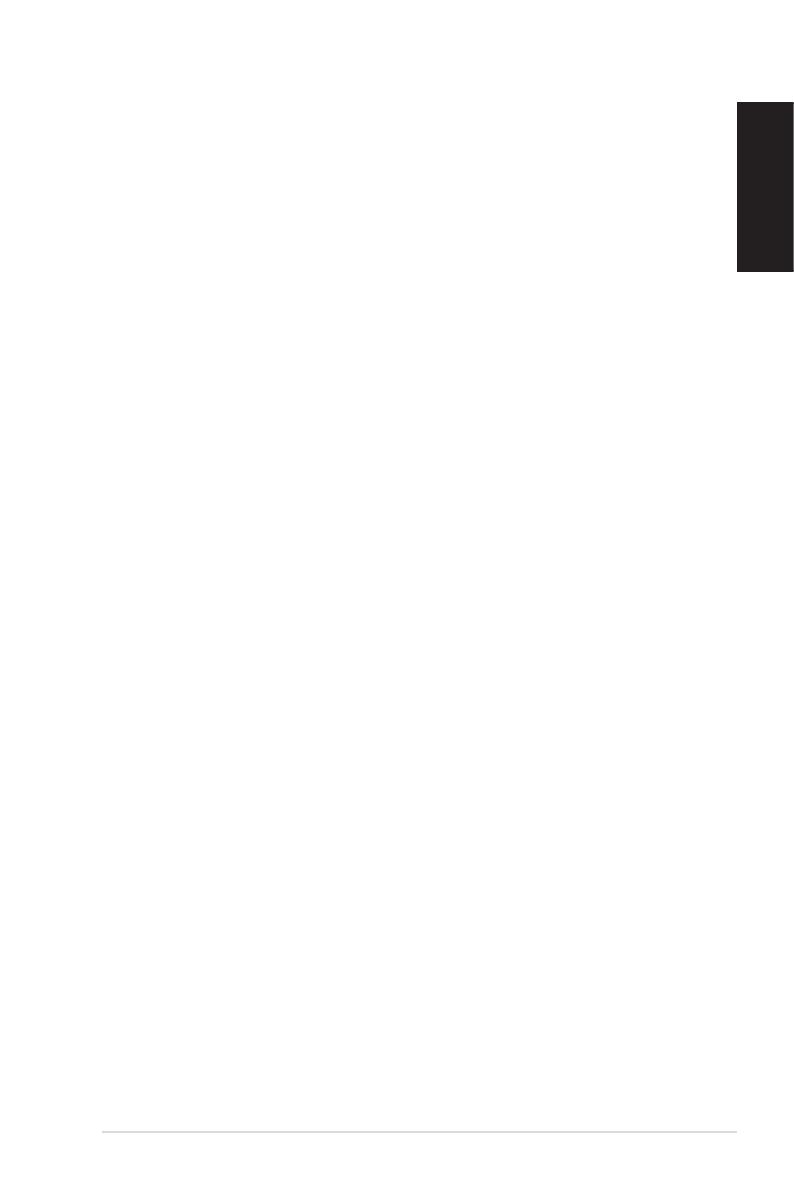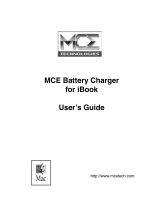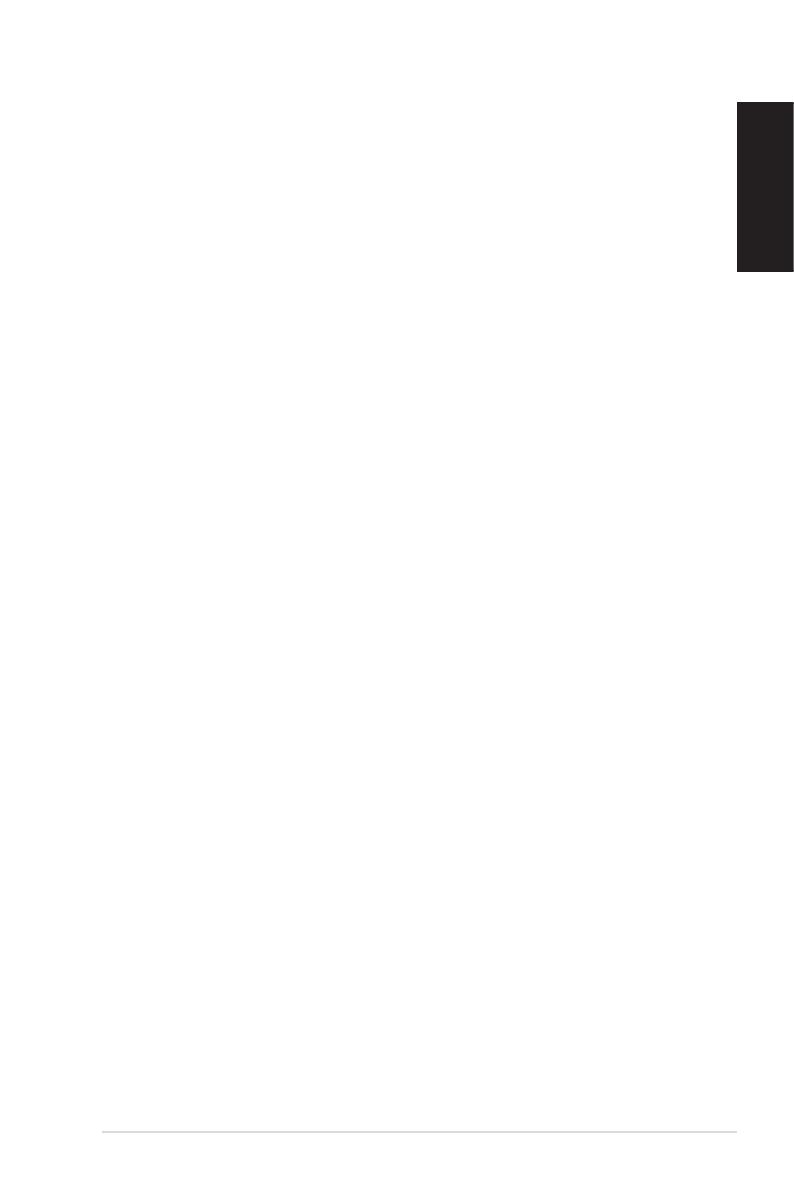
EeeBox PC 3
English
Contents
Contents .......................................................................................................3
Notices .......................................................................................................... 5
CE Marking............................................................................................7
Safety information ..................................................................................10
Notes for this manual ............................................................................13
Welcome ....................................................................14
Package contents ....................................................................................14
Knowing your EeeBox PC .........................................15
Front view ..................................................................................................15
Rear view ....................................................................................................17
Using the slot-in DVD player ...............................................................19
Using the remote control (on selected models) ..........................20
Controlling EeeBox PC remotely .......................................................23
Positioning your EeeBox PC .....................................24
Installing the stand .................................................................................24
EeeBox PC position warning ...............................................................25
Installing your EeeBox PC to a monitor ..........................................26
Setting up your EeeBox PC ......................................27
Connecting to a display ........................................................................27
Connecting to USB devices .................................................................27
Connecting to a network device .......................................................28
Connecting to Wi-Fi via wireless antenna ......................................29
Turning on the system ..........................................................................30
Using your EeeBox PC ..............................................31
Configuring wireless connection ......................................................31
Configuring wired connection ...........................................................32
Configuring audio output via an HDMI device ............................36
ASUS Easy Update ..................................................................................38