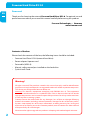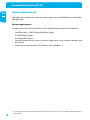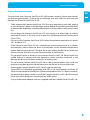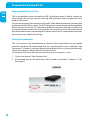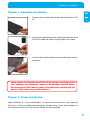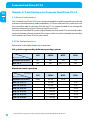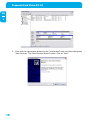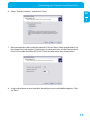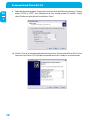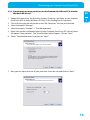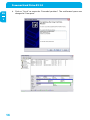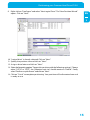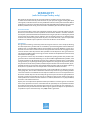Freecom 2TB User manual
- Category
- External hard drives
- Type
- User manual
This manual is also suitable for

USER MANUAL
Rev. 942
HARD DRIVE XS 3.0
EXTERNAL HARD DRIVE / 3.5" / USB 3.0

2
EN
Freecom Hard Drive XS 3.0
Dear user!
Thank you for choosing the external Freecom Hard Drive XS 3.0. For optimal use and
performance we advise you to read this manual carefully before using this product.
Freecom Technologies • Germany
www.freecom.com
Contents of the box
Please check the contents of the box; the following items should be included:
• Freecom Hard Drive XS 3.0 (external hard drive)
• Power adaptor & power cord
• Data c
able (USB 3.0)
• Manual, safety manual pre-installed on the hard drive
• Quick Install Guide
Warning !
All rights reserved. The products named in this manual are only used for identification
purposes and may be trademarks or registered trademarks of the respective companies.
This device was designed for home or office use.
Warning! This device is equipment complying with EN55022 class A. This equipment
can cause radio disturbances in a residential area. If this is the case, the user has to take
appropriate measures and assume all responsibility and costs for. It may not be used near
or with any life-sustaining systems.
Freecom cannot be made liable for any damages, loss of data or damage following
thereof -whatsoever (including, without limitation, damages for loss of business profits,
business interruption, loss of business information, or other pecuniary loss) arising out
of the use of or inability to use this Freecom product, even if Freecom has been advised
of the possibility of such damages.
We reserve the right to upgrade our products in keeping with technological advances.

3
EN
User manual
General Information ....................................................................................................page 4
Precautionary measures ............................................................................................page
5
Freecom Hard Drive XS 3.0 .......................................................................................page
6
Saving Freecom data ...................................................................................................page
6
Chapter 1:
Hardware Installation .........................................................................................................page 7
Chapter 2:
Driver Installation ................................................................................................................page 7
Chapter 3:
Partitioning your Freecom Hard Drive XS 3.0 ...........................................................page 8
Table of Contents
© 2009 Freecom Technologies

4
EN
Freecom Hard Drive XS 3.0
* To achieve optimal performance from the Freecom Hard Drive XS 3.0 your PC should be equipped with an
USB 3.0 port.
General Information
The following hardware and software requirements must be fulfilled to ensure trouble-
free operation.
System requirements
In order to use the Freecom Hard Drive XS 3.0, following components are needed:
• Int
el Pentium III / AMD Duron 900 MHz or higher
• 512 MB RAM or higher
• Available USB 3.0 port*
• Internet connection for online warranty registration and software updates and
downloads
• Ope
rating system: Windows XP, Windows Vista, Windows 7

5
EN
General Information
Precautionary measures
To ensure that your Freecom Hard Drive XS 3.0 functions properly, please take note of
the following precautions. If these are not followed, you may void your warranty and
damage the Freecom Hard Drive XS 3.0.
• Safe
ly remove the Freecom Hard Drive XS 3.0 via your operating system (the "unplug
or eject hardware" option in the Windows taskbar) before disconnecting the USB cable
or power cable and before switching off the device. Failing to do so may result in data
loss.
• Do n
ot drop the Freecom Hard Drive XS 3.0 or expose it to other kinds of sudden
mechanical shocks as this may result in data loss and damage to the Freecom Hard
Drive XS 3.0.
• Do n
ot use the Freecom Hard Drive XS 3.0 when the ambient temperature is below
10°C or above 35°C.
• If t
he Freecom Hard Drive XS 3.0 is moved from a cool environment to a warmer
environment, please allow the drive to acclimatize to the ambient temperature
before operating the device. Failing to do so may lead to condensation within the
drive enclosure, which in turn may cause the drive to malfunction.
• Do n
ot place liquids or drinks on the Freecom Hard Drive XS 3.0. When liquids are
spilled and get in contact with the electronics within the drive enclosure, it will
damage the drive and will cause the drive to malfunction.
• Do n
ot use the Freecom Hard Drive XS 3.0 in a dusty environment. Dust inside the
enclosure may damage the internal electronics and result in drive malfunction.
• Ope
ning the Freecom Hard Drive XS 3.0 will void the warranty.
• Since USB 3.0 is backwards compatible with USB 1.1/2.0, the Freecom Hard Drive XS
3.0 can be connected to all USB ports. When connected to a USB 1.1/2.0 port, however,
the performance (data transfer rate) of the Freecom Hard Drive XS 3.0 will be much
lower than when the drive is connected to a USB 3.0 port.
• Onl
y use the power adapter that was supplied with the Freecom Hard Drive XS 3.0.

6
EN
Freecom Hard Drive XS 3.0
Freecom Hard Drive XS 3.0
The hi-speed data transfer through the USB 3.0 interface makes it ideally suitable for
data-storage, file sharing, backup, archiving, audio playback and all applications that
need fast file access.
For your convenience, the Freecom Hard Drive XS 3.0 has been partitioned (1 partition) and
pre-formatted (FAT32 file system). The FAT32 format ensures maximum interchangeability
of the Freecom Hard Drive XS 3.0 between different computers. Should you choose to
format the Freecom Hard Drive XS 3.0 in another file system (e.g. NTFS), please be aware of
possible problems when connecting the Freecom Hard Drive XS 3.0 to another computer
than the one you used for formatting.
Saving Freecom data
The user manuals and complementary software (when applicable) are pre-loaded
onto the hard drive. We recommend that you save these files to your computer ("My
Documents"/"Freecom"), to always have a backup of these files in case you (accidentally)
reformat the drive or delete these files from the drive.
Saving these files from the external hard drive to your computer is easy:
1. Click on the button "Save Freecom files".
2. All provided data on the hard drive will be saved to the folder "Freecom" in "My
Documents".

7
EN
1
Hardware Installation
Chapter 1: Hardware Installation
1. Connect the interface cable to the Freecom Hard Drive XS
3.0.
2. Connect the cable of the power supply to the Freecom Hard
Drive XS 3.0 and the power supply itself to the socket.
3. Connect the interface cable to the interface port of your
computer.
Safely remove the Freecom Hard Drive XS 3.0 via your operating system
(the "unplug or eject hardware" option in the Windows taskbar) before
disconnecting the USB cable or power cable and before switching off the
device. Failing to do so may result in data loss.
Chapter 2: Driver Installation
Under Windows XP / Vista and Windows 7 a separate Freecom driver is not required.
The drivers will be installed automatically by the operating system after plugging in
the Freecom Hard Drive XS 3.0 into the USB port of the computer.

8
EN
3
Freecom Hard Drive XS 3.0
Chapter 3: Partitioning your Freecom Hard Drive XS 3.0
3.1 General information
Your Freecom Hard Drive XS 3.0 was partitioned and formatted to provide you with the
maximum available capacity and compatibility. FAT32 was chosen as file system to assure
that you will be able to read your files on any PC. It is recommended not to change the
current configuration of your Freecom Hard Drive XS 3.0.
For some users another file system might fit better for their needs. This manual describes
current limitations of most common file systems and Instructions to enable you to adapt
the Freecom Hard Drive XS 3.0 to your needs.
3.2 File System features
Please refer to the tables below for an overview:
File systems supported by different operating systems
File system
Operating system
FAT FAT32 NTFS HFS+
Windows XP/Vista/7 yes yes yes no
Mac OS X yes yes yes
(only read) yes
Maximum size of a partition
File system
Operating system
FAT FAT32 NTFS HFS+
Windows XP/Vista/7 4 GB* 32 GB 16 TB -
Mac OS X 10.1.x - 128 GB - 2 TB
Mac OS X 10.2.x - 128 GB - 8 TB
Mac OS X 10.3.x - ( -> 128 GB) - 16 TB
Mac OS X 10.4.x - ( -> 128 GB) - 16 TB
Mac OS X 10.5.x - ( -> 128 GB) - 16 TB
Mac OS X 10.6.x - ( -> 128 GB) - 16 TB
* FAT partitions larger than 2 GB can only be administrated by Windows XP/Vista/7.

9
EN
3
Partitioning your Freecom Hard Drive XS 3.0
Example for different partitions with different file systems on one Freecom
Hard Drive XS 3.0
File system
Total
size of
Freecom Hard Drive XS 3.0
NTFS FAT32
1 TB 970 GB 30 GB
Note: On NTFS formatted hard disks can only be written under Windows
XP / Vista / 7. Under MacOSX data can only be read.
The example above is a good solution for Windows XP / Vista / 7 users who sometimes
exchange data with Macs.
For storing the data under Windows XP / Vista / 7 both partitions can be used. As the
NTFS file system can only be read by Mac data to be used on these operating systems
must be stored on the FAT32 partition.
Please follow the steps below to adapt the Hard Drive XS 3.0 for your needs.
3.3 Partitioning your Freecom Hard Drive XS 3.0 under Windows XP/
Vista/7
3.3.1 Deleting a partition on the Freecom Hard Drive XS 3.0 under Windows
XP/Vista/7
1. Click with the right mouse button on the "My Computer" icon on your desktop.
2. Select the option "Manage".
3. Select the option "Storage" -> "Disk Management".
4. Choose your external Freecom Hard Drive XS 3.0 and right-click on the partition.
5. Select "Delete Partition" and confirm by clicking on "Yes". The partition will be
deleted now.
3.3.2 Cr
eating a partition on the Freecom Hard Drive XS 3.0 under Windows
XP/Vista/7
The following steps will guide you through the process of creating partitions on your
Freecom Hard Drive XS 3.0. After this procedure your Freecom Hard Drive XS 3.0 will be
ready for use and it will be allocated a drive letter.
1. Cl
ick with the right mouse button on the "My Computer" icon on your desktop.
2. Select the option "Manage".
3. Select the option "Storage" -> "Disk Management".
4. Choose the hard disk, which is "unallocated". Ensure that the entire drive is
"unallocated".

10
EN
3
Freecom Hard Drive XS 3.0
5. Click with the right mouse button on the "unallocated" area and select the option
"New Partition". The "New Partition Wizard" opens. Click on "Next".

11
EN
3
Partitioning your Freecom Hard Drive XS 3.0
6. Select "Primary partition" and click on "Next".
7. Now you can adjust the size of your partition. Click on "Next" if only one partition is to
be created. See next chapter (Creating two or more partitions on the Freecom Hard
Drive XS 3.0 under Windows XP/Vista/7) how to create more than one partition.
8. Ass
ign a drive letter to your hard disk. Normally you can use the default options. Click
on "Next".

12
EN
3
Freecom Hard Drive XS 3.0
9. Select the formatting option "Format this partition with the following settings". Choose
either "FAT32" or "NTFS", the "Allocation unit size" should remain on "Default". Finally
select "Perform a quick format" and click on "Next".
10. Click on "Finish" to complete the partitioning of your Freecom Hard Drive XS 3.0. Your
Freecom Hard Drive XS 3.0 will be formatted now and is ready-to-use afterwards.

13
EN
3
Partitioning your Freecom Hard Drive XS 3.0
3.3.3 Creating two or more partitions on the Freecom Hard Drive XS 3.0 under
Windows XP/Vista/7
1. Repeat the steps from the previous chapter (Creating a partition on the Freecom
Hard Drive XS 3.0 under Windows XP/Vista/7) for creating the first partition.
2. Click with the right mouse button on the "My Computer" icon on your desktop.
3. Select the option "Manage".
4. Select the option "Storage" -> "Disk Management".
5. Right-click on the unallocated space of your Freecom Hard Drive XS 3.0 and select
the option "New partition". The "New Partition Wizard"opens. Click on "Next".
6. Se
lect "Extended partition" and click on "Next".
7. Now you can adjust the size of your partition. Enter the size and click on "Next".

14
EN
3
Freecom Hard Drive XS 3.0
8. Click on "Finish" to create the "Extended partition". The unallocated space now
changed to "Free space".

15
EN
3
Partitioning your Freecom Hard Drive XS 3.0
9. Right-click on "Free Space" and select "New Logical Drive". The "New Partition Wizard"
opens. Click on "Next".
10. "Logical drive" is already selected. Click on "Next".
11. Specify the partition size and click on "Next".
12. Assign a drive letter and click on "Next".
13. Select the formatting option "Format this partition with the following settings". Choose
either "FAT32" or "NTFS", the "Allocation unit size" should remain on "Default". Finally
select "Perform a quick format" and click on "Next".
14. C
lick on "Finish" to complete partitioning. Your partition will be formatted now and
is ready-to-use.

WARRANTY
(valid in Europe/Turkey only)
We thank you for purchasing this Freecom product and hope you will enjoy using it.
In order to avoid unnecessary inconvenience on your part, we suggest reading the quick
install guide, instruction manual and any additional electronic and or printed manuals. When
problems occur we have a database with Frequently Asked Questions (FAQ) on our Freecom
website (www.freecom.com), please check this site before you contact the helpdesk.
Your Guarantee
All Freecom products come with unlimited technical phone and web support. By this
Guarantee, Freecom warrants their products to be free from defects in material and work-
manship for a period listed below from the date of its original purchase. If during this period
of guarantee the product proves defective due to improper materials or workmanship,
Freecom will, without charge for labour or parts, at its sole discretion, repair or replace the
product or its defective parts upon the terms and conditions set out below.
Conditions
This guarantee will be granted only when the original invoice or sales receipt (indicating
the date of purchase, product and serial number) is presented together with the defective
product and a Freecom RMA number received from the Freecom Website or given by a
Freecom Service Center. Freecom reserves the right to refuse the free-of-charge guarantee
services when the date of purchase of the product cannot be proven. This guarantee will
not apply if the RMA number is missing, the serial number on the product has been altered,
removed or made illegible.
This guarantee covers only the hardware components packaged with the product. This
guarantee covers none of the following: (a) any consumable supplied with the product, such
as media or batteries; (b) damage to or loss of any software programs, data or removable
storage media; (c) any damage resulting from adaptations, changes or adjustments, which
may have been made to the product, without the prior written consent of Freecom; (d) att-
empted repair by any party other than authorized by Freecom and (e) accidents, lightning,
water, re or any other such cause beyond the reasonable control of Freecom.
With respect to all services provided, Freecom is not responsible for any damage to or loss
of any programs, data or other information stored on any media or any part of any product
serviced. Freecom is not liable for the consequence of business loss in case of system failure.
Be sure to exclude all parts not covered by this guarantee prior to returning the product to
Freecom. Freecom is not liable for any loss or damage to these items. If during the repair
of the product the contents of the hard drive are altered, deleted or in any way modied,
Freecom is not liable whatsoever.
Repair parts and replacement products will be provided on an exchange basis and will be
either new, equivalent to new or reconditioned. All replaced parts and products become
the property of Freecom The period of guarantee for any product or part repaired or re-
placed in warranty shall be the balance of the original guarantee. Repairs or replacements
on product or parts out of warranty carry 6 (six) months guarantee.
1
YEAR
WARR ANTY
-
 1
1
-
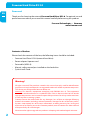 2
2
-
 3
3
-
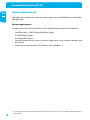 4
4
-
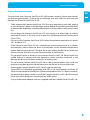 5
5
-
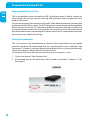 6
6
-
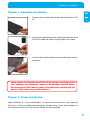 7
7
-
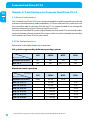 8
8
-
 9
9
-
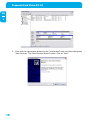 10
10
-
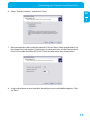 11
11
-
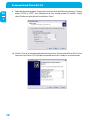 12
12
-
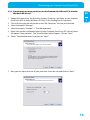 13
13
-
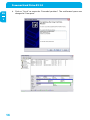 14
14
-
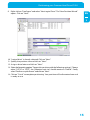 15
15
-
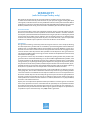 16
16
Freecom 2TB User manual
- Category
- External hard drives
- Type
- User manual
- This manual is also suitable for
Ask a question and I''ll find the answer in the document
Finding information in a document is now easier with AI
Related papers
-
Freecom Mobile Hard Drives User manual
-
Freecom Hard Drive Dock Quattro User manual
-
Freecom Hard Drive Dock User manual
-
Freecom Hard Drive XS User manual
-
Freecom EOL User manual
-
Freecom Mobile Drive Secure User manual
-
Freecom FHD-XS User manual
-
Freecom Mobile Drive Sq User manual
-
Freecom Multimedia Player User manual
-
Freecom MediaPlayer3 User manual
Other documents
-
Freecom Technologies 350 User manual
-
Freecom Technologies Network hard drive User manual
-
Freecom Technologies 3.5 " / USB 2.0 / ESATA User manual
-
Freecom Technologies FSG-3 User manual
-
Freecom Technologies Storage Gateway NETWORK HARD DRIVE User manual
-
Freecom Technologies 97805 User manual
-
Freecom Technologies FHD-xx User manual
-
Freecom Technologies IEEE 1394 User manual
-
Insignia NS-PCHD235/ NS-PCHD235-C USB 3.0 Notebook Hard Disk Drive Enclosure Owner's manual
-
Freecom Technologies DVB-T User manual