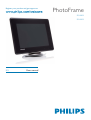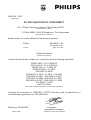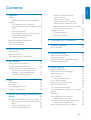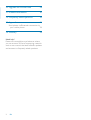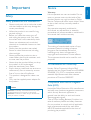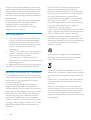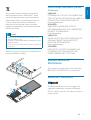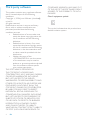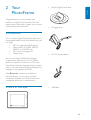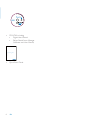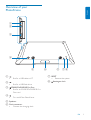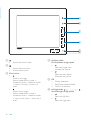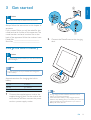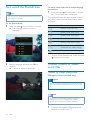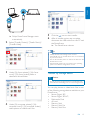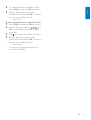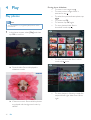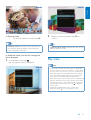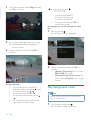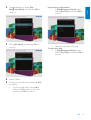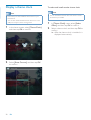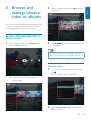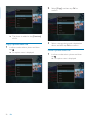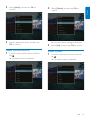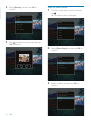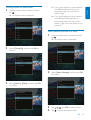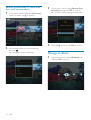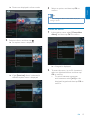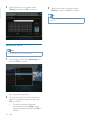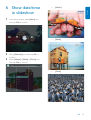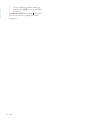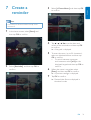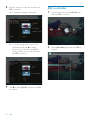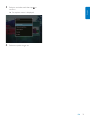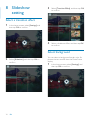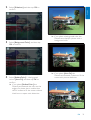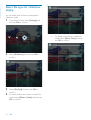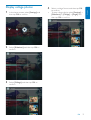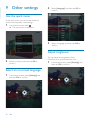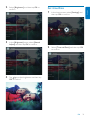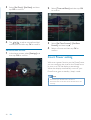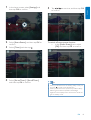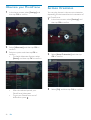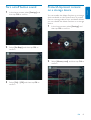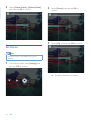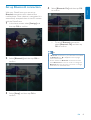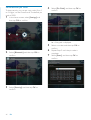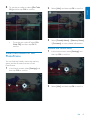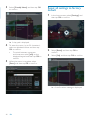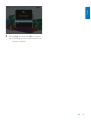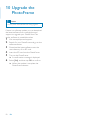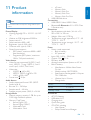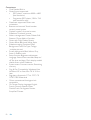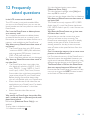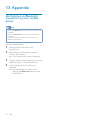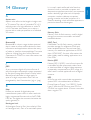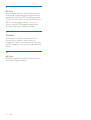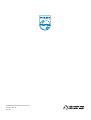Philips SPH8008 User manual
- Category
- Digital photo frames
- Type
- User manual
This manual is also suitable for

Register your product and get support at
SPH8008
SPH8208
PhotoFrame
EN User manual

AQ95-56F-1058
(report No.)
EC DECLARATION OF CONFORMITY
We , Philips Consumer lifestyle, P&A: Building SFF6
(manufacturer's name)
P.O.Box 80002, 5600 JB Eindhoven, The Netherlands
(manufacturer's address)
declare under our responsibility that the electrical product:
Philips SPH8X08 -/XX
(X can be 0-9 )
(name) (type or model)
Digital photoframe
(product description)
to which this declaration relates is in conformity with the following standards:
EN301 489-1 V1.8.1/2008-04
EN3
01 489-17 V1.3.2/2008-04
EN300 328 V1.7.1/2006-10
EN55022:2006 + A1:2007
EN61000-3-2:2006
EN61000-3-3:1995 + A1:2001 + A2:2005
EN61000-4-2:2001 ; EN61000-4-3:2006
EN61000-4-4:2004 ; EN61000-4-5:2006
EN61000-4-6:2007 ; EN61000-4-11:2004
IEC 60950 -1:2005
EN62311:2008
(title and/or number and date of issue of the standards)
following the provisions of 1999/5/EC ( R&TTE Directive) and is produced by a
manufacturing organisation on ISO 9000 level.
Eindhoven, 04/05/2009 K.Rysman
Approbation manager
(place, date) (signature, name and function)

EN 1
English
Contents
1 Important 3
Safety 3
Safety precautions and maintenance 3
Notice 3
CE Declaration of Conformity 3
Compliance with Electro-Magnetic Field
(EMF) 3
End of life disposal 4
Recycling Information for Customers 4
North Europe Information
(Nordic Countries) 5
Banned Substance Declaration 5
Bluetooth Statement 5
Third party software 6
2 Your PhotoFrame 7
Introduction 7
What’s in the box 7
Overview of your PhotoFrame 9
3 Get started 11
Charge the built-in battery 11
Turn on/off the PhotoFrame 12
Transfer photos or video/music fi les 12
Transfer by Philips PhotoFrame
Manager (recommended way) 12
Transfer by storage device 13
4 Play 16
Play photos 16
Play video 17
Play background music 18
Display a theme clock 20
5 Browse and manage photos/video or
albums 21
Browse photos/video fi les in album mode 21
Add a photo/video fi le to the Favorites
album 21
Copy a photo/video fi le 22
Move a photo/video fi le 22
Delete a photo/video fi le 23
Rotate a photo 23
Select a photo effect 24
Group photos by name/date 25
Select several photos at a time 25
Remove photos/video or music fi les
from the Favorites album 26
Manage an album 26
Create an album 27
Rename an album 28
6 Show date/time in slideshow 29
7 Create a reminder 31
Edit a reminder 32
8 Slideshow setting 34
Select a transition effect 34
Select background 34
Select fi le type for slideshow display 36
Display collage photos 37
9 Other settings 38
Use the quick menu 38
Select an on-screen language 38
Adjust brightness 38
Set time/date 39
Set time/date format 40
Smart Power setting 40
Hibernate your PhotoFrame 42
Set Auto Orientation 42
Turn on/off button sound 43
Protect/Unprotect content on a storage
device 43
Set Demo 44
Set up Bluetooth connection 45
Set Bluetooth pin code 46
View information of the PhotoFrame 47
Rename the PhotoFrame 47
Reset all settings to factory default 48

2 EN
10 Upgrade the PhotoFrame 50
11 Product information 51
12 Frequently asked questions 53
13 Appendix 54
Send photos via Bluetooth connection by
your mobile phone 54
14 Glossary 55
Need help?
Please visit www.philips.com/welcome where
you can access a full set of supporting materials
such as user manual, the latest software updates
and answers to frequently asked questions.

EN 3
English
1 Important
Safety
Safety precautions and maintenance
Never touch, push, rub or strike the screen •
with hard objects as this may damage the
screen permanently.
When the product is not used for long •
periods, unplug it.
Before you clean the screen, turn off •
and unplug the power cord. Only clean
the screen with a soft, water-damp cloth.
Never use substances such as alcohol,
chemicals or household cleaners to clean
the product.
Never place the product near naked •
fl ames or other heat sources, including
direct sunlight.
Never expose the product to rain or •
water. Never place liquid containers, such
as vases, near the product.
Never drop the product. When you drop •
the product, it will be damaged.
Keep the stand away from cables.•
Ensure that you install and use services or •
software only from trustworthy sources
free of virus or harmful software.
This product is designed for indoor use •
only.
Only use the supplied power adaptor for •
the product.
Caution
•
Bluetooth connectivity of the PhotoFrame may cause
wireless interference. Ensure that you disconnect
Bluetooth connection or switch off your PhotoFrame
when you use it in a vehicle.
Notice
Warranty
No components are user serviceable. Do not
open or remove covers to the inside of the
product. Repairs may only be done by Philips
Service Centres and offi cial repair shops. Failure
to do so shall void any warranty, stated or
implied.
Any operation expressly prohibited in
this manual, any adjustments, or assembly
procedures not recommended or authorised in
this manual shall void the warranty.
The making of unauthorized copies of copy-
protected material, including computer
programs, fi les, broadcasts and sound
recordings, may be an infringement of
copyrights and constitute a criminal offence.
This equipment should not be used for such
purposes.
CE Declaration of Conformity
Hereby Philips Consumer Lifestyle, P&A,
declares that this Digital PhotoFrame SPH8008/
SPH8208/_10/_05 is in compliance with the
essential requirements and other relevant
provisions of Directive 1999/5/EC.
Compliance with Electro-Magnetic
Field (EMF)
Koninklijke Philips Electronics N.V. manufactures
and sells many products targeted at consumers,
which, like any electronic apparatus, in
general have the ability to emit and receive
electromagnetic signals.
One of Philips’ leading Business Principles is to
take all necessary health and safety measures
for our products, to comply with all applicable
legal requirements and to stay well within
the EMF standards applicable at the time of
producing the products.

4 EN
Philips is committed to develop, produce and
market products that cause no adverse health
effects. Philips confi rms that if its products are
handled properly for their intended use, they
are safe to use according to scientifi c evidence
available today.
Philips plays an active role in the development
of international EMF and safety standards,
enabling Philips to anticipate further
developments in standardisation for early
integration in its products.
End of life disposal
Your new product contains materials that •
can be recycled and reused. Specialized
companies can recycle your product to
increase the amount of reusable materials
and to minimize the amount to be
disposed of.
Please fi nd out about the local regulations •
on how to dispose of your old monitor
from your local Philips dealer.
(For customers in Canada and U.S.A.) •
Dispose of in accordance to local-state and
federal regulations.
For additional information on recycling contact
www.eia.org (Consumer Education Initiative).
Recycling Information for Customers
Philips establishes technically and economically
viable objectives to optimize the environmental
performance of the organization’s product,
service and activities.
From the planning, design and production
stages, Philips emphasizes the important of
making products that can easily be recycled. At
Philips, end-of-life management primarily entails
participation in national take-back initiatives
and recycling programs whenever possible,
preferably in cooperation with competitors.
There is currently a system of recycling up and
running in the European countries, such as The
Netherlands, Belgium, Norway, Sweden and
Denmark.
In U.S.A., Philips Consumer Lifestyle North
America has contributed funds for the
Electronic Industries Alliance (EIA) Electronics
Recycling Project and state recycling initiatives
for end-of-life electronics products from
household sources. In addition, the Northeast
Recycling Council (NERC) - a multi-state
non-profi t organization focused on promoting
recycling market development - plans to
implement a recycling program.
In Asia Pacifi c, Taiwan, the products can be taken
back by Environment Protection Administration
(EPA) to follow the IT product recycling
management process, detail can be found in
web site www.epa.gov.tw. For help and service,
please read the section of Service and Warranty
or the following team of Environmental
specialist can help.
Your product is designed and manufactured
with high quality materials and components,
which can be recycled and reused.
When this crossed-out wheeled bin symbol is
attached to a product it means that the product
is covered by the European Directive 2002/96/
EC.
Please inform yourself about the local separate
collection system for electrical and electronic
products.
Please act according to your local rules and
do not dispose of your old products with your
normal household waste. Correct disposal of
your old product helps to prevent potential
negative consequences for the environment and
human health.

EN 5
English
Your product contains batteries covered by
the European Directive 2006/66/EC, which
cannot be disposed with normal household
waste. Please inform yourself about the local
rules on separate collection of batteries
because correct disposal helps to prevent
negative consequences for the environmental
and human health.
Caution
RISK OF EXPLOSION IF BATTERY IS REPLACED BY •
AN INCORRECT TYPE.
DISPOSE OF USED BATTERIES ACCORDING TO THE
•
INSTRUCTIONS.
Never remove the built-in battery except for disposal of
•
the product.
Always bring your product to a professional to
remove the built-in battery.
a
b
c
d
North Europe Information (Nordic
Countries)
VARNING:
FÖRSÄKRA DIG OM ATT HUVUDBRYTARE
OCH UTTAG ÄR LÄTÅTKOMLIGA, NÄR DU
STÄLLER DIN UTRUSTNING PÅPLATS.
Placering/Ventilation
ADVARSEL:
SØRG VED PLACERINGEN FOR, AT
NETLEDNINGENS STIK OG STIKKONTAKT
ER NEMT TILGÆNGELIGE.
Paikka/Ilmankierto
VAROITUS:
SIJOITA LAITE SITEN, ETTÄ VERKKOJOHTO
VOIDAAN TARVITTAESSA HELPOSTI
IRROTTAA PISTORASIASTA.
Plassering/Ventilasjon
ADVARSEL:
NÅR DETTE UTSTYRET PLASSERES, MÅ
DU PASSE PÅ AT KONTAKTENE FOR
STØMTILFØRSEL ER LETTE Å NÅ.
Banned Substance
Declaration
This product complies with RoHs and Philips
BSD (AR17-G04-5010-010) requirements.
Bluetooth Statement
The Bluetooth® word mark and logos are
registered trademarks owned by Bluetooth
SIG, Inc. and any use of such marks by Philips is
under license.

6 EN
Third party software
This product contains wpa_supplicant software
that is licensed subject to the following
conditions:
Copyright (c) 2006, Jouni Malinen <jkmaline@
cc.hut.fi >
All rights reserved.
Redistribution and use in source and binary
forms, with or without modifi cation, are
permitted provided that the following
conditions are met:
Redistributions of source code must •
retain the above copyright notice, this
list of conditions and the following
disclaimer.
Redistributions in binary form must •
reproduce the above copyright notice,
this list of conditions and the following
disclaimer in the documentation and/
or other materials provided with the
distribution.
Neither the name of the •
<ORGANIZATION> nor the names
of its contributors may be used to
endorse or promote products derived
from this software without specifi c
prior written permission.
THIS SOFTWARE IS PROVIDED BY
THE COPYRIGHT HOLDERS AND
CONTRIBUTORS “AS IS” AND ANY EXPRESS
OR IMPLIED WARRANTIES, INCLUDING,
BUT NOT LIMITED TO, THE IMPLIED
WARRANTIES OF MERCHANTABILITY AND
FITNESS FOR A PARTICULAR PURPOSE ARE
DISCLAIMED. IN NO EVENT SHALL THE
COPYRIGHT OWNER OR CONTRIBUTORS
BE LIABLE FOR ANY DIRECT, INDIRECT,
INCIDENTAL, SPECIAL, EXEMPLARY, OR
CONSEQUENTIAL DAMAGES (INCLUDING,
BUT NOT LIMITED TO, PROCUREMENT OF
SUBSTITUTE GOODS OR SERVICES; LOSS
OF USE, DATA, OR PROFITS; OR BUSINESS
INTERRUPTION) HOWEVER CAUSED
AND ON ANY THEORY OF LIABILITY,
WHETHER IN CONTRACT, STRICT LIABILITY,
OR TORT (INCLUDING NEGLIGENCE OR
OTHERWISE) ARISING IN ANY WAY OUT
OF THE USE OF THIS SOFTWARE, EVEN IF
ADVISED OF THE POSSIBILITY OF SUCH
DAMAGE.
Class II equipment symbol:
This symbol indicates that this product has a
double insulation system.

EN 7
English
2 Your
PhotoFrame
Congratulations on your purchase, and
welcome to Philips! To fully benefi t from the
support that Philips offers, register your product
at www.philips.com/welcome.
Introduction
This is a Philips Digital PhotoFrame with built-in
rechargeable battery. With this PhotoFrame, you
can enjoy:
JPEG or progressive JPEG photos•
Home video (in M-JPEG, MPEG-1, •
MPEG-4, or H.263 format)
MP3 music as background•
Theme clock•
You can use Philips PhotoFrame Manager,
an application software on a PC, to transfer
photos or video/music fi les from a PC to the
PhotoFrame easily by drag and drop. For details,
refer to the User Manual of Philips PhotoFrame
Manager in the supplied CD-ROM.
With Bluetooth connectivity available on
the PhotoFrame, you can set up wireless
connection between your PhotoFrame and a
compatible device like a mobile phone.
What’s in the box
Philips Digital PhotoFrame•
Charging dock•
AC-DC power adaptor•
USB cable•

8 EN
CD-ROM, including•
Digital User Manual•
Philips PhotoFrame Manager •
(Software and User Manual)
Quick Start Guide•
1
2
3
Quick start guide
Get started
Play
Setup
Eng
PhotoFrame

EN 9
English
Overview of your
PhotoFrame
a
Slot for a USB cable to PC•
b
Slot for a USB fl ash drive•
c
SD/MMC/xD/MS/MS Pro Duo
Slot for an SD/MMC/xD/MS/MS Pro •
Duo card
d
Turn on/off the PhotoFrame•
e Speakers
f Dock connector
Connect the charging dock•
g
h
f
e
e
d
a
b
c
g RESET
Restore the system•
h
Kensington lock

10 EN
a
Access the home screen•
b
Access the quick menu•
Access option menu•
c Zoom in/out
•
Zoom in an image
Switch modes: Album mode
-
>
thumbnail mode
-
> slideshow mode
-
> zoom in 2 times
-
> zoom in 4
times
•
Zoom out an image
Switch modes: Album mode <
-
thumbnail mode <
-
slideshow mode
<
-
zoom out 2 times <
-
zoom out 4
times
a
b
c
d
e
f
d Up/down slider
Scroll up/down at high speed
•
Select the upper item
Increase the volume
•
Select the item below
Decrease the volume
e OK
Display slideshow•
Play/Pause slideshow/video•
Confi rm a selection•
f Left/right slider
Scroll left/right at high speed
•
Select the left item
•
Select the right item

EN 11
English
3 Get started
Caution
Use the controls only as stated in this user manual.•
Always follow the instructions in this chapter in
sequence.
If you contact Philips, you will be asked for the
model and serial number of this apparatus. The
model number and serial number are on the
back of the apparatus. Write the numbers here:
Model No. __________________________
Serial No. ___________________________
Charge the built-in battery
Caution
Never drop the product. When you drop the product, it •
will be damaged.
Note
For the fi rst time use of your PhotoFrame, charge the •
built-in battery.
Approximate time for charging the built-in
battery.
Set on 5 hours
Set off 2.5 hours
Standby mode 3 hours
1 Connect the supplied power cord to the
supplied charging dock, fi x the cord to the
cord channel, and then connect the power
cord to a power supply socket.
2 Connect the PhotoFrame to the charging
dock.
Tip
During charge, the LED indicators after the control •
buttons on the front panel blink.
When the built-in battery is fully charged, the LED
•
indicators stop blinking and you can share your memories
with the PhotoFrame everywhere for up to 2 hours.
Battery life varies with use.
•
a
b
c

12 EN
Turn on/off the PhotoFrame
Note
You can only turn off the PhotoFrame after all copy and •
save actions are complete.
For the fi rst time use:
1 Press and hold for more than 1 second.
The language selection menu is »
displayed.
2 Select a language, and then tap OK to
confi rm.
The home screen is displayed.»
For other times when the on screen language
is set before:
1 Press and hold for more than 1 second.
The home screen is displayed.»
The display indicates the approximate levels of
the battery status and the PhotoFrame status
as follows:
Icon Status
Battery level 0%~19%
Battery level 20%~39%
Battery level 40%~59%
Battery level 60%~79%
Battery level 80%~100%
PhotoFrame in dock, AC-
powered, not under charge
PhotoFrame under charge
To turn off the PhotoFrame, press and hold •
for about 2 seconds.
Transfer photos or video/
music fi les
Transfer by Philips PhotoFrame
Manager (recommended way)
Caution
Do not disconnect the PhotoFrame from the PC when •
fi les are transferring between the PhotoFrame and the
PC.
Note
Ensure that you have installed Philips PhotoFrame •
Manager on your PC. For details, refer to Philips
PhotoFrame Manager in the supplied CD-ROM.
1 Connect the supplied USB cable to the
PhotoFrame and to the PC.

EN 13
English
Philips PhotoFrame Manager starts »
automatically.
2 Select [Transfer Photos] / [Tranfer Music] /
[Transfer Video].
3 Under [My frame photos] / [My frame
music] / [My frame videos], select a
destination album/folder.
4 Under [My computer photos] / [My
computer music] / [My computer videos],
select photos or video/music fi les.
5 Click the icon to start transfer.
6 After all transfer actions are complete,
disconnect the USB cable from the PC and
the PhotoFrame.
The PhotoFrame reboots.»
Tip
If Philips PhotoFrame Manager does not start •
automatically, you can double click its icon on the desktop
of your PC to start it.
You can also transfer photos or video/music fi les from the
•
PhotoFrame to a PC.
Actual transfer speed may vary based on the operating
•
system and software confi guration of a PC.
Transfer by storage device
Caution
Do not remove a storage device from the PhotoFrame •
when fi les are transferring from or to the storage device.
You can play photos or video/music fi les in one
of the following storage device available on your
PhotoFrame:
Secure Digital (SD)•
Secure Digital (SDHC)•
Multimedia Card•
xD card•
Memory Stick•
Memory Stick Pro•
Memory Stick Duo•

14 EN
Memory Stick Pro Duo•
USB fl ash drive•
However, we do not guarantee the
operations for all types of memory card
media.
1 Open the cover on the right rear of the
PhotoFrame.
2 Insert a storage device into the
PhotoFrame fi rmly.
An option menu is displayed.»
3 Select [Transfer], and then tap OK to
confi rm.
A confi rmation message is displayed.»

EN 15
English
4 To select all photos or video/music fi les,
select [Yes] and then tap OK to confi rm.
5 Select a destination album on the
PhotoFrame, and then tap OK to confi rm.
Files are transferred to the »
PhotoFrame.
To select specifi c photos or video/music fi les:
1 Select [No], and then tap OK to confi rm.
2 Select a folder, and then tap / / / and
OK to select/deselect photos or video/
music fi les.
3 Tap to continue the transfer operation.
4 Select a destination album on the
PhotoFrame, and then tap OK to confi rm.
Files are transferred to the »
PhotoFrame.
To remove a storage device, pull it out •
from the PhotoFrame.

16 EN
4 Play
Play photos
Note
You can play JPEG or progressive JPEG photos on the •
PhotoFrame.
1 In the home screen, select [Play] and then
tap OK to confi rm.
Photos/video fi les are displayed in »
slideshow mode.
If there are music fi les available, photos »
are played with background music by
default.
During photo slideshow:
To zoom in an image, tap •
.
To zoom out an image which is •
zoomed in, tap
.
To select the previous/next photo, tap •
/ .
To pause, tap • OK.
To resume, tap • OK again.
To view photos/video fi les in •
thumbnail mode, tap
.
To view photos/video fi les in album •
mode, tap
twice.
To view photos in fi lmstrip mode, fast •
swipe the left-right slider from left to
right.

EN 17
English
In fi lmstrip mode:
To resume slideshow mode, tap • OK.
Tip
•
In fi lmstrip mode: About fi fteen seconds later without
user operation, fi lmstrip disappears and the selected
photo is displayed in full screen.
In slideshow mode, you can also manage the
photo displayed.
1 In slideshow mode, tap .
An option menu is displayed.»
2 Select an option, and then tap OK to
confi rm.
Tip
If• [Slideshow Photo Only] is selected, video fi les are not
played in slideshow mode.
Play video
Note
The PhotoFrame plays most video clips of a digital still •
camera in M-JPEG (*.avi/*.mov), MPEG-1 (*.mpg), MPEG-
4 (*.avi/*.mov/*.mp4), H.263 (*.avi/*.mov) format. Some
video clips might have compatibility issues when played
on your PhotoFrame. Before playing, ensure that these
video clips are compatible with your PhotoFrame.
Some video clips in a format which is not compatible well
•
with your PhotoFrame, like *.3gp/*.3g2 and some others,
may be played with no audio output. When a video clip
is played with no audio output, the icon
is displayed
on the screen.
In album/thumbnail/fi lmstrip mode, a video fi le is
•
displayed with the icon on the left top corner.

18 EN
1 In the home screen, select [Play] and then
tap OK to confi rm.
2 Fast swipe the left-right slider to the right.
Photos/video fi les are displayed in »
fi lmstrip mode.
3 Select a video fi le, and then tap OK to
confi rm.
During video play:
To view the album in which the •
slideshow video is saved, tap
twice.
To adjust volume, tap •
/ .
To pause/resume play, tap • OK.
To play the previous/next fi le, tap •
/
.
For fast forward, fast swipe the left-•
right slider from left to right.
1 time: 2X fast forward
2 times: 4X fast forward
3 times: normal speed
During fast forward, tap • OK to
resume normal play.
During play, you can also manage the video
fi le.
1 During play, tap .
An option menu is displayed.»
2 Select an option, and then tap OK to
confi rm.
• [Repeat] ( [Play Loop]: Play in a loop;
[Play Once]: Play once)
• [Viewing Format] ( [Full Screen]: Play
in full screen; [Original]: Play in original
format)
Play background music
Note
Only MP3 (MPEG Audio Layer III) music fi les can be •
played on the PhotoFrame.
1 During photo display, tap .
An option menu is displayed.»
Page is loading ...
Page is loading ...
Page is loading ...
Page is loading ...
Page is loading ...
Page is loading ...
Page is loading ...
Page is loading ...
Page is loading ...
Page is loading ...
Page is loading ...
Page is loading ...
Page is loading ...
Page is loading ...
Page is loading ...
Page is loading ...
Page is loading ...
Page is loading ...
Page is loading ...
Page is loading ...
Page is loading ...
Page is loading ...
Page is loading ...
Page is loading ...
Page is loading ...
Page is loading ...
Page is loading ...
Page is loading ...
Page is loading ...
Page is loading ...
Page is loading ...
Page is loading ...
Page is loading ...
Page is loading ...
Page is loading ...
Page is loading ...
Page is loading ...
Page is loading ...
Page is loading ...
-
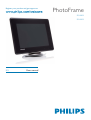 1
1
-
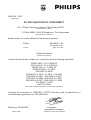 2
2
-
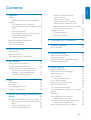 3
3
-
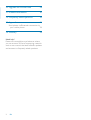 4
4
-
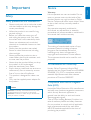 5
5
-
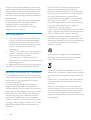 6
6
-
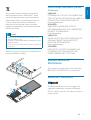 7
7
-
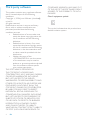 8
8
-
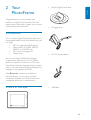 9
9
-
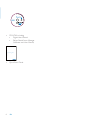 10
10
-
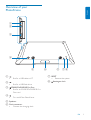 11
11
-
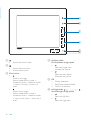 12
12
-
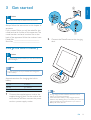 13
13
-
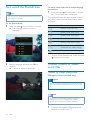 14
14
-
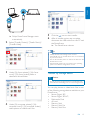 15
15
-
 16
16
-
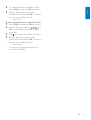 17
17
-
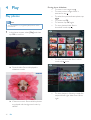 18
18
-
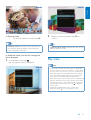 19
19
-
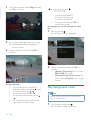 20
20
-
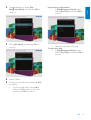 21
21
-
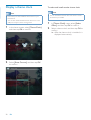 22
22
-
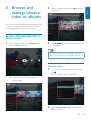 23
23
-
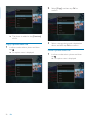 24
24
-
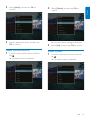 25
25
-
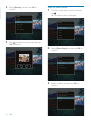 26
26
-
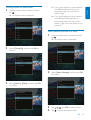 27
27
-
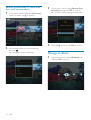 28
28
-
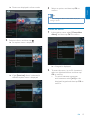 29
29
-
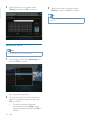 30
30
-
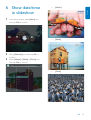 31
31
-
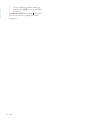 32
32
-
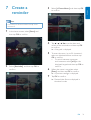 33
33
-
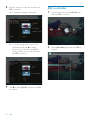 34
34
-
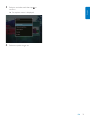 35
35
-
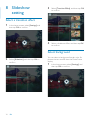 36
36
-
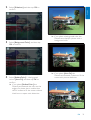 37
37
-
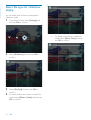 38
38
-
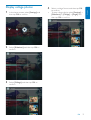 39
39
-
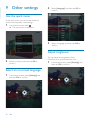 40
40
-
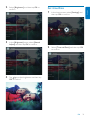 41
41
-
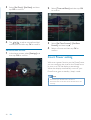 42
42
-
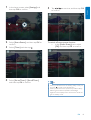 43
43
-
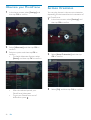 44
44
-
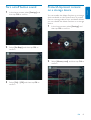 45
45
-
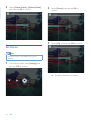 46
46
-
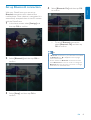 47
47
-
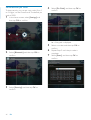 48
48
-
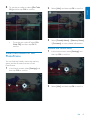 49
49
-
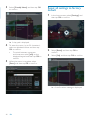 50
50
-
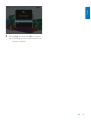 51
51
-
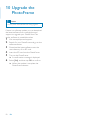 52
52
-
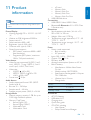 53
53
-
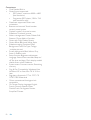 54
54
-
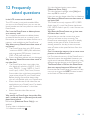 55
55
-
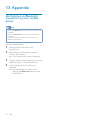 56
56
-
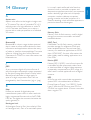 57
57
-
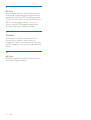 58
58
-
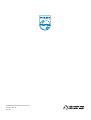 59
59
Philips SPH8008 User manual
- Category
- Digital photo frames
- Type
- User manual
- This manual is also suitable for
Ask a question and I''ll find the answer in the document
Finding information in a document is now easier with AI
Related papers
-
Philips SPH8208/12 Quick start guide
-
Philips SPF1017/00 Quick start guide
-
Philips SPF4008/10 User manual
-
Philips SPF1027/05 User manual
-
Philips SPF2017 User manual
-
Philips SPF2017 User manual
-
Philips SPF1017/00 User manual
-
Philips DBI-1 User manual
-
Philips SPF1027/05 User manual
-
Philips Digital Photo Frame 6FF3FP User manual
Other documents
-
Samsung LP10CBMSBTEN Datasheet
-
JOBO PIM015 Datasheet
-
AgfaPhoto AF 8070 User manual
-
Aluratek AUCR200 User manual
-
Samsung 1000W User manual
-
ViewSonic VFM1032 User manual
-
Aluratek 7" w/ 256MB Memory Included User manual
-
Samsung 1000P User manual
-
Samsung 1000P User manual
-
Samsung SYNCMASTER 800P User manual