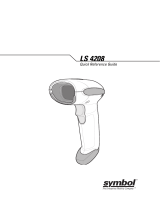Page is loading ...

Symbol LS7808 Horizontal Slot Scanner
Quick Reference Guide

2 Symbol LS7808 Horizontal Slot Scanner
© 2007-2010 MOTOROLA, INC. All rights reserved.
Motorola reserves the right to make changes to any product to improve reliability,
function, or design.
Motorola does not assume any product liability arising out of, or in connection with, the
application or use of any product, circuit, or application described herein.
No license is granted, either expressly or by implication, estoppel, or otherwise under
any patent right or patent, covering or relating to any combination, system, apparatus,
machine, material, method, or process in which Motorola products might be used. An
implied license exists only for equipment, circuits, and subsystems contained in
Motorola products.
MOTOROLA, the Stylized M Logo and Symbol and the Symbol logo are registered
trademarks of Motorola, Inc. Other product names mentioned in this manual may be
trademarks or registered trademarks of their respective companies and are hereby
acknowledged.
Motorola, Inc.
One Motorola Plaza
Holtsville, N.Y. 11742-1300
http://www.motorola.com/enterprisemobility
Warranty
For the complete Motorola hardware product warranty statement, go to:
http://www.motorola.com/enterprisemobility/warranty

Quick Reference Guide 3
Introduction
This guide is designed to assist during routine LS7808 operation. Detailed
information about unpacking, installation, performance specifications,
programming and troubleshooting can be found in the LS7808 Product
Reference Guide (p/n 72E-73952-XX).
Product Description
The Symbol LS7808 horizontal slot scanner is a high performance,
omni-directional scanner that supports high throughput applications at the point of
sale (POS). The scanner reads all retail symbologies and has multi-interface
capability to interface to all popular POS devices. The scanner is designed for
horizontal in-counter mounting and allows slide-through scanning of items
enhancing productivity and throughput. The scanner has an integrated Electronic
Article Surveillance (EAS) antenna for use with Checkpoint
®
EAS systems.
The LS7808-SR20007TCR features standard tin oxide glass, and the
LS7808-SR2X009SCR features scratch proof sapphire glass.
Configurations
The Symbol LS7808 is available in the following configurations.
Configuration Features
Symbol LS7808-SR20007TCR Standard (tin oxide) glass window; twilight
black; Checkpoint
®
EAS; RoHS compliant.
Symbol LS7808-SR20009SCR Scratch proof (sapphire) glass window;
stainless steel bezel top; Checkpoint
®
EAS;
RoHS compliant.
Symbol LS7808-SR22009SCR Scratch proof (sapphire) glass window;
stainless steel bezel top; Checkpoint
®
EAS;
RoHS compliant; Remote Scanner
Management (RSM) ready “out of the box.”
A stainless steel in-counter mounting kit (p/n 12-17206-02R) is required for all
models. See the Mounting Instructions and EAS Installation Guide for
mounting/installation instructions.

4 Symbol LS7808 Horizontal Slot Scanner
Operating the Scanner
Parts
Power
The LS7808 does not have an on/off switch. It is ready to scan when
connected to a power supply.
Indicator Lights
The scanner employs an LED with a combination of red and green lights
to indicate operation and decode status. See LED Definitions on page
10 for the different light combinations and their meanings.
If the scanner is not operating normally, contact the technical person in
charge of scanning, or call Motorola Enterprise Mobility Support (see
details on the back cover).
LED Indicator
Connector Cover
(Connector Ports behind
Connector Cover)
Speaker
Bucket

Quick Reference Guide 5
Sleep Mode
The scanner automatically enters Sleep mode when it has been inactive
for a specified length of time. The scanner has two levels of sleep: laser
and motor. In laser sleep mode, after ten seconds of inactivity the laser
pulses at a 50% rate, and then drops to 3% after a specified time. In
motor sleep mode, the scanner is programmed to turn off the motor and
the laser.
To wake the scanner from sleep mode, present a bar code at the scanner
window.
Beeper Volume
The scanner emits a short beep when it successfully reads a bar code.
The volume of the beep is changed electronically by a command sent by
the host, or by scanning one of the beeper volume bar codes in the
LS7808 Product Reference Guide. See Beeper Definitions on page 8.
Connections
The scanner’s ports are at the lower edge of the scanner. Remove the
connection cover to access the ports.
EAS
Power
Port
EAS
Interlock
Port
(Behind
Label)
Secondary
Scanner
Port
RS-232
Auxiliary
Port
Connector
Cover
Host Port

6 Symbol LS7808 Horizontal Slot Scanner
Routing the Cables
The scanner case has several channels to route the outgoing cables so
that they are organized and don’t hinder the scanner’s placement. After
placing the cable connectors in the appropriate scanner ports, route the
cables through the nearest channel.
For a cable with a Y-connector (containing both power and interface
connectors):
1. Connect the power and interface cables to the appropriate ports.
2. Route the cables according to the following diagram.
Installing the Scanner
The LS7808 mounts in the counter with the face of the scanner flush with
the counter top. Refer to the LS7808 Product Reference Guide for
detailed installation instructions.

Quick Reference Guide 7
Scanning Bar Codes
Install and program the scanner. Refer to the LS7808 Product Reference
Guide for programming instructions. For assistance, contact the local
supplier or Motorola Enterprise Mobility Support (see details on the
back cover).
To scan a bar code:
1. Ensure all cable connections are secure.
2. Orient the item with the bar code facing the scanner window.
3. Move the item through the active scan area (see page 8) in the
direction of the scan arrow, or place the item in front of the scanner.
4. Upon successful decode, the scanner beeps and the green LED
flashes momentarily.
Product Flow
Scan Arrows
Scanner
Window

8 Symbol LS7808 Horizontal Slot Scanner
Active Scan Area
The active scan area, in front of the scanner window, is optimized to scan
items as they move in the direction of the scan arrow.
The dotted areas below represent the active scan area.
Beeper Definitions
The scanner communicates with the user by emitting different beeper
sequences and patterns. See the Beeper Indications table below for
beeper sequences that occur during both normal scanning and while
programming the scanner.
Beeper Sequence Indication
Standard Use
3 high beeps Power up.
High beep A bar code symbol was decoded (if decode beeper is
enabled).
4 long low beeps A transmission error was detected in a scanned symbol.
The data is ignored. This occurs if the scanner is not
properly configured. Check option setting.
5 low beeps Conversion or format error.
High-high-high-low
beeps
RS-232 receive error on RS-232 host or RS-232 auxiliary
port.
Scanner
Window

Quick Reference Guide 9
Code 39 Buffering
High-low beep New Code 39 data was entered into the buffer.
3 long high beeps Code 39 buffer is full.
Low-high-low beeps The Code 39 buffer was erased or there was an attempt to
clear or transmit an empty buffer.
Low-high beeps A successful transmission of buffered data.
Host Specific
USB only
4 short high beeps Scanner has not completed initialization. Wait several
seconds and scan again.
Scanner gives a
power-up beep after
scanning a USB
Device Type.
Communication with the bus must be established before
the scanner can operate at the highest power level.
This power-up beep
occurs more than
once.
The USB bus may put the scanner in a state where power
to the scanner is cycled on and off more than once. This is
normal and usually happens when the PC cold boots.
RS-232 Host only
High beep A <BEL> character is received and Beep on <BEL> is
enabled.
RS-232 Auxiliary Port only
High beep A complete block of data was received and sent to the
host, either due to a carriage return or because the
two-second serial response timeout has elapsed.
4 long low beeps A data overrun condition has occurred. Abstain from
scanning data from other ports when large amounts of
data are sent to the RS-232 Auxiliary port.
Beeper Sequence Indication

10 Symbol LS7808 Horizontal Slot Scanner
LED Definitions
In addition to beeper sequences, the scanner communicates with the
user via an LED display. The Standard LED Definitions table defines LED
indications that display during scanning.
Maintenance
Cleaning the exit window is the only maintenance required. A dirty or
scratched window may affect scanning activity.
- Remove any dirt particles with a damp cloth.
- Wipe the window with a tissue moistened with ammonia or water.
To clean the exit window:
1. Insert a coin into the large screw heads on the front of the scanner
and turn counter-clockwise.
2. Lift off the window.
3. Wipe clean the underside of the upper window.
4. Wipe clean the top surface of the lower window.
5. Re-install the top cover by tightening the two large screws.
To change the exit window:
1. Remove the window as described above.
2. Replace with a new window.
3. Reinstall the top cover by tightening the two large screws.
LED Indication
Off No power is applied to the scanner.
Green The scanner is on and ready to scan.
Momentary flash A bar code was successfully decoded.
Slow continuous red flashing, green on The scanner is in programming mode.
Fast continuous red flashing, green on There is an internal problem; the laser
is shut off for regulatory reasons.
Green on (and laser blinking) Scanner is in low power blink mode.
Red and green on Scanner is in low power (sleep) mode
and laser shutdown mode.

Quick Reference Guide 11
Troubleshooting
Problem Possible Causes Possible Solutions
The omni-line scan
pattern does not
display when you
follow the directions for
installing the host
cable.
No power to the
scanner.
Ensure the host has power,
and is on. If the scanner uses
a separate power supply,
ensure it’s connected to a
working AC outlet.
Power-up sequence is
incorrect. Refer to the LS7808
Product Reference Guide for
more information.
Interface cable is not
properly connected.
Check for loose cable
connections.
Scan line(s) display,
but bar code cannot be
read.
Scanner is not
programmed to read
the bar code type.
Ensure scanner is
programmed to read the bar
code type you are scanning.
Bar code is damaged. Try scanning other bar codes
of the same bar code type.
Bar code is too far from
scanner.
Move the bar code closer to
the scanner.
The host has disabled
scanning or overridden
parameter settings.
See the technical person in
charge of scanning.
Bar code is decoded,
but not transmitted to
the host.
Scanner is not
programmed for the
correct host type.
Scan the appropriate host
type bar code.

12 Symbol LS7808 Horizontal Slot Scanner
Scanned data is
incorrectly displayed
on the host.
Scanner is not
programmed to work
with the host. Check
scanner host type
parameters or editing
options.
Ensure proper host is
selected.
For RS-232, ensure the
scanner’s communication
parameters match the host’s
settings.
For keyboard wedge, ensure
scanner is programmed with
the correct country code and
that the CAPS LOCK key is
off.
Ensure editing options (e.g.,
UPCE-to-UPCA Conversion)
are properly programmed.
Although the green
and red LEDs are on,
the scanner does not
produce the
omni-directional scan
pattern.
The scanner has gone
into the low power
“Motor Sleep” mode.
Move a bar coded item over
the active scan area to
awaken the unit.
USB or Synapse host
not functioning
properly.
Scanner does not
recognize host.
Remove and reinsert external
power supply to force cable to
autodetect correct host.
NOTE If the symbol still does not scan, contact distributor or call Motorola
Enterprise Mobility Support. See the back cover for contact
information.
Problem Possible Causes Possible Solutions

Quick Reference Guide 13
Programming
Generally, the technical person in charge of scanning customizes the
scanner for the particular application using programming bar codes
found in the LS7808 Product Reference Guide, p/n 72E-73952-XX. If
the user is programming the scanner, consult the LS7808 Product
Reference Guide for more information.
Following are some frequently used programming bar codes.
Test
To confirm that your scanner is working properly, scan the UPC-A bar
code below.
Verify the Scanner Is Working
NOTE For additional host types, refer to the LS7808 Product Reference
Guide available at
http://www.motorola.com/enterprisemobility/manuals.
When scanning the desired bar code, cover the other bar code on
the page.

14 Symbol LS7808 Horizontal Slot Scanner
Set Defaults
Scanning this bar code sets all parameters to their factory default values.
Set Defaults
Host Type Selection
If a Synapse cable (i.e., part number STIxx-xxxx) is used, the scanner
autocoders the type of host, so there is no need to scan host type
selection bar codes.
If a USB interface is used, the scanner autocoders the USB and defaults
to the HID keyboard interface. See page 27 to select the IBM Hand-Held
host type. Refer to the LS7808 Product Reference Guide, p/n 72-69531-XX,
for additional USB host types.
If a Keyboard Wedge, RS-232, Wand Emulation or IBM 46XX host is
used, select that host type from the programming bar codes that follow. If
Keyboard Wedge is selected, also select a country keyboard type from
the following pages.
Keyboard Wedge Host Type
IBM PC/AT & IBM PC Compatibles
NOTE When scanning the desired bar code, cover other bar code on
page.

Quick Reference Guide 15
Keyboard Wedge Host Type (continued)
IBM PS/2 (Model 30)
IBM AT NOTEBOOK
NOTE When scanning the desired bar code, cover other bar code on
page.

16 Symbol LS7808 Horizontal Slot Scanner
Keyboard Wedge Host Type (continued)
NCR7 7052
Country Keyboard Types (Country Codes)
Country keyboard options apply to the Keyboard Wedge interface only.
North American
NOTE When scanning the desired bar code, cover other bar code on
page.

Quick Reference Guide 17
Country Keyboard Types (continued)
French
French Canadian Win95/98
NOTE When scanning the desired bar code, cover other bar code on
page.

18 Symbol LS7808 Horizontal Slot Scanner
Country Keyboard Types (continued)
French Canadian XP/2000
German
NOTE When scanning the desired bar code, cover other bar code on
page.

Quick Reference Guide 19
Country Keyboard Types (continued)
Spanish
Italian
NOTE When scanning the desired bar code, cover other bar code on
page.

20 Symbol LS7808 Horizontal Slot Scanner
Country Keyboard Types (continued)
Swedish
UK English
NOTE When scanning the desired bar code, cover other bar code on
page.
/