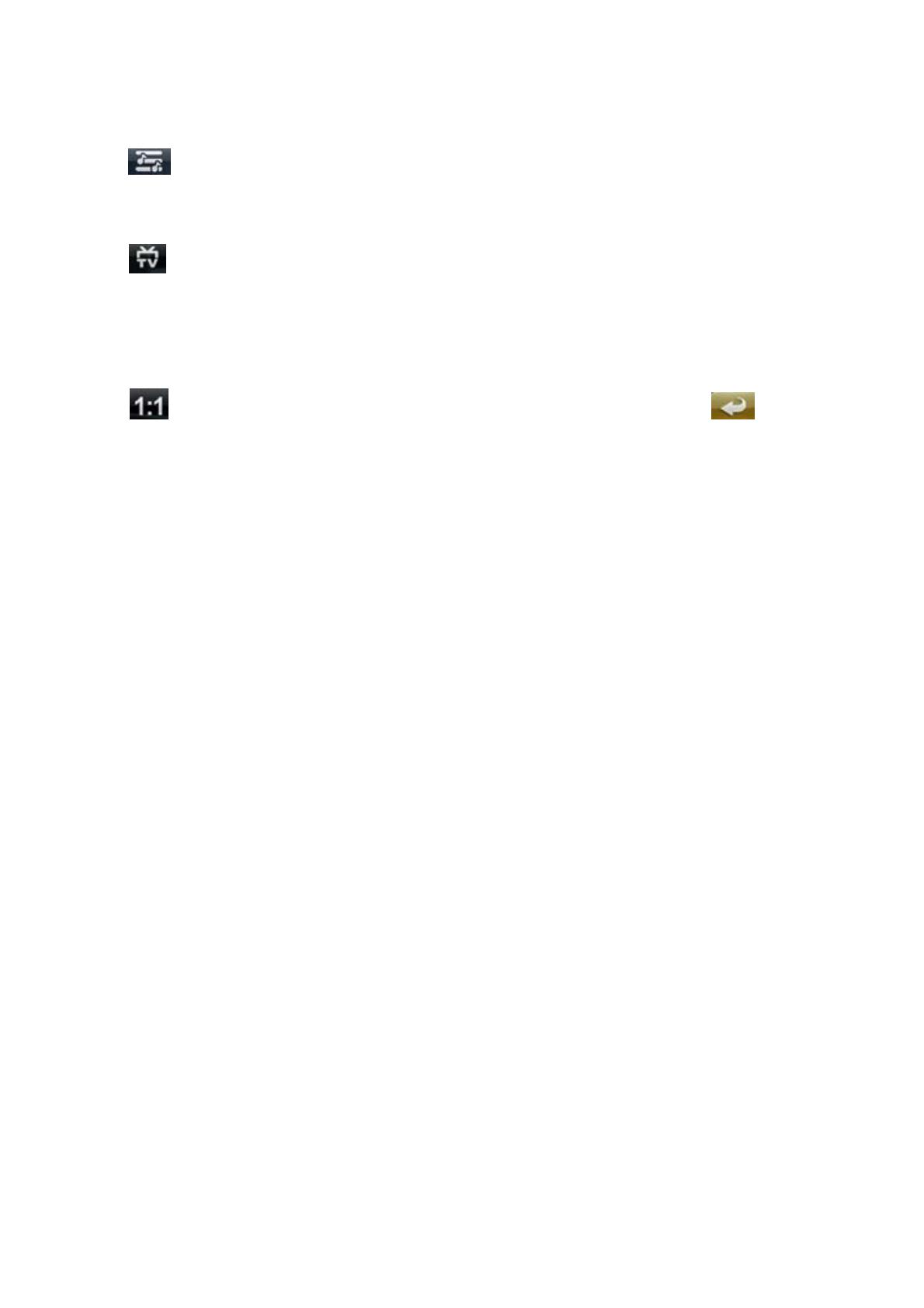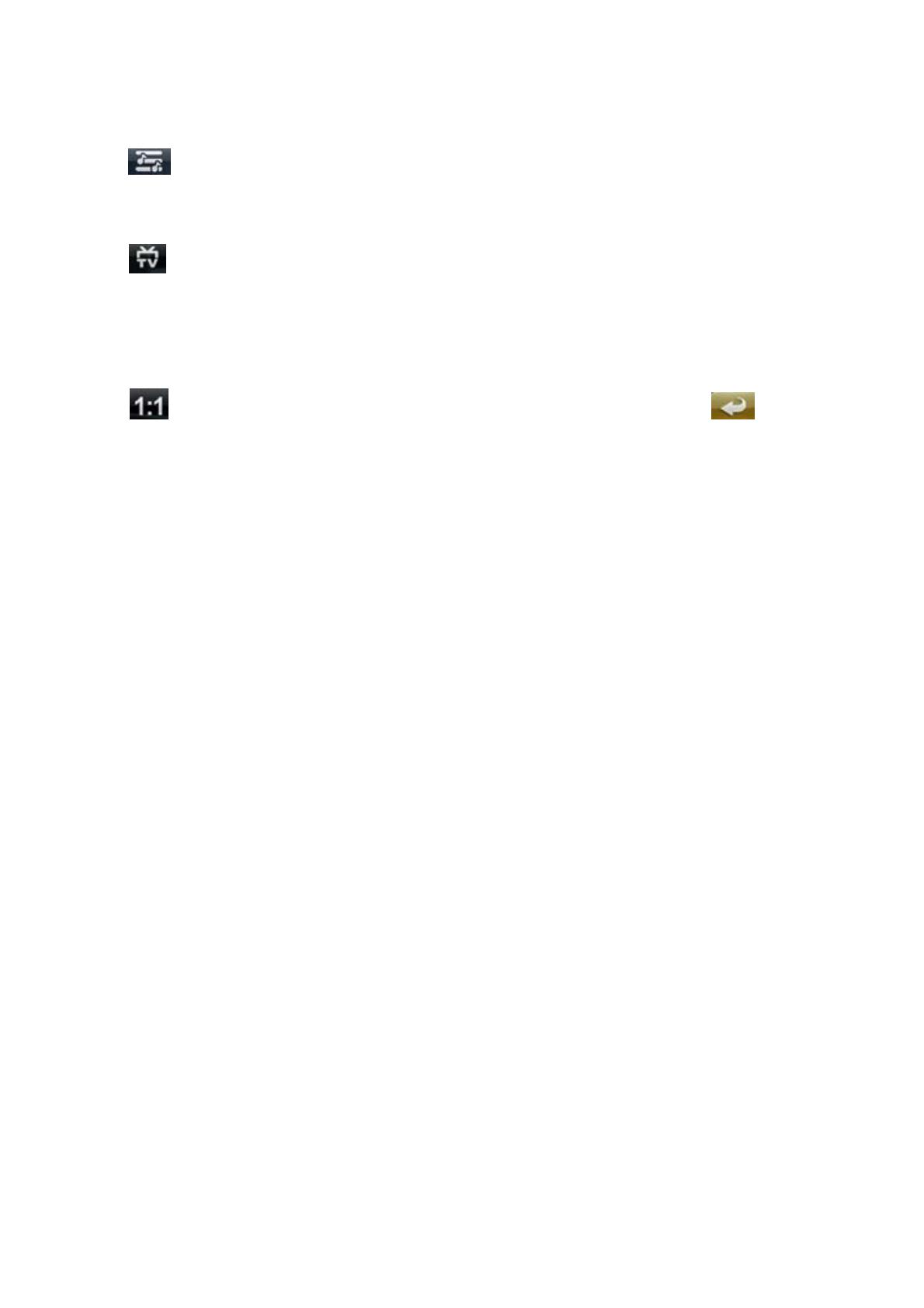
3
. Sound track
Click to select Sound track.
4. Switch between the player and TV
Click to switch between the player screen and TV screen ( Will be black sreen after connect
the TV if by improperly way, click screen will resume the display)
5
. Screen ratio
Click to select the screen ratio, different video have different selection, click to return
to last menu.
6.
Support format
:
MPEG-4
(
AV I
)、
RM
、
RMVB
、
FLV
、
3GP
、
MPG
、
VOB
、
MP4
、
WMV
、
MOV etc. video
format.
AVI format video support resolution within 640×480 with CODEC Coder Decode: XviD
AVI format video support resolution within 1280×720 with CODEC Coder Decode: DivX
RMVB format video support resolution within 1280×720 with CODEC Coder Decode: RV40
FLV format video support resolution within 720×405 with CODEC Coder Decode: H.263
DAT format video support resolution within 352×240 with CODEC Coder Decode: MPEG1
MPG format video support resolution within 528×288 with CODEC Coder Decode: MPEG1
VOB format video support resolution within 720×480 with CODEC Coder Decode: MPEG2
MPG format video support resolution within 720×480 with CODEC Coder Decode: MPEG2
MP4 format video support resolution within 720×480 with CODEC Coder Decode: H.264
MKV format video support resolution within 1024×576 with CODEC Coder Decode: H.264
AVI format video support resolution within 960×528 with CODEC Coder Decode: H.264
MOV format video support resolution within 720×576 with CODEC Coder Decode: H.264
MOV format video support resolution within 352×288 with CODEC Coder Decode: H.264
Note: Above supported range only for reference due video format have to take code rate, coder
decode, resolution into consideration. When can’t play the file fluently or indicate format error,
please use the convert tool to convert.
Photo view