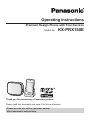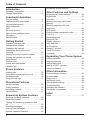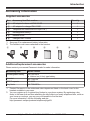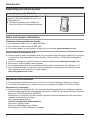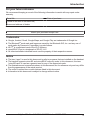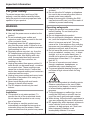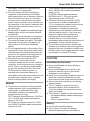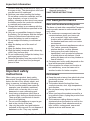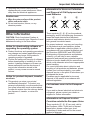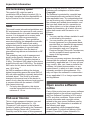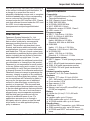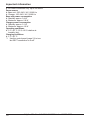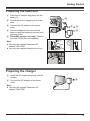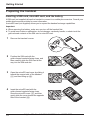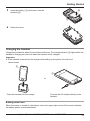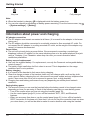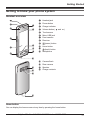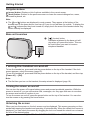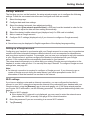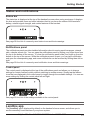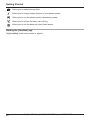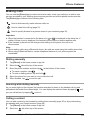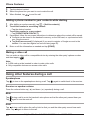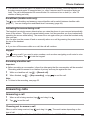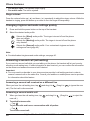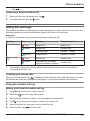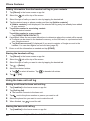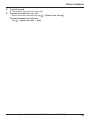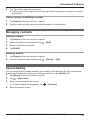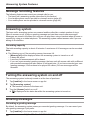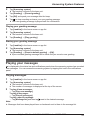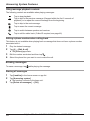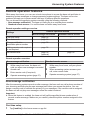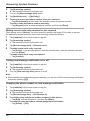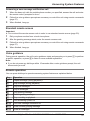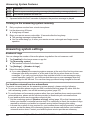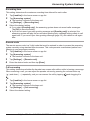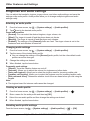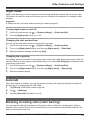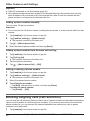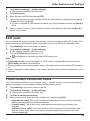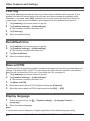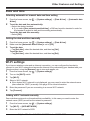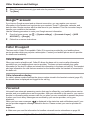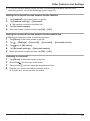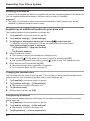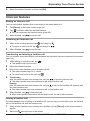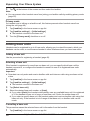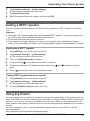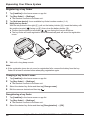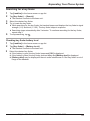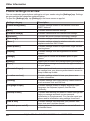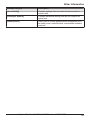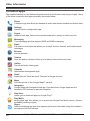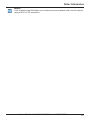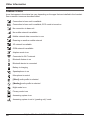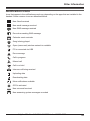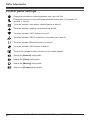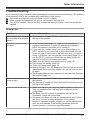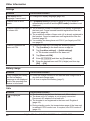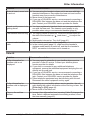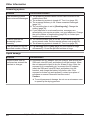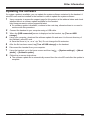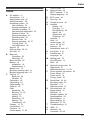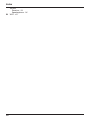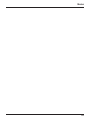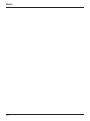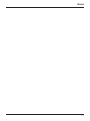Panasonic KX-PRX150E Owner's manual
- Category
- Telephones
- Type
- Owner's manual
This manual is also suitable for

Operating Instructions
Premium Design Phone with Touchscreen
Model No. KX-PRX150E
Thank you for purchasing a Panasonic product.
Please read this document and save it for future reference.
Please access our online customer survey:
http://panasonic.net/pcc/tel/q

Introduction
Accessory information ..................................3
General information ......................................4
Important Information
For your safety .............................................6
Important safety instructions ........................8
For best performance ...................................8
Other information .........................................9
SAR ............................................................10
End-user licence ........................................10
Open source software notice .....................10
Disclaimer ..................................................11
Specifications .............................................11
Getting Started
Preparing the base unit ..............................13
Preparing the charger ................................13
Preparing the handset ................................14
Information about power and
charging .....................................................16
Getting to know your phone system ...........17
Turning the handset on and off ..................18
Setup wizard ..............................................19
Home screen ..............................................20
Status and notifications ..............................21
Landline app ...............................................21
Phone Features
Making calls ...............................................23
Using other features during a call ..............24
Answering calls ..........................................25
Using the call logs ......................................27
Phonebook Features
Adding contacts ..........................................30
Calling contacts ..........................................30
Managing contacts .....................................31
Speed dialling .............................................31
Answering System Features
Message recording features .......................32
Answering system ......................................32
Turning the answering system on and
off ...............................................................32
Greeting messages ....................................32
Playing your messages ..............................33
Remote operation features .........................35
Answering system settings .........................38
Other Features and Settings
Ringtones and audio settings .....................40
Night mode .................................................41
Auto talk .....................................................41
Blocking incoming calls (caller
barring) .......................................................41
Blocking outgoing calls (call
restriction) ..................................................42
ECO mode .................................................43
Phone number conversion codes ...............43
First ring .....................................................44
Recall/flash time .........................................44
Base unit PIN .............................................44
Display language ........................................44
Date and time .............................................45
Wi-Fi settings .............................................45
Google™ account ......................................46
Caller ID support ........................................46
Voicemail ....................................................46
Expanding Your Phone System
Adding handsets ........................................48
Intercom features .......................................49
Adding base units .......................................50
Adding a DECT repeater ............................51
Using key finders ........................................51
Other Information
Phone settings overview ............................54
Included apps .............................................56
Status icons ................................................58
Notification icons ........................................59
Control panel settings ................................60
Troubleshooting .........................................61
Updating the software ................................65
Conditions of guarantee .............................66
Index
Index...........................................................67
2
Table of Contents

Accessory information
Supplied accessories
No. Accessory item/Part number Quantity
A AC adaptor for base unit/PNLV226E 1
B AC adaptor for charger/PNLV230E 1
C Telephone line cord/PNJA1037Z(for U.K.) 1
D
Rechargeable battery
*1
1
E
Handset cover
*2
1
F Charger/PNLC1048ZA 1
*1 See page 3 for replacement battery information.
*2 The handset cover comes attached to the handset.
A B C D E F
Additional/replacement accessories
Please contact your nearest Panasonic dealer for sales information.
Accessory item Model number
Rechargeable battery KX-PRA10EX
R Lithium Ion (Li-Ion) type battery
Headset
RP-TCM120
*1
DECT repeater KX-A405
Key finder
KX-TGA20EX
*2
*1 Contact Panasonic or the authorised sales department listed on the back cover for the
headset available in your area.
*2 You can register up to 4 optional key finders to your phone system. By registering a key
finder to the base unit and then attaching the key finder to an easily misplaced item, such as
your house or car keys, you can use your handset to find the item.
For more information, visit the following web site.
http://panasonic.net/pcc/products/telephone/p/tga20/
Helpline Tel. No.: U.K. 0844 844 3899 Ireland 01289 8333
3
Introduction

Expanding your phone system
Handset (optional): KX-PRXA15E
You can expand your phone system by
registering optional handsets (6 max.) to a
single base unit.
R Optional handsets may be a different
colour from that of the supplied handsets.
Sales and support information
Customer Communications Centre
R For customers within the U.K.: 0844 844 3899
R For customers within Ireland: 01289 8333
R For further support on your product, please visit our website: www.panasonic.co.uk
Direct Sales at Panasonic U.K.
R Order accessory and consumable items for your product with ease and confidence by phoning
our Customer Communications Centre Monday - Friday 9:00am - 5:00pm (Excluding public
holidays).
R Go on line through our Internet Accessory ordering application at www.pas-europe.com
R Most major credit and debit cards accepted.
R All enquiries transactions and distribution facilities are provided directly by Panasonic U.K.
R Also available through our Internet is direct shopping for a wide range of finished products.
Take a browse on our website for further details.
http://shop.panasonic.co.uk/
General information
R This equipment is designed for use on the U.K. and Ireland analogue telephone network.
R In the event of problems, you should contact your equipment supplier in the first instance.
Declaration of Conformity:
R Panasonic System Networks Co., Ltd. declares that this equipment is in compliance with the
essential requirements and other relevant provisions of Radio & Telecommunications Terminal
Equipment (R&TTE) Directive 1999/5/EC.
Declarations of Conformity for the relevant Panasonic products described in this manual are
available for download by visiting:
http://www.ptc.panasonic.eu
Contact to Authorised Representative:
Panasonic Testing Centre
Panasonic Marketing Europe GmbH
Winsbergring 15, 22525 Hamburg, Germany
4
Helpline Tel. No.: U.K. 0844 844 3899 Ireland 01289 8333
Introduction

For your future reference
We recommend keeping a record of the following information to assist with any repair under
warranty.
Serial No. Date of purchase
(found on the rear of the base unit)
Name and address of dealer
Attach your purchase receipt here.
Trademarks
R Google, Android, Gmail, Google Maps, and Google Play are trademarks of Google Inc.
R The Bluetooth
®
word mark and logos are owned by the Bluetooth SIG, Inc. and any use of
such marks by Panasonic Corporation is under license.
R Wi-Fi
®
is a registered mark of the Wi-Fi Alliance.
R microSDHC Logo is a trademark of SD-3C, LLC.
R All other trademarks identified herein are the property of their respective owners.
Notice
R The term “apps” is used in this document to refer to programs that are installed on the handset.
R The handset supports microSD and microSDHC memory cards. In this document, the term
“microSD card” is used as a generic term for any of the supported cards.
R The illustrations and screenshots shown in this document are for reference only and may differ
from the appearance of the actual product.
R The suffix is omitted from model numbers listed in this document.
R Information in this document is subject to change without notice.
Helpline Tel. No.: U.K. 0844 844 3899 Ireland 01289 8333
5
Introduction

For your safety
To prevent severe injury and loss of life/
property, read this section carefully before
using the product to ensure proper and safe
operation of your product.
WARNING
Power connection
R Use only the power source marked on the
product.
R Do not overload power outlets and
extension cords. This can result in the risk
of fire or electric shock.
R Completely insert the AC adaptor/power
plug into the power outlet. Failure to do so
may cause electric shock and/or excessive
heat resulting in a fire.
R Regularly remove any dust, etc. from the
AC adaptor/power plug by pulling it from
the power outlet, then wiping with a dry
cloth. Accumulated dust may cause an
insulation defect from moisture, etc.
resulting in a fire.
R Unplug the product from power outlets if it
emits smoke, an abnormal smell, or makes
an unusual noise. These conditions can
cause fire or electric shock. Confirm that
smoke has stopped emitting and contact an
authorised service centre.
R Unplug from power outlets and never touch
the inside of the product if its casing has
been broken open.
R Never touch the plug with wet hands.
Danger of electric shock exists.
R The AC adaptor should only be used
indoors.
Installation
R This product is not water-resistant. To
prevent the risk of fire or electrical shock,
do not expose the product to rain or any
type of moisture.
R Do not place or use this product near
automatically controlled devices such as
automatic doors and fire alarms. Radio
waves emitted from this product may cause
such devices to malfunction resulting in an
accident.
R Do not allow the AC adaptor or telephone
line cord to be excessively pulled, bent or
placed under heavy objects.
R Keep all accessories, including the SIM
card and microSD card, out of the reach of
children to prevent swallowing.
Operating safeguards
R Unplug the product from power outlets
before cleaning. Do not use liquid or
aerosol cleaners.
R Do not disassemble the product.
R Do not spill liquids (detergents, cleansers,
etc.) onto the telephone line cord plug, or
allow it to become wet at all. This may
cause a fire. If the telephone line cord plug
becomes wet, immediately pull it from the
telephone wall jack, and do not use.
R Do not leave this product near heat sources
(such as radiators, cookers, etc.), in direct
sunlight, or in a car under blazing sun. It
should not be placed in rooms where the
temperature is less than 0 °C or greater
than 40 °C.
R The use of excessive sound volume
through earphones, headphones, or
headsets may cause hearing loss.
R To prevent possible hearing damage, do
not listen at high volume levels for long
periods.
R Do not use this product at refuelling points.
Observe restrictions on the use of radio
equipment in fuel depots, chemical plants
or where blasting operations are in
progress.
R To avoid damage or malfunction, do not
modify the SIM card or microSD card or
touch the card’s gold-coloured contacts.
R While driving, follow the traffic regulations in
your area regarding the use of this product.
R RF signals may affect electronic systems in
motor vehicles (such as fuel injection
systems, air bag systems, etc.) that have
been improperly installed or are
inadequately shielded. For more
6
Helpline Tel. No.: U.K. 0844 844 3899 Ireland 01289 8333
Important Information

information, consult the manufacturer of
your vehicle or its equipment.
R Turn the product off when boarding an
aeroplane. Await instructions from flight
staff regarding the use of electronic devices
before turning the product on, and make
sure you turn on the product’s aeroplane
mode. Using this product in an aircraft may
be hazardous to the aircraft’s operation and
disrupt wireless communication, and may
also be illegal.
R This product is capable of producing bright
flashing lights, which may cause seizures
or blackouts.
R To prevent serious damage to this product,
avoid strong impacts and rough handling.
R The screen is made from glass. This glass
can break if the product is dropped on a
hard surface or receives a substantial
impact.
R Do not expose the skin to this product for a
long period of time. Using this product with
skin exposed to the heat generated by the
product or AC adaptor for a long period of
time can cause low-temperature burns.
R Although the product features GPS
functionality, it cannot be used as
navigation equipment for aircraft, vehicles
or people, or as a high-accuracy surveying
device. We do not take any responsibility
for any loss resulting from the use of the
GPS function for these purposes, or
resulting from inaccurate readings or
information caused by external factors such
as malfunction, operator error, or power
failure (including battery shortage).
Medical
R Consult the manufacturer of any personal
medical devices, such as pacemakers or
hearing aids, to determine if they are
adequately shielded from external RF
(radio frequency) energy.
DECT features operate between 1.88 GHz
and 1.90 GHz with a peak transmission
power of 250 mW.
Wi-Fi features operate between 2.4 GHz
and 2.4835 GHz with a peak transmission
power of 80 mW.
GSM features operate between 880 MHz
and 1.88 GHz with a peak transmission
power of 2 W.
W-CDMA features operate between
880 MHz and 2.17 GHz with a peak
transmission power of 250 mW.
R Wireless Technology Research (WTR)
recommends a minimum separation of
15.3 cm between a wireless device and an
implanted medical device such as
pacemaker or implanted cardioverter
defibrillator to avoid potential interference
with the medical device. If you have any
reason to suspect that your phone is
interfering with a pacemaker or other
medical devices, turn off the phone
immediately and contact the manufacture of
pacemaker or other medical devices.
R Turn off this product when in health care
facilities in accordance with any regulations
posted in the area. Hospitals or health care
facilities may be using equipment that could
be sensitive to external RF energy.
CAUTION
Installation and location
R Never install telephone wiring during an
electrical storm.
R Never install telephone line jacks in wet
locations unless the jack is specifically
designed for wet locations.
R Never touch uninsulated telephone wires or
terminals unless the telephone line has
been disconnected at the network interface.
R Use caution when installing or modifying
telephone lines.
R The AC adaptor is used as the main
disconnect device. Ensure that the AC
outlet is installed near the product and is
easily accessible.
R This product is unable to make calls when:
– the handset battery needs recharging or
has failed.
– there is a power failure.
Battery
R Use only the specified battery.
R Do not open or mutilate the battery.
Released electrolyte from the battery is
Helpline Tel. No.: U.K. 0844 844 3899 Ireland 01289 8333
7
Important Information

corrosive and may cause burns or injury to
the eyes or skin. The electrolyte is toxic and
may be harmful if swallowed.
R Exercise care when handling the battery.
Do not allow conductive materials such as
rings, bracelets, or keys to touch the
battery, otherwise a short circuit may cause
the battery and/or the conductive material
to overheat and cause burns.
R Charge the battery in accordance with the
instructions and limitations specified in this
manual.
R Only use a compatible charger to charge
the battery. Do not tamper with the charger.
Failure to follow these instructions may
cause the battery to swell or explode.
R Do not subject the battery to mechanical
shock.
R Keep the battery out of the reach of
children.
R Keep the battery clean and dry.
R Wipe the battery terminals with a clean dry
cloth if they become dirty.
R Do not continuously charge the battery for a
prolonged period of time.
R Remove the battery from the product if the
product will not be used for a prolonged
period of time.
Important safety
instructions
When using your product, basic safety
precautions should always be followed to
reduce the risk of fire, electric shock, and
injury to persons, including the following:
1. Do not use this product near water for
example, near a bathtub, washbowl,
kitchen sink, or laundry tub, in a wet
basement or near a swimming pool.
2. Avoid using a telephone (other than a
cordless type) during an electrical storm.
There may be a remote risk of electric
shock from lightning.
3. Do not use the telephone to report a gas
leak in the vicinity of the leak.
4. Use only the power cord and batteries
indicated in this manual. Do not dispose of
batteries in a fire. They may explode.
Check with local codes for possible special
disposal instructions.
SAVE THESE INSTRUCTIONS
For best performance
Base unit location/avoiding noise
The base unit and other compatible Panasonic
units use radio waves to communicate with
each other.
R For maximum coverage and noise-free
communications, place your base unit:
– at a convenient, high, and central
location with no obstructions between
the handset and base unit in an indoor
environment.
– away from electronic appliances such as
TVs, radios, personal computers,
wireless devices, or other phones.
– facing away from radio frequency
transmitters, such as external antennas
of mobile phone cell stations. (Avoid
putting the base unit on a bay window or
near a window.)
R Coverage and voice quality depends on the
local environmental conditions.
R If the reception for a base unit location is
not satisfactory, move the base unit to
another location for better reception.
Environment
R Keep the product away from electrical noise
generating devices, such as fluorescent
lamps and motors.
R The product should be kept free from
excessive smoke, dust, high temperature,
and vibration.
R Do not place heavy objects on top of the
product.
R When you leave the product unused for a
long period of time, unplug the product from
the power outlet.
R The maximum calling distance may be
shortened when the product is used in the
following places: Near obstacles such as
hills, tunnels, underground, near metal
objects such as wire fences, etc.
8
Helpline Tel. No.: U.K. 0844 844 3899 Ireland 01289 8333
Important Information

R Operating the product near electrical
appliances may cause interference. Move
away from the electrical appliances.
Routine care
R Wipe the outer surface of the product
with a soft moist cloth.
R Do not use benzine, thinner, or any
abrasive powder.
Other information
CAUTION: Risk of explosion if battery is
replaced by an incorrect type. Dispose of used
batteries according to the instructions.
Notice for downloading software or
upgrading the operating system
R Product functions and operating procedures
may change and certain applications may
not function any longer if the product’s
operating system is upgraded.
R Confirm the safety and security of software
before downloading or installing it on this
product. Installing malware or viruses can
cause malfunction and the disclosure of
any private information stored in this
product, or may cause excessive sound
volume.
Notice for product disposal, transfer,
or return
R This product can store your private/
confidential information. To protect your
privacy/confidentiality, we recommend that
you erase information such as phonebook
or caller list entries from the memory before
you dispose of, transfer, or return the
product.
Information for Users on Collection
and Disposal of Old Equipment and
used Batteries
1
2
3
These symbols (A, B, C) on the products,
packaging, and/or accompanying documents
mean that used electrical and electronic
products and batteries should not be mixed
with general household waste.
For proper treatment, recovery and recycling
of old products and used batteries, please
take them to applicable collection points, in
accordance with your national legislation and
the Directives 2002/96/EC and 2006/66/EC.
By disposing of these products and batteries
correctly, you will help to save valuable
resources and prevent any potential negative
effects on human health and the environment
which could otherwise arise from inappropriate
waste handling.
For more information about collection and
recycling of old products and batteries, please
contact your local municipality, your waste
disposal service or the point of sale where you
purchased the items.
Penalties may be applicable for incorrect
disposal of this waste, in accordance with
national legislation.
For business users in the European
Union
If you wish to discard electrical and electronic
equipment, please contact your dealer or
supplier for further information.
Information on Disposal in other
Countries outside the European Union
These symbols (A, B, C) are only valid in
the European Union. If you wish to discard
these items, please contact your local
authorities or dealer and ask for the correct
method of disposal.
Helpline Tel. No.: U.K. 0844 844 3899 Ireland 01289 8333
9
Important Information

Note for the battery symbol
This symbol (B) might be used in
combination with a chemical symbol (C). In
this case it complies with the requirement set
by the Directive for the chemical involved.
SAR
This model meets international guidelines and
EU requirements for exposure to radio waves.
Your wireless device is a radio transmitter and
receiver. It is designed not to exceed radio
wave exposure limits recommended by
international guidelines. These guidelines
were developed by the independent scientific
organisation ICNIRP and include safety
margins designed to assure the protection of
all persons, regardless of age and health.
These guidelines also form the basis of
international regulations and standards on RF
Exposure.
The guidelines use a unit of measurement
known as the Specific Absorption Rate, or
SAR. The SAR limit for wireless devices is
2 W/kg. The highest SAR value for this device
tested at the ear was 0.580 W/kg. The highest
SAR value for this device tested on the body
was 1.006 W/kg.
*1
As SAR is measured utilizing the devices
highest transmitting power the actual SAR of
this unit while operating is typically below that
indicated above. This is due to automatic
changes to the power level of the device to
ensure it only uses the minimum level required
to communicate with the network. ICNIRP
(http://www.icnirp.org)
*1 For body-worn operation, this device
must be separated from the body by a
minimum of 1.5 cm.
End-user licence
This is a legal agreement between you and
Panasonic System Networks Co., Ltd.
(“Panasonic”) with respect to the software
installed in and/or delivered by the Panasonic
Premium Design Phone with Touchscreen.
Carefully read all the terms of this agreement
prior to using this product. Using this product
indicates your acceptance of these terms.
Copyright:
The software is protected by copyright laws
and international treaty provisions, and all
other applicable laws. You acknowledge that
you are receiving only a limited licence to use
the software and related documentation, and
that you shall obtain no title, ownership nor
any other rights in or to the software and its
related documentation, all of which title and
rights shall remain with Panasonic or its
licensor.
Licence:
1. You may use the software installed in and/
or delivered by this product.
2. You may transfer your rights under this
licence agreement on a permanent basis,
provided that you transfer this agreement,
all copies of the software, all related
documentation and your Panasonic
Premium Design Phone with Touchscreen,
and the recipient thereof agrees to the
terms of this agreement.
Restrictions:
You may not reverse engineer, decompile or
disassemble the software, except as expressly
permitted by applicable law. You may not use,
copy, modify, alter, rent, lease or transfer the
software, its related documentation, or any
copies thereof, in whole or in part, except as
expressly provided in this agreement. You
may not export the software in contravention
of any applicable U.S. or foreign export laws
and regulations.
Open source software
notice
Parts of this product use open source software
supplied based on the relevant conditions of
the Free Software Foundation’s GPL and/or
LGPL and other conditions. Please read all
licence information and copyright notices
related to the open source software used by
this product. This information is available at
the following web page:
www.panasonic.net/pcc/support/tel/sdect
At least three (3) years from delivery of this
product, Panasonic System Networks Co.,
10
Helpline Tel. No.: U.K. 0844 844 3899 Ireland 01289 8333
Important Information

Ltd. will give to any third party who contacts us
at the contact information provided below, for
a charge of no more than the cost of
physically distributing source code, a complete
machine-readable copy of the corresponding
source code and the copyright notices
covered under the GPL and the LGPL. Please
note that software licensed under the GPL and
the LGPL is not under warranty.
www.panasonic.net/pcc/support/tel/sdect
Disclaimer
Panasonic System Networks Co., Ltd.
(“Panasonic”) shall not be liable for loss of
data or other incidental or consequential
damages resulting from the use of this
product. This product can download, store,
forward, and receive additional content, such
as applications, ringtones, contact information,
and media files. The use of such content may
be restricted or prohibited by the rights of third
parties, including but not limited to restriction
under applicable copyright laws. You are
entirely responsible for additional content that
you download to or forward from this product;
Panasonic is not responsible for such content
or its use. Before using such content, it is your
responsibility to verify that your intended use
is properly licenced or is otherwise authorised.
Panasonic does not warrant or guarantee the
accuracy, integrity or quality of any additional
content or any other third-party content. Under
no circumstances will Panasonic be liable in
any way for the improper use of additional
content or other third-party content by this
product or its operator. This document and
any related product documentation may refer
to services and applications that are provided
by third parties. The use of such services or
programs may require separate registration
with the third-party provider and may be
subject to additional terms of use. For
applications accessed on or through a
third-party web site, please review the web
site’s terms of use and applicable privacy
policy in advance.
Specifications
Connectivity
R DECT (Digital Enhanced Cordless
Telecommunications)
R GAP (Generic Access Profile)
R GSM: 900/1800 MHz
R W-CDMA: 900/2100 MHz
R Wi-Fi: IEEE 802.11b/g/n
R Bluetooth: version 2.1+EDR, Class 2
R USB: version 2.0
Frequency range
R DECT: 1.88 GHz to 1.90 GHz
R Wi-Fi: 2.4 GHz to 2.4835 GHz
R GSM900/W-CDMA900
Uplink: 880 MHz to 915 MHz
Downlink: 925 MHz to 960 MHz
R GSM1800
Uplink: 1.71 GHz to 1.785 GHz
Downlink: 1.805 GHz to 1.880 GHz
R W-CDMA2100
Uplink: 1.92 GHz to 1.98 GHz
Downlink: 2.11 GHz to 2.17 GHz
RF transmission power
R DECT: Approx. 10 mW (average power per
channel)
R Wi-Fi: 80 mW (peak transmission power)
R GSM: 2 W (peak transmission power)
R W-CDMA: 250 mW (peak transmission
power)
Handset operating system
R Android™ 4.0, Ice Cream Sandwich
Hardware
R Display: TFT colour 3.5-inch (HVGA:
320 ´ 480 pixels), capacitive touch screen
R Front camera: 0.3 M
R Rear camera: 2.0 M
R SIM card: 1.8/3 V
R Memory card: microSD, microSDHC up to
32 GB (not supplied)
Battery
R Lithium Ion (Li-Ion) 3.7 V/1,450 mAh
Talk time
R Landline calls: up to 10 hours
R GSM mobile calls: up to 5.3 hours
R W-CDMA mobile calls: up to 4.6 hours
Standby time
*1
R GSM and DECT connection: up to 180 hours
R GSM connection only: up to 290 hours
R W-CDMA and DECT connection: up to 180
hours
Helpline Tel. No.: U.K. 0844 844 3899 Ireland 01289 8333
11
Important Information

R W-CDMA connection only: up to 290 hours
Power source
R Base unit: 220–240 V AC, 50/60 Hz
R Charger: 100–240 V AC, 50/60 Hz
Base unit power consumption
R Standby: approx. 0.4 W
R Maximum: approx. 0.8 W
Charger power consumption
R Standby: approx. 0.1 W
R Maximum: approx. 4.0 W
Operating conditions
R 0 °C–40 °C, 20 %–80 % relative air
humidity (dry)
Charging conditions
R 5 °C–40 °C
*1 Use the control panel (page 21) to turn
the DECT connection on or off.
12
Helpline Tel. No.: U.K. 0844 844 3899 Ireland 01289 8333
Important Information

Preparing the base unit
A Insert the AC adaptor plug firmly into the
base unit.
D
E
C
D
A
B
B Secure the cord by wrapping around the
hook.
C Connect the AC adaptor to the power
outlet.
D Insert the telephone line cord into the
base unit and the telephone line jack until
you hear a click.
E DSL/ADSL service users only: Connect
your DSL/ADSL filter (not supplied).
Note:
R Use only the supplied Panasonic AC
adaptor PNLV226E.
R Use only the supplied telephone line cord.
Preparing the charger
A Insert the AC adaptor plug firmly into the
charger.
B
A
B Connect the AC adaptor to the power
outlet.
Note:
R Use only the supplied Panasonic AC
adaptor PNLV230E.
Helpline Tel. No.: U.K. 0844 844 3899 Ireland 01289 8333
13
Getting Started

Preparing the handset
Inserting a SIM card, microSD card, and the battery
A SIM card (not supplied) allows the handset to connect to a mobile phone service. Consult your
mobile phone service provider for more information.
A microSD card (not supplied) allows you to expand the handset’s storage capabilities.
Important:
R When removing the battery, make sure you turn off the handset first.
R To avoid loss of data or malfunction, do not damage, carelessly handle, or short-circuit the
gold-coloured contacts of the SIM card or microSD card.
1
Remove the handset’s cover.
2
Position the SIM card with the
gold-coloured contacts facing down, and
then carefully slide the SIM card all the
way into the SIM card slot.
3
Open the microSD card cover by sliding it
toward the nearest side of the handset
(A) and then lifting up (B).
A
B
4
Insert the microSD card with the
gold-coloured contacts facing down,
close the microSD cover (A), and then
gently slide the cover toward the opposite
side of the handset (B).
B
A
14
Helpline Tel. No.: U.K. 0844 844 3899 Ireland 01289 8333
Getting Started

5
Insert the battery (A) and lower it into the
handset (B).
A
B
6
Attach the cover.
Charging the handset
Charge the handset for about 5 hours before initial use. The charge indicator (A) lights while the
handset is charging and turns off when the handset is fully charged.
Important:
R If the handset is placed into the charger while talking on the phone, the call is not
disconnected.
A
or
A
Place the handset into the charger. Connect the AC adaptor directly to the
handset.
Battery power icon
When the screen is turned on, the battery icon in the upper-right corner of the screen indicates
the battery power as described below.
Helpline Tel. No.: U.K. 0844 844 3899 Ireland 01289 8333
15
Getting Started

® ® ®
Very low Fully charged
Note:
R When the handset is charging, is displayed inside the battery power icon.
R You can also check the percentage of battery power remaining. From the home screen, tap
® [System settings] ® [Battery].
Information about power and charging
AC adaptor connection
R The AC adaptor must remain connected at all times. (It is normal for the adaptor to feel warm
during use.)
R The AC adaptor should be connected to a vertically oriented or floor-mounted AC outlet. Do
not connect the AC adaptor to a ceiling-mounted AC outlet, as the weight of the adaptor may
cause it to become disconnected.
Power failure
R The unit will not work during a power failure. We recommend connecting a corded-type
telephone (without AC adaptor) to the same telephone line or to the same telephone line jack
using a T-adaptor. Your Panasonic sales shop can offer you more information about
connection possibilities.
Battery use and replacement
R Use only the supplied battery. For replacement, use only the Panasonic rechargeable battery
noted on page 3.
R The battery might swell when its life is close to an end. This is dependent on the usage
conditions and is not a problem.
Battery charging
R It is normal for the handset to feel warm during charging.
R Clean the charge contacts of the handset, base unit, and charger with a soft and dry cloth
once a month. Before cleaning the unit, disconnect from power outlets and any telephone line
cords. Clean more often if the unit is exposed to grease, dust, or high humidity.
R Charging time and battery performance may vary depending on mobile phone network
conditions.
Saving battery power
R The amount of time you can use the handset before the battery needs to be charged varies
depending on how you are using it. Each of the following can help you save battery power.
– Turn off the screen when you are not using the handset (page 18).
– Use the control panel (page 21) to turn off the handset’s Wi-Fi, GPS, and Bluetooth
features.
– When you are away from home, use the control panel (page 21) to turn off the handset’s
DECT connection to the base unit. Note that if you do not turn the connection back on when
you return home, you will not be able to make or receive landline calls using the handset.
16
Helpline Tel. No.: U.K. 0844 844 3899 Ireland 01289 8333
Getting Started

Getting to know your phone system
Handset overview
A
B
C
H
J
K
G
D
F
E
I
L
A Headset jack
B Power button
C Charge indicator
D
Volume button ( and )
E Touchscreen
F Micro USB jack
G Front camera
H Receiver
I
(menu) button
J Home button
K
(back) button
L Microphone
N
O
P
M
M Camera flash
N Rear camera
O Speaker
P Charge contacts
Home button
You can display the home screen at any time by pressing the home button.
Helpline Tel. No.: U.K. 0844 844 3899 Ireland 01289 8333
17
Getting Started

Navigation buttons
(menu) button: Displays a list of options available in the current screen.
(back) button: Returns to the previous screen or closes the current dialogue box, menu,
on-screen keyboard, etc.
Note:
R The
and buttons are displayed in most screens. They appear at the bottom of the
handset next to the home button, and turn off if you do not use them for a while. To display the
and buttons after they have turned off, simply touch the area of the handset where they
would normally be displayed.
Base unit overview
A
A
M N (locator) button
Handsets registered to the base unit will
ring when you press this button. This can
be useful when you want to locate a
misplaced handset.
Turning the handset on and off
To turn the handset on, press and hold the power button on the top of the handset. If the lock
screen appears, unlock the screen (page 18).
To turn the handset off, press and hold the power button on the top of the handset, and then tap
[Power off] ® [OK].
Note:
R The first time you turn on the handset, the setup wizard is displayed (page 19).
Turning the screen on and off
You can turn the screen off to save battery power and prevent accidental operation. While the
screen is turned off, you can still receive calls, messages, etc. Any apps that were in use when
the screen was turned off continue to run.
To turn the screen on and off, press the power button on the top of the handset. You can also
turn the screen on by pressing the home button.
Unlocking the screen
When you turn the screen on, the lock screen may be displayed. This screen prevents you from
accidentally tapping the handset and operating it unintentionally. When the default lock screen is
displayed, you can unlock the screen by dragging the lock icon toward the unlock icon or toward
the icon of the desired action.
18
Helpline Tel. No.: U.K. 0844 844 3899 Ireland 01289 8333
Getting Started

Setup wizard
The first time you turn on the handset, the setup wizard prompts you to configure the following
settings. Follow the on-screen instructions and configure each item as needed.
1 Select the language.
2 Configure date and time settings.
3 Select the desired automatic time adjustment setting.
R If you select [Use network provided time], a SIM card must be inserted in order for the
handset to adjust its date and time setting automatically.
4 Select the desired mobile network type (displayed only if a SIM card is installed).
5 Add or create a Google account.
6 Configure Wi-Fi settings (displayed only if you choose to configure a Google account).
Note:
R Some items may be displayed in English regardless of the display language setting.
Setting up a Google account
Configuring your handset to synchronise with your Google account is an easy way to synchronise
contacts and other information between different devices, such as computers or smartphones,
and your phone system’s handset. For example, you can use your computer to add your contacts
to your Google account, and then configure the handset to synchronise with your Google
account. Your contacts will be automatically downloaded to your handset.
The setup wizard will prompt you to either add your existing Google account information to the
handset or create a new account. You can skip this step if desired. To configure Google account
settings later, see page 46.
Note:
R An Internet connection is required to configure a Google account. If you choose to use or
create a Google account during the setup wizard, you will be prompted to enter Wi-Fi
information so that the handset can connect to the Internet.
Wi-Fi settings
If you have a wireless router and an Internet connection, you can configure the handset to
connect to your Wi-Fi network and access the Internet for synchronising your handset with your
Google account, using the [Browser] app to view web pages, etc. If the setup wizard prompts
you to enter Wi-Fi information, use the following procedure. To configure these settings later, see
page 45.
1 Select a Wi-Fi network.
R If the desired Wi-Fi network is not displayed, you may need to enter the network name
(also called the “SSID”) manually. See page 45 for more information.
2 Enter the password if you are connecting to a secure Wi-Fi network.
3 Tap [Connect].
Helpline Tel. No.: U.K. 0844 844 3899 Ireland 01289 8333
19
Getting Started

Home screen
The home screen is the main screen from which you can launch apps, such as the phone,
camera, and web browser, and check widgets. It’s available any time by simply pressing the
home button. You can customise the home screen to suit your needs, and add, move, and
remove items as desired.
Browsing the home screen
The home screen contains multiple pages of app icons and widgets. Flick the screen left and
right to view other pages. To open an app, tap the app’s icon.
Moving an item on the home screen
1 Tap and hold the item.
2 Drag the item to the new location.
R You can move the item to another page by dragging the item to the left or right edge of
the screen.
Using the app list
The app list gives you access to all the apps and widgets stored on the handset. You can view
the app list by tapping in the home screen. Similar to the home screen, the app list also
contains multiple pages that you can view by flicking the screen left and right.
Use the following procedure to add an item in the app list to the home screen.
1 Browse to the page of the home screen where you want to add an app or widget, and then
tap .
2 Browse to the page of the app list that contains the desired item.
3 Tap and hold the item.
R The screen switches to the home screen.
4 Drag the item and drop it on the home screen.
Erasing an item from the home screen
1 Tap and hold the item.
2 Drag the item and drop it on [Remove] at the top of the screen.
20
Helpline Tel. No.: U.K. 0844 844 3899 Ireland 01289 8333
Getting Started
Page is loading ...
Page is loading ...
Page is loading ...
Page is loading ...
Page is loading ...
Page is loading ...
Page is loading ...
Page is loading ...
Page is loading ...
Page is loading ...
Page is loading ...
Page is loading ...
Page is loading ...
Page is loading ...
Page is loading ...
Page is loading ...
Page is loading ...
Page is loading ...
Page is loading ...
Page is loading ...
Page is loading ...
Page is loading ...
Page is loading ...
Page is loading ...
Page is loading ...
Page is loading ...
Page is loading ...
Page is loading ...
Page is loading ...
Page is loading ...
Page is loading ...
Page is loading ...
Page is loading ...
Page is loading ...
Page is loading ...
Page is loading ...
Page is loading ...
Page is loading ...
Page is loading ...
Page is loading ...
Page is loading ...
Page is loading ...
Page is loading ...
Page is loading ...
Page is loading ...
Page is loading ...
Page is loading ...
Page is loading ...
Page is loading ...
Page is loading ...
Page is loading ...
Page is loading ...
-
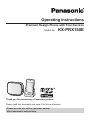 1
1
-
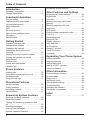 2
2
-
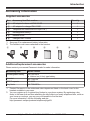 3
3
-
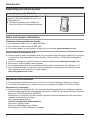 4
4
-
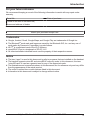 5
5
-
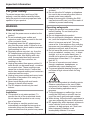 6
6
-
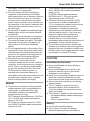 7
7
-
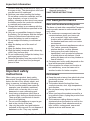 8
8
-
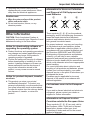 9
9
-
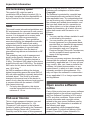 10
10
-
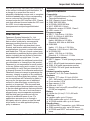 11
11
-
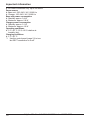 12
12
-
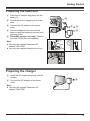 13
13
-
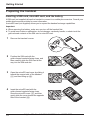 14
14
-
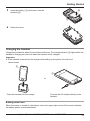 15
15
-
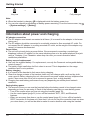 16
16
-
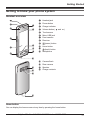 17
17
-
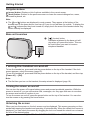 18
18
-
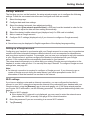 19
19
-
 20
20
-
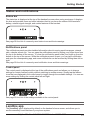 21
21
-
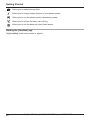 22
22
-
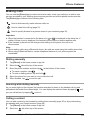 23
23
-
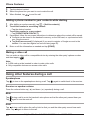 24
24
-
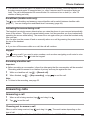 25
25
-
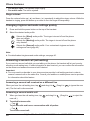 26
26
-
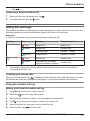 27
27
-
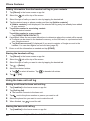 28
28
-
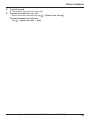 29
29
-
 30
30
-
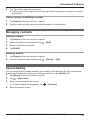 31
31
-
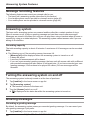 32
32
-
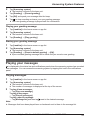 33
33
-
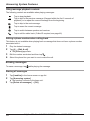 34
34
-
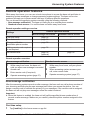 35
35
-
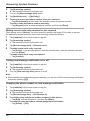 36
36
-
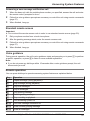 37
37
-
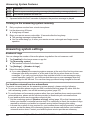 38
38
-
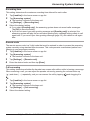 39
39
-
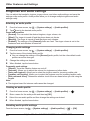 40
40
-
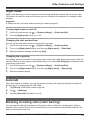 41
41
-
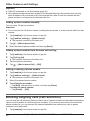 42
42
-
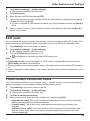 43
43
-
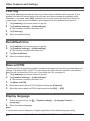 44
44
-
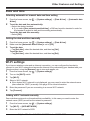 45
45
-
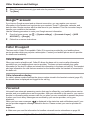 46
46
-
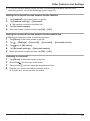 47
47
-
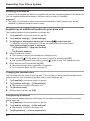 48
48
-
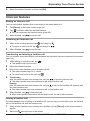 49
49
-
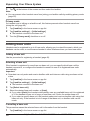 50
50
-
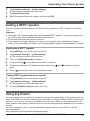 51
51
-
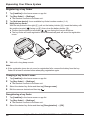 52
52
-
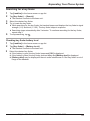 53
53
-
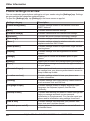 54
54
-
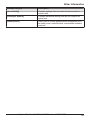 55
55
-
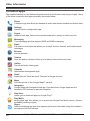 56
56
-
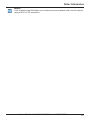 57
57
-
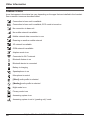 58
58
-
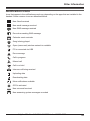 59
59
-
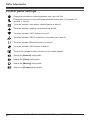 60
60
-
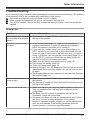 61
61
-
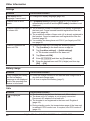 62
62
-
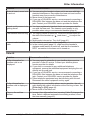 63
63
-
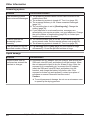 64
64
-
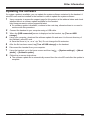 65
65
-
 66
66
-
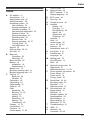 67
67
-
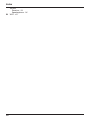 68
68
-
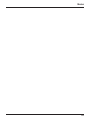 69
69
-
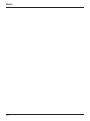 70
70
-
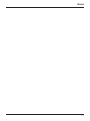 71
71
-
 72
72
Panasonic KX-PRX150E Owner's manual
- Category
- Telephones
- Type
- Owner's manual
- This manual is also suitable for
Ask a question and I''ll find the answer in the document
Finding information in a document is now easier with AI
Related papers
-
Panasonic KXPRX120E Operating instructions
-
Panasonic KXPRX150E Operating instructions
-
Panasonic KX-PRX120AZ Operating Instructions Manual
-
Panasonic KXPRW120E Operating instructions
-
Panasonic KX-TG7861 Owner's manual
-
Panasonic KXTGH220E Operating instructions
-
Panasonic KX-TGH220E User manual
-
Panasonic KXTGE220E Operating instructions
-
Panasonic KXTG2712E Owner's manual
-
Panasonic KXPRS120E Operating instructions
Other documents
-
Topcom 10002288 Datasheet
-
Hyundai HDT-H24 User manual
-
Binatone Smart 64 User manual
-
Binatone Smart 66 User manual
-
Binatone Smart 64 User manual
-
Binatone Smart 64 User manual
-
Binatone Electronics International VLJ-SMART63 User manual
-
Sharp APYHRO00178 User manual
-
Beafon S700 User manual
-
Huawei F685 User manual