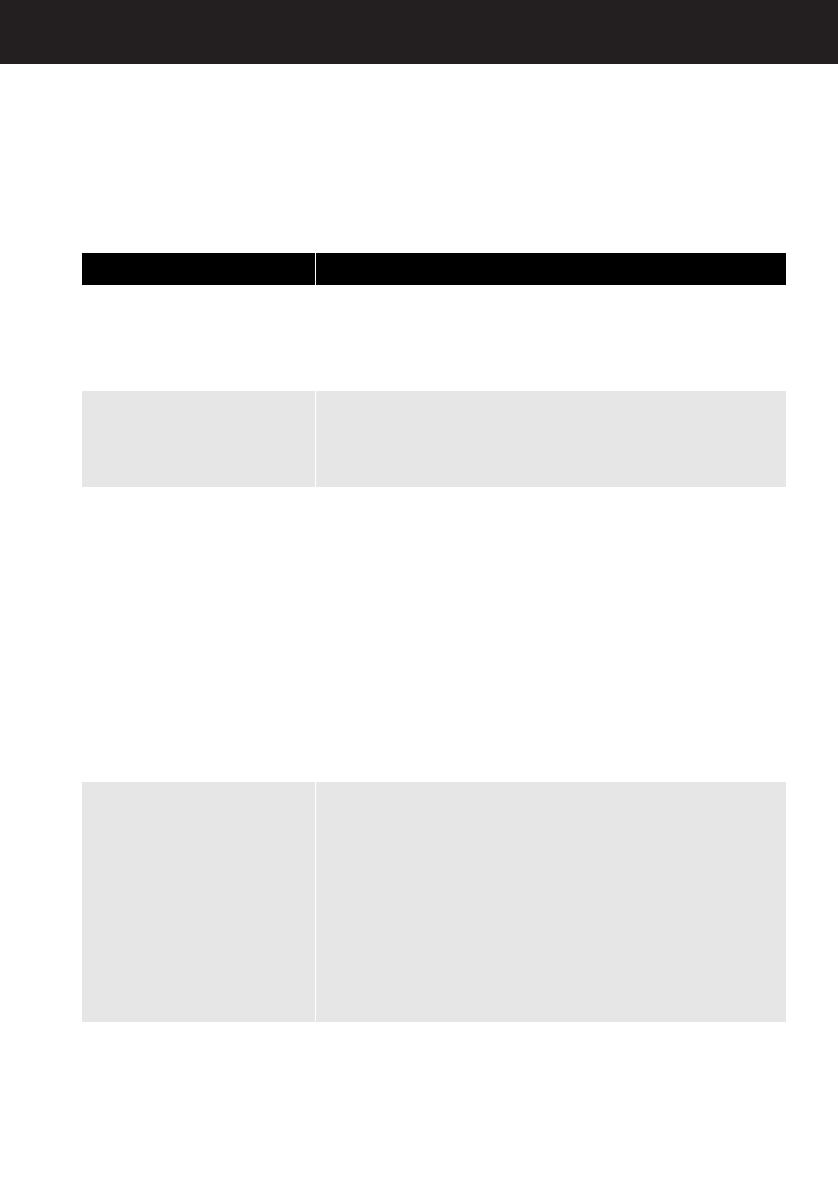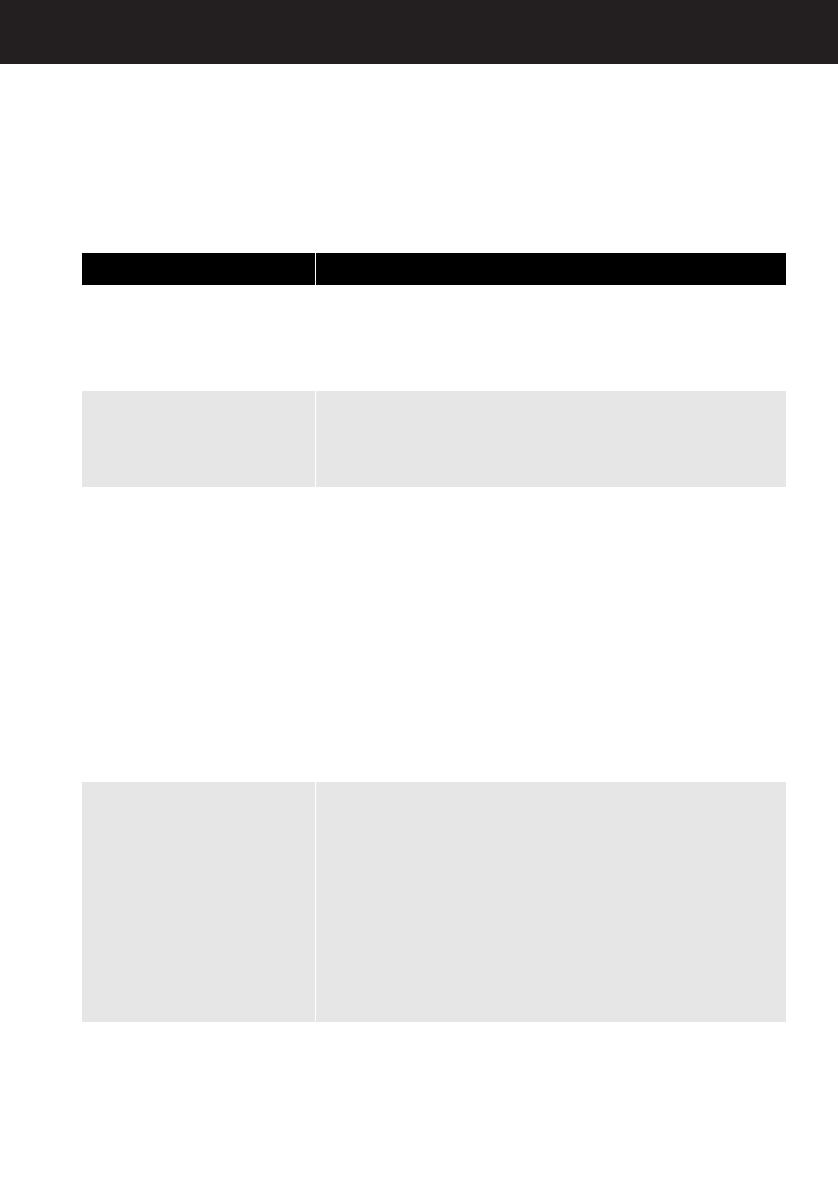
17
RF-WHP212-A
Troubleshooting
Check this list for a possible solution before calling for service.
Problem Solution
My Wireless Headphones
are not working at all (will
not turn on using power
button, no indicator lights
lighting).
• Make sure the batteries are installed correctly and have
been charged.
• Try power cycling the docking station by unplugging it
and plugging it back in.
• Try another power outlet.
My Wireless headphones
are not charging.
• Make sure that the headphone charging contacts and the
docking station charging pins make contact. You might
have to rock them back and forth to make a good
connection. The docking station CHARGING indicator
turns red to indicate the headphones are charging.
No sound
• Check the volume level of the headphones or audio
sources connected to the docking station.
• Make sure that all of the cables are connected correctly.
• Make sure that the POWER/PAIRING indicators of the
headphones and PAIRING indicator on the docking
station are lit solidly. If the indicators are blinking blue, see
“Using the headphones” on page 14.
• Check if the audio source has internal/external speaker
settings that allow the internal speakers to be turned off
and for the sound to be heard from the external source
(your headphones). If this is the case be sure your audio
source is not set to Mute.
• To maximize your volume level through the system, make
sure that your audio source (for example, a TV or MP3
player) has it’s volume turned up to at least 50% of their
volume level.
Sound interference
• Move the docking station slowly to find the best reception
position for your headphones.
• Shorten the distance between your headphones and the
docking station. The maximum distance is 60 feet (20 m),
but walls and other obstructions will limit this distance.
• Make sure that all of the cables are connected correctly.
• It is possible that other devices like cordless phones,
microwaves, or wireless routers may be causing
interference. Try turning one device off at a time to
determine which device is causing interference.
• If your cordless phone or wireless router is causing
interference, try changing the channel it is using. Refer to
your device’s owner manual.
RF-WHP212-A_12-1083_MAN_V1.fm Page 17 Wednesday, November 7, 2012 8:04 AM