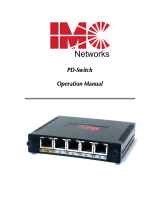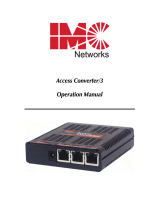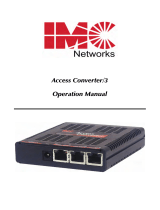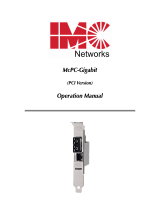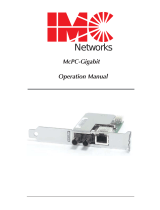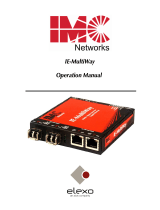Page is loading ...

IE-MultiWay
Operation Manual

ii
FCC Radio Frequency Interference Statement
Class A (
using 48V Telco type power)
This equipment has been tested and found to comply with the limits for a Class A computing device, pursuant to Part 15 of the FCC Rules.
These limits are designed to provide reasonable protection against harmful interference when the equipment is operated in a commercial
environment. This equipment generates, uses and can radiate radio frequency energy and, if not installed and used in accordance with the
instruction manual, may cause harmful interference to radio communications. Operation of this equipment in a residential area is likely to
cause harmful interference in which the user will be required to correct the interference at his own expense.
Any changes or modifications not expressly approved by the manufacturer could void the user’s authority to operate the equipment.
The use of non-shielded I/O cables may not guarantee compliance with FCC RFI limits. This digital apparatus does not exceed the Class A
limits for radio noise emission from digital apparatus set out in the Radio Interference Regulation of the Canadian Department of
Communications.
Le présent appareil numérique n’émet pas de bruits radioélectriques dépassant les limites applicables aux appareils numériques de classe A
prescrites dans le Règlement sur le brouillage radioélectrique publié par le ministère des Communications du Canada.
Class B (
using all other power options)
This equipment has been tested and found to comply with the limits for a Class B computing device, pursuant to Part 15 of the FCC Rules.
These limits are designed to provide reasonable protection against harmful interference when the equipment is operated in a commercial
environment. This equipment generates, uses and can radiate radio frequency energy and, if not installed and used in accordance with the
instruction manual, may cause harmful interference to radio communications. Operation of this equipment in a residential area is likely to
cause harmful interference in which the user will be required to correct the interference at his own expense.
Any changes or modifications not expressly approved by the manufacturer could void the user’s authority to operate the equipment.
The use of non-shielded I/O cables may not guarantee compliance with FCC RFI limits. This digital apparatus does not exceed the Class B
limits for radio noise emission from digital apparatus set out in the Radio Interference Regulation of the Canadian Department of
Communications.
Le présent appareil numérique n’émet pas de bruits radioélectriques dépassant les limites applicables aux appareils numériques de classe B
prescrites dans le Règlement sur le brouillage radioélectrique publié par le ministère des Communications du Canada.
Warranty
IMC Networks warrants to the original end-user purchaser that this product, EXCLUSIVE OF SOFTWARE, shall be free from defects in materials
and workmanship under normal and proper use in accordance with IMC Networks' instructions and directions for a period of six (6) years after
the original date of purchase. This warranty is subject to the limitations set forth below.
At its option, IMC Networks will repair or replace at no charge the product which proves to be defective within such warranty period. This
limited warranty shall not apply if the IMC Networks product has been damaged by unreasonable use, accident, negligence, service or
modification by anyone other than an authorized IMC Networks Service Technician or by any other causes unrelated to defective materials or
workmanship. Any replaced or repaired products or parts carry a ninety (90) day warranty or the remainder of the initial warranty period,
whichever is longer.
To receive in-warranty service, the defective product must be received at IMC Networks no later than the end of the warranty period. The
product must be accompanied by proof of purchase, satisfactory to IMC Networks, denoting product serial number and purchase date, a
written description of the defect and a Return Merchandise Authorization (RMA) number issued by IMC Networks. No products will be
accepted by IMC Networks which do not have an RMA number. For an RMA number, contact IMC Networks at PHONE: (800) 624-1070 (in
the U.S and Canada) or (949) 465-3000 or FAX: (949) 465-3020. The end-user shall return the defective product to IMC Networks, freight,
customs and handling charges prepaid. End-user agrees to accept all liability for loss of or damages to the returned product during shipment.
IMC Networks shall repair or replace the returned product, at its option, and return the repaired or new product to the end-user, freight
prepaid, via method to be determined by IMC Networks. IMC Networks shall not be liable for any costs of procurement of substitute goods,
loss of profits, or any incidental, consequential, and/or special damages of any kind resulting from a breach of any applicable express or
implied warranty, breach of any obligation arising from breach of warranty, or otherwise with respect to the manufacture and sale of any IMC
Networks product, whether or not IMC Networks has been advised of the possibility of such loss or damage.
EXCEPT FOR THE EXPRESS WARRANTY SET FORTH ABOVE, IMC NETWORKS MAKES NO OTHER WARRANTIES, WHETHER EXPRESS OR
IMPLIED, WITH RESPECT TO THIS IMC NETWORKS PRODUCT, INCLUDING WITHOUT LIMITATION ANY SOFTWARE ASSOCIATED OR
INCLUDED. IMC NETWORKS SHALL DISREGARD AND NOT BE BOUND BY ANY REPRESENTATIONS OR WARRANTIES MADE BY ANY
OTHER PERSON, INCLUDING EMPLOYEES, DISTRIBUTORS, RESELLERS OR DEALERS OF IMC NETWORKS, WHICH ARE INCONSISTENT
WITH THE WARRANTY SET FORTH ABOVE. ALL IMPLIED WARRANTIES INCLUDING THOSE OF MERCHANTABILITY AND FITNESS FOR
A PARTICULAR PURPOSE ARE HEREBY LIMITED TO THE DURATION OF THE EXPRESS WARRANTY STATED ABOVE.
Every reasonable effort has been made to ensure that IMC Networks product manuals and promotional materials accurately describe IMC
Networks product specifications and capabilities at the time of publication. However, because of ongoing improvements and updating of IMC
Networks products, IMC Networks cannot guarantee the accuracy of printed materials after the date of publication and disclaims liability for
changes, errors or omissions.

iii
Table of Contents
FCC Radio Frequency Interference Statement ....................................................ii
Warranty............................................................................................................ii
About the IE-MultiWay.......................................................................................1
Installing the IE-MultiWay ..................................................................................1
Powering the IE-MultiWay..................................................................................1
SFP Ports............................................................................................................2
Configuration Instructions ..................................................................................2
Management Features........................................................................................3
DIP Switch configuration..................................................................................10
LED Operation.................................................................................................10
DC Terminal Block Wiring Instructions.............................................................11
RJ-45 Data Port Pinout.....................................................................................12
Specifications ...................................................................................................13
Standards/Compliance .....................................................................................13
IMC Networks Technical Support.....................................................................14
Fiber Optic Cleaning Guidelines.......................................................................14
Electrostatic Discharge Precautions...................................................................15
Safety Certifications..........................................................................................16

1
About the IE-MultiWay
The IE-MultiWay is a standalone device providing two 10/100/1000Base-T copper
ports and 2 SFP ports. The SFP ports support fiber or copper SFPs. As a plug and
play device, the IE-MultiWay provides several distinct modes of operation to support
a wide range of applications. The IE-MultiWay provides OAM functionality, 802.3ah
is supported on each uplink. It also supports jumbo frame sizes of up to 10,240 bytes
as well as AutoCross for the copper ports. Power options for the IE-MultiWay
include both a standard low voltage wall transformer and a Power Block for Office
Battery connection. As an Industrial Ethernet device, it supports an extended
temperature range of -40C to +85C. A console port and a DIP Switch bay provide
configuration options.
The IE-MultiWay requires two small form-factor (SFP) modules which provide greater
fiber flexibility in the network environment. The hot-swappable nature of the SFPs
and the numerous fiber modes and types available in SFPs allow for easy
configuration and future upgrading as network demands evolve. The SFP modules
must be MSA-compliant and support the same speed range.
SFPs are sold separately and meet Class 1 Laser Safety Standard.
Installing the IE-MultiWay
The IE-MultiWay is a standalone, table-top device with a small form factor making it
ideal for installation in locations with limited space, or it can be DIN rail mounted.
DIN rail clips are available for purchase through IMC Networks (Part Number
806-39105).
Powering the IE-MultiWay
The IE-MultiWay includes multiple powering options:
•
AC adapter
•
The 4-terminal DC power block
•
An optional IE-Power/5V DIN rail mount power supply, extended temperature
•
An optional IMC Networks Double-USB Power Cable (available only from IMC
Networks)

2
IE-MultiWay with optional DIN rail mount power supply
SFP Ports
The IE-MultiWay SFP ports support gigabit fiber SFPs, 100Mbps fiber SFPs, with or
without Digital Diagnostics Monitory Interface (DDMI) as well as copper SFPs ports
available in 10/100/1000Mbps. DDMI statistics provide real-time access to
transceiver operating parameters such as voltage, temperature, laser bias current, and
both transmitted and received optical power. This information can be accessed
through the management system. The SFPs must be MSA-compliant, and can be from
IMC Networks or other suppliers.
Configuration Instructions
The IE-MultiWay can be configured in one of the following ways:
Configuration
Method
Description
4-Port Switch
(default)
In this mode, the unit acts as a standard 4-port MAC-layer switch.
In this configuration, IEEE802.3ah Passive is enabled on both fiber
ports, and can be enabled on the RJ-45 ports through the CLI.
Dual
Converter
mode
In this configuration, the unit functions as two independent (SFP to
TX) media converters and traffic never passes between the two
converters.
1+1 SFP
Protection
Non-Revertive
mode
In this mode, the "SFP A" port (fiber or copper) is connected through
the switch to the drop ports as the main link. The "SFP B" port (fiber
or copper) is active into the MAC switch, but no connection inside
the switch is made; in this way, the "SFP B" line is held as the
standby line. The "SFP B" line is held in the LINK state for testing
and line verification, but does not actively carry user data.

3
Configuration
Method
Description
When a fault is detected on the active line, all customer traffic is
switched to the “SFP B” port. With non-Revertive mode data is not
resumed by “SFP A” port.
1+1 SFP
Protection
Revertive
mode
In this mode, the "SFP A" port (fiber or copper) is connected through
the switch to the drop ports as the main link. The "SFP B" port (fiber
or copper) is active into the MAC switch, but no connection inside
the switch is made; in this way, the "SFP B" line is held as the
standby line. The "SFP B" line is held in the LINK state for testing
and line verification, but does not actively carry user data.
When a fault is detected on the active line, all customer traffic is
switched to the “SFP B” port. Once the “A” port is no longer in a
fault condition, data is resumed on that port.
Management Features
Some configuration of the IE-MultiWay is accomplished using the DIP Switches, and
the rest through a console session in the CLI. When all DIP Switches are set to OFF
(default setting), the IE-MultiWay acts as a normal 4-port MAC-layer switch with
VLAN transparency; firmware upgrades can be performed through iConfig.
The IE-MultiWay includes an RS-232 Mini Jack for the Console port to allow the end
user to launch a serial session and access a list of commands. The serial port on the
computer/terminal should be set for: 38.4K baud, 8 data bits, 1 stop bit, no parity, no
flow control. The F2 key functions as a Delete key on VT-100 emulators.
NOTE
The GUI displays the product for reference; configuration is performed through iConfig and
the CLI.
Basic Device Configuration
After running through an initial self test, the screen will display the following message:
Press <Enter> for Device Configuration.

4
Press
Enter
to open the main configuration screen. This screens allows the user to set
the IP address and the destination IP address for traps with the community string,
read/write access and password as usual.
This screen contains the following information and options:
Saved and Current Values
Saved values display the changes made during the current session and current values
display the values currently in use:
•
IP Address (IP address of SNMP agent)
•
Subnet Mask (mask to define IP subnet to which agent is connected)
•
Default Gateway (default router for IP traffic outside of the subnet)
Saved Values. (These values will be active after reboot)
IP Address - 10.10.10.10
Subnet Mask - 255.255.255.0 DHCP is Not Active
Default Gateway - 0.0.0.0
Current Values. (These values are in use now)
IP Address - 10.10.10.10
Subnet Mask - 255.255.255.0
Default Gateway - 0.0.0.0
Community String: public Access: r/w
Press I to enter new saved parameter values. Press P to change Password.
Press T to enter new Trap Destination. Press K to remove All Trap Destinations.
Press C to enter new Community String. Press U to remove All Community Strings.
Press E to End session. Type REBOOT to reboot unit. Press D for DHCP On/Off.
Press SpaceBar for additional commands.

5
Command List
I
= Enter new
Saved Parameter Values
P
= Change the
Password
*
T
= Enter new
Trap Destinations
K
= Remove
All
Trap Destinations
C
= Create
SNMP Community Strings
U
= Delete All
SNMP Community Strings
E
=
End
the session*
Reboot
= Reboot the unit (may result in short data loss)
D
= Enable or disable
DHCP
Space Bar
= Opens the device specific configuration options screen.
*
Individuals with User-level rights can only view port status and port settings,
change their password, end a session, and reboot the unit.
NOTE
It is necessary to reboot the IE-MultiWay after making any modifications to the Saved Values
for the changes to take effect. To reboot, type
Reboot
at the prompt on the Main
Configuration screen.
Assigning IP Information
To modify the Saved Parameter Values (i.e., assign IP address and subnet mask),
press
I
. The system prompts for the IP address and subnet mask for the connected
device. Press
Enter
after each entry. A default gateway can also be assigned, or press
Enter
to skip. When finished, press Enter, then type
reboot
for changes to take effect.
The Current Values can only be saved and acted on after the IE-MultiWay has been
successfully rebooted.
Password Protection for Serial Port Connections
Passwords have the following requirements:
•
The password must be between 1 and 8 characters long
•
The password consists of a combination of any ASCII characters except spaces
•
Passwords are case sensitive
Password protection is provided for the serial configuration process by pressing
P
on
the main configuration screen. Enter a password, keeping in mind that passwords are
case-sensitive and must not exceed eight characters or include spaces, and press
Enter
. This password will be requested whenever logging on. To remove password
protection, select
P
and, instead of entering a password, press
Enter
.

6
Passwords are a way to make the management of the IMC Networks devices secure,
but these password lists must be stored and maintained. If a password becomes lost,
please contact IMC Networks technical support at 1-800-624-1070 or
1-949-465-3000.
Assigning SNMP Trap Destinations
Traps are sent by the manageable device to a management PC when a certain event
takes place. To enter a trap destination, press
T
. When prompted at the Enter a
New IP Address prompt, enter the appropriate IP address of the destination device
and press Enter. Then, type the name of the community string (that the destination
device has been configured to accept) and press
Enter
. Select whether the trap is for
SNMP version 1 or 2c and press Enter. This function enables ALL of the device traps.
Supported traps include: Link Down, Link Up, and Last Gasp.
Removing Trap Destinations
To remove all trap destinations, press
K
. Press
Y
to continue to confirm or
N
to abort
and remove all trap destinations. Press
Enter
to finish.
This function will delete all trap destinations. To selectively delete trap destinations
or select the type of trap reported or not reported, use iConfig to configure the
device.
Creating Community Strings
Community strings add a level of security to a network. The default community string
is named "public" and has read/write access. "Public" should be replaced with custom
community strings such as ones created with read-only access (for general use), and
another with read/write access (for the administrator).
To create a new community string, go to the main configuration screen and press
C
.
Enter the name of the new community (up to 16 characters, no spaces) and press
Enter
. Then type one of the following to assign the community string’s access rights:
•
R = read-only access
•
W = read/write access
•
Enter = abort
After entering
R
or
W
, press
Enter
. To finish, press
Enter
and reboot.
Deleting Community Strings
To delete all community strings, perform the following:
Press
U
. The "Are you sure you want to delete all future strings?" prompt is displayed.
Press
Y
when prompted to proceed and delete all community strings,
N
to abort.
Press
Enter
to finish.

7
This function will delete ALL community strings. To selectively delete community
strings, use iConfig to configure the device.
Ending the Session
Press
E
to end a serial port or Telnet/HyperTerminal session before disconnecting the
serial cable. This will stop the continuous stream of data to the serial port.
Rebooting the Unit
To reboot the IE-MultiWay, type
reboot
.
Enabling/Disabling DHCP
To toggle DHCP on the IE-MultiWay between enable and disable, press
D.
Press the
Space Bar once to access additional commands.
DHCP Disable (Static IP Addressing)
DHCP is disabled in the default configuration. Initially, modules are assigned a Static
default IP Address of 10.10.10.10. Changes to the Static IP Address can be added
manually through iConfig or a Console session. The changes will be initiated
following reboot of the module.
DHCP Enable (Dynamic IP Addressing)
If a DHCP server is present on the network and DHCP is enabled, the DHCP client
will initiate a dialogue with the server during the boot up sequence. The server will
then issue an IP address to the management card. Once the new IP address is
received, the SNMP Management Module will reboot so that the new IP address will
take effect. Refer to About Serial Port Configuration for more information about
Enabling/Disabling DHCP.
When there is no DHCP server on the network, use the serial configuration to
manually set the IP addresses.
When DHCP is enabled, the IP address (default 10.10.10.10 or user configured) is
saved. When DHCP is disabled, the saved IP address will be reinstated and the
device will reboot.
DHCP servers give out lease times: devices renew their leases based on the
administrator-specified time. If a device cannot renew its lease, and the lease expires,
the device will be given the IP address 10.10.10.10 and will reboot.

8
Commands List (Space Bar)
The IE-MultiWay also includes several device-specific options. To access these
options, press the
Space Bar
from the Main Configuration screen, type the name of
the action to be performed (as shown below) and press
Enter
.
Command Description
cleandb Reboots the unit with a clean database. This removes all information from
the database and sets the unit to factory defaults.
version Displays the unit’s firmware and hardware version
ifstats Displays interface statistics.
rmstats Displays remote monitoring (RMON) statistics on packets received as defined
in RFC 2819 for RMON.
sysdescr Allows the editing of sysName, sysDescr, and Port information
reboot Allows a soft reboot of the unit after changes are made by the end user
oam Enable/disable OAM.
sfpstats Provides information about the wavelength, serial number, output power,
BER and other information. Requires an SFP with DDMI.
port Displays the port status and allows changes to port settings, such as duplex
status and speed.
Command Description
-------- -----------
cleandb Reboot With Clean Database
version Show Firmware Version
ifstats Display Port Statistics
rmstats Display Port RMON Statistics
sysdescr Change System Descriptions
reboot Reboot Unit
oam Display And Change OAM Settings
sfpstats Display SFP DDMI Info
port Display Port Status
->
Press RETURN To Go Back To Main Screen.

9
OAM (Operation and Administration Management)
Two modes of operations control the OAM function, Passive and Active. Passive
mode is default mode.
OAM Passive is available on the fiber SFP ports and TX ports
•
Supports the Passive (PASS) Discovery functions on the SFP ports.
•
Supports reporting OAM Flag Events (Link Fault, Critical Event, and Dying Gasp)
•
Supports Passive Remote Loopback
•
Remote and Local Loopback: in the CLI, enable “LB ignore RX” on any port and
set to “Process Loopback”.
----------------------------- OAM Settings
-
------------------------------
SFP A SFP B
LB Ignore RX Process Loopback Process Loopback
LB Status NoLoopback NoLoopback
OAM Enable Enabled Enabled
Oper Status LinkFault LinkFault
OAM Mode Passive Passive
Sym Per Events Enabled Enabled
Frame Events Enabled Enabled
Frm Secs Evnts Enabled Enabled
Frm Peri Evnts Enabled Enabled
TX 1 TX 2
LB Ignore RX Process Loopback Process Loopback
LB Status NoLoopback NoLoopback
OAM Enable Disabled Disabled
Oper Status LinkFault LinkFault
OAM Mode Passive Passive
Sym Per Events Enabled Enabled
Frame Events Enabled Enabled
Frm Secs Evnts Enabled Enabled
Frm Peri Evnts Enabled Enabled
Use Arrow Keys To Move Cursor. Press Space Bar To Change Value.
Press RETURN To Set New Value. Press Q Or F4 To Exit.

10
DIP Switch configuration
DIP
Switch
Name Description Default
Setting
1
Dual Enable dual channel OFF
2
1+1 Provides 1+1 protection with non-revertive switching OFF
3
1+1 Revert Provides 1+1 protection with revertive switching OFF
4
LoSpd A Force SFP "A" for low-speed operation OFF
5
LoSpd B Force SFP "B" for low-speed operation OFF
6
Reserved
LED Operation
Each IE-MultiWay includes SFP and RJ-45 LEDs.
SFP LED functions are as follows:
FLT
Glows amber when a fault is detected.
LNK
Glows green with a valid optical link.
ACTIVE
Glows green when the port is active
OFF when SFP is in standby (does not indicate activity)
OAM
Glows green when an active OAM channel is established.
RJ-45 LED functions are as follows:
LNK/ACT
Glows green when a link is established on the TX port; blinks green
when activity is detected on the TX port.
FDX
Glows amber when an FDX link is established on the TX port.
Not lit for HDX.
Console Port

11
DC Terminal Block Wiring Instructions
The IE-MultiWay can also be powered with the DC terminal block. From a power
source, connect to any one positive and any one negative terminal on the IE-
MultiWay.
NOTE
When using stranded wire, the leads should be tinned. The DC terminal block is
p
rotected against mis-wiring; if mis-wired, the chassis will not function

12
RJ-45 Data Port Pinout
The following table lists the pin
configuration for the RJ-45 Data connector.
Pin Signal Name
1000M
Signal Direction
10/100M
1 TXD1+ Out*
2 TXD1- Out*
3 RXD2+ In*
4 D3+
5 D3-
6 RXD2- In*
7 D4+
8 D4-
*
Note that the MDI/MDIX function will automatically adjust the direction of these signals
to match the connected unit when running 10/100Base-T. 1000Base-T will use all 4 pairs
in full duplex mode.
RS-232 Serial Console Port
The following table lists the pin configuration for the RS-232 3-pin Mini Jack mating
connector for the console serial port.
The Mini Jack to DB9 connector is available for purchase through IMC Networks (Part
number 825-39951).
Pin DB9-F Pin# Signal Name Direction
Tip 2 Transmit Out of Unit
Ring 3 Receive In to Unit
Sleeve 5 Return Return
Pin 1

13
Specifications
Ethernet Connections
•
SFP 1000 Base-X
•
SFP 100 Base –FX
•
SFP 10/100/1000 Copper (SGMII)
•
10/100/1000 BaseT (Fixed Copper ports)
•
Auto Negotiation
•
Auto-Cross
•
Flow Control
•
Up to 10,240 MTU
•
Full Line-Rate Forwarding
Power
DC terminal 48 VDC Telco
DC jack 5 VDC
Double-USB Power
Cable
Spec 500mA
Note that the laptop or PC USB ports must be 2.0 or greater
to provide sufficient power to the unit.
AC wall adapter
(Franmar)
Input: 100 to 240 ±10% VAC
Output: 5 VDC, 2A max.
Operating Temperature
-40°F to +185° F (-40°C to +85°C) DC configuration
+14°F to +122° F (-10°C to +50°C) with Franmar AC wall adapter
Storage Temperature
-67°F to +257°F (-55°C to +125° C)
Humidity
5 to 95% (non-condensing); 0 to 10,000 ft. altitude
Dimensions
0.86”H x 3.66”W x 3.88”D (2.2cm H x 9.3cm W x 9.8cm D)
Current Draw
1.5A @ room temperature with data and copper SFPs
1.1A @ room temperature with fiber SFPs
Standards/Compliance
•
IEEE 802.3x Flow Control
•
IEEE 802.3i 10Base-T twisted pair
•
IEEE 802.3u 100Base-TX twisted pair
•
IEEE 802.3u 100Base-FX or SX fiber
NOTE
SFPs are covered by a one-year warranty.
The optional IE-5V DC Power Block is covered by a three-year warranty.

14
IMC Networks Technical Support
Tel:
(949) 465-3000 or (800) 624-1070 (in the U.S. and Canada);
+32-16-550880 (Europe)
Fax:
(949) 465-3020
E-Mail:
techsupport@imcnetworks.com
Web:
www.imcnetworks.com
Fiber Optic Cleaning Guidelines
Fiber Optic transmitters and receivers are extremely susceptible to contamination by
particles of dirt or dust, which can obstruct the optic path and cause performance
degradation. Good system performance requires clean optics and connector ferrules.
1.
Use fiber patch cords (or connectors, if you terminate your own fiber) only from
a reputable supplier; low-quality components can cause many hard-to-diagnose
problems in an installation.
2.
Dust caps are installed at IMC Networks to ensure factory-clean optical devices.
These protective caps should not be removed until the moment of connecting
the fiber cable to the device. Should it be necessary to disconnect the fiber
device, reinstall the protective dust caps.
3.
Store spare caps in a dust-free environment such as a sealed plastic bag or box
so that when reinstalled they do not introduce any contamination to the optics.
4.
If you suspect that the optics have been contaminated, alternate between
blasting with clean, dry, compressed air and flushing with methanol to remove
particles of dirt.

15
Electrostatic Discharge Precautions
Electrostatic discharge (ESD) can cause damage to any product, add-in modules or
stand alone units, containing electronic components. Always observe the following
precautions when installing or handling these kinds of products
1.
Do not remove unit from its protective packaging until ready to install.
2.
Wear an ESD wrist grounding strap before handling any module or component.
If the wrist strap is not available, maintain grounded contact with the system unit
throughout any procedure requiring ESD protection.
3.
Hold the units by the edges; do not touch the electronic components or gold
connectors.
4.
After removal, always place the boards on a grounded, static-free surface, ESD
pad or in a proper ESD bag. Do not slide the modules or stand alone units over
any surface.
WARNING!
Integrated circuits and fiber optic components are
extremely susceptible to electrostatic discharge damage. Do not
handle these components directly unless you are a qualified service
technician and use tools and techniques that conform to accepted
industry practices.

16
Safety Certifications
UL/CUL: Listed to Safety of Information Technology Equipment, including
Electrical Business Equipment.
CE: The products described herein comply with the Council Directive on
Electromagnetic Compatibility (2004/108/EC) and the Council
Directive on Electrical Equipment Designed for use within Certain
Voltage Limits (2006/95/EC). Certified to Safety of Information
Technology Equipment, Including Electrical Business Equipment. For
further details, contact IMC Networks.
European Directive 2002/96/EC (WEEE) requires that any equipment that bears this
symbol on product or packaging must not be disposed of with unsorted municipal
waste. This symbol indicates that the equipment should be disposed of separately
from regular household waste. It is the consumer’s responsibility to dispose of this
and all equipment so marked through designated collection facilities appointed by
government or local authorities. Following these steps through proper disposal and
recycling will help prevent potential negative consequences to the environment and
human health. For more detailed information about proper disposal, please contact
local authorities, waste disposal services, or the point of purchase for this equipment.
Class 1 Laser product, Luokan 1 Laserlaite,
Laser Klasse 1, Appareil A’Laser de Classe 1

19772 Pauling
y
Foothill Ranch, CA 92610-2611 USA
TEL: (949) 465-3000
y
FAX: (949) 465-3020
www.imcnetworks.com
© 2010 IMC Networks. All rights reserved.
The information in this document is subject to change without notice. IMC Networks assumes no responsibility for any
errors that may appear in this document. IE-MultiWay is a trademark of IMC Networks. Other brands or product names
may be trademarks and are the property of their respective companies.
Document Number 58-80121-00 A2 October 2010
/