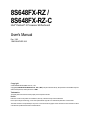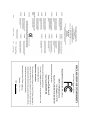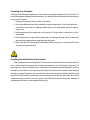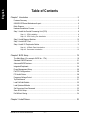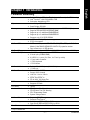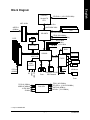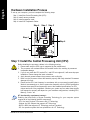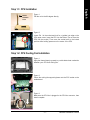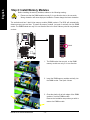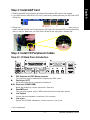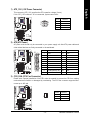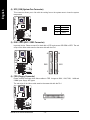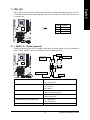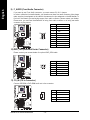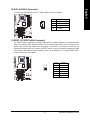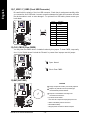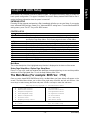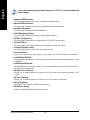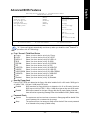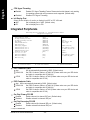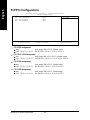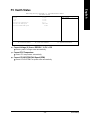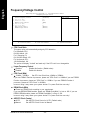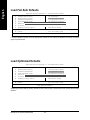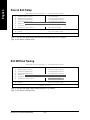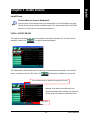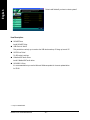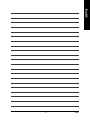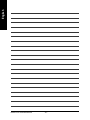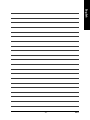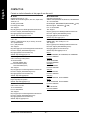Gigabyte 8S648FX-RZ-C User manual
- Category
- Motherboards
- Type
- User manual
This manual is also suitable for

8S648FX-RZ /
8S648FX-RZ-C
User's Manual
Intel
®
Pentium
®
4 Processor Motherboard
Rev. 1002
12ME-S648FXRZ-1002
Copyright
© 2003 GIGABYTE TECHNOLOGY CO., LTD
Copyright by GIGA-BYTE TECHNOLOGY CO., LTD. ("GBT"). No part of this manual may be reproduced or transmitted in any from
without the expressed, written permission of GBT.
Trademarks
Third-party brands and names are the property of their respective owners.
Notice
Please do not remove any labels on motherboard, this may void the warranty of this motherboard.
Due to rapid change in technology, some of the specifications might be out of date before publication of this booklet.
The author assumes no responsibility for any errors or omissions that may appear in this document nor does the author make a
commitment to update the information contained herein.

Motherboard
8S648FX-RZ
Mar. 20 ,2004
Mother Board
8S648FX-RZ
Mar. 20, 2004

Preparing Your Computer
Computer motherboards and expansion cards contain very delicate Integrated Circuit (IC) chips. To
protect them against damage from static electricity, you should follow some precautions whenever you
work on your computer.
1. Unplug your computer when working on the inside.
2. Use a grounded wrist strap before handling computer components. If you do not have one,
touch both of your hands to a safely grounded object or to a metal object, such as the power
supply case.
3. Hold components by the edges and try not touch the IC chips, leads or connectors, or other
components.
4. Place components on a grounded antistatic pad or on the bag that came with the components
whenever the components are separated from the system.
5. Ensure that the ATX power supply is switched off before you plug in or remove the ATX power
connector on the motherboard.
Installing the motherboard to the chassis
If the motherboard has mounting holes, but they don't line up with the holes on the base and there
are no slots to attach the spacers, do not become alarmed you can still attach the spacers to the
mounting holes. Just cut the bottom portion of the spacers (the spacer may be a little hard to cut off, so
be careful of your hands). In this way you can still attach the motherboard to the base without worrying
about short circuits. Sometimes you may need to use the plastic springs to isolate the screw from the
motherboard PCB surface, because the circuit wire may be near by the hole. Be careful, don't let the
screw contact any printed circuit write or parts on the PCB that are near the fixing hole, otherwise it
may damage the board or cause board malfunctioning.

- 4 -8S648FX-RZ Series Motherboard
English
Table of Contents
Chapter 1 Introduction ................................................................................................... 5
Features Summary .................................................................................................................. 5
8S648FX-RZ Series Motherboard Layout .................................................................................. 6
Block Diagram ......................................................................................................................... 7
Hardware Installation Process .................................................................................................. 8
Step 1: Install the Central Processing Unit (CPU) .................................................................... 8
Step 1-1: CPU Installation ....................................................................................................... 9
Step 1-2: CPU Cooling Fan Installation ................................................................................. 9
Step 2: Install Memory Modules ............................................................................................. 10
Step 3: Install AGP Card ......................................................................................................... 11
Step 4: Install I/O Peripherals Cables ...................................................................................... 11
Step 4-1: I/O Back Panel Introduction ................................................................................... 11
Step 4-2: Connectors Introduction ........................................................................................ 12
Chapter 2 BIOS Setup ................................................................................................. 19
The Main Menu (For example: BIOS Ver. : F7d) ................................................................... 19
Standard CMOS Features ..................................................................................................... 21
Advanced BIOS Features ...................................................................................................... 23
Integrated Peripherals ............................................................................................................. 24
Power Management Setup ..................................................................................................... 26
PnP/PCI Configurations ......................................................................................................... 28
PC Health Status ................................................................................................................... 29
Frequency/Voltage Control ..................................................................................................... 30
Top Performance .................................................................................................................... 31
Load Fail-Safe Defaults ........................................................................................................... 32
Load Optimized Defaults ......................................................................................................... 32
Set Supervisor/User Password ............................................................................................. 33
Save & Exit Setup ................................................................................................................. 34
Exit Without Saving ................................................................................................................ 34
Chapter 3 Install Drivers .............................................................................................. 35

Introduction
English
- 5 -
CPU y Socket 478 for Intel
®
Pentium
®
4 (Northwood, Prescott) with HT Technology
y Intel
®
Pentium
®
4 800/533/400MHz FSB
y 2nd cache depends on CPU
Chipset y North Bridge: SiS 648FX
y South Bridge: SiS 963L
Memory y 3 184-pin DDR DIMM sockets, supports up to 3GB DRAM (Max)
y Supports DDR400/DDR333/DDR266 DIMM
y Supports up to 2 unbuffered DIMM DDR400
y Supports up to 3 unbuffered DIMM DDR333
y Supports only 2.5V DDR SDRAM
Slots y 1 AGP slot 8X/4X(1.5V) device support
y 5 PCI slots support
On-Board IDE y 2 IDE controller provide IDE HDD/CD-ROM(IDE1, IDE2) with PIO, Bus
Master (Ultra DMA33/ATA66/ATA100/ATA133) operation modes
y Can connect up to 4 IDE devices
On-Board Floppy y 1 Floppy port supports 2 FDD with 360K, 720K,1.2M, 1.44M and 2.88M bytes
On-Board Peripherals y 1 Parallel port supports Normal/EPP/ECP mode
y 2 Serial port (COMA/COMB)
y 6 USB 2.0/1.1 ports (2 x Rear, 4 x Front by cable)
y 1 Front Audio connector
y 1 PS/2 Keyboard
y 1 PS/2 Mouse
On-Board LAN * y Build in ICS 1883 Chipset (10/100 Mbit) *
y 1 RJ45 port *
On-Board Sound y CMedia 9761 CODEC
y Support 2/4/6 channel
y Line Out / Line In / Mic In
y SPDIF Out /SPDIF In
y CD In/ AUX_IN/ Game Port
BIOS y Licensed AWARD BIOS
y Supports Q-Flash
™
I/O Control y IT8705
Hardware Monitor y CPU/System Fan Revolution detect
y CPU/System Fan Fail Warning
y CPU Temperature Detect
y System Voltage Detect
Additional Features y Supports @BIOS
™
y Supports EasyTune 4
™
Overclocking y Over Voltage (DDR/AGP) by BIOS
y Over Clock (DDR/AGP/CPU/PCI) by BIOS
Form Factor y ATX size form factor, 29.5cm x 21cm
Chapter 1 Introduction
Features Summary
"*" Only for 8S648FX-RZ.

- 6 -8S648FX-RZ Series Motherboard
English
"*" Only for 8S648FX-RZ.
"#" Only for 8S648FX-RZ-C.
8S648FX-RZ Series Motherboard Layout
-C
KB_MS
COMA
LPT
USB_LAN *
SOCKET478
CPU_FAN
ATX
COMB
IDE2
GAME
LINE_IN
LINE_OUT
MIC_IN
ATX_12V
8S648FX-RZ
Hyper Threading
Support
SPDIF_IO
PWR_LED
F_USB2
F_PANEL
SYS _FAN
F_USB1
F_AUDIO
AUX_IN
IDE1
DDR1
SiS 648FX
IT8705
P4 Titan
FDD
PCI3
BIOS
SiS 963L
PCI4
PCI5
BAT
PCI2
CODEC
CLR_CMOS
CD_IN
AGP
DDR2
PCI1
DDR3
SUR_CEN
ICS 1883 *
#
AGP 8X
VRM10.0
29.5 cm
21 cm

Introduction
English
- 7 -
"*" Only for 8S648FX-RZ.
Block Diagram
Pentium 4
Socket 478
CPU
SiS 648FX
AC97
CODEC
SiS 963L
CPUCLK+/- (100/133/200 MHz)
System Bus
400/533/800 MHz
DDR
266/333/400 MHz
ZCLK (66/133MHz)
HCLK+/- (100/133MHz)
66/133 MHz
33 MHz
14.318 MHz
48 MHz
24 MHz
33 MHz
LPC BUS
AGP 4X/8X
AGPCLK
(66MHz)
5 PCI
PCICLK
(33MHz)
AC97 Link
MIC
LINE-IN
LINE-OUT
6 USB
Ports
ATA33/66/100/133
IDE Channels
Floppy
LPT Port
PS/2
KB/Mouse
COM
Ports
BIOS
IT8705
Game Port
CLK GEN
ZCLK (66/133MHz)
CPUCLK+/- (100/133/200MHz)
AGPCLK (66MHz)
HCLK+/- (100/133MHz)
PCICLK (33MHz)
USBCLK (48MHz)
14.318 MHz
33 MHz
ICS 1883 *
RJ45 *

- 8 -8S648FX-RZ Series Motherboard
English
To set up your computer, you must complete the following steps:
Step 1- Install the Central Processing Unit (CPU)
Step 2- Install memory modules
Step 3- Install expansion cards
Step 4- Install I/O Peripherals Cables
Hardware Installation Process
Step 1: Install the Central Processing Unit (CPU)
Before installing the processor, adhere to the following warning:
1. Please make sure the CPU type is supported by the motherboard.
2. The processor will overheat without the heatsink and/or fan, resulting in permanent
irreparable damage.
3. If you do not match the CPU socket Pin 1 and CPU cut edge well, it will cause improper
installation. Please change the insert orientation.
4. Apply thermal grease between the processor and cooling fan.
5. Never run the processor without the heatsink properly and firmly attached. Permanent
damage will result.
6. Please set the CPU host frequency in accordance with your processor's specifications.
We don't recommend you to set the system bus frequency over the CPU's specification
because these specific bus frequencies are not the standard specifications for CPU,
chipset and most of the peripherals. Whether your system can run under these specific
bus frequencies properly will depend on your hardware configurations, including CPU,
Memory, Cards…etc.
HT functionality requirement content :
Enabling the functionality of Hyper-Threading Technology for your computer system
requires all of the following platform components:
- CPU: An Intel
®
Pentium 4 Processor with HT Technology
- Chipset: An SiS
®
Chipset that supports HT Technology
- BIOS: A BIOS that supports HT Technology and has it enabled
- OS: An operation system that has optimizations for HT Technology
-C
Step 2
Step 4
Step 4
Step 4
Step 1
Step 3

- 9 - Hardware Installation Process
English
Step 1-1: CPU Installation
Figure 1.
Pull the rod to the 90-degree directly.
Figure 2.
Locate Pin 1 in the socket and look for a (golden) cut edge on the
CPU upper corner. Insert the CPU into the socket. (Do not force the
CPU into the socket.) Then move the socket lever to the locked
position while holding pressure on the center of the CPU.
Step 1-2: CPU Cooling Fan Installation
Figure 1.
Apply the thermal tape(or grease) to provide better heat conduction
between your CPU and cooling fan.
Figure 2.
Fasten the cooling fan supporting-base onto the CPU socket on the
motherboard.
Socket
Actuation
Lever
Figure 3.
Make sure the CPU fan is plugged to the CPU fan connector, than
install complete.

- 10 -8S648FX-RZ Series Motherboard
English
Before installing the memory modules, adhere to the following warning:
1. Please note that the DIMM module can only fit in one direction due to the one notch.
Wrong orientation will cause improper installation. Please change the insert orientation.
Step 2: Install Memory Modules
The motherboard has 3 dual inline memory module (DIMM) sockets. The BIOS will automatically
detects memory type and size. To install the memory module, just push it vertically into the DIMM
socket. The DIMM module can only fit in one direction due to the notch. Memory size can vary between
sockets.
DDR
Notch
1. The DIMM socket has a notch, so the DIMM
memory module can only fit in one direction.
2. Insert the DIMM memory module vertically into
the DIMM socket. Then push it down.
3. Close the plastic clip at both edges of the DIMM
sockets to lock the DIMM module.
Reverse the installation steps when you wish to
remove the DIMM module.
-C

- 11 - Hardware Installation Process
English
Step 4: Install I/O Peripherals Cables
Step 4-1: I/O Back Panel Introduction
X PS/2 Keyboard and PS/2 Mouse connector
This connector supports standard PS/2 keyboard and PS/2 mouse.
Y Parallel port (LPT)
Device like printer can be connected to Parallel port.
Z/[ Serial port (COMA/COMB)
Mouse and modem etc. can be connected to Serial port.
\ Game/MIDI port
This connector supports joystick, MIDI keyboard and other relate audio devices.
] Line Out jack
Connect the stereo speakers or earphone to this connector.
^ Line In jack
Devices like CD-ROM, walkman etc. can be connect to Line In jack.
Step 3: Install AGP Card
1. Read the relateAGP card's instruction document before install the AGP card into the computer.
2. If your AGP card has "AGP 8X/4X(1.5V) notch" (show below), please make sure your AGP card is AGP
8X/4X(1.5V).
"*" Only for 8S648FX-RZ.
3. Please carefully pull out the small white- drawable bar at the end of the AGP slot when you try to
install/ Uninstall the AGP card. Please align the AGP card to the onboard AGP slot and press firmly
down on the slot .Make sure your AGP card is locked by the small white- drawable bar.
X
Y
Z
[
\
]
^
` *
a
_
AGP 4X/8X notch

- 12 -8S648FX-RZ Series Motherboard
English
Step 4-2: Connectors Introduction
_ MIC In jack
Microphone can be connect to MIC In jack.
After installation of the audio driver, you are able to use 2/4/6-channel audio feature by software
selection. You can connect "Front speaker" to "Line Out" jack, Connect "Rear speaker" to
"Line In" jack and connect "Center/Subwoofer" to "MIC In" jack.
` LAN port *
LAN is fast Ethernet with 10/100Mbps speed.
a USB port
Before you connect your device(s) into USB connector(s), please make sure your device(s)
such as USB keyboard, mouse, scanner, zip, speaker...etc. Have a standard USB interface.
Also make sure your OS supports USB controller. If your OS does not support USB controller,
please contact OS vendor for possible patch or driver upgrade. For more information please
contact your OS ordevice(s) vendors.
-C
2
3
1
7
14
4
13
8
6
16
5
10
12
11
15
9
1) ATX_12V
2) ATX
3) CPU_FAN
4) SYS_FAN
5) IDE1 / IDE2
6) FDD
7) PWR_LED
8) F_PANEL
9) F_AUDIO
10) SUR_CEN
11) CD_IN
12) AUX_IN
13) SPDIF_IO
14) F_USB1 / F_USB2
15) CLR_CMOS
16) BAT
"*" Only for 8S648FX-RZ.

- 13 - Hardware Installation Process
English
1) ATX_12V (+12V Power Connector)
This connector (ATX_12V) supplies the CPU operation voltage (Vcore).
If this "ATX_12V connector" is not connected, system cannot boot.
2) ATX (ATX Power)
AC power cord should only be connected to your power supply unit after ATX power cable and
other related devices are firmly connected to the mainboard.
Pin No. Definition
1 3.3V
2 3.3V
3 GND
4 VCC
5 GND
6 VCC
7 GND
8 Power Good
9 5V SB (stand by +5V)
10 +12V
-C
Pin No. Definition
11 3.3V
12 -12V
13 GND
14 PS_ON(soft on/off)
15 GND
16 GND
17 GND
18 -5V
19 VCC
20 VCC
3) CPU_FAN (CPU Fan Connector)
Please note, a proper installation of the CPU cooler is essential to prevent the CPU from running
under abnormal condition or damaged by overheating. The CPU fan connector supports Max.
current up to 600 mA.
Pin No. Definition
1 GND
2 +12V
3 Sense
-C
1
10
20
11
-C
1
Pin No. Definition
1 GND
2 GND
3 +12V
4 +12V
3
1
4
2

- 14 -8S648FX-RZ Series Motherboard
English
4) SYS_FAN (System Fan Connector)
This connector allows you to link with the cooling fan on the system case to lower the system
temperature.
Pin No. Definition
1 GND
2 +12V
3 Sense
5) IDE1 / IDE2 (IDE1 / IDE2 Connector)
Important Notice: Please connect first hard disk to IDE1 and connect CD-ROM to IDE2. The red
stripe of the ribbon cable must be the same side with the Pin1.
6) FDD (Floppy Connector)
Please connect the floppy drive ribbon cables to FDD. It supports 360K, 1.2M, 720K, 1.44M and
2.88M bytes floppy disk types.
The red stripe of the ribbon cable must be the same side with the Pin1.
-C
1
-C
IDE1
IDE2
1
39
2
40
-C
1
34
2
33

- 15 - Hardware Installation Process
English
7) PWR_LED
PWR_LED is connect with the system power indicator to indicate whether the system is on/off.
It will blink when the system enters suspend mode. If you use dual color LED, power LED will turn
to another color.
Pin No. Definition
1 MPD+
2 MPD-
3 MPD-
8) F_PANEL (2 x 10 pins Connector)
Please connect the power LED, PC speaker, reset switch and power switch etc of your chassisfront
panel to the F_PANEL connector according to the pin assignment below.
HD (IDE Hard Disk Active LED) Pin 1: LED anode(+)
Pin 2: LED cathode(-)
SPK (Speaker Connector) Pin 1: VCC(+)
Pin 2- Pin 3: NC
Pin 4: Data(-)
RES (Reset Switch) Open: Normal Operation
Close: Reset Hardware System
PW (Soft Power Connector) Open: Normal Operation
Close: Power On/Off
MSG (Message LED/ Power/ Sleep LED) Pin 1: LED anode(+)
Pin 2: LED cathode(-)
NC NC
-C
1
-C
1
2
19
20
HD-
HD+
RES+
RES-
NC
IDE Hard Disk Active LED
Reset Switch
SPEAK-
MSG-
MSG+
PW-
PW+
Message LED/
Power/
Sleep LED
Speaker Connector
SPEAK+
1
1
1
1
1
Soft Power
Connector

- 16 -8S648FX-RZ Series Motherboard
English
Pin No. Definition
1 MIC
2 GND
3 REF
4 Power
5 Front Audio (R)
6 Rear Audio (R)
7 Reserved
8 No Pin
9 Front Audio (L)
10 Rear Audio (L)
9) F_AUDIO (Front Audio Connector)
If you want to use Front Audio connector, you must remove 5-6, 9-10 Jumper.
In order to utilize the front audio header, your chassis must have front audio connector. Also please
make sure the pin assigment on the cable is the same as the pin assigment on the MB header. To
find out if the chassis you are buying support front audio connector, please contact your dealer.
Please note, you can have the alternative of using front audio connector or of using rear audio
connector to play sound.
10 9
12
10) SUR_CEN (Surround Center Connector)
Please contact your nearest dealer for optional SUR_CEN cable.
1
5
6
2
Pin No. Definition
1 SUR OUTL
2 SUR OUTR
3 GND
4 No Pin
5 CENTER_OUT
6 BASS_OUT
11) CD_IN (CD In Connector)
Connect CD-ROM or DVD-ROM audio out to the connector.
Pin No. Definition
1 CD-L
2 GND
3 GND
4 CD-R
1
-C
-C
-C

- 17 - Hardware Installation Process
English
12) AUX_IN (AUX In Connector)
Connect other device(such as PCI TV Tunner audio out)to the connector.
Pin No. Definition
1 AUX-L
2 GND
3 GND
4 AUX-R
1
1
6
2
5
Pin No. Definition
1 VCC
2 No Pin
3 SPDIF
4 SPDIFI
5 GND
6 GND
13) SPDIF_IO (SPDIF In/Out Connector)
The SPDIF output is capable of providing digital audio to external speakers or compressed AC3
data to an external Dolby Digital Decoder. Use this feature only when your stereo system has
digital input function. Be careful with the polarity of the SPDIF_IO connector. Check the pin
assignment carefully while you connect the SPDIF cable, incorrect connection between the cable
and connector will make the device unable to work or even damage it. For optional SPDIF cable,
please contact your local dealer.
-C
-C

- 18 -8S648FX-RZ Series Motherboard
English
15) CLR_CMOS (Clear CMOS)
You may clear the CMOS data to its default values by this jumper. To clear CMOS, temporarily
shor 1-2 pin. Default doesn't include the "Shunter" to prevent from improper use this jumper.
1
1
Open: Normal
Short: Clear CMOS
16) BAT (BATTERY)
CAUTION
Danger of explosion if battery is incorrectly replaced.
Replace only with the same or equivalent type
recommended by the manufacturer.
Dispose of used batteries according to the
manufacturer's instructions.
If you want to erase CMOS...
1. Turn OFF the computer and unplug the power cord.
2. Remove the battery, wait for 30 second.
3. Re-install the battery.
4. Plug the power cord and turn ON the computer.
14) F_USB1 / F_USB2 (Front USB Connector)
Be careful with the polarity of the front USB connector. Check the pin assignment carefully while
you connect the front USB cable, incorrect connection between the cable and connector will make
the device unable to work or even damage it. For optional front USB cable, please contact your
local dealer.
210
1
9
Pin No. Definition
1 Power
2 Power
3 USB DX-
4 USB Dy-
5 USB DX+
6 USB Dy+
7 GND
8 GND
9 No Pin
10 NC
-C
-C
-C
+

- 19 - BIOS Setup
English
CONTROL KEYS
< >< >< >< > Move to select item
<Enter> Select Item
<Esc> Main Menu - Quit and not save changes into CMOS Status Page Setup Menu
and Option Page Setup Menu - Exit current page and return to Main Menu
<+/PgUp> Increase the numeric value or make changes
<-/PgDn> Decrease the numeric value or make changes
<F1> General help, only for Status Page Setup Menu and Option Page Setup Menu
<F2> Item Help
<F5> Restore the previous CMOS value from CMOS, only for Option Page Setup Menu
<F6> Load the file-safe default CMOS value from BIOS default table
<F7> Load the Optimized Defaults
<F8> Q-Flash utility
<F9> System Information
<F10> Save all the CMOS changes, only for Main Menu
BIOS Setup is an overview of the BIOS Setup Program. The program that allows users to modify the
basic system configuration. This type of information is stored in battery-backed CMOS RAM so that it
retains the Setup information when the power is turned off.
ENTERING SETUP
Powering ON the computer and pressing <Del> immediately will allow you to enter Setup. If you require
more advanced BIOS settings, please go to "Advanced BIOS" setting menu. To enter Advanced BIOS
setting menu, press "Ctrl+F1" key on the BIOS screen.
Chapter 2 BIOS Setup
Main Menu
The on-line description of the highlighted setup function is displayed at the bottom of the screen.
Status Page Setup Menu / Option Page Setup Menu
Press F1 to pop up a small help window that describes the appropriate keys to use and the possible
selections for the highlighted item. To exit the Help Window press <Esc>.
The Main Menu (For example: BIOS Ver. : F7d)
Once you enter Award BIOS CMOS Setup Utility, the Main Menu (as figure below) will appear on the
screen. The Main Menu allows you to select from eight setup functions and two exit choices. Use
arrow keys to select among the items and press <Enter> to accept or enter the sub-menu.
CMOS Setup Utility-Copyright (C) 1984-2004 Award Software
` Standard CMOS Features
` Advanced BIOS Features
` Integrated Peripherals
` Power Management Setup
` PnP/PCI Configurations
` PC Health Status
` Frequency/Voltage Control
Top Performance
Load Fail-Safe Defaults
Load Optimized Defaults
Set Supervisor Password
Set User Password
Save & Exit Setup
Exit Without Saving
ESC: Quit KLJI: Select Item
F8: Q-Flash F10: Save & Exit Setup
Time, Date, Hard Disk Type...

- 20 -8S648FX-RZ Series Motherboard
English
• Standard CMOS Features
This setup page includes all the items in standard compatible BIOS.
• Advanced BIOS Features
This setup page includes all the items of Award special enhanced features.
• Integrated Peripherals
This setup page includes all onboard peripherals.
• Power Management Setup
This setup page includes all the items of Green function features.
• PnP/PCI Configuration
This setup page includes all the configurations of PCI & PnP ISA resources.
• PC Health Status
This setup page is the System auto detect Temperature, voltage, fan, speed.
• Frequency/Voltage Control
This setup page is control CPU clock and frequency ratio.
• Top Performance
If you wish to maximize the performance of your system, set "Top Performance" as "Enabled".
• Load Fail-Safe Defaults
Fail-Safe Defaults indicates the value of the system parameters which the system would be in safe
configuration.
• Load Optimized Defaults
Optimized Defaults indicates the value of the system parameters which the system would be in
best performance configuration.
• Set Supervisor Password
Change, set, or disable password. It allows you to limit access to the system and Setup, or just
to Setup.
• Set User Password
Change, set, or disable password. It allows you to limit access to the system.
• Save & Exit Setup
Save CMOS value settings to CMOS and exit setup.
• Exit Without Saving
Abandon all CMOS value changes and exit setup.
If you can't find the setting you want, please press "Ctrl+F1" to search the advanced
option hidden.
Page is loading ...
Page is loading ...
Page is loading ...
Page is loading ...
Page is loading ...
Page is loading ...
Page is loading ...
Page is loading ...
Page is loading ...
Page is loading ...
Page is loading ...
Page is loading ...
Page is loading ...
Page is loading ...
Page is loading ...
Page is loading ...
Page is loading ...
Page is loading ...
Page is loading ...
Page is loading ...
-
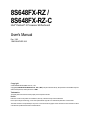 1
1
-
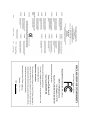 2
2
-
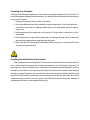 3
3
-
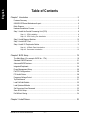 4
4
-
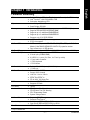 5
5
-
 6
6
-
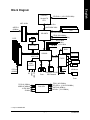 7
7
-
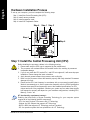 8
8
-
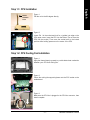 9
9
-
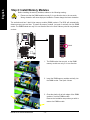 10
10
-
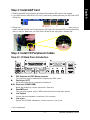 11
11
-
 12
12
-
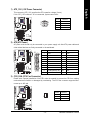 13
13
-
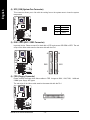 14
14
-
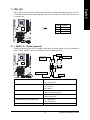 15
15
-
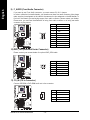 16
16
-
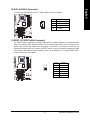 17
17
-
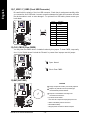 18
18
-
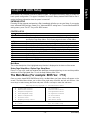 19
19
-
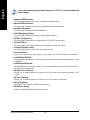 20
20
-
 21
21
-
 22
22
-
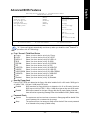 23
23
-
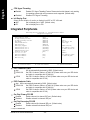 24
24
-
 25
25
-
 26
26
-
 27
27
-
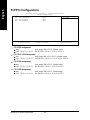 28
28
-
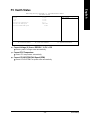 29
29
-
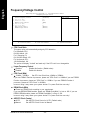 30
30
-
 31
31
-
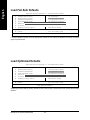 32
32
-
 33
33
-
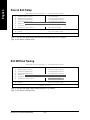 34
34
-
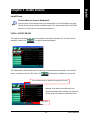 35
35
-
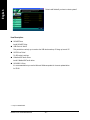 36
36
-
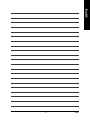 37
37
-
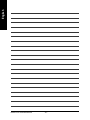 38
38
-
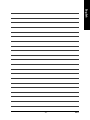 39
39
-
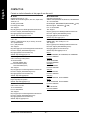 40
40
Gigabyte 8S648FX-RZ-C User manual
- Category
- Motherboards
- Type
- User manual
- This manual is also suitable for
Ask a question and I''ll find the answer in the document
Finding information in a document is now easier with AI
Related papers
-
Gigabyte GA-6IWFL User manual
-
Gigabyte GA-8VM533 User manual
-
Gigabyte 8S648-RZC User manual
-
Gigabyte GA-8SG667 User manual
-
Gigabyte 8I845GE-RZ-C User manual
-
Gigabyte GA-8S648FXM User manual
-
Gigabyte GA-8IEMK User manual
-
Gigabyte GA-8I845GE775-G Owner's manual
-
Gigabyte GA-8SR533P User manual
-
Gigabyte GA-6IWMT-C User manual