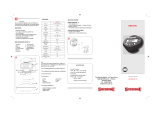2
EN
■
This notice concerns the supplied fl ash unit and is chiefl y directed to users in
North America.
Information for Your Safety
IMPORTANT SAFETY
INSTRUCTIONS
When using your photographic equipment, basic safety precautions should always be
followed, including the following:
Read and understand all instructions before using.
Close supervision is necessary when any fl ash is used by or near children. Do not leave
fl ash unattended while in use.
Care must be taken as burns can occur from touching hot parts.
Do not operate if the fl ash has been dropped or damaged - until it has been examined by
qualifi ed service personnel.
Let fl ash cool completely before putting away.
To reduce the risk of electric shock, do not immerse this fl ash in water or other liquids.
To reduce the risk of electric shock, do not disassemble this fl ash, but take it to qualifi ed
service personnel when service or repair work is required. Incorrect reassembly can
cause electric shock when the fl ash is used subsequently.
The use of an accessory attachment not recommended by the manufacturer may cause a
risk of fi re, electric shock, or injury to persons.
SAVE THESE INSTRUCTIONS
•
•
•
•
•
•
•
•
Indications used in this manual
The following symbols are used throughout this manual.
#
Cautions
Important information on factors which may lead to a malfunction
or operational problems. Also warns of operations that should be
absolutely avoided.
$
Notes
Points to note when using the camera.
%
Tips
Useful information and hints that will help you get the most out of
your camera.
g
Reference pages describing details or related information.