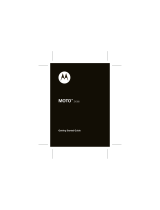Page is loading ...

Some of the contents in this manual may dier from your phone depending on the software of the phone or your service
provider.
www.samsungmobile.com
Printed in Korea
Code No.:GH68-28619A
English (HK). 05/2010. Rev. 1.1

GT-S5350
user manual

Using this manual
2
Using this manual
Thank you for purchasing this Samsung mobile phone.
This phone will provide you with high quality mobile
communication and entertainment based on Samsung’s
exceptional technology and high standards.
This user manual has been specially designed to guide you
through the functions and features of your phone.
Please read this manual carefully before using your
•
phone to ensure safe and correct use.
The descriptions in this manual are based on the default
•
settings of your phone.
Please keep this manual for future reference.
•
Instructional icons
Before you start, familiarise yourself with the icons you will
see in this manual:
Warning—situations that could cause injury to
yourself or others
Caution—situations that could cause damage to
your phone or other equipment
Note—notes, usage tips, or additional
information
►
Refer to—pages with related information; for
example:
► p.12 (represents “see page 12”)

Using this manual
3
→
Followed by—the order of options or menus
you must select to perform a step; for example: In
Menu mode, select Messages
→
Create message
(represents Messages, followed by Create
message)
[ ]
Square brackets—phone keys; for example:
[
] (represents the Power/End key)
< >
Angled brackets—softkeys that control dierent
functions at each screen; for example: <OK>
(represents the OK softkey)
Copyright information
Rights to all technologies and products that comprise this
phone are the property of their respective owners:
Bluetooth® is a registered trademark of the Bluetooth
•
SIG, Inc. worldwide.
Bluetooth QD ID: B016197
Java™ is a trademark of Sun Microsystems, Inc.
•
Windows Media Player® is a registered trademark of •
Microsoft Corporation.

Contents
4
Access menus .................................................... 18
Use the shortcut toolbar ................................. 18
Customise your phone .................................... 19
Enter text ............................................................ 23
Communication ................................... 27
Calling .................................................................. 27
Call log ................................................................. 33
Messages ............................................................ 34
Instant messenger ............................................ 41
Assembling ............................................. 7
Unpack .................................................................. 7
Install the SIM or USIM card and battery ...... 7
Charge the battery ............................................. 9
Insert a memory card (optional) ................... 12
Attach a hand strap (optional) ...................... 13
Getting started ..................................... 14
Turn your phone on and o ........................... 14
Get to know your phone ................................. 14
Contents

Contents
5
Web ........................................................ 62
Internet ............................................................... 62
RSS reader .......................................................... 64
Google ................................................................. 65
Synchronise ........................................................ 66
Communities ..................................................... 67
Connectivity ......................................... 69
Bluetooth ............................................................ 69
PC connections .................................................. 72
Tools ....................................................... 75
Alarms .................................................................. 75
Calculator ............................................................ 76
Entertainment ...................................... 42
Camera ................................................................ 42
Music .................................................................... 49
Find music .......................................................... 51
FM radio .............................................................. 52
Games and more ............................................... 54
Personal information .......................... 55
Phonebook ......................................................... 55
Calendar .............................................................. 58
Task ...................................................................... 59
Memo ................................................................... 60
Voice recorder .................................................... 60

Contents
6
Application settings ......................................... 83
Security ............................................................... 88
Network settings .............................................. 89
PC connections .................................................. 89
Setup wizard ...................................................... 90
Memory settings ............................................... 90
Reset settings .................................................... 90
Overview of menu functions ............. 91
Troubleshooting .................................. 92
Safety and usage information ........... 97
Convertor ............................................................ 76
Image editor ...................................................... 76
My les ................................................................ 78
SIM Applications ............................................... 79
Stopwatch .......................................................... 79
Timer .................................................................... 79
World clock ......................................................... 80
Settings .................................................. 81
Access the Settings menu ............................... 81
Phone proles ................................................... 81
Display and light ............................................... 82
Time and date .................................................... 83
Phone settings ................................................... 83

Assembling
7
Assembling
Unpack
Check your product box for the following items:
Mobile phone
•
Battery•
Travel adapter (charger)•
User manual•
Use only Samsung-approved software. Pirated or
illegal software may cause damage or malfunctions
that are not covered by your manufacturer's
warranty.
The items supplied with your phone may vary •
depending on the software and accessories
available in your region or oered by your service
provider.
You can obtain additional accessories from your
•
local Samsung dealer.
The supplied accessories perform best for your
•
phone.
Install the SIM or USIM card and
battery
When you subscribe to a cellular service, you will receive
a Subscriber Identity Module (SIM) card, with subscription
details, such as your personal identication number (PIN)
and optional services. To use UMTS or HSDPA services,
you can purchase a Universal Subscriber Identity Module
(USIM) card.

Assembling
8
Insert the SIM or USIM card.
3
Place the SIM or USIM card into the phone with •
the gold-coloured contacts facing down.
If you do not insert a SIM or USIM card, you can
•
only use your phone’s non-network services and
some menus.
To install the SIM or USIM card and battery,
If the phone is on, press and hold the Power/End key
1
to turn it o.
Remove the back cover.
2
Be careful not to damage your ngernails when you
remove the back cover.

Assembling
9
Charge the battery
Before using the phone for the rst time, you must charge
the battery.
You can charge the phone with the provided travel adapter
or by connecting the phone to a PC with a PC data cable.
Use only Samsung-approved chargers and cables.
Unauthorised chargers or cables can cause batteries
to explode or damage your phone.
When your battery is low, the phone will emit a
warning tone and display a low battery message.
The battery icon
will also be empty and
blinking. If the battery level becomes too low, the
phone will automatically power o. Recharge your
battery to continue using your phone.
Insert the battery.
4
Replace the back cover.
5

Assembling
10
Improperly connecting the travel adapter can cause
serious damage to the phone. Any damages due to
misuse are not covered by the warranty.
Plug the large end of the travel adapter into a power
3
outlet.
You can use the phone while it is charging, but it •
may take longer to fully charge the battery.
While charging, the phone may heat up. This
•
is normal and should not aect your phone’s
lifespan or performance.
If your phone is not working properly, bring your
•
phone and the charger to a Samsung Service
Centre.
Charge with the travel adapter
›
Open the cover to the multifunction jack on the side
1
of the phone.
Plug the small end of the travel adapter into the
2
multifunction jack.

Assembling
11
Charge with the PC data cable
›
Before charging, ensure that your PC is turned on.
Open the cover to the multifunction jack on the side
1
of the phone.
Plug one end (micro USB) of the PC data cable into the
2
multifunction jack.
Plug the other end of the PC data cable into a USB port
3
on a PC.
Depending on the type of PC data cable you are
using, it may take some time before charging
begins.
When the battery is fully charged (the battery icon is
4
no longer moving), unplug the PC data cable from the
phone and then from the PC.
When the battery is fully charged (the battery icon is
4
no longer moving), unplug the travel adapter from the
phone and then from the power outlet.
Do not remove the battery before removing the •
travel adapter. Doing this may cause damage to
the phone.
To ensure peak performance of your battery,
•
fully charge and discharge (use until empty) the
battery the rst two or three times.
When you charge the battery for the rst time, charging
your battery completely may take about 2 hours. Because
the battery is a consumable part, the battery will gradually
wear out and the charging time will be reduced. The initial
charging capacity of your battery is about 900 mAh.

Assembling
12
Remove the back cover.
1
Insert a memory card with the gold-coloured contacts
2
facing up.
Replace the back cover.
3
Remove the memory card
›
Ensure that the phone is not currently using the
1
memory card.
Remove the back cover.
2
Insert a memory card (optional)
To store additional multimedia les, you must insert
a memory card. Your phone accepts microSD™ or
microSDHC™ memory cards with maximum capacities
of 16 GB (depending on memory card manufacturer and
type).
Samsung uses approved industry standards for
memory cards, but some brands may not be fully
compatible with your phone. Using an incompatible
memory card may damage your phone or the
memory card and can corrupt data stored on the
card.
Your phone supports only the FAT le structure for •
memory cards. If you insert a card formatted with
a dierent le structure, your phone will ask you to
reformat the memory card.
Frequent writing and erasing of data will shorten
•
the lifespan of memory cards.

Assembling
13
Attach a hand strap (optional)
Remove the back cover.
1
Slide a hand strap through the hand strap hole and
2
hook it over the small projection.
Replace the back cover.
3
Push the memory card in gently until it disengages
3
from the phone, and then pull the memory card out of
the memory card slot.
Do not remove a memory card while the phone is
transferring or accessing information, as this could
result in loss of data or damage to the memory card
or phone.
Format the memory card
›
Formatting your memory card on a PC may cause
incompatibilities with your phone. Format the memory
card only on the phone.
In Menu mode, select Settings
→
Memory settings
→
Memory card
→
Format memory card
→
Ye s .
Before formatting the memory card, remember to
make backup copies of all important data stored on
your phone. The manufacturer’s warranty does not
cover loss of data resulting from user actions.

Getting started
14
Getting started
Turn your phone on and o
To turn on your phone,
Press and hold [
1
].
Enter your PIN and press <
2
Conrm> (if necessary).
When the setup wizard opens, customise your phone
3
as desired by following the screen
To turn o your phone, repeat step 1 above.
Follow all posted warnings and directions from •
ocial personnel when in areas where the use of
wireless devices is restricted, such as aeroplanes
and hospitals.
To use your phone's non-network services only,
•
switch to the oine prole. ► p. 20
Get to know your phone
Phone layout
›
Volume key
Multifunction
jack
Dial key
Front camera lens
(for video calls)
Alphanumeric
keys
Conrm key
Left softkey
Special function
keys
Mouthpiece
Display
Right softkey
Power/End key
4-way navigation
key
Earpiece

Getting started
15
Keys
›
Key Function
Softkeys
Perform actions indicated at
the bottom of the display.
4-way
navigation
Scroll through menu options; In
Idle mode, access user-dened
menus.
Conrm
Select the highlighted menu
option or conrm an input.
Dial
Make or answer a call; In Idle
mode, retrieve recently dialled,
missed, or received numbers.
Power/
Menu exit
Turn the phone on or o (press
and hold); End a call; In Menu
mode, return to Idle mode.
Rear camera lens
Speaker
Camera key
Battery cover
Internal antenna

Getting started
16
Idle screen
›
When the phone is in Idle mode, you will see the
following screen. From this screen, you can view your
phone’s status and access applications.
Key Function
Alpha-
numeric
Enter numbers, letters and
special characters; In Idle mode,
press and hold [1] to access
voice mails and [0] to enter an
international call prex.
Special
function
Enter special characters or
perform special functions; In
Idle mode, press and hold
[
] for the silent prole; Press
and hold [
] to enter a pause
between numbers; In Idle
mode, lock or unlock the keys.
Volume
Adjust the phone’s volume; In
Idle mode, press and hold [ ] to
make a fake call.
Camera
In Idle mode, turn on the
camera (press and hold); In
Camera mode, take a photo or
record a video.

Getting started
17
Icon Denition
Connected to secured web page
Roaming (outside of normal service area)
Call diverting activated
Synchronised with PC
Bluetooth activated
Alarm activated
Memory card inserted
Music playback in progress
Music playback paused
Music playback stopped
FM radio on
Indicator icons
›
Icons shown on the display may vary depending on
your region or service provider.
Icon Denition
Signal strength
GPRS network connected
EDGE network connected
UMTS network connected
HSDPA network connected
Voice call in progress
Video call in progress
SOS message feature activated
Browsing the web

Getting started
18
Access menus
To access your phone’s menus,
In Idle mode, press <
1
Menu> to access Menu mode.
Use the Navigation key to scroll to a menu or option.
2
Press <
3
Select>, <Save>, or the Conrm key to conrm
key to conrm the highlighted option.
Press <
4
Back> to move up one level; Press [ ] to close
the menu or application and return to Idle mode.
Use the shortcut toolbar
You can use the shortcut toolbar to access your favourite
menus.
To access a menu from the shortcut toolbar,
In Idle mode, scroll left or right to the menu you want and
press the Conrm key.
Icon Denition
FM radio suspended
New text message (SMS)
New multimedia message (MMS)
New email message
New voice mail message
Normal prole activated
Silent prole activated
Battery power level
Current time

Getting started
19
Change the language of the display
›
In Menu mode, select
1
Settings
→
Phone settings
→
Language
→
Screen text.
Select a language you want.
2
Set the current time and date
›
In Menu mode, select
1
Settings
→
Time and date.
Select the time zone updating option and your time
2
zone.
Set the time and date format, and enter the current
3
time and date.
Press <
4
Save>.
Adjust the volume of the key tones
›
In Idle mode, press [ / ] to adjust the volume.
To edit menus on the shortcut toolbar,
In Menu mode, select
1
Settings
→
Display and light
→
Shortcuts toolbar.
Press <
2
Options>
→
Edit.
Select the menus you want.
3
Press <Options>
→
Open to select submenus
(if necessary).
Press <
4
Save>, or press <Options>
→
Save.
Customise your phone
Get more from your phone by customising it to match your
preferences.
/