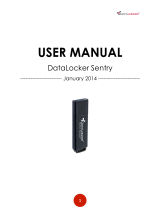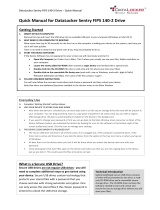!
!
FCC DECLARATION OF CONFORMANCE
This device complies with Part 15 of the FCC Rules. Operation is subject to the following two conditions: (1) This device may not cause harmful interference, and
(2) this device must accept any interference received, including interference that may cause undesired operation.
NOTE: This equipment has been tested and found to comply with the limits for a Class B digital device, pursuant to Part 15 of the FCC Rules. These
limits are designed to provide reasonable protection against harmful interference in a residential installation. This equipment generates, uses and can
radiate radiofrequency energy and, if not installed and used in accordance with the instructions, may cause harmful interference to radio
communications. However, there is no guarantee that interference will not occur in a particular installation. If this equipment does cause harmful
interference to radio or television reception, which can be determined by turning the equipment off and on, the user is encouraged to try to correct the
interference by one or more of the following measures:
• Reorient or relocate the receiving antenna
• Increase the separation between the equipment and receiver
• Connect the equipment into an outlet on a circuit different from that to which the receiver is connected to
• Consult the dealer or an experienced radio/TV technician for help
DATA LOCKER WARRANTY, DISCLAIMER OF WARRANTY
LIMITED DEVICE WARRANTY. Data Locker warrants our Product to be free of any defects in materials or workmanship that would prevent the Data Locker product
from performing to the published hardware specifications for one (1) year from the date of purchase.
If any Data Locker Device Product fails to so conform, or proves to have any such defects during said one (1) year period, Data Locker, at its option, will provide
a new or refurbished Data Locker Product at no charge to you. The foregoing warranty (i) applies only to the original user with proof of purchase, and (ii) will
not apply to Data Locker Products that have been damaged as a result of negligent handling, modification, disassembly or misuse.
Data Locker's products are not warranted to operate without failure.
Data Locker products should only be incorporated in systems designed with appropriate redundancy, fault tolerance or back-up features. Accordingly, Data Locker
does not recommend the use of Data Locker products in life support systems or other applications where failure could cause injury or loss of life. Therefore if
you decide to use Data Locker products in life support
applications you assume all risk of such use and indemnify Data Locker, Data Locker employees, Data Locker investors against all potential damages and liabilities.
LIMITATION OF OUR WARRANTY. EXCEPT AS EXPLICITLY SET FORTH ABOVE, THE DATA LOCKER PRODUCT IS PROVIDED "AS-IS" AND DATA LOCKER MAKES
AND YOU RECEIVE NO WARRANTY (EXPRESS, IMPLIED OR STATUTORY) WITH RESPECT TO THE DATA LOCKER PRODUCT. DATA LOCKER EXPRESSLY
DISCLAIMS ALL WARRANTIES OF MERCHANTABILITY, FITNESS FOR A PARTICULAR PURPOSE AND NONINFRINGEMENT. YOU UNDERSTAND AND ACKNOWLEDGE
THAT, EXCEPT AS EXPLICITLY SET FORTH ABOVE, DATA LOCKER DOES NOT WARRANT THAT THE DATA LOCKER PRODUCT WILL MEET YOUR REQUIREMENTS,
OR THAT OPERATION OF THE DATA LOCKER PRODUCT WILL BE UNINTERRUPTED OR ERROR FREE. NO ORAL OR WRITTEN INFORMATION OR ADVICE GIVEN BY
DATA LOCKER, ITS EMPLOYEES, DISTRIBUTORS, DEALERS OR AGENTS SHALL CREATE ANY WARRANTY OF ANY KIND. SOME STATES DO NOT ALLOW THE
EXCLUSION OF IMPLIED WARRANTIES, SO THE ABOVE EXCLUSION MAY NOT APPLY TO YOU. IN THAT EVENT, ANY IMPLIED WARRANTIES ARE LIMITED IN
DURATION TO ONE (1) YEAR FROM THE DATE OF
PURCHASE OF THE DATA LOCKER PRODUCT. THIS WARRANTY GIVES YOU SPECIFIC LEGAL RIGHTS. LIMITATION ON INTERNATIONAL USE. DATA LOCKER DOES
NOT MAKE ANY REPRESENTATION THAT ANY CONTENT OR USE OF THE DATA LOCKER PRODUCT IS APPROPRIATE OR AVAILABLE FOR USE IN
LOCATIONS OUTSIDE OF THE UNITED STATES OR WHERE IT IS ILLEGAL OR PROHIBITED BY LAW.