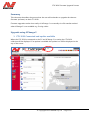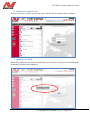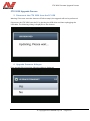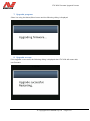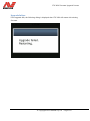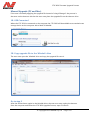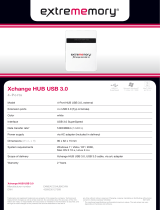Minelab CTX3030 Operating instructions
- Category
- Measuring, testing & control
- Type
- Operating instructions
This manual is also suitable for
Minelab CTX3030 is a high-performance metal detector designed to meet the needs of serious treasure hunters. With its advanced features and user-friendly interface, the CTX3030 is perfect for finding coins, relics, and jewelry in a variety of environments.
Here are some of the key features of the Minelab CTX3030:
- FBS (Full Band Spectrum) Technology: This cutting-edge technology provides superior target separation and depth, even in highly mineralized ground.
- Multi-Frequency Operation: The CTX3030 can operate at multiple frequencies, allowing you to customize your search for different types of targets.
Minelab CTX3030 is a high-performance metal detector designed to meet the needs of serious treasure hunters. With its advanced features and user-friendly interface, the CTX3030 is perfect for finding coins, relics, and jewelry in a variety of environments.
Here are some of the key features of the Minelab CTX3030:
- FBS (Full Band Spectrum) Technology: This cutting-edge technology provides superior target separation and depth, even in highly mineralized ground.
- Multi-Frequency Operation: The CTX3030 can operate at multiple frequencies, allowing you to customize your search for different types of targets.







-
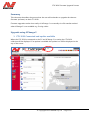 1
1
-
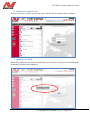 2
2
-
 3
3
-
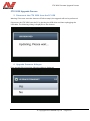 4
4
-
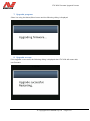 5
5
-
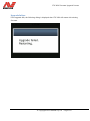 6
6
-
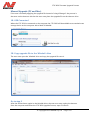 7
7
Minelab CTX3030 Operating instructions
- Category
- Measuring, testing & control
- Type
- Operating instructions
- This manual is also suitable for
Minelab CTX3030 is a high-performance metal detector designed to meet the needs of serious treasure hunters. With its advanced features and user-friendly interface, the CTX3030 is perfect for finding coins, relics, and jewelry in a variety of environments.
Here are some of the key features of the Minelab CTX3030:
- FBS (Full Band Spectrum) Technology: This cutting-edge technology provides superior target separation and depth, even in highly mineralized ground.
- Multi-Frequency Operation: The CTX3030 can operate at multiple frequencies, allowing you to customize your search for different types of targets.
Ask a question and I''ll find the answer in the document
Finding information in a document is now easier with AI
Related papers
-
Minelab CTX 3030 User manual
-
Minelab CTX 3030 Quick start guide
-
Minelab GPZ 7000 User manual
-
Minelab 4901-0249-6 EQUINOX 600 800 User manual
-
Minelab 4901-0249-7 EQUINOX 600 800 User manual
-
Minelab E-TRAC XChange User guide
-
Minelab Sovereign XS-2 / XS-2 Pro User manual
-
Minelab Explorer S/XS User manual
-
Minelab Eureka Gold User manual
-
Minelab Explorer SE User manual
Other documents
-
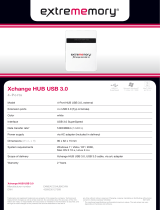 Extrememory EXMEACC3HUBXCHW Datasheet
Extrememory EXMEACC3HUBXCHW Datasheet
-
FieldServer NCA2-NFS2-3030 User manual
-
ELNA XCHANGE User manual
-
Oracle Sun Fire X4470M2 Product Notes
-
Cisco Systems 15310-MA User manual
-
Oracle 7101690 Installation guide
-
Cisco Systems ONS 15310-MA User manual
-
Toshiba ES80 User manual
-
Toshiba ABTC1A-3M Datasheet
-
Oracle ES1-24 Product Notes