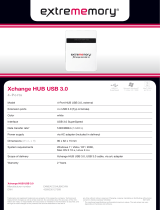Page is loading ...

CTX 3030 Firmware Upgrade Process
© Copyright 2012 Minelab Pty Ltd
Page 1 of 7
Summary
This document describes the process that the user will undertake to upgrade the detector
firmware (software) on their CTX 3030.
Firmware upgrades can be done easily via XChange 2 or manually via a file transfer method
when XChange 2 is not available e.g. if using a Mac.
Upgrade using XChange 2
1. CTX 3030 Connected and update available
When the CTX 3030 is connected to the PC and XChange 2 is running the CTX 3030
collection will be displayed. If an update is available the update icon will be displayed at the
top of the screen.

CTX 3030 Firmware Upgrade Process
© Copyright 2012 Minelab Pty Ltd
Page 2 of 7
2. Hover over update icon
The user can hover over the update icon and it will describe the update that is available.
3. Update icon click
When the update icon is clicked the update process is initiated. A progress bar indicating the
download progress will be displayed.

CTX 3030 Firmware Upgrade Process
© Copyright 2012 Minelab Pty Ltd
Page 3 of 7
4. Update download completion
When the CTX 3030 update has been downloaded from the internet a dialog window will be
displayed indicating that it is complete. The user must now unplug the detector and follow
the CTX 3030 Upgrade process (steps 5 – 8). Warning: If the user turns the detector off at this
point the upgrade will not be performed.
Update download failure
If the download of the update fails for any reason then the following dialog is displayed. The
user must re-commence the process.

CTX 3030 Firmware Upgrade Process
© Copyright 2012 Minelab Pty Ltd
Page 4 of 7
CTX 3030 Upgrade Process
5. Disconnect the CTX 3030 from the PC USB
Warning: If the user turns the detector off before step 8, the upgrade will not be performed.
Disconnect the CTX 3030 from the PC by ejecting the USB drive and then unplugging the
USB cable. The following dialog is displayed on the detector.
6. Upgrade firmware dialogue
If an upgrade file is found the following dialog is displayed.

CTX 3030 Firmware Upgrade Process
© Copyright 2012 Minelab Pty Ltd
Page 5 of 7
7. Upgrade progress
Select Yes using the Menu/Select button and the following dialog is displayed.
8. Upgrade success
If the upgrade is successful, the following dialog is displayed then CTX 3030 will restart with
new firmware.

CTX 3030 Firmware Upgrade Process
© Copyright 2012 Minelab Pty Ltd
Page 6 of 7
Upgrade failure
If the upgrade fails, the following dialog is displayed then CTX 3030 will restart with existing
firmware.

CTX 3030 Firmware Upgrade Process
© Copyright 2012 Minelab Pty Ltd
Page 7 of 7
Manual Upgrade (PC and Mac)
If the user is manually applying the upgrade file instead of using XChange 2 the process is
the same on the detector side but the user must place the upgrade file on the detector drive.
1B. USB Connected
When the CTX 3030 is connected to the computer the CTX 3030 will be available as a standard mass
storage device on the computer with a label of Minelab.
2B. Copy upgrade file to the ‘Minelab’ drive
The user must open the ‘Minelab’ drive and copy the upgrade file onto it.
Go to step 5
After the file has been copied to the Minelab drive, the user must now unplug the detector
from the computer and follow the CTX 3030 Upgrade Process, steps 5-8 above.
/