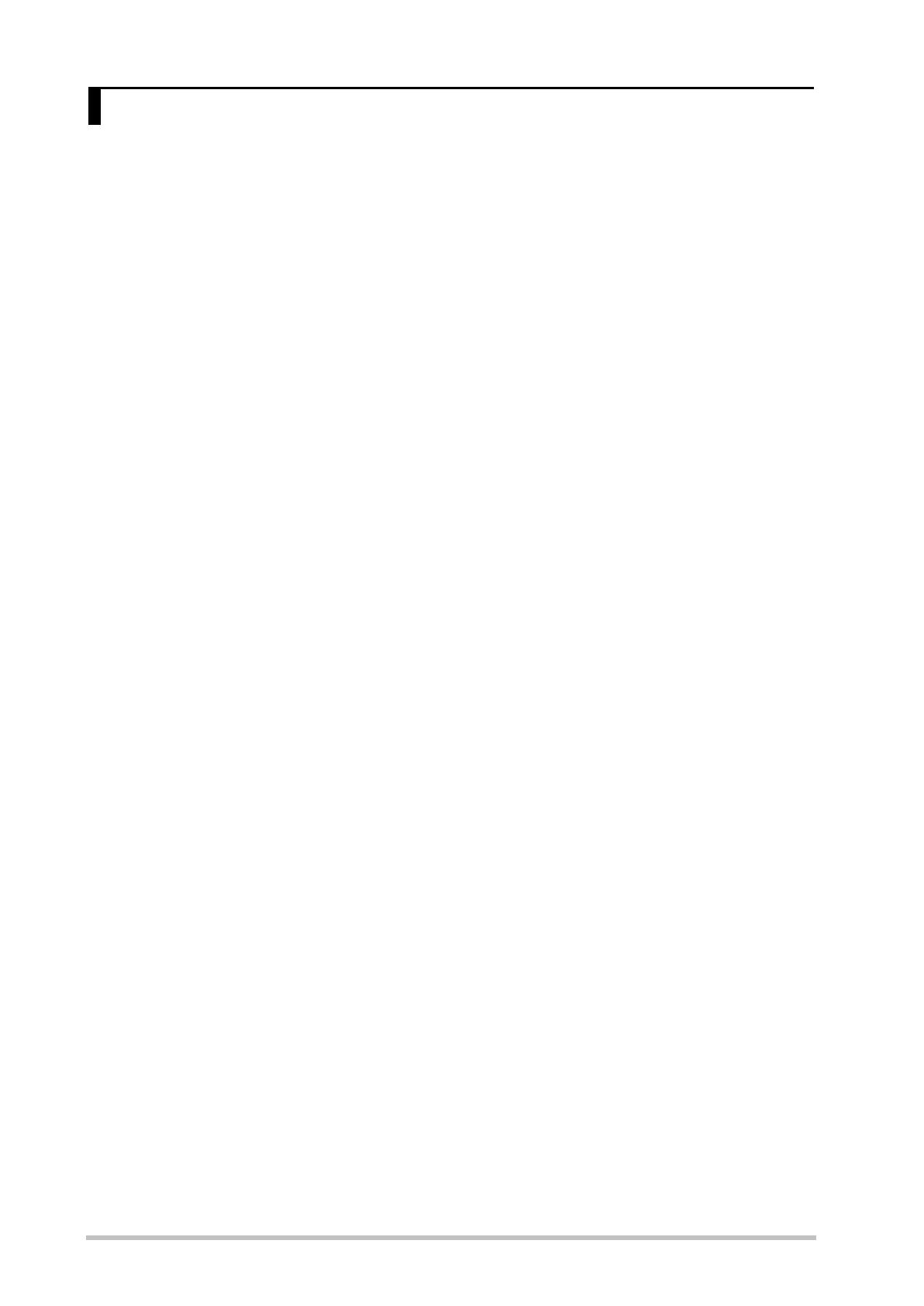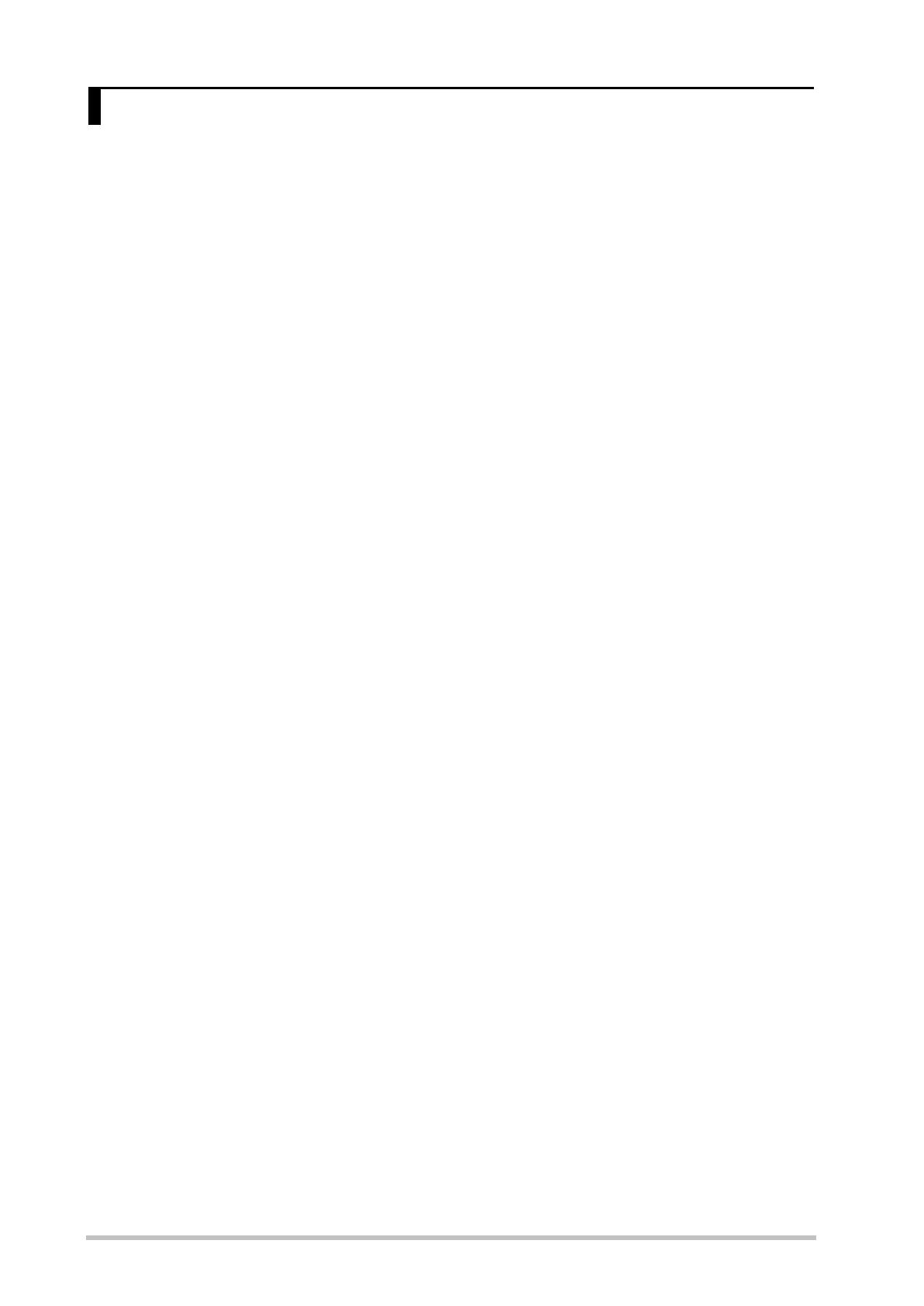
Important notes
6
In addition to the items listed under “USING THE UNIT SAFELY” on p. 4, please read and observe the following:
Power supply
• The AX-Synth can be operated using 8 rechargeable AA-type
Ni-MH batteries or the supplied adaptor. Be careful to insert the
batteries the right way around. If you prefer to use the adaptor, be
sure to use the enclosed Roland PSB-1U model.
• Do not connect this unit to same electrical outlet that is being
used by an electrical appliance that is controlled by an inverter
(such as a refrigerator, washing machine, microwave oven, or air
conditioner), or that contains a motor. Depending on the way in
which the electrical appliance is used, power supply noise may
cause this unit to malfunction or may produce audible noise. If it is
not practical to use a separate electrical outlet, connect a power
supply noise filter between this unit and the electrical outlet.
• The AC adaptor will begin to generate heat after long hours of
consecutive use. This is normal, and is not a cause for concern.
• The use of an AC adaptor is recommended as the unit’s power
consumption is relatively high. Should you prefer to use batteries,
please use the rechargeable AA-type Ni-MH type.
•When installing or replacing batteries, always turn off the power
on this unit and disconnect any other devices you may have con-
nected. This way, you can prevent malfunction and/or damage to
speakers or other devices.
• Before connecting the AX-Synth to other devices, turn off the
power to all units. This will help prevent malfunctions and/or dam-
age to other devices.
Placement
• Using the unit near power amplifiers (or other equipment contain-
ing large power transformers) may induce hum. To alleviate the
problem, change the orientation of this unit; or move it farther
away from the source of interference.
• This device may interfere with radio and television reception. Do
not use this device in the vicinity of such receivers.
• Noise may be produced if wireless communications devices, such
as cell phones, are operated in the vicinity of this unit. Such noise
could occur when receiving or initiating a call, or while conversing.
Should you experience such problems, you should relocate such
wireless devices so they are at a greater distance from this unit, or
switch them off.
• Do not expose the AX-Synth to direct sunlight, place it near
devices that radiate heat, leave it inside an enclosed vehicle, or
otherwise subject it to temperature extremes. Excessive heat can
deform or discolor the instrument.
•When moved from one location to another where the temperature
and/or humidity is very different, water droplets (condensation)
may form inside the AX-Synth. Damage or malfunction may result
if you attempt to use the AX-Synth in this condition. Therefore,
before using the AX-Synth, you must allow it to stand for several
hours, until the condensation has completely evaporated.
• Do not allow objects to remain on top of the keyboard. This can be
the cause of malfunction, such as keys ceasing to produce sound.
• Depending on the material and temperature of the surface on
which you place the unit, its rubber feet may discolor or mar the
surface.
You can place a piece of felt or cloth under the rubber feet to pre-
vent this from happening. If you do so, please make sure that the
unit will not slip or move accidentally.
Maintenance
• For everyday cleaning wipe the AX-Synth with a soft, dry cloth or
one that has been slightly dampened with water. To remove stub-
born dirt, use a mild, non-abrasive detergent. Afterwards, be sure
to wipe the instrument thoroughly with a soft, dry cloth.
• Never use benzene, thinners, alcohol or solvents of any kind, to
avoid the possibility of discoloration and/or deformation.
Repairs and data
•Please be aware that all data contained in the instrument’s mem-
ory may be lost when it is sent for repairs. Important data should
always be backed up using the Bulk Dump function (see p. 29). In
certain cases (such as when circuitry related to memory itself is
out of order), we regret that it may not be possible to restore the
data. Roland assumes no liability concerning such loss of data.
Additional precautions
•Please be aware that the contents of memory can be irretrievably
lost as a result of a malfunction, or the improper operation of the
unit. To protect yourself against the risk of losing important data,
we recommend that you periodically save a backup copy of impor-
tant data you have stored in the unit's memory (see p. 29).
• Unfortunately, it may be impossible to restore the contents of data
that was stored in the AX-Synth’s memory once it has been lost.
Roland Europe assumes no liability concerning such loss of data.
• Use a reasonable amount of care when using the AX-Synth’s but-
tons, sliders, or other controls; and when using its jacks and con-
nectors. Rough handling can lead to malfunctions.
•When connecting/disconnecting all cables, grasp the connector
itself—never pull on the cable. This way you will avoid causing
shorts, or damage to the cable’s internal elements.
• To avoid disturbing your neighbors, try to keep the AX-Synth’s vol-
ume at reasonable levels. You may prefer to use headphones, so
you do not need to be concerned about those around you (espe-
cially when it is late at night).
•When you need to transport the unit, package it in the box
(including padding) that it came in, if possible. Otherwise, you will
need to use equivalent packaging materials.
• The usable range of D Beam controller will become extremely small
when used under strong direct sunlight. Please be aware of this
when using the D Beam controller outside.
• Use a reasonable amount of care when using the instrument’s
buttons, other controls, and jacks/connectors. Rough handling can
lead to malfunctions.
• Never strike or apply strong pressure to the display.
Handling CD-ROMs
• Avoid touching or scratching the shiny underside (encoded sur-
face) of the CD-ROM. Damaged or dirty CD-ROM discs may not be
read properly. Keep your discs clean using a commercially available
CD cleaner.
Precautions for batteries
• Never use alkaline or zinc-carbon batteries.
• The temperature range for use of the batteries depends on the
battery type being used. Please see the documentation that came
with the batteries.
• Do not use or store batteries at high temperature, such as in
strong direct sunlight, in cars during hot weather or directly in
front of heaters. This may cause battery fluid leakage, impaired
performance and shorten the batteries’ service life.
• Do not splash fresh or saltwater on a battery or allow the termi-
nals to become damp. This may cause heat generation and forma-
tion of rust on the battery and its terminals.
•If newly purchased batteries exhibit rust, generate heat or seem
abnormal in any other way, do not use them. Take them back to
your dealer.
• Keep the batteries out of reach of babies or small children.
Important notes
AX-Synth_e2 Page 6 Monday, October 12, 2009 3:41 PM