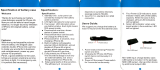Page is loading ...

Version 2.11 ©Copyright 2014, Ambient LLC. All Rights Reserved. Page 1
Ambient Weather WR-111B ADVENTURER User Manual
Table of Contents
1. Quick Start Guide ............................................................................................................................ 2
2. Introduction ..................................................................................................................................... 3
3. Warnings ......................................................................................................................................... 4
4. Features ........................................................................................................................................... 5
5. Power Sources ................................................................................................................................. 5
5.1 Best Practices for Charging .................................................................................................... 5
5.2 DC and AC Power .................................................................................................................. 6
5.3 Solar Power ............................................................................................................................ 6
5.4 Hand Crank Power ................................................................................................................. 6
5.5 Power Consumption ............................................................................................................... 6
6. Operation ......................................................................................................................................... 7
6.1 Flashlight Operation ............................................................................................................... 7
6.2 Radio Operation ..................................................................................................................... 7
6.3 Time ....................................................................................................................................... 7
6.4 Radio Band Mode ................................................................................................................... 8
6.4.1 AM/FM Radio Tuning ........................................................................................................ 8
6.4.2 Weather Band Tuning ......................................................................................................... 8
6.4.3 Weather Alert Mode ........................................................................................................... 8
6.5 Smart Phone and PDA Operation ........................................................................................... 9
6.6 Low Battery Indication ........................................................................................................... 9
6.7 Audio Output .......................................................................................................................... 9
6.8 Resetting the Unit........................................................................................................................ 10
7. Battery Maintenance ..................................................................................................................... 10
8. Specifications ................................................................................................................................ 10
9. Troubleshooting Guide .................................................................................................................. 10
10. Accessories ............................................................................................................................... 12
11. Liability Disclaimer .................................................................................................................. 13
12. Warranty Information ............................................................................................................... 13
13. FCC Statement .......................................................................................................................... 14
14. Battery Recycle Statement ........................................................................................................ 14

Version 2.11 ©Copyright 2014, Ambient LLC. All Rights Reserved. Page 2
1. Quick Start Guide
Pull the battery tab before
operation.
Never crank the radio prior to pulling the
battery tab or you can damage the unit.
If the battery is already depleted, charge the
battery before first use.
If the radio does not operate after
pulling the battery tab or anytime
during normal operation:
reset the radio by removing the battery and
inserting an open ended paper clip into the reset
hole. Replace the battery.
Maintenance:
1. Leave the radio plugged into a power
source (computer USB or AC) all of the
time. You cannot overcharge the radio.
If this is not possible:
2. Periodically charge the radio every few
weeks. This will extend the battery life
and provide a fully charged radio when
an emergency occurs. The solar
collector will not fully charge the
battery.
3. Remove, inspect and clean the radio
battery contacts every few months with
a cloth. Inspect the battery for corrosion
or leakage.

Version 2.11 ©Copyright 2014, Ambient LLC. All Rights Reserved. Page 3
2. Introduction
Thank you for your purchase of the Ambient Weather WR-111B ADVENTURER Emergency Solar
Hand Crank Radio, Flashlight with AM/FM/NOAA Weather Band, Certified Weather Alert and Smart
Phone/PDA Charger. To download the latest full size manual (for easy viewing) and additional
troubleshooting tips, please visit:
http://ambientweather.wikispaces.com/wr111
Figure 1
Figure 2

Version 2.11 ©Copyright 2014, Ambient LLC. All Rights Reserved. Page 4
1. 2.5 Stereo Cable. Connects Power Out Jack to cell
phone tips (3), (4) and (5).
2. Power In Cable. Connects Power In Jack to USB
power (from a compute or optional AC or DC
converter).
3. Female USB Tip. Connects 2.5 Stereo Cable (1) to
USB smart phone or PDA. Most smart phones
include USB cables (example, IPhones).
4. Mini USB Tip. Connects 2.5 Stereo Cable (1) to
mini USB smart phone or PDA.
5. Micro USB Tip. Connects 2.5 Stereo Cable (1) to
micro USB smart phone or PDA.
Figure 3
NOTE: The tip for the IPhone series is not included, but you can connect the IPhone USB cable that
came with your IPhone directly into the WR-111B USB power output port.
If your smart phone included a USB cable, you can substitute this cable for the conversion cable and
tips, and plug directly into the WR-111B USB power output port.
3. Warnings
When used in the directed manner, this unit has been designed and manufactured to ensure your
personal safety. However, improper use can result in potential electrical shock or fire hazards. Please
read all safety and operating instructions carefully before use, and keep these instructions handy for
future reference. Take special note of all warnings listed in these instructions.
Before using this product, please read the following warning and cautions:
1. Read these instructions – All the safety and operating instructions should be read before the
unit is operated.
2. Keep these instructions – The safety and operating instructions should be kept for future
reference.
3. Heed all warnings – All warnings on the device and in the operating instructions should be
adhered to.
4. Follow all instructions – All operation and use instructions should be followed
5. Do not use this item near water – The device should not be used near water; for example, near
a bath tub, washbowl, kitchen sink, laundry tub, in a wet basement, or near a swimming pool.
6. Clean only with dry cloth – The device should be cleaned only as recommended by the
manufacturer.
7. Do not install near any heat sources such as radiators, heat registers, stoves, or other device
(including amplifiers) that produce heat. The battery can explode.
8. Do not place near a fire. The battery can explode.
9. Only use attachments / accessories recommended by the manufacturer.
10. Refer all servicing to qualified service personnel. Servicing is required when the device has
been damaged in any way, such as liquid has been spilled or the device has been exposed to
rain or moisture, does not operate normally, or has been dropped.
11. This device shall not be exposed to dripping or splashing water and that no object filled with
liquids such as vases shall be placed on the device.
12. Unplug immediately if liquid has been spilled or any object has fallen into the unit.

Version 2.11 ©Copyright 2014, Ambient LLC. All Rights Reserved. Page 5
13. Power Sources – The device should be connected to a power supply only of the type
described in the operating instructions or as marked on the device. Do not overload wall
outlet.
14. Danger of explosion if battery is incorrectly replaced. Replace only with the same or
equivalent type.
15. Do not attempt to dismantle, open or repair this product yourself. If a fault occurs, seek
advice from Ambient Weather support only. Only the rechargeable battery can be replaced or
serviced.
16. Only operate within specified temperature range (32 °F to 131 °F).
Lithium Battery Safety Instructions
Do not burn or bury batteries. Do not puncture or crush. Do not disassemble. Recycle Lithium
batteries. Do not dispose of in the trash.
If the electrolyte in the smarts should get on your skin, thoroughly wash with soap and water.
If in the eyes, rinse thoroughly with cool water. Immediately seek medical attention.
Charge batteries on a fireproof surface away from flammable items or liquids.
Hand Crank Warning
To prevent overheating of the dynamo hand crank and permanent damage, do not crank faster than
approximately two revolutions per second. Do not crank continuously for more than two minutes.
After two minutes, allow two minutes of rest before cranking again.
DO NOT crank radio with battery pull tab inserted.
DO NOT crank radio with battery out of compartment.
Failure to do so will DAMAGE the radio.
4. Features
The ADVENTURER includes the following features:
Super bright 3 LED flashlight
AM/FM with Weather Band Feature
Weather Alert Feature (public alert certified)
Emergency smart phone/PDA/USB charger
Backlight digital display
Clock
Audio output (headphones)
5. Power Sources
The ADVENTURER can be powered from the following sources:
DC power from a USB power source, such as a computer.
AC power by adding a USB to AC adaptor (optional).
DC car charger by adding a USB to DC car adaptor (optional).
Solar power.
Hand crank power.
5.1 Best Practices for Charging
We recommend periodically charging the radio completely through the ADVENTURER’s USB port
(from your computer or the optional AC adaptor or DC converter). You can also leave it connected
to this power source all of the time (the ADVENTURER includes over current protection).

Version 2.11 ©Copyright 2014, Ambient LLC. All Rights Reserved. Page 6
This will insure a fully charged radio when you need it and the battery will last longer.
The solar collector will not completely charge your unit and is intended to extend the existing battery
charge.
5.2 DC and AC Power
Prior to using the ADVENTURER, we recommend you fully charge the rechargeable battery through
the USB Power Input (Figure 2).
Lift the rubber tab on the back of the ADVENTURER to expose the connectors, as shown in Figure 2.
Connect the Power In Cable (Figure 3, Cable 2) from the Power Input jack on the radio and the USB
Power source on your computer or optional AC or DC converter. The red battery charge indicator
light will illuminate when charging. Continue to charge the ADVENTURER for several hours or until
the charging light turns from red to green. The ADVENTURER is now ready for use.
Important Note: Use 5.0V USB power source (from a computer or appropriate AC or DC adaptor).
Over-voltage may result in damaging the ADVENTURER.
5.3 Solar Power
Place the ADVENTURER in direct (or indirect) sunlight with the solar panel facing upwards.
NOTE: There is not enough solar energy to turn on the red charging light. Thus, no red charging light
will be present during solar charging.
NOTE: If the display heats up outside the operational range, the display will fade.
NOTE: The solar collector will not completely charge the ADVENTURER and is intended to extend
the existing battery charge. The solar collector efficiency is significantly impacted by direct vs.
indirect sunlight, angle of the solar collector, angle of the sun and weather conditions, including your
latitude, time of year (winter vs. summer), time of day, and cloud cover.
5.4 Hand Crank Power
To operate the hand crank, perform the following:
IMPORTANT NOTE: Disconnect the smart phone or PDA first from the USB charging port first
before cranking (the crank charges the internal battery and by design, the smart device must be
disconnected first to prevent the phone from power cycling and reduce the load on the crank).
1. Turn the hand crank either clockwise or counterclockwise at about two cranks per second for
two minutes to activate the internal battery for initial use, or when the unit has not been used
for more than 60 days. The red battery charging light illuminates when charging, as shown in
Figure 1. After two minutes of cranking at two revolutions per second, wait two minutes to
begin cranking again. This will extend the crank life.
2. For subsequent charges, turn the hand crank for one minute to produce 70 minutes of
continuous light for the LED flashlight, or 16-20 minutes of continuous radio usage (subject
to volume) or approximately 3-5 minutes of talk time on the smart phone (your results may
vary due to phone variation).
5.5 Power Consumption
The ADVENTURER includes a large battery capacity (800 mAh) but different operational modes
result in significantly varying power consumption requirements. Here is a general guide on power

Version 2.11 ©Copyright 2014, Ambient LLC. All Rights Reserved. Page 7
consumption, typical user operation and recommend power sources.
Mode
Typical User Operation
Power
Consumption
Recommend Power Source
Flashlight
Emergency or remote use
Low
Solar, Hand Crank
AM/FM/Weather
Band Radio
Emergency or remote use
Low
Solar, Hand Crank
Weather Alert
Continuous monitoring (1)
High
AC, USB (from computer)
Smart phone
charging
Short term emergency use
High
Hand Crank, AC, USB (from
computer)
(1) The weather alert mode consumes a significant amount of power because it is constantly
scanning for the emergency 1050 Hz tone from the National Weather Service. We
recommend connecting the power input to a USB computer port or the optional USB to AC
converter for continuous alert operation (reference Section 10). Otherwise, you must rely on
hand crank power in this mode when no power is available.
6. Operation
6.1 Flashlight Operation
Turn the light on and off with the light switch on the top of the unit (Figure 1).
6.2 Radio Operation
The ADVENTURER includes a digital LCD display (Figure 4) with backlighting, with the following
push button controls:
POWER. Turns on and off the radio. Transitions from clock display to radio tuner display.
MODE. Switches the radio band between AM, FM, weather band, and weather band alert
mode.
TUN+: Adjusts the radio frequency up
TUN-: Adjusts the radio frequency down
VOL+: Adjusts the radio volume up
VOL-: Adjusts the radio volume down
Figure 4
6.3 Time
When first powered up, the time will default to 12:00 AM.
1. Set 12Hr/24Hr Mode. Press and hold the MODE button for two seconds to enter the time
setting mode. 12 Hr will begin flashing. Press the TUN+ button to switch between 12 hour

Version 2.11 ©Copyright 2014, Ambient LLC. All Rights Reserved. Page 8
and 24 hour time mode. Press the MODE button to proceed to the next step.
2. Set Hour. Press the TUN+ or TUN- to adjust the hour up or down. Hold the TUN button to
change rapidly. Press the MODE button to proceed to the next step.
3. Set Minute. Press the TUN+ or TUN- to adjust the minute up or down. Hold the TUN button
to change rapidly. Press the MODE button to exit the time setting mode.
6.4 Radio Band Mode
NOTE: Radio reception is dramatically reduced when charging from USB. Disconnect USB power
when listening to the radio.
Press the POWER button to turn the radio on and transition from the time mode.
The radio will default to FM band (or the last radio band since power up). Press the MODE button to
change to the AM band. Press the MODE button to change to the Weather Band (WB). While
displaying the Weather Band, press and hold the MODE button for two seconds to change to Weather
Band Alert mode (the WB symbol will begin flashing).
Note: Radio interference will be present while charging the ADVENTURER.
6.4.1 AM/FM Radio Tuning
When the radio is turned on, press the TUN+ button to increase the frequency and press the TUN-
button to decrease the frequency.
To tune quickly, press and hold the TUN (+ or -) key for at least one second. When you let go, the
radio will automatically tune to next radio station with sufficient reception.
6.4.2 Weather Band Tuning
There are seven distinct weather channels. The frequencies are 162.400 MHz, 162.425 MHz, 162.450
MHz, 162.475 MHz, 162.500 MHz, 162.525 MHz and 162.550 MHz.
For a complete list of weather radio broadcasting stations, please visit the National Weather Service
website:
www.nws.noaa.gov/nwr/indexnw.htm
Our recommendation is to tune to the station with the best reception using the TUN+ button. You will
hear the “voice of the National Weather Service”, and automated voice that provides forecast
information, weather statements, watches and warnings.
6.4.3 Weather Alert Mode
You can silence the radio and enter the alert mode. The radio will remain in standby mode until there
is a weather statement, watch or warning. To activate the Weather Alert Mode, tune to your local
station as defined in the previous section.
Press and hold the MODE button until the WB symbol begins flashing. The WB symbol will continue
to flash until there is a weather statement, watch or warning. In the event of an alert, the alert light
will flash and the radio will sound (with the voice of the National Weather Service). To disable the
alert light, press any key. To disable the alert light but continue in alert mode, press and hold the
MODE button to two seconds.
To verify you have reception in your area, the National Weather Service (NWS) normally run tests
each Wednesday between 10 a.m. and noon local time. Tests may occur at other days and times when

Version 2.11 ©Copyright 2014, Ambient LLC. All Rights Reserved. Page 9
there is a threat of severe weather in the listening area or for other reasons.
Important Note: If battery power is low, the unit will exit the weather alert mode and enter the time
display mode.
6.5 Smart Phone and PDA Operation
Because smart phone batteries vary in their current ratings, we cannot specify charging rates or usage
time. 10 to 15 minutes of cranking may result in 1 or more minute of talk-time, but your results may
vary.
Note: Charging a smart phone through the Phone Charger Jack is intended for emergency purpose
only. It is not intended for recharging fully a discharged smart phone battery. Smart phone battery
capacity significantly exceeds the battery capacity of the ADVENTURER. Therefore, a fully charged
ADVENTURER will only partially charge a smart phone or PDA device. After the battery stops
charging the device, begin cranking if a DC power source is not available to continue recharging the
smart phone.
To charge the smart phone or music player device:
1. Set POWER button to OFF.
1. Plug the smart phone charging cable (Figure 2, A.2) into the ADVENTURER charge output
(Figure 2). Connect the appropriate smart phone tip (Figure 3, Tips 4 and 5) into the other end
of the smart phone charging cable (Figure 3, Cable 1).
2. Plug other end of the smart phone tip into the smart phone’s charging connector.
In addition to the smart phone tips, a USB female connector (Figure 3, Tip 3) is available if
your smart phone connector is not supported. If this is the case, contact your smart phone
manufacturer for the appropriate USB to smart phone charger conversion cable. Connect the
female USB tip (Figure 3, Tip 3) into the other end of the smart phone charging cable (Figure
3, Cable 1), and connect the female USB tip into the smart phone’s conversion cable.
3. If the phone does not begin charging, disconnect the phone and begin cranking. After two
minutes of cranking at two revolutions per second, wait two minutes to begin cranking again.
This will extend the crank life.
Note: You may receive a charging compatibility error on your smart phone, but your device may still
charge and it will not harm your device.
6.6 Low Battery Indication
When the battery voltage is less than 3.0V, the low battery indication will be displayed:
The radio will not operate in a low battery condition.
6.7 Audio Output
The ADVENTURER includes an audio output jack. This allows you to listen with headphones or
connect to an auxiliary input source, such as an amplifier.
CAUTION: Guard your ears against hearing damage. When listening with headphones, start at the
lowest volume and gradually increase until you can hear it comfortably and clearly.
Read this Important Information before Using Your Earbuds:

Version 2.11 ©Copyright 2014, Ambient LLC. All Rights Reserved. Page 10
Avoid extended play at very high volume as it may impair your hearing.
If you experience ringing in your ears, reduce the volume or shut off the unit.
Keep the volume at a reasonable level even if your headset is an open-air
type designed to allow you to hear outside sounds. Please note that excessively high volume
may still block outside sounds.
6.8 Resetting the Unit
If the unit experiences a low voltage, it is possible that the internal micro-controller may lock up and
the unit will not respond to any commands from the panel controls. In this event, use a straightened
paper clip, toothpick or similar objects to press the RESET button located underneath the battery in
the battery compartment. The reset operation clears the system memory to factory default, and all of
your previous settings will be erased.
CAUTION: Do not use a sharp or pointed object to press the reset button. It may damage the reset
switch inside the unit.
7. Battery Maintenance
Periodically charge the battery to extend battery life
Switch off power after radio use to extend battery life
Remove the battery or reinsert the plastic battery pull tab for extended storage
The battery is a rechargeable 3.7V / 800 mAh lithium ion battery. To replace the battery, open the
battery compartment cover (Figure 2) by squeezing the tab.
NOTE: Only replace with rechargeable 3.7V lithium battery (LIR123A). Replacing the battery with a
non-rechargeable battery may damage the unit. Rechargeable 3.7V lithium batteries are available
from Ambient Weather.
8. Specifications
Battery Power:
3.7V / 800 mAh lithium ion rechargeable battery (replaceable)
Working voltage: 3-5V
Radio Bands:
AM: 525 KHz to 1710 KHz
FM: 88 MHz to 108 MHz
WeatherBand: 162.400 to 162.550 MHz
Flashlight:
3-LED Flashlight
Size and Dimensions:
Dimensions: 5.5" x 3.0" x 2.0"
Weight: less than 0.5 lbs.
Temperature Range:
Working temperature range: 32 to 131 °F (0 to 55 °C)
Storage temperature range: 14 to 140 °F (-10 to 60 °C)
9. Troubleshooting Guide
If your question is not answered here, you can contact us as follows:

Version 2.11 ©Copyright 2014, Ambient LLC. All Rights Reserved. Page 11
1. Email Support: support@ambientweather.com
2. Live Chat Support: www.ambientweather.com/chat.html (M-F 8am to 4pm Arizona Time)
3. Technical Support: 480-283-1644 (M-F 8am to 4pm Arizona Time)
Problem
Solution
Phone generates an error message when
plugged into the ADVENTURER.
A lower voltage output may result in error messages on
the phone but should still charge the phone.
My Ipod / IPhone does not display the
charge signal.
The output voltage of the ADVENTURER is lower than
the operating voltage of the IPod / IPhone, and will not
charge these devices until the battery is fully discharged.
The device is only intended for emergency charges and
not for topping off already charged devices.
The ADVENTURER will no longer hold
a charge.
Remove the battery and inspect the battery and battery
terminals of corrosion or debris.
Replace the 3.7V lithium ion rechargeable battery
(LIR123A). Typically, this battery will hold 2000 charge
cycles.
Important note: ALWAYS replace with rechargeable
batteries, available from AmbientWeather.com.
The Weather Band reception is poor.
Weather band reception can be poor inside a
metal building, structure or where electronic
noise is present. Try moving outside to improve
reception
Check local reception by driving to a different
location and testing the weather band reception.
Radio reception is dramatically reduced when
charging from USB. Disconnect USB power
when listening to the radio.
My smart phone connector is not
supported. Where can I purchase the
proper tip for my smart phone?
Contact Ambient Weather with your smart phone model
and connector type. The connectors included cover about
95% of the smart phone market.
The ADVENTURER will not fully charge
my smart phone.
Charging a smart phone through the Phone Charger Jack
is intended for emergency purpose only. It is not intended
for recharging fully a discharged battery. Smart phone
battery capacity significantly exceeds the battery
capacity of the ADVENTURER.
Therefore, a fully charged ADVENTURER will only
partially charge a smart phone or PDA device. After the
battery stops charging the device, disconnect the device
and begin cranking if a DC power source is not available.
I never receive weather alerts.
Verify you receive the test alert from the National
Weather Service on Wednesday as described in the
weather alert section of this manual.
Verify you have tuned the weather band to your local
area and you have reception before activating the
Weather Alert feature.
Make sure you have good weather radio reception. If
your radio reception is poor, you will not receive any
alerts.

Version 2.11 ©Copyright 2014, Ambient LLC. All Rights Reserved. Page 12
Problem
Solution
How can I receive warnings only and not
watches or statements?
Selective filtering of statements, watches and warnings is
not possible. You will always receive all three levels.
The ADVENTURER is locked up and
will not respond to commands. How do I
reset it?
Remove the battery. Press the reset button inside the
battery compartment with a paperclip. Reinstall the
battery.
The red charging light does not illuminate
during solar charging.
There is not enough solar energy to drive the red
charging light.
The display fades when placed in direct
sunlight.
If the display heats up outside the operational range, the
display will fade. For solar charging, partial sunlight or
shade is sufficient.
The ADVENTURER exits the alert mode
and displays time.
The weather alert mode consumes a significant amount
of power because it is constantly scanning for the
emergency 1050 Hz tone from the National Weather
Service. We recommend connecting power input to a
USB computer port or the optional USB to AC converter
for continuous alert operation (reference Section 10).
Otherwise, you must rely on hand crank power in this
mode.
The radio does not fully charge with the
solar collector.
The solar collector will not completely charge the
ADVENTURER and is intended to extend the existing
battery charge. The solar collector efficiency is
significantly impacted by direct vs. indirect sunlight,
angle of the solar collector, angle of the sun and weather
conditions, including your latitude, time of year (winter
vs. summer), time of day, and cloud cover.
10. Accessories
The following software and hardware accessories are available for the ADVENTURER at
www.AmbientWeather.com .
Accessory
Image
Description
Ambient Weather WR-AC1 UL
Rated USB to AC Adaptor for
Small Electronics Devices
AC power adaptor
Ambient Weather WR-DC1 USB to
DC Converter for Small Electronic
Devices
DC power adaptor

Version 2.11 ©Copyright 2014, Ambient LLC. All Rights Reserved. Page 13
Accessory
Image
Description
Ambient Weather WR-BATT 3.7V
/ 800 mAh Rechargeable Battery
for Weather Alert Radios
Replaces rechargeable battery after end
of life (LIR123A rechargeable).
Ambient Weather
WR-POWER-KIT Emergency
Power Kit
Includes AC adaptor, DC converter, USB
to USB mini cable and spare battery.
Ambient Weather WR-005 10 in 1
Phone USB Charger
Connectors for Nokia 3.5mm, Samsung,
PSP, PSP 2000, PSP 3000, Nokia 2mm,
Motorola, LG, Motorola, Samsung, Sony
Ericsson, Apple (4S or less)
11. Liability Disclaimer
Please help in the preservation of the environment and return used batteries to an authorized
depot.
The electrical and electronic wastes contain hazardous substances. Disposal of electronic
waste in wild country and/or in unauthorized grounds strongly damages the environment.
Reading the “User manual” is highly recommended.
The specifications of this product may change without prior notice.
This product is not a toy. Keep out of the reach of children.
No part of this manual may be reproduced without written authorization of the manufacturer.
Ambient, LLC WILL NOT ASSUME LIABILITY FOR INCIDENTAL,
CONSEQUENTIAL, PUNITIVE, OR OTHER SIMILAR DAMAGES ASSOCIATED WITH
THE OPERATION OR MALFUNCTION OF THIS PRODUCT.
12. Warranty Information
Ambient, LLC provides a 1-year limited warranty on this product against manufacturing defects in
materials and workmanship.
This limited warranty begins on the original date of purchase, is valid only on products purchased and
only to the original purchaser of this product. To receive warranty service, the purchaser must contact
Ambient, LLC for problem determination and service procedures.
Warranty service can only be performed by Ambient, LLC. The original dated bill of sale must be
presented upon request as proof of purchase to Ambient, LLC.
Your Ambient, LLC warranty covers all defects in material and workmanship with the following
specified exceptions: (1) damage caused by accident, unreasonable use or neglect (lack of reasonable
and necessary maintenance); (2) damage resulting from failure to follow instructions contained in your
owner’s manual; (3) damage resulting from the performance of repairs or alterations by someone other
than an authorized Ambient, LLC authorized service center; (4) applications and uses that this product

Version 2.11 ©Copyright 2014, Ambient LLC. All Rights Reserved. Page 14
was not intended (5) the products inability to receive a radio signal due to any source of interference,
metal obstructions or other reception issues.
This warranty covers only actual defects within the product itself, and does not cover the cost of
installation or removal from a fixed installation, normal set-up or adjustments, claims based on
misrepresentation by the seller or performance variations resulting from installation-related
circumstances.
13. FCC Statement
This device complies with Part 15 of the FCC Rules. Operation is subject to the following two
conditions:
(1) this device may not cause harmful interference, and
(2) this device must accept any interference received, including interference that may cause undesired
operation.
NOTE: This equipment has been tested and found to comply with the limits for a Class B digital
device, pursuant to Part 15 of the FCC Rules. These limits are designed to provide reasonable
protection against harmful interference in a residential installation. This equipment generates, uses and
can radiate radio frequency energy and, if not installed and used in accordance with the instructions,
may cause harmful interference to radio communications. However, there is no guarantee that
interference will not occur in a particular installation. If this equipment does cause harmful
interference to radio or television reception, which can be determined by turning the equipment off
and on, the user is encouraged to try to correct the interference by one or more of the following
measures:
Reorient or relocate the receiving antenna.
Increase the separation between the equipment and receiver.
Connect the equipment into an outlet on a circuit different from that to
which the receiver is connected.
Consult the dealer or an experienced radio/TV technician for help
14. Battery Recycle Statement
Recycle Rechargeable Batteries
Recycle your old rechargeable batteries at one of the many collection sites
in the U.S. and Canada. To find the site nearest you, visit
www.call2recycle.org or call toll-free 1-877-2-RECYCLE.

Version 2.11 ©Copyright 2014, Ambient LLC. All Rights Reserved. Page 15
/