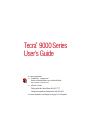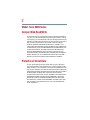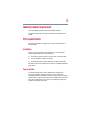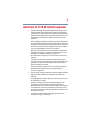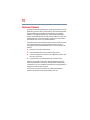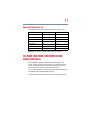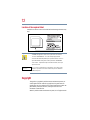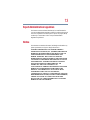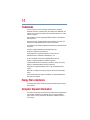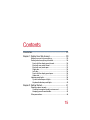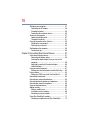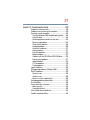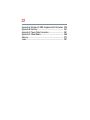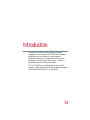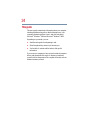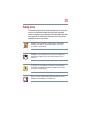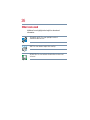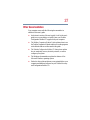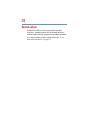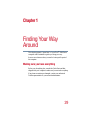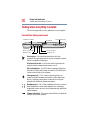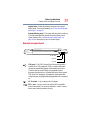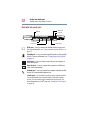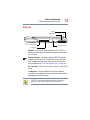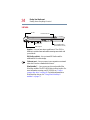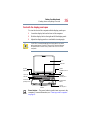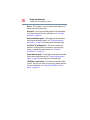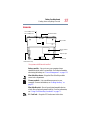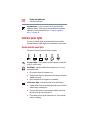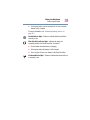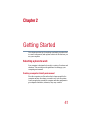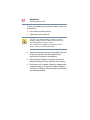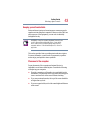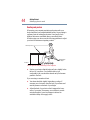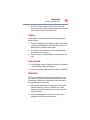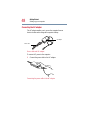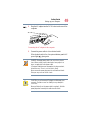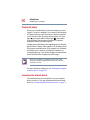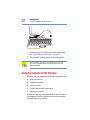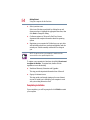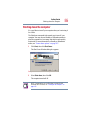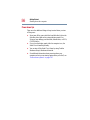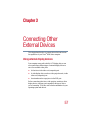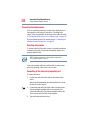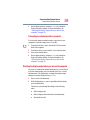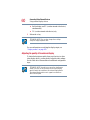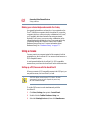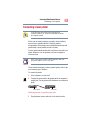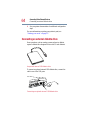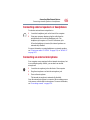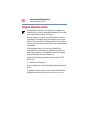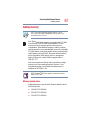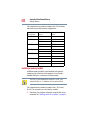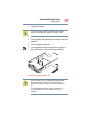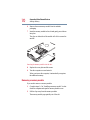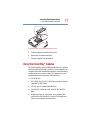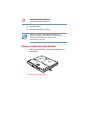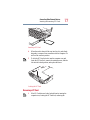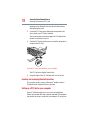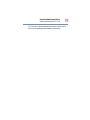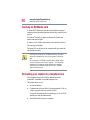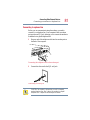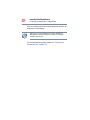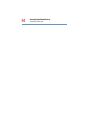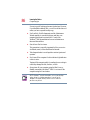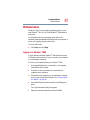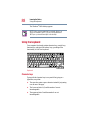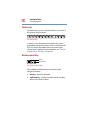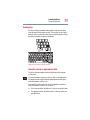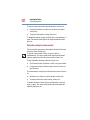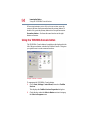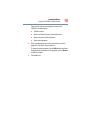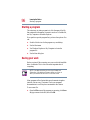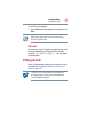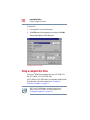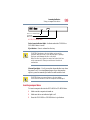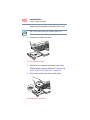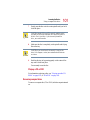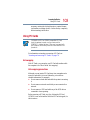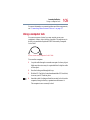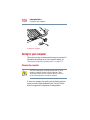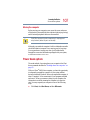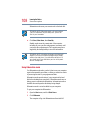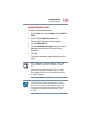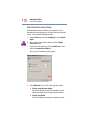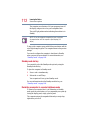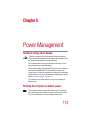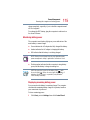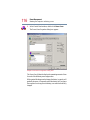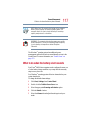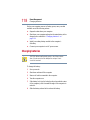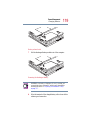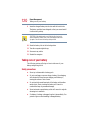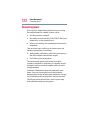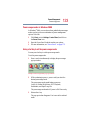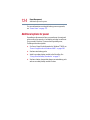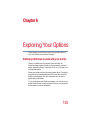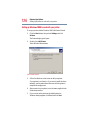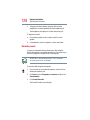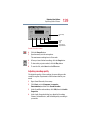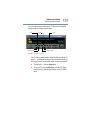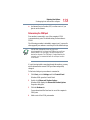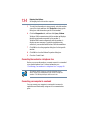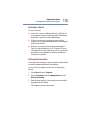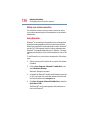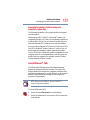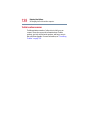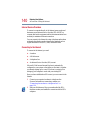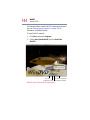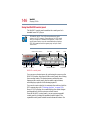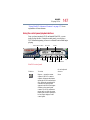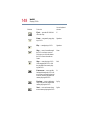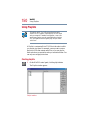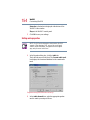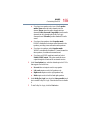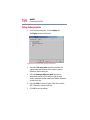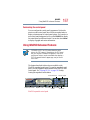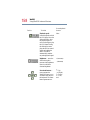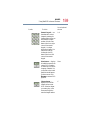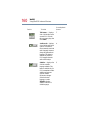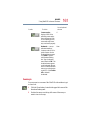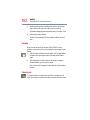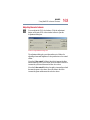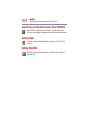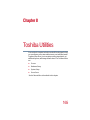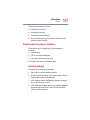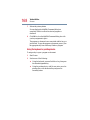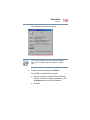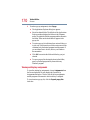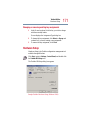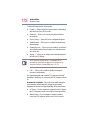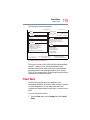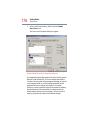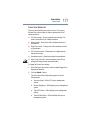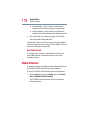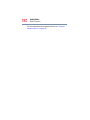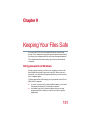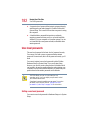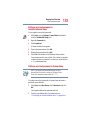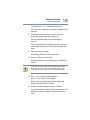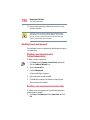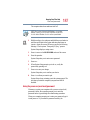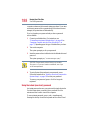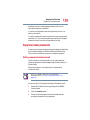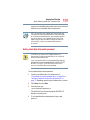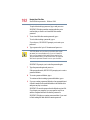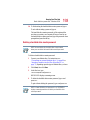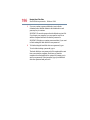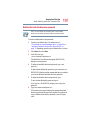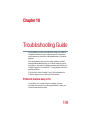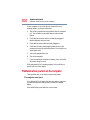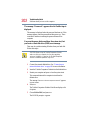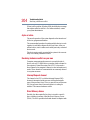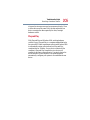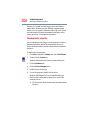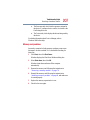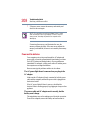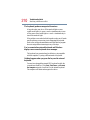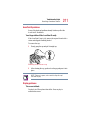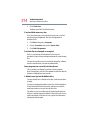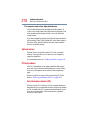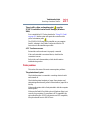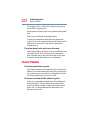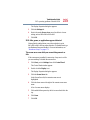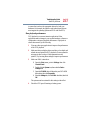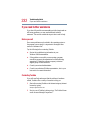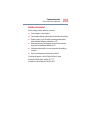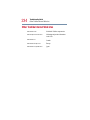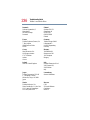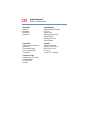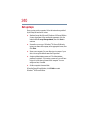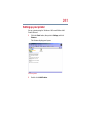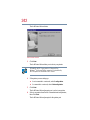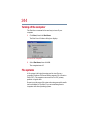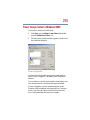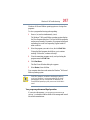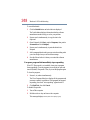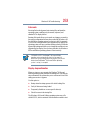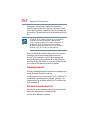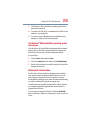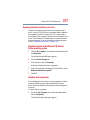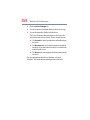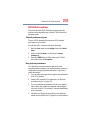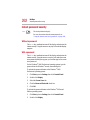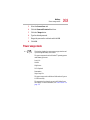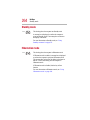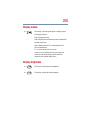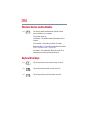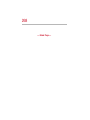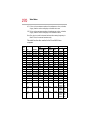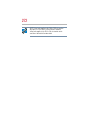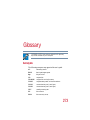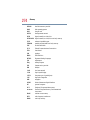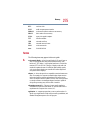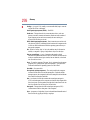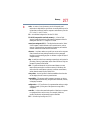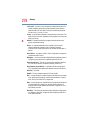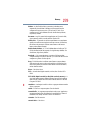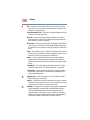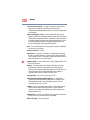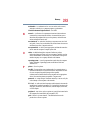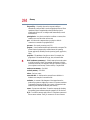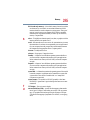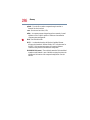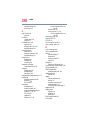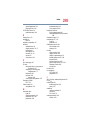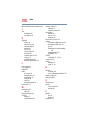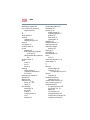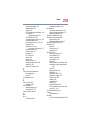Creative DESKTOP WIRELESS 9000 PRO - DESKTOP WIRELESS 9000 USES GUIDE User guide
- Category
- Keyboards
- Type
- User guide
This manual is also suitable for

Tecra 9000 Series
User’s Guide
If you need assistance:
❖ VirtualTech™ e-support tool
Double-click the desktop icon or visit the Web site:
http://virtualtech.answerteam.com
❖ InTouch
sm
Center
Calling within the United States (800) 457-7777
Calling from outside the United States (949) 859-4273
For more information, see Chapter 10 on page 199 of this guide.
®

2
Model: Tecra 9000 Series
Compact Disk-Read/Write
The computer system you purchased may include a Compact Disk-Read/Write
(CD-RW), one of the most advanced storage technologies available. As with any
new technology, you must read and follow all set-up and usage instructions in the
applicable user guides and/or manuals enclosed. If you fail to do so, this product
may not function properly and you may lose data or suffer other damage.
TOSHIBA AMERICA INFORMATION SYSTEMS (“TOSHIBA”), ITS
AFFILIATES AND SUPPLIERS DO NOT WARRANT THAT OPERATION
OF THE PRODUCT WILL BE UNINTERRUPTED OR ERROR FREE. YOU
AGREE THAT TOSHIBA, ITS AFFILIATES AND SUPPLIERS SHALL
HAVE NO RESPONSIBILITY FOR DAMAGE TO OR LOSS OF ANY
BUSINESS, PROFITS, PROGRAMS, DATA OR REMOVABLE STORAGE
MEDIA ARISING OUT OF OR RESULTING FROM THE USE OF THE
PRODUCT, EVEN IF ADVISED OF THE POSSIBILITY THEREOF.
Protection of Stored Data
For your important data, please make periodic back-up copies of all the data
stored on the hard disk or other storage devices as a precaution against possible
failures, alteration, or loss of the data. IF YOUR DATA IS ALTERED OR LOST
DUE TO ANY TROUBLE, FAILURE OR MALFUNCTION OF THE HARD
DISK DRIVE OR OTHER STORAGE DEVICES AND THE DATA CANNOT
BE RECOVERED, TOSHIBA SHALL NOT BE LIABLE FOR ANY
DAMAGE OR LOSS OF DATA, OR ANY OTHER DAMAGE RESULTING
THEREFROM. WHEN COPYING OR TRANSFERRING YOUR DATA,
PLEASE BE SURE TO CONFIRM WHETHER THE DATA HAS BEEN
SUCCESSFULLY COPIED OR TRANSFERRED. TOSHIBA DISCLAIMS
ANY LIABILITY FOR THE FAILURE TO COPY OR TRANSFER THE
DATA CORRECTLY.

3
Critical Applications
The computer you have purchased is not designed for any “critical applications.”
“Critical applications” means life support systems, medical applications,
connections to implanted medical devices, commercial transportation, nuclear
facilities or systems or any other applications where product failure could lead to
injury to persons or loss of life or catastrophic property damage.
ACCORDINGLY, TOSHIBA, ITS AFFILIATES AND SUPPLIERS
DISCLAIM ANY AND ALL LIABILITY ARISING OUT OF THE USE OF
THE COMPUTER PRODUCTS IN ANY CRITICAL APPLICATIONS. IF
YOU USE THE COMPUTER PRODUCTS IN A CRITICAL APPLICATION,
YOU, AND NOT TOSHIBA, ASSUME FULL RESPONSIBILITY FOR
SUCH USE.
FCC Notice “Declaration of Conformity
Information”
This equipment has been tested and found to comply with the limits for a Class B
digital device, pursuant to Part 15 of the FCC rules. These limits are designed to
provide reasonable protection against harmful interference in a residential
installation.
This equipment generates, uses and can radiate radio frequency energy and, if not
installed and used in accordance with the instructions, it may cause harmful
interference to radio communications. However, there is no guarantee that
interference will not occur in a particular installation. If this equipment does
cause harmful interference to radio or television reception, which can be
determined by turning the equipment off and on, the user is encouraged to try to
correct the interference by one or more of the following measures:
❖ Reorient or relocate the receiving antenna.
❖ Increase the separation between the equipment and receiver.

4
❖ Connect the equipment to an outlet on a circuit different from that to which
the receiver is connected.
❖ Consult the dealer or an experienced radio/TV technician for help.
NOTE: Only peripherals complying with the FCC Class B limits may be
attached to this computer. Operation with non-compliant peripherals or
peripherals not recommended by Toshiba is likely to result in interference
to radio and TV reception. Shielded cables must be used between the
external devices and the computer’s serial port, parallel port, monitor port,
USB port, PS/2™ port and microphone jack. Changes or modifications
made to this equipment not expressly approved by Toshiba or parties
authorized by Toshiba could void the user
’s authority to operate the
equipment.
This device complies with Part 15 of the FCC Rules. Operation is subject to the
following two conditions:
❖ This device may not cause harmful interference.
❖ This device must accept any interference received, including interference
that may cause undesired operation.
Contact:
Toshiba America Information Systems, Inc.
9740 Irvine Blvd.
Irvine, CA 92618-1697
(949) 583-3000

5
Industry Canada requirement
This Class B digital apparatus complies with Canadian ICES-003.
Cet appareil numérique de la classe B est conformé à la norme NMB-003 du
Canada.
FCC requirements
The following information is pursuant to FCC CFR 47, Part 68 and refers to
internal modems.
Installation
When you are ready to install or use the modem, call your local telephone
company and give them the following information:
❖ The telephone number of the line to which you will connect the modem.
❖ The FCC registration number of the modem.
❖ The Ringer Equivalence Number (REN) of the modem, which is 0.6B.
The modem connects to the telephone line by means of a standard jack called the
USOC RJ11C.
Type of service
Your modem is designed to be used on standard-device telephone lines.
Connection to telephone company-provided coin service (central office
implemented systems) is prohibited. Connection to party lines service is subject
to State tariffs. If you have any questions about your telephone line, such as how
many pieces of equipment you can connect to it, the telephone company will
provide this information upon request.

6
Telephone company procedures
The goal of the telephone company is to provide you with the best service it can.
In order to do this, it may occasionally be necessary for them to make changes in
their equipment, operations or procedures. If these changes might affect your
service or the operation of your equipment, the telephone company will give you
notice, in writing, to allow you to make any changes necessary to maintain
uninterrupted service.
If problems arise
If any of your telephone equipment is not operating properly, you should
immediately remove it from your telephone line, as it may cause harm to the
telephone network. If the telephone company notes a problem, they may
temporarily discontinue service. When practical, they will notify you in advance
of this disconnection. If advance notice is not feasible, you will be notified as
soon as possible. When you are notified, you will be given the opportunity to
correct the problem and informed of your right to file a complaint with the FCC.
In the event repairs are ever needed on your modem, they should be performed by
Toshiba Corporation or an authorized representative of Toshiba Corporation.
Disconnection
If you should ever decide to permanently disconnect your modem from its
present line, please call the telephone company and let them know of this change.
Fax branding
The Telephone Consumer Protection Act of 1991 makes it unlawful to use a
computer or other electronic device to send any message via a telephone fax
machine unless such message clearly contains in a margin at the top or bottom of
each transmitted page or on the first page of the transmission, the date and time it
is sent and an identification of the business, other entity or individual sending the
message and the telephone number of the sending machine or such business,
other entity or individual.
In order to program this information into your fax modem, you should complete
the setup for your fax software before sending a message.

7
Instructions for IC CS-03 certified equipment
1 NOTICE: The Industry Canada label identifies certified equipment. This
certification means that the equipment meets certain telecommunications
network protective, operational and safety requirements as prescribed in the
appropriate Terminal Equipment Technical Requirements document(s). The
Department does not guarantee the equipment will operate to the user’s
satisfaction.
Before installing this equipment, users should ensure that it is permissible to
be connected to the facilities of the local telecommunications company. The
equipment must also be installed using an acceptable method of connection.
The customer should be aware that compliance with the above conditions
may not prevent degradation of service in some situations.
Repairs to certified equipment should be coordinated by a representative
designated by the supplier. Any repairs or alterations made by the user to
this equipment, or equipment malfunctions, may give the
telecommunications company cause to request the user to disconnect the
equipment.
Users should ensure for their own protection that the electrical ground
connections of the power utility, telephone lines and internal metallic water
pipe system, if present, are connected together. This precaution may be
particularly important in rural areas.
Caution: Users should not attempt to make such connections themselves,
but should contact the appropriate electric inspection authority, or
electrician, as appropriate.
2 The user manual of analog equipment must contain the equipment’s Ringer
Equivalence Number (REN) and an explanation notice similar to the
following:
The Ringer Equivalence Number (REN) of this device can be found on the
label affixed to your computer.
NOTICE: The Ringer Equivalence Number (REN) assigned to each
terminal device provides an indication of the maximum number of
terminals allowed to be connected to a telephone interface. The termination
on an interface may consist of any combination of devices subject only to
the requirement that the sum of the Ringer Equivalence Numbers of all the
devices does not exceed 5.
3 The standard connecting arrangement (telephone jack type) for this
equipment is jack type(s): USOC RJ11C.

8
Wireless Interoperability
The Toshiba Wireless LAN Mini PCI Card products are designed to be
interoperable with any wireless LAN product that is based on Direct Sequence
Spread Spectrum (DSSS) radio technology, and is compliant to:
❖ The IEEE 802.11 Standard on Wireless LANs (Revision B), as defined and
approved by the Institute of Electrical and Electronics Engineers.
❖ The Wireless Fidelity (Wi-Fi™) certification as defined by the WECA
Wireless Ethernet Compatibility Alliance.
Wireless LAN and your Health
Wireless LAN products, like other radio devices, emit radio frequency
electromagnetic energy. The level of energy emitted by Wireless LAN devices
however is far much less than the electromagnetic energy emitted by wireless
devices like for example mobile phones. Because Wireless LAN products
operate within the guidelines found in radio frequency safety standards and
recommendations, Toshiba believes Wireless LAN is safe for use by consumers.
These standards and recommendations reflect the consensus of the scientific
community and result from deliberations of panels and committees of scientists
who continually review and interpret the extensive research literature.
In some situations or environments, the use of Wireless LAN may be restricted
by the proprietor of the building or responsible representatives of the
organization. These situations may for example include:
❖ Using the Wireless LAN equipment on board of airplanes, or
❖ In any other environment where the risk of interference to other devices or
services is perceived or identified as harmful.
If you are uncertain of the policy that applies on the use of wireless devices in a
specific organization or environment (e.g., airports), you are encouraged to ask
for authorization to use the Wireless LAN device prior to turning on the
equipment.

9
Regulatory Information
The Toshiba Wireless LAN Mini PCI Card must be installed and used in strict
accordance with the manufacturer’s instructions as described in the user
documentation that comes with the product. This device complies with the
following radio frequency and safety standards.
Canada – Industry Canada (IC)
This device complies with RSS 210 of Industry Canada.
Operation is subject to the following two conditions: (1) this device may not
cause interference, and (2) this device must accept any interference, including
interference that may cause undesired operation of this device.
USA-Federal Communications Commission (FCC)
This device complies with Part 15 of FCC Rules. Operation of the devices in a
Wireless LAN System is subject to the following two conditions:
❖ This device may not cause harmful interference.
❖ This device must accept any interference that may cause undesired
operation.
Caution: Exposure to Radio Frequency Radiation
The radiated output power of the Toshiba Wireless LAN Mini PCI Card is far
below the FCC radio frequency exposure limits. Nevertheless, the Toshiba
Wireless LAN Mini PCI Card shall be used in such a manner that the potential
for human contact during normal operation is minimized. When using this device
in combination with Wireless LAN Outdoor Antenna products, a certain
separation distance between antenna and nearby persons has to be kept to ensure
RF exposure compliance. The distance between the antennas and the user should
not be less than 5.0 cm.
Refer to the Regulatory Statements as identified in the documentation that comes
with those products for additional information.
The Toshiba Wireless LAN Mini PCI Card is far below the FCC radio frequency
exposure limits.
Nevertheless, it is advised to use the Toshiba Wireless LAN Mini PCI Card in
such a manner that human contact during normal operation is minimized.

10
Interference Statement
This equipment has been tested and found to comply with the limits for a Class B
digital device, pursuant to Part 15 of the FCC Rules. These limits are designed to
provide reasonable protection against harmful interference in a residential
installation. This equipment generates, uses, and can radiate radio frequency
energy. If not installed and used in accordance with the instructions, it may cause
harmful interference to radio communications. However, there is no guarantee
that interference will not occur in a particular installation.
If this equipment does cause harmful interference to radio or television reception,
which can be determined by turning the equipment off and on, the user is
encouraged to try and correct the interference by one or more of the following
measures:
❖ Reorient or relocate the receiving antenna.
❖ Increase the distance between the equipment and the receiver.
❖ Connect the equipment to an outlet on a circuit different from that to which
the receiver is connected.
❖ Consult the dealer or an experienced radio/TV technician for help.
Toshiba is not responsible for any radio or television interference caused by
unauthorized modification of the devices included with this Toshiba Wireless
LAN Mini PCI Card, or the substitution or attachment of connecting cables and
equipment other than specified by Toshiba.
The correction of interference caused by such unauthorized modification,
substitution or attachment will be the responsibility of the user.

11
Approved Countries for use
This equipment is approved to the radio standard by the countries in Fig.1.
Caution: Do not use this equipment except in the countries in Fig.1.
CD-ROM, DVD-ROM, DVD-ROM/CD-RW
safety instructions
The CD-ROM,DVD-ROM, DVD-ROM/CD-RW drives employ a laser
system. To ensure proper use of this product, please read this instruction
manual carefully and retain for future reference. Should the unit ever
require maintenance, contact an authorized service location.
Use of controls, adjustments or the performance of procedures other than those
specified may result in hazardous radiation exposure.
To prevent direct exposure to the laser beam, do not try to open the enclosure.
Australia Austria Belgium
Canada Denmark Finland
Germany Iceland Ireland
Japan Luxembourg Netherlands
New Zealand Norway Sweden
Switzerland UK USA
Greece Italy France
Poland Portugal Spain

12
Location of the required label
(Sample shown below. Location of the label and manufacturing information may
vary.)
CAUTION: This appliance contains a laser system and is classified as a
“CLASS 1 LASER PRODUCT.” To use this model properly, read the
instruction manual carefully and keep it for your future reference. In case of
any trouble with this model, please contact your nearest “AUTHORIZED
service station.” To prevent direct exposure to the laser beam, do not try to
open the enclosure.
Use of controls or adjustments or performance of procedures other
than those specified in the owner’s manual may result in hazardous
radiation exposure.
Copyright
This guide is copyrighted by Toshiba America Information Systems, Inc.
with all rights reserved. Under the copyright laws, this guide cannot be
reproduced in any form without the prior written permission of Toshiba. No
patent liability is assumed, however, with respect to the use of the
information contained herein.
©2001 by Toshiba American Information Systems, Inc. All rights reserved.
CLASS 1 LASER PRODUCT
LASER KLASSE 1

13
Export Administration regulation
This document contains technical data that may be controlled under the
U.S. Export Administration Regulations, and may be subject to the approval
of the U.S. Department of Commerce prior to export. Any export, directly
or indirectly, in contravention of the U.S. Export Administration
Regulations is prohibited.
Notice
The information contained in this manual, including but not limited to any
product specifications, is subject to change without notice.
TOSHIBA CORPORATION AND TOSHIBA AMERICA
INFORMATION SYSTEMS, INC. (TOSHIBA) PROVIDES NO
WARRANTY WITH REGARD TO THIS MANUAL OR ANY
OTHER INFORMATION CONTAINED HEREIN AND
HEREBY EXPRESSLY DISCLAIMS ANY IMPLIED
WARRANTIES OF MERCHANTABILITY OR FITNESS FOR
ANY PARTICULAR PURPOSE WITH REGARD TO ANY OF
THE FOREGOING. TOSHIBA ASSUMES NO LIABILITY
FOR ANY DAMAGES INCURRED DIRECTLY OR
INDIRECTLY FROM ANY TECHNICAL OR
TYPOGRAPHICAL ERRORS OR OMISSIONS CONTAINED
HEREIN OR FOR DISCREPANCIES BETWEEN THE
PRODUCT AND THE MANUAL. IN NO EVENT SHALL
TOSHIBA BE LIABLE FOR ANY INCIDENTAL,
CONSEQUENTIAL, SPECIAL, OR EXEMPLARY DAMAGES,
WHETHER BASED ON TORT, CONTRACT OR OTHERWISE,
ARISING OUT OF OR IN CONNECTION WITH THIS
MANUAL OR ANY OTHER INFORMATION CONTAINED
HEREIN OR THE USE THEREOF.

14
Trademarks
Tecra, AccuPoint II, Fn-esse, Noteworthy, and SelectBay are registered
trademarks, SelectServ, Ask IRIS Online, and VirtualTech are trademarks, and
InTouch is a service mark of Toshiba America Information Systems, Inc. and/or
Toshiba Corporation.
IBM and Wake on LAN are registered trademarks and PS/2 is a trademark of
IBM Corporation.
MS-DOS, Microsoft, Windows, Windows 2000, Media Player, DirectX, and
DirectShow are registered trademarks of Microsoft Corporation.
Intel and Pentium are registered trademarks and SpeedStep is a trademark of Intel
Corporation.
LapLink is a registered trademark of Traveling Software, Inc.
WinDVD is a trademark of InterVideo, Inc.
Sound Blaster Pro is a registered trademark of Creative Labs, Inc.
SPANWorks 2000 is a trademark of SPANWorks, U.S.A.
Wi-Fi is a trademark of the Wireless Capability Ethernet Alliance.
Yamaha is a registered trademark of Yamaha Corporation.
*Manufactured under license from Dolby Laboratories. “Dolby” and “Dolby
Digital” are registered trademarks of Dolby Laboratories.
Energy Star is a registered trademark of the U.S. Environmental Protection
Agency.
Bluetooth
®
is a trademark owned by its proprietor and used by Toshiba under
license.
All other brand and product names are trademarks or registered trademarks of
their respective companies.
Energy Star compliance
As an Energy Star
®
partner, Toshiba has determined that this product is Energy
Star Compliant.
Computer disposal information
This product contains mercury. Disposal of this material may be regulated due to
environmental considerations. For disposal, reuse or recycling information,
please contact your local government or the Electronic Industries Alliance at
www.eiae.org.

15
Contents
Introduction............................................................................... 23
Chapter 1: Finding Your Way Around ..................................... 29
Making sure you have everything........................................ 29
Finding where everything is located .................................... 30
Front with the display panel closed................................. 30
Back with rear panel closed ............................................. 31
Back with rear panel open................................................ 32
Right side........................................................................... 33
Left side.............................................................................. 34
Front with the display panel open.................................... 35
Underside........................................................................... 37
Indicator panel lights............................................................. 38
System indicator panel lights........................................... 38
Keyboard indicator panel lights ....................................... 40
Chapter 2: Getting Started........................................................ 41
Selecting a place to work...................................................... 41
Creating a computer-friendly environment..................... 41
Keeping yourself comfortable.......................................... 43
Other precautions.................................................................. 46

16
Setting up your computer.................................................... 47
Connecting the AC adapter.............................................. 48
Charging the battery......................................................... 50
Connecting other external devices.................................. 50
Turning on the computer...................................................... 51
Opening the display panel................................................ 51
Turning on the power....................................................... 51
Using the computer for the first time.................................. 52
Disabling the network port............................................... 53
Setting up your software.................................................. 53
Shutting down the computer............................................... 55
Power down tips............................................................... 56
Chapter 3: Connecting Other External Devices....................... 57
Using external display devices............................................. 57
Connecting the display device......................................... 58
Directing the display output when you turn on the
computer........................................................................... 59
Adjusting the quality of the external display................... 60
Video limitations ............................................................... 61
Using an external keyboard.................................................. 61
Making your external keyboard emulate the Fn key...... 62
Using a mouse...................................................................... 62
Setting up a PS/2 mouse with the AccuPoint II............. 62
Connecting a local printer..................................................... 63
Connecting an external diskette drive.................................. 64
Connecting external speakers or headphones................... 65
Connecting an external microphone................................... 65
Using an expansion device................................................... 66
Adding memory.................................................................... 67
Memory module sizes...................................................... 67
Installing a memory module............................................ 68
Removing a memory module ......................................... 70
Using Slim SelectBay® modules........................................ 71
Removing a module from the Slim SelectBay®........... 72

17
Inserting a module into the Slim SelectBay®................ 73
Inserting and removing hard drives .................................... 74
Inserting and removing PC Cards........................................ 76
Inserting a PC Card........................................................... 76
Removing a PC Card........................................................ 77
Inserting and removing Bluetooth modules................... 78
Setting up a PC Card for your computer ........................ 78
Inserting an SD Media card.................................................. 80
Connecting your modem to a telephone line...................... 80
Connecting to a phone line .............................................. 81
Using the i.Link® port .......................................................... 83
Chapter 4: Learning the Basics................................................ 85
Computing tips...................................................................... 85
Windows basics.................................................................... 87
Logging on to Windows® 2000..................................... 87
Using the keyboard............................................................... 88
Character keys .................................................................. 88
Making your keyboard emulate a full-size keyboard..... 89
Ctrl, Fn, and Alt keys ......................................................... 89
Function keys .................................................................... 90
Windows special keys...................................................... 90
Overlay keys ..................................................................... 91
Using the AccuPoint II .......................................................... 93
Using the TOSHIBA Console button.................................... 94
Starting a program................................................................ 96
Saving your work .................................................................. 96
Printing your work................................................................. 97
Using a compact disc drive.................................................. 98
Inserting compact discs .................................................. 99
Removing compact discs ............................................. 101
Caring for CDs and DVDs............................................... 102
Using PC Cards ................................................................... 103
Hot swapping.................................................................. 103
Using SD Media cards........................................................ 104

18
Using your computer at the office..................................... 104
Using a computer lock........................................................ 105
Caring for your computer................................................... 106
Cleaning the computer................................................... 106
Moving the computer..................................................... 107
Power down options .......................................................... 107
Using Hibernation mode................................................ 108
Using Standby command ............................................. 111
Standby mode hot key................................................... 112
Restarting a computer in a special shutdown mode... 112
Chapter 5: Power Management............................................. 113
Toshiba’s energy-saver design........................................... 113
Running the computer on battery power ......................... 113
Charging the batteries.................................................... 114
Monitoring battery power.............................................. 115
What to do when the battery alarm sounds..................... 117
Changing batteries.............................................................. 118
Taking care of your battery................................................. 120
Safety precautions.......................................................... 120
Maximizing battery life ................................................... 121
Disposing of used batteries safely ................................ 121
Conserving power............................................................... 122
Power usage modes in Windows 2000....................... 123
Using a hot key to set the power usage mode............. 123
Additional options for power.............................................. 124
Chapter 6: Exploring Your Options........................................ 125
Setting up Windows to work with your printer................ 125
Setting up Windows 2000 to work with your printer.. 126
Exploring audio features..................................................... 127
Using external speakers or headphones...................... 127
Recording sounds.......................................................... 128
Playing an audio CD-ROM............................................. 130
Exchanging data with another computer.......................... 132

19
Setting up for communications..................................... 132
Connecting the modem to a telephone line.................. 134
Connecting your computer to a network ..................... 134
Toshiba’s online resources............................................. 138
An overview of using the Internet...................................... 139
The Internet...................................................................... 139
The World Wide Web ..................................................... 139
Internet Service Providers.............................................. 140
Connecting to the Internet.............................................. 140
Surfing the Internet......................................................... 141
Internet features.............................................................. 141
Uploading and downloading files from the Internet .... 142
Chapter 7: WinDVD................................................................. 143
Playing DVDs....................................................................... 143
Using the WinDVD toolbar............................................. 145
Using the WinDVD status bar........................................ 145
Using the WinDVD control panel................................... 146
Using the control panel playback buttons .................... 147
Maximizing the video window....................................... 149
Using Playlists ..................................................................... 150
Creating playlists............................................................. 150
Loading and playing Playlists ........................................ 151
Resuming normal playback after using playlists......... 152
Customizing WinDVD......................................................... 152
Setting general properties.............................................. 153
Setting audio properties................................................. 154
Setting display properties............................................... 156
Customizing the control panel....................................... 157
Using WinDVD Advanced Features................................... 157
Zooming in ...................................................................... 161
Panning............................................................................ 162
Zooming out.................................................................... 162
Adjusting the color balance............................................ 163
Launching an Internet browser from WinDVD................. 164

20
Getting Help......................................................................... 164
Exiting WinDVD................................................................... 164
Chapter 8: Toshiba Utilities..................................................... 165
Fn-esse ................................................................................ 166
Starting Fn-esse ............................................................. 166
Assigning a key to a program or document ................ 167
Viewing existing key assignments................................ 170
Changing or removing existing key assignments ...... 171
Hardware Setup ................................................................. 171
System Setup...................................................................... 174
Power Saver........................................................................ 175
Mobile Extension................................................................. 178
Chapter 9: Keeping Your Files Safe........................................ 181
Using passwords in Windows .......................................... 181
User-level passwords ........................................................ 182
Setting a user-level password........................................ 182
Disabling the user-level password ............................... 186
Using the power-on (user-level) password.................. 187
Using the instant (user-level) password....................... 188
Supervisor-level passwords............................................... 189
Setting a supervisor-level password............................. 189
Hard disk drive passwords - Windows 2000................... 190
Setting a hard disk drive master password.................. 191
Deleting a hard disk drive master password................ 193
Setting a hard disk drive user password...................... 194
Creating a user password service diskette................... 195
Deleting the hard disk drive user password................. 197
Page is loading ...
Page is loading ...
Page is loading ...
Page is loading ...
Page is loading ...
Page is loading ...
Page is loading ...
Page is loading ...
Page is loading ...
Page is loading ...
Page is loading ...
Page is loading ...
Page is loading ...
Page is loading ...
Page is loading ...
Page is loading ...
Page is loading ...
Page is loading ...
Page is loading ...
Page is loading ...
Page is loading ...
Page is loading ...
Page is loading ...
Page is loading ...
Page is loading ...
Page is loading ...
Page is loading ...
Page is loading ...
Page is loading ...
Page is loading ...
Page is loading ...
Page is loading ...
Page is loading ...
Page is loading ...
Page is loading ...
Page is loading ...
Page is loading ...
Page is loading ...
Page is loading ...
Page is loading ...
Page is loading ...
Page is loading ...
Page is loading ...
Page is loading ...
Page is loading ...
Page is loading ...
Page is loading ...
Page is loading ...
Page is loading ...
Page is loading ...
Page is loading ...
Page is loading ...
Page is loading ...
Page is loading ...
Page is loading ...
Page is loading ...
Page is loading ...
Page is loading ...
Page is loading ...
Page is loading ...
Page is loading ...
Page is loading ...
Page is loading ...
Page is loading ...
Page is loading ...
Page is loading ...
Page is loading ...
Page is loading ...
Page is loading ...
Page is loading ...
Page is loading ...
Page is loading ...
Page is loading ...
Page is loading ...
Page is loading ...
Page is loading ...
Page is loading ...
Page is loading ...
Page is loading ...
Page is loading ...
Page is loading ...
Page is loading ...
Page is loading ...
Page is loading ...
Page is loading ...
Page is loading ...
Page is loading ...
Page is loading ...
Page is loading ...
Page is loading ...
Page is loading ...
Page is loading ...
Page is loading ...
Page is loading ...
Page is loading ...
Page is loading ...
Page is loading ...
Page is loading ...
Page is loading ...
Page is loading ...
Page is loading ...
Page is loading ...
Page is loading ...
Page is loading ...
Page is loading ...
Page is loading ...
Page is loading ...
Page is loading ...
Page is loading ...
Page is loading ...
Page is loading ...
Page is loading ...
Page is loading ...
Page is loading ...
Page is loading ...
Page is loading ...
Page is loading ...
Page is loading ...
Page is loading ...
Page is loading ...
Page is loading ...
Page is loading ...
Page is loading ...
Page is loading ...
Page is loading ...
Page is loading ...
Page is loading ...
Page is loading ...
Page is loading ...
Page is loading ...
Page is loading ...
Page is loading ...
Page is loading ...
Page is loading ...
Page is loading ...
Page is loading ...
Page is loading ...
Page is loading ...
Page is loading ...
Page is loading ...
Page is loading ...
Page is loading ...
Page is loading ...
Page is loading ...
Page is loading ...
Page is loading ...
Page is loading ...
Page is loading ...
Page is loading ...
Page is loading ...
Page is loading ...
Page is loading ...
Page is loading ...
Page is loading ...
Page is loading ...
Page is loading ...
Page is loading ...
Page is loading ...
Page is loading ...
Page is loading ...
Page is loading ...
Page is loading ...
Page is loading ...
Page is loading ...
Page is loading ...
Page is loading ...
Page is loading ...
Page is loading ...
Page is loading ...
Page is loading ...
Page is loading ...
Page is loading ...
Page is loading ...
Page is loading ...
Page is loading ...
Page is loading ...
Page is loading ...
Page is loading ...
Page is loading ...
Page is loading ...
Page is loading ...
Page is loading ...
Page is loading ...
Page is loading ...
Page is loading ...
Page is loading ...
Page is loading ...
Page is loading ...
Page is loading ...
Page is loading ...
Page is loading ...
Page is loading ...
Page is loading ...
Page is loading ...
Page is loading ...
Page is loading ...
Page is loading ...
Page is loading ...
Page is loading ...
Page is loading ...
Page is loading ...
Page is loading ...
Page is loading ...
Page is loading ...
Page is loading ...
Page is loading ...
Page is loading ...
Page is loading ...
Page is loading ...
Page is loading ...
Page is loading ...
Page is loading ...
Page is loading ...
Page is loading ...
Page is loading ...
Page is loading ...
Page is loading ...
Page is loading ...
Page is loading ...
Page is loading ...
Page is loading ...
Page is loading ...
Page is loading ...
Page is loading ...
Page is loading ...
Page is loading ...
Page is loading ...
Page is loading ...
Page is loading ...
Page is loading ...
Page is loading ...
Page is loading ...
Page is loading ...
Page is loading ...
Page is loading ...
Page is loading ...
Page is loading ...
Page is loading ...
Page is loading ...
Page is loading ...
Page is loading ...
Page is loading ...
Page is loading ...
Page is loading ...
Page is loading ...
Page is loading ...
Page is loading ...
Page is loading ...
Page is loading ...
Page is loading ...
Page is loading ...
Page is loading ...
Page is loading ...
Page is loading ...
Page is loading ...
Page is loading ...
Page is loading ...
Page is loading ...
Page is loading ...
Page is loading ...
Page is loading ...
Page is loading ...
Page is loading ...
Page is loading ...
Page is loading ...
Page is loading ...
Page is loading ...
Page is loading ...
Page is loading ...
Page is loading ...
Page is loading ...
Page is loading ...
Page is loading ...
Page is loading ...
-
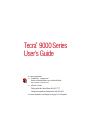 1
1
-
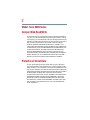 2
2
-
 3
3
-
 4
4
-
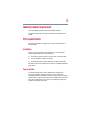 5
5
-
 6
6
-
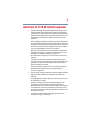 7
7
-
 8
8
-
 9
9
-
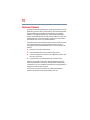 10
10
-
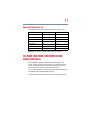 11
11
-
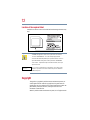 12
12
-
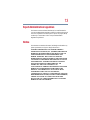 13
13
-
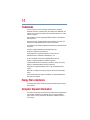 14
14
-
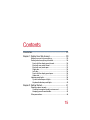 15
15
-
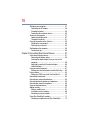 16
16
-
 17
17
-
 18
18
-
 19
19
-
 20
20
-
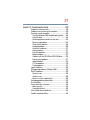 21
21
-
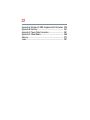 22
22
-
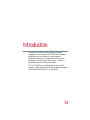 23
23
-
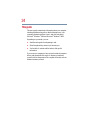 24
24
-
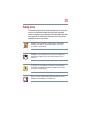 25
25
-
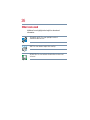 26
26
-
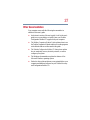 27
27
-
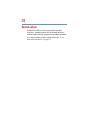 28
28
-
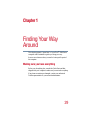 29
29
-
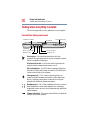 30
30
-
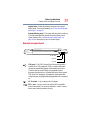 31
31
-
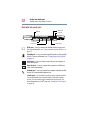 32
32
-
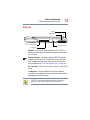 33
33
-
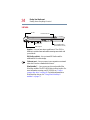 34
34
-
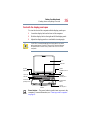 35
35
-
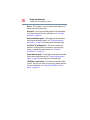 36
36
-
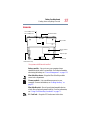 37
37
-
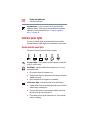 38
38
-
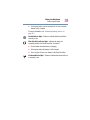 39
39
-
 40
40
-
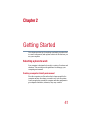 41
41
-
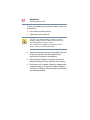 42
42
-
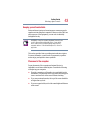 43
43
-
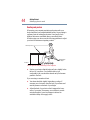 44
44
-
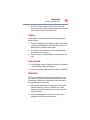 45
45
-
 46
46
-
 47
47
-
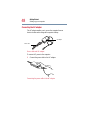 48
48
-
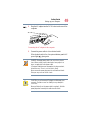 49
49
-
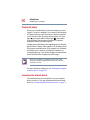 50
50
-
 51
51
-
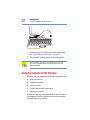 52
52
-
 53
53
-
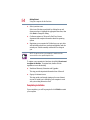 54
54
-
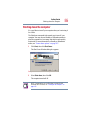 55
55
-
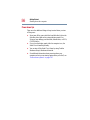 56
56
-
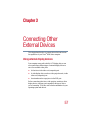 57
57
-
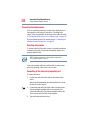 58
58
-
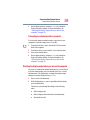 59
59
-
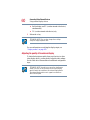 60
60
-
 61
61
-
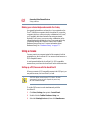 62
62
-
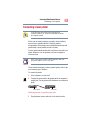 63
63
-
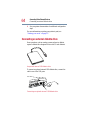 64
64
-
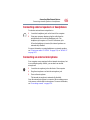 65
65
-
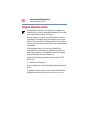 66
66
-
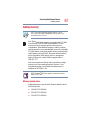 67
67
-
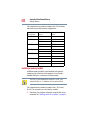 68
68
-
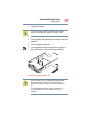 69
69
-
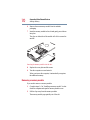 70
70
-
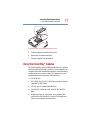 71
71
-
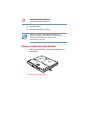 72
72
-
 73
73
-
 74
74
-
 75
75
-
 76
76
-
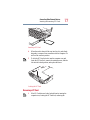 77
77
-
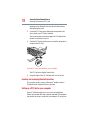 78
78
-
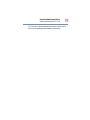 79
79
-
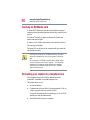 80
80
-
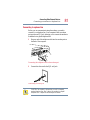 81
81
-
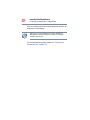 82
82
-
 83
83
-
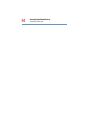 84
84
-
 85
85
-
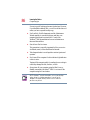 86
86
-
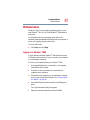 87
87
-
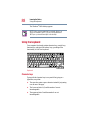 88
88
-
 89
89
-
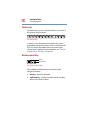 90
90
-
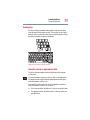 91
91
-
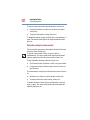 92
92
-
 93
93
-
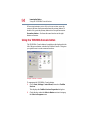 94
94
-
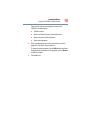 95
95
-
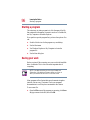 96
96
-
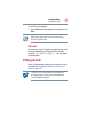 97
97
-
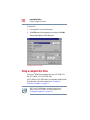 98
98
-
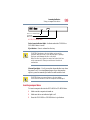 99
99
-
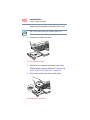 100
100
-
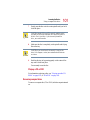 101
101
-
 102
102
-
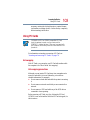 103
103
-
 104
104
-
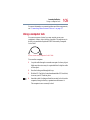 105
105
-
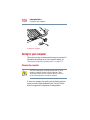 106
106
-
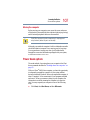 107
107
-
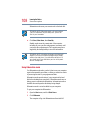 108
108
-
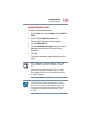 109
109
-
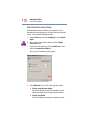 110
110
-
 111
111
-
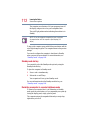 112
112
-
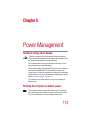 113
113
-
 114
114
-
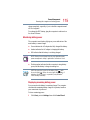 115
115
-
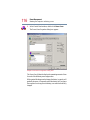 116
116
-
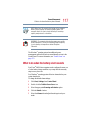 117
117
-
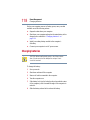 118
118
-
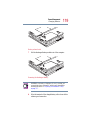 119
119
-
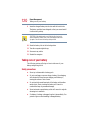 120
120
-
 121
121
-
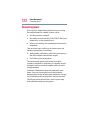 122
122
-
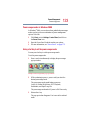 123
123
-
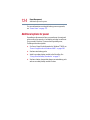 124
124
-
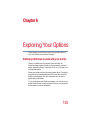 125
125
-
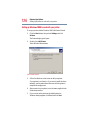 126
126
-
 127
127
-
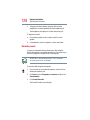 128
128
-
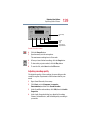 129
129
-
 130
130
-
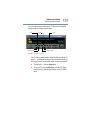 131
131
-
 132
132
-
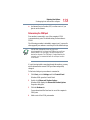 133
133
-
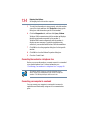 134
134
-
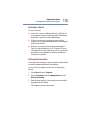 135
135
-
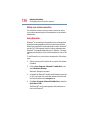 136
136
-
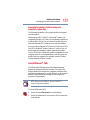 137
137
-
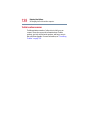 138
138
-
 139
139
-
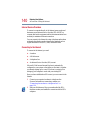 140
140
-
 141
141
-
 142
142
-
 143
143
-
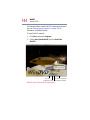 144
144
-
 145
145
-
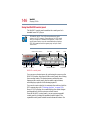 146
146
-
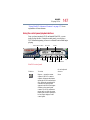 147
147
-
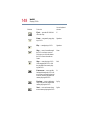 148
148
-
 149
149
-
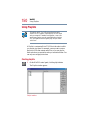 150
150
-
 151
151
-
 152
152
-
 153
153
-
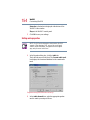 154
154
-
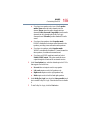 155
155
-
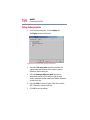 156
156
-
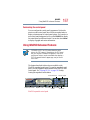 157
157
-
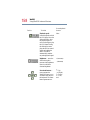 158
158
-
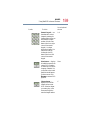 159
159
-
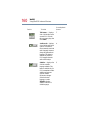 160
160
-
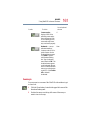 161
161
-
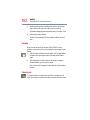 162
162
-
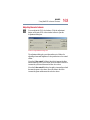 163
163
-
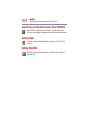 164
164
-
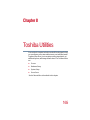 165
165
-
 166
166
-
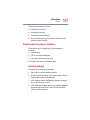 167
167
-
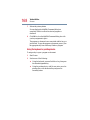 168
168
-
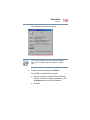 169
169
-
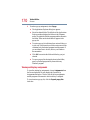 170
170
-
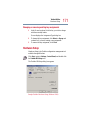 171
171
-
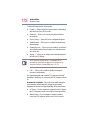 172
172
-
 173
173
-
 174
174
-
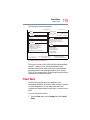 175
175
-
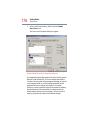 176
176
-
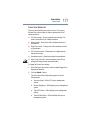 177
177
-
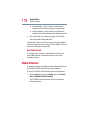 178
178
-
 179
179
-
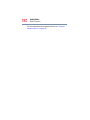 180
180
-
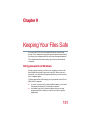 181
181
-
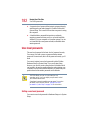 182
182
-
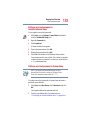 183
183
-
 184
184
-
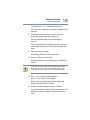 185
185
-
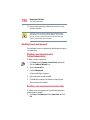 186
186
-
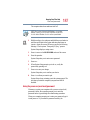 187
187
-
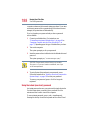 188
188
-
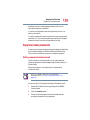 189
189
-
 190
190
-
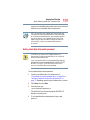 191
191
-
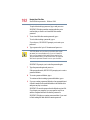 192
192
-
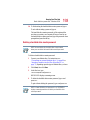 193
193
-
 194
194
-
 195
195
-
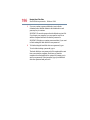 196
196
-
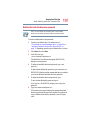 197
197
-
 198
198
-
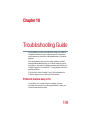 199
199
-
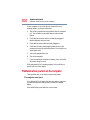 200
200
-
 201
201
-
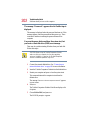 202
202
-
 203
203
-
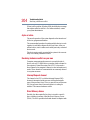 204
204
-
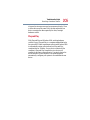 205
205
-
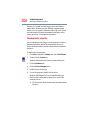 206
206
-
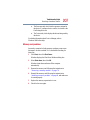 207
207
-
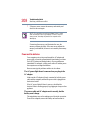 208
208
-
 209
209
-
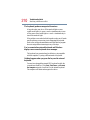 210
210
-
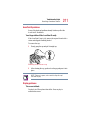 211
211
-
 212
212
-
 213
213
-
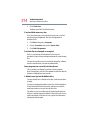 214
214
-
 215
215
-
 216
216
-
 217
217
-
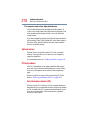 218
218
-
 219
219
-
 220
220
-
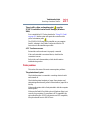 221
221
-
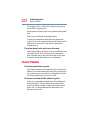 222
222
-
 223
223
-
 224
224
-
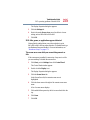 225
225
-
 226
226
-
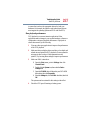 227
227
-
 228
228
-
 229
229
-
 230
230
-
 231
231
-
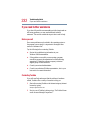 232
232
-
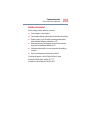 233
233
-
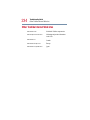 234
234
-
 235
235
-
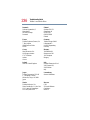 236
236
-
 237
237
-
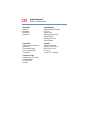 238
238
-
 239
239
-
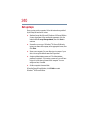 240
240
-
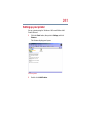 241
241
-
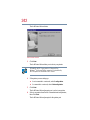 242
242
-
 243
243
-
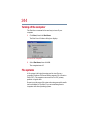 244
244
-
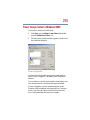 245
245
-
 246
246
-
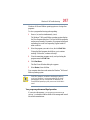 247
247
-
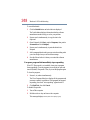 248
248
-
 249
249
-
 250
250
-
 251
251
-
 252
252
-
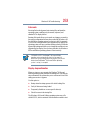 253
253
-
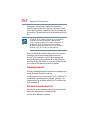 254
254
-
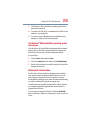 255
255
-
 256
256
-
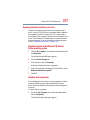 257
257
-
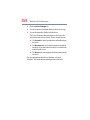 258
258
-
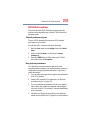 259
259
-
 260
260
-
 261
261
-
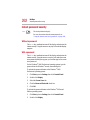 262
262
-
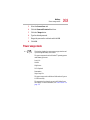 263
263
-
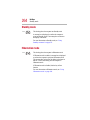 264
264
-
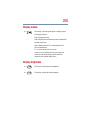 265
265
-
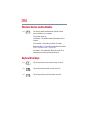 266
266
-
 267
267
-
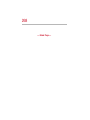 268
268
-
 269
269
-
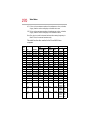 270
270
-
 271
271
-
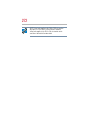 272
272
-
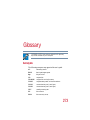 273
273
-
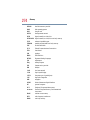 274
274
-
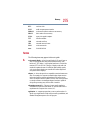 275
275
-
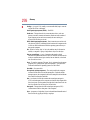 276
276
-
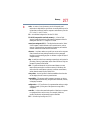 277
277
-
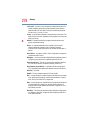 278
278
-
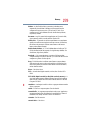 279
279
-
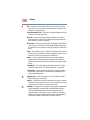 280
280
-
 281
281
-
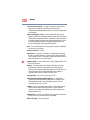 282
282
-
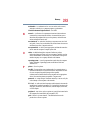 283
283
-
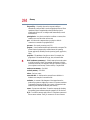 284
284
-
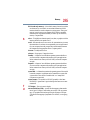 285
285
-
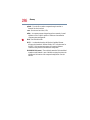 286
286
-
 287
287
-
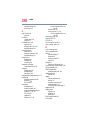 288
288
-
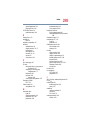 289
289
-
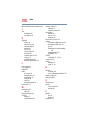 290
290
-
 291
291
-
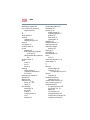 292
292
-
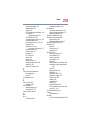 293
293
-
 294
294
Creative DESKTOP WIRELESS 9000 PRO - DESKTOP WIRELESS 9000 USES GUIDE User guide
- Category
- Keyboards
- Type
- User guide
- This manual is also suitable for
Ask a question and I''ll find the answer in the document
Finding information in a document is now easier with AI
Related papers
Other documents
-
Toshiba 4000 User guide
-
Satechi SLIM X3 TRÅDLØST TASTATUR User manual
-
Toshiba 9100 User guide
-
Toshiba C6602-1001M1 User manual
-
Toshiba TE2000 User guide
-
Toshiba 2455-S3001 User manual
-
Toshiba TE2100 User guide
-
Toshiba TECRA S3 User manual
-
Toshiba 8000 User guide
-
Toshiba U100 (PLU10C-00H00E) User guide