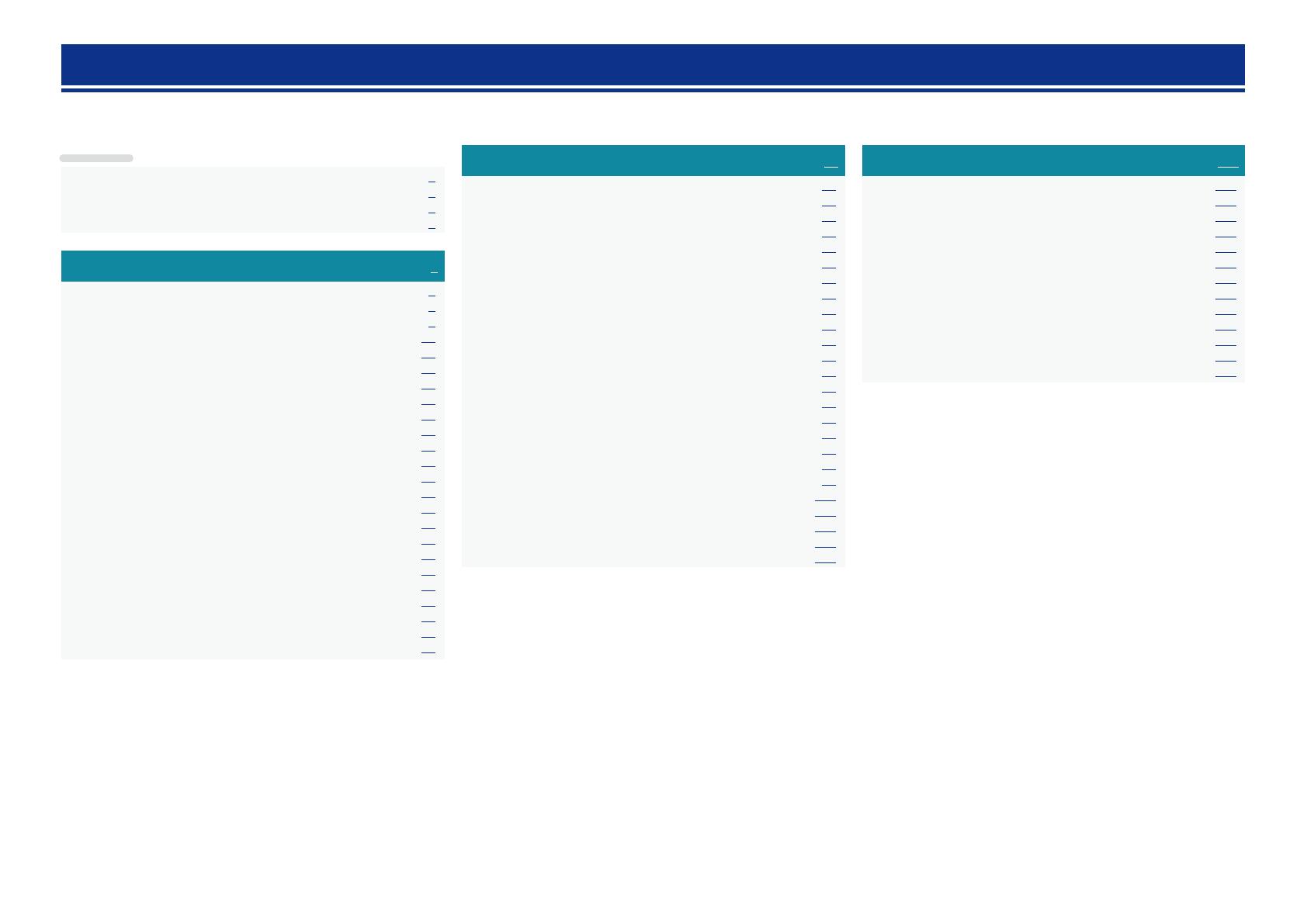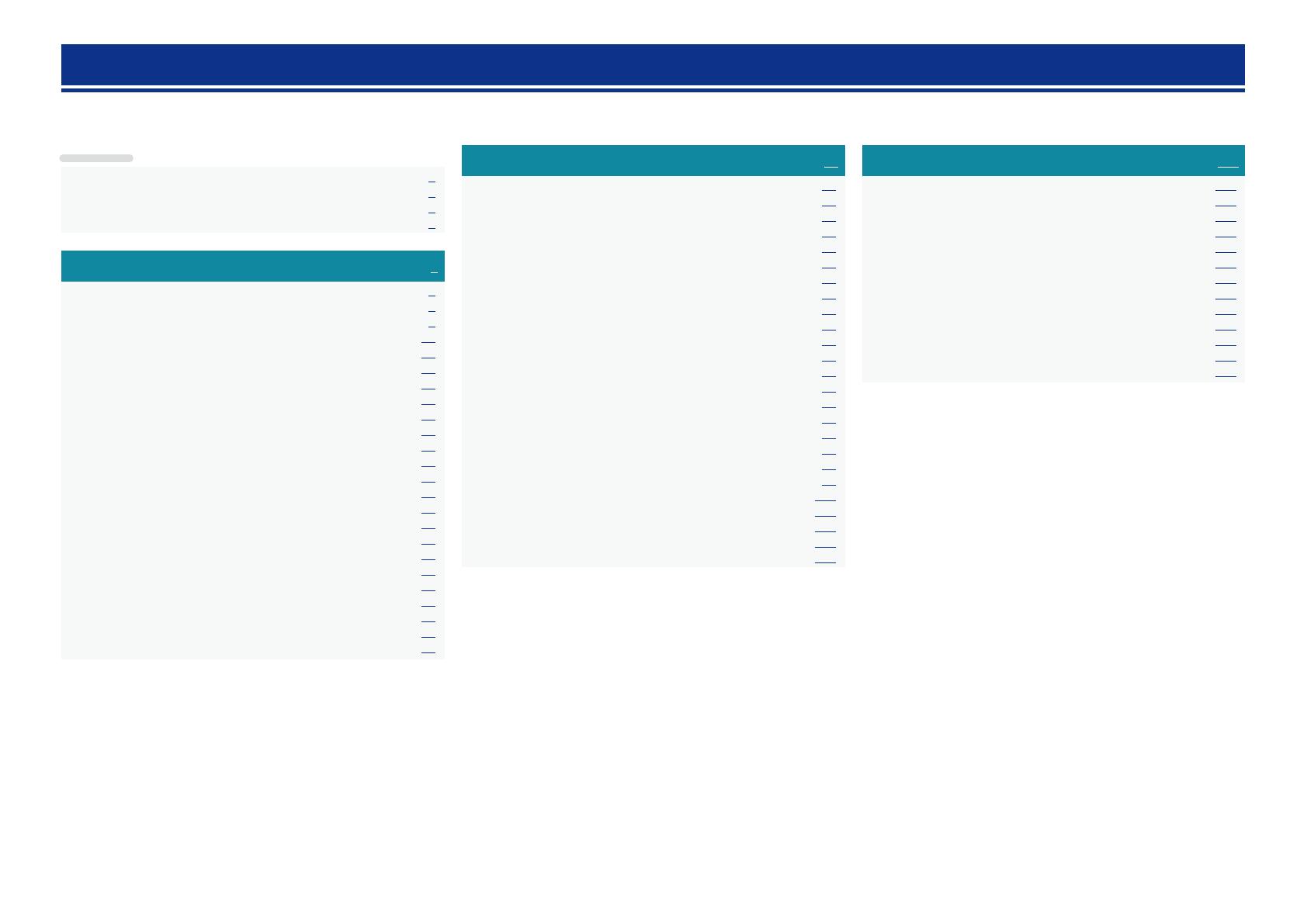
1
Thank you for purchasing this DENON product. To ensure proper operation, please read this owner’s manual carefully before using the product.
After reading them, be sure to keep them for future reference.
Getting started
Basic version ············································································4
Connections ··················································································· 5
Important information ··································································· 5
Connecting an HDMI-compatible device ······································7
Connecting an HDMI-incompatible device ·································12
Connecting to a home network (LAN) ········································21
Connecting the power cord ························································22
Setup ····························································································23
Set up speakers (Audyssey
®
Setup) ··········································23
Making the network settings (Network) ····································· 29
Playback (Basic operation) ·························································30
Important information ································································· 30
Playing a Blu-ray Disc player/DVD player ···································· 31
Playing a CD player ····································································· 31
Playing an iPod············································································32
Playing a USB memory device ····················································35
Listening to FM broadcasts ························································38
Network contents ·······································································49
Listening to internet radio ···························································49
Playing back files stored on a PC and NAS ·································52
Using online services ··································································56
Convenient functions ··································································62
AirPlay function ···········································································66
Selecting a listening mode (Sound Mode) ·······························68
Selecting a listening mode··························································68
Advanced version ································································74
Installation/connection/setup of speakers (Advanced) ··········75
Speaker installation ·····································································75
Speaker connection ····································································77
Set up speakers ·········································································· 85
Playback (Advanced operation) ·················································87
HDMI control function ································································87
Sleep timer function ···································································88
Quick select function ·································································· 89
Web control function ··································································90
Various memory functions ··························································91
Playback in ZONE2 (Separate room) ········································· 92
Audio output ···············································································92
Playback ······················································································92
Sleep timer function ···································································93
How to make detailed settings ··················································94
Menu map ··················································································94
Examples of menu screen displays ············································96
Examples of menu and front display ··········································97
Inputting characters ···································································· 98
Audio···························································································99
Video ·························································································105
Inputs ························································································110
Speakers ··················································································· 114
Network ···················································································· 118
General ·····················································································122
Informations·········································································128
Part names and functions·························································129
Front panel ················································································129
Display ······················································································130
Rear panel ·················································································131
Remote control unit ·································································· 132
Other information ·····································································134
Trademark information ······························································134
Surround ···················································································135
Relationship between video signals and monitor output ··········139
Explanation of terms ·································································141
Troubleshooting ········································································ 144
Resetting the microprocessor ··················································148
Specifications ············································································149
Getting started ··············································································1
Accessories ··················································································2
Features ························································································2
Cautions on handling ····································································3
Contents