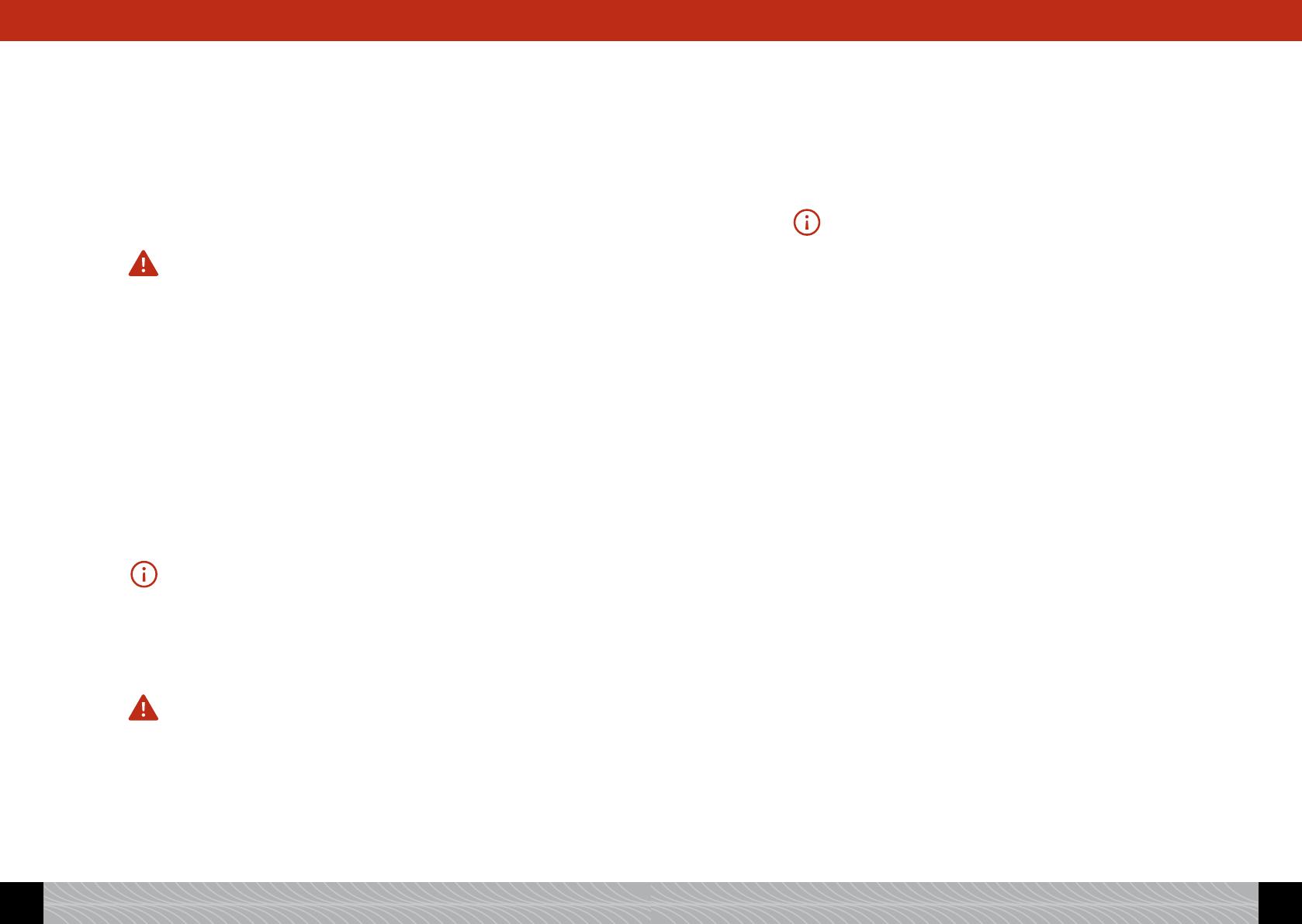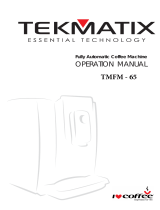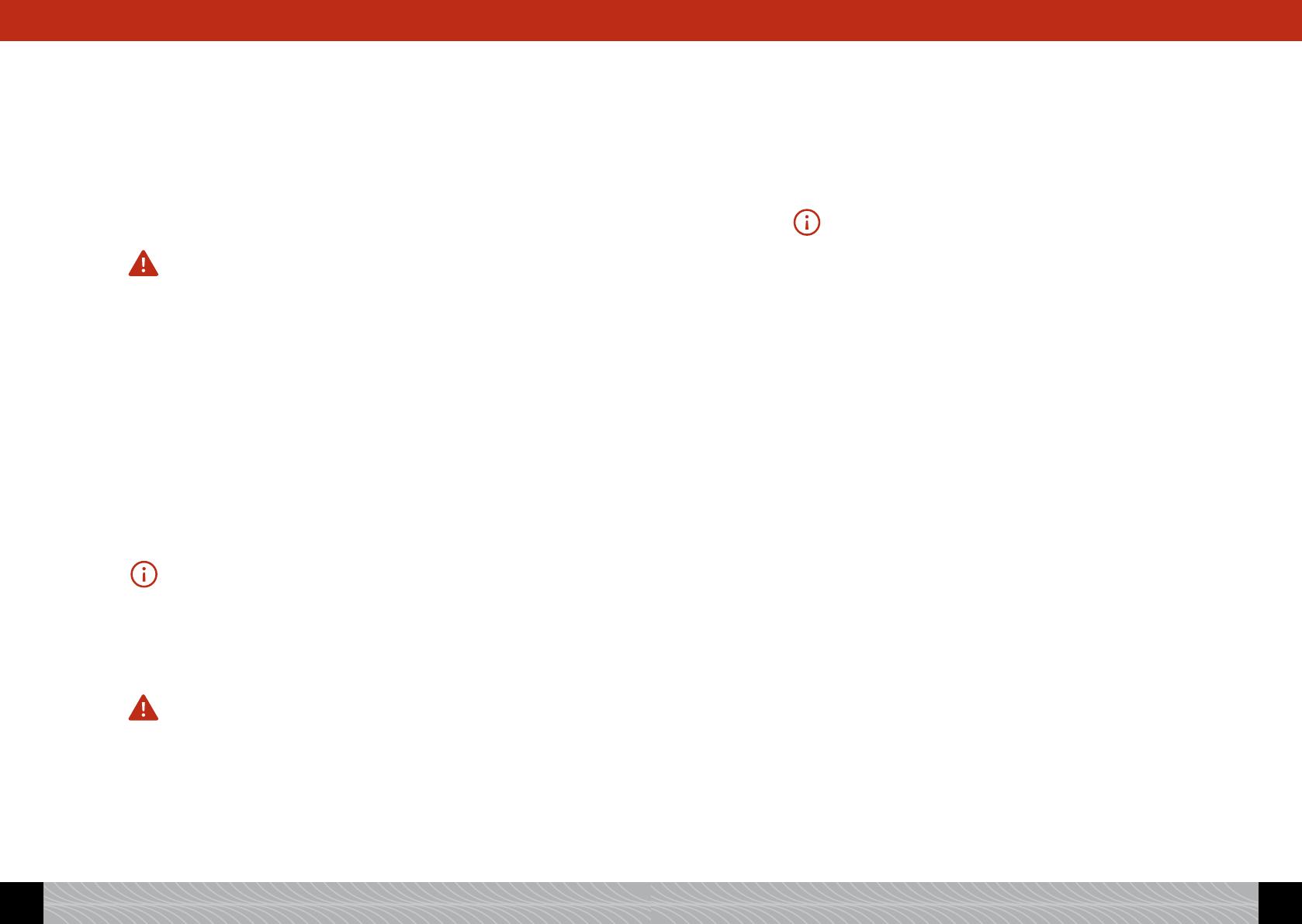
as the lter softens the water. The machine’s default factory setting
is “Insert lter? No”.
! Turn the Rotary control knob to select “Insert lter? Yes”, so that
the machine knows that the lter is being inserted.
! Press the Rotary control knob. The message, “Insert lter”, will
appear on the display screen.
! Empty the water reservoir (Image 1/F and 2) and carefully screw
the lter into the holder provided in the water reservoir using the
assembly tool on the end of the measuring spoon (Image 4).
Caution: Be careful not to turn too far or to cause it to snap off.
! Fill the water reservoir with fresh water and put it back into the
machine.
! Place a receptacle with at least 0.5l capacity under the spout and
slightly to the left (Image 1/E) and press the Rotary control knob.
The system will now be rinsed. The message, “Rinsing Filter”, will
appear on the display screen.
! Wait until water stops coming out of the spout.
The message, “Please rinse”, will appear on the display screen.
! Press the Rotary control knob.
The machine will be rinsed and will then be ready for use.
Please note: If you operate the machine with the lter and have set the
system to “Filter inserted? Yes”, you cannot set water hardness. The
machine is set to water hardness level 1 by default. This means that you
have to descale your machine less often – but you must still descale
it when necessary. ALWAYS TAKE THE FILTER OUT before descaling!
The lter loses its efciency after processing about 50 l of water. (To
change the lter, see 3.1.1).
Caution: Even if the display screen does not show the message, “Replace
lter”, and even if the machine is only used occasionally, the lter must
be changed at least every two months (see 3.1.1.).
Operating the machine without the lter
If you wish to operate the machine without the lter, you must reset
the lter setting to “Filter inserted? No”. This is important because
the machine needs to be descaled more often without a lter, de-
pending on water hardness (the machine’s default factory setting is
“Filter inserted? No”!).
! Turn the Rotary control knob to select “Filter inserted? No”.
! Press the Rotary control knob to conrm your selection.
The water hardness setting will now appear on the display screen.
Please note: It is possible that the machine’s pipe system will still be
empty when it is set up. This will be indicated when the machine is
turned on using the on/off button, as the message, “Fill up pipe system”,
will appear on the display screen.
! Place a receptacle with at least 0.5l capacity with its centre under
the spout.
! Press the Rotary control knob.
The system will now be lled. Water may come out of the spout
(Image 1/E ). After the system has heated up, the message, “Please
rinse”, will appear on the display screen.
! Press the Rotary control knob.
The system will now be lled with water.
! Setting the water hardness level
Depending on the level of water hardness in your area, the machine
will have to be descaled sooner or later. In order for the system to be
able to indicate when descaling is required, you must set the correct
water hardness level before using the machine for the rst time.
If you use the machine with a lter and set the appropriate lter set-
ting (see 3.1 below), water hardness will be set to level 1 by default.
The basic factory setting for water hardness is LEVEL 3.
Firstly, test the quality of your water with the enclosed test strip:
! Dip the test strip in the water and gently shake it off.
! After about a minute, you will be able to read the test result by
counting the number of red dots on the test strip.
! The settings for the different water hardness levels are as follows:
Test strip / Degree of hardness = display
1 red dot / 1–7° = (HARDNESS) LEVEL 1
2 red dots / 8–14° = (HARDNESS) LEVEL 2
3 red dots / 15–21 ° = (HARDNESS) LEVEL 3
4 red dots / >21 ° = (HARDNESS) LEVEL 4
66
67
2. Set up 2. Set up