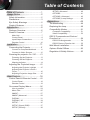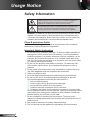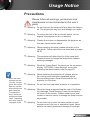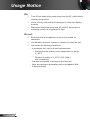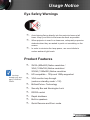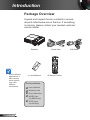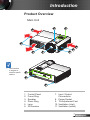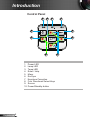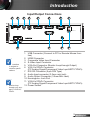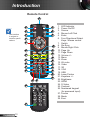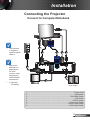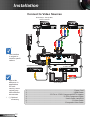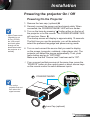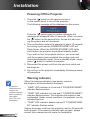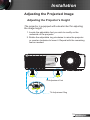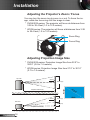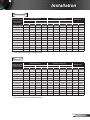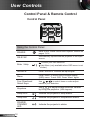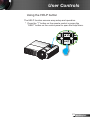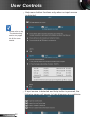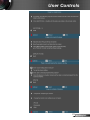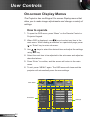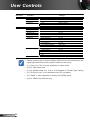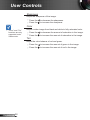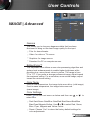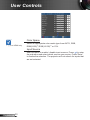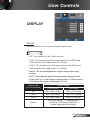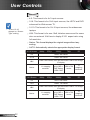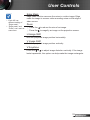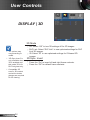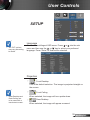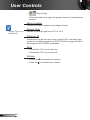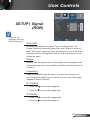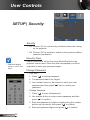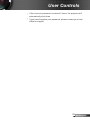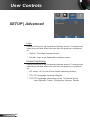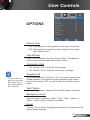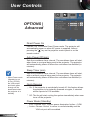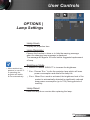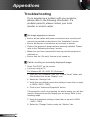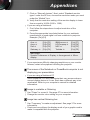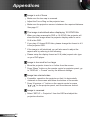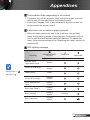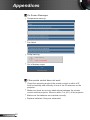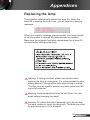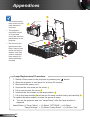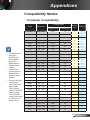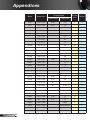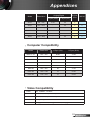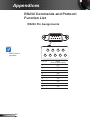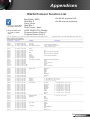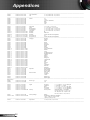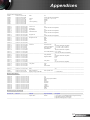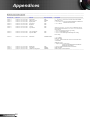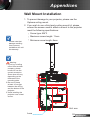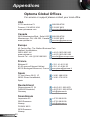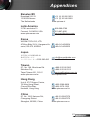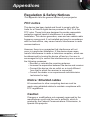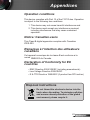1
English
Table of Contents ............................1
Usage Notice ...................................2
Safety Information ...............................2
Precautions .........................................3
Eye Safety Warnings ..........................5
Product Features ................................5
Introduction ......................................6
Package Overview ..............................6
Product Overview ...............................7
Main Unit .............................................. 7
Control Panel ....................................... 8
Input/Output Connections .................... 9
Remote Control .................................. 10
Installation ..................................... 11
Connecting the Projector ..................11
Connect to Computer/Notebook ........ 11
Connect to Video Sources ................. 12
Powering the projector On / Off ........13
Powering On the Projector ................. 13
Powering Off the Projector ................. 14
Warning Indicator ............................... 14
Adjusting the Projected Image ..........15
Adjusting the Projector’s Height ........15
Adjusting the Projector’s Zoom /
Focus ................................................. 16
Adjusting Projection Image Size ........ 16
User Controls ................................18
Control Panel & Remote Control ......18
Control Panel ..................................... 18
Remote Control .................................. 19
On-screen Display Menus ................24
How to operate ................................. 24
Menu Tree .......................................... 25
IMAGE ............................................... 27
IMAGE | Advanced ............................ 29
DISPLAY ............................................ 31
DISPLAY | 3D ................................... 34
SETUP ............................................... 35
SETUP | Signal (RGB) ....................... 37
SETUP | Security ............................... 38
SETUP | Advanced ............................ 40
OPTIONS ........................................... 41
OPTIONS | Advanced ........................ 42
OPTIONS | Lamp Settings ................. 43
Appendices ....................................44
Troubleshooting ................................44
Replacing the lamp ...........................49
Compatibility Modes .........................51
Computer Compatibility ..................... 51
Video Compatibility ............................ 53
RS232 Commands and Protocol
Function List .....................................54
RS232 Pin Assignments .................... 54
RS232 Protocol Function List ............ 55
Wall Mount Installation ......................59
Optoma Global Ofces .....................60
Regulation & Safety Notices .............62
Table of Contents

2
English
Usage Notice
Safety Information
The lightning ash with arrow head within an equilateral triangle is
intended to alert the user to the presence of uninsulated “dangerous
voltage” within the product’s enclosure that may be of sufcient
magnitude to constitute a risk of electric shock to persons.
The exclamation point within an equilateral triangle is intended to alert
the user to the presence of important operating and maintenance
(servicing) instructions in the literature accompanying the appliance.
WARNING: TO REDUCE THE RISK OF FIRE OR ELECTRIC SHOCK, DO NOT
EXPOSE THIS APPLIANCE TO RAIN OR MOISTURE. DANGEROUS HIGH
VOLTAGES ARE PRESENT INSIDE THE ENCLOSURE. DO NOT OPEN THE
CABINET. REFER SERVICING TO QUALIFIED PERSONNEL ONLY.
Class B emissions limits
This Class B digital apparatus meets all requirements of the Canadian
Interference-Causing Equipment Regulations.
Important Safety Instruction
1. Do not block any ventilation openings. To ensure reliable operation of
the projector and to protect from over heating, it is recommended to
install the projector in a location that does not block ventilation. As an
example, do not place the projector on a crowded coffee table, sofa,
bed, etc. Do not put the projector in an enclosure such as a book case
or a cabinet that restricts air ow.
2. Do not use the projector near water or moisture. To reduce the risk
of re and/or electric shock, do not expose the projector to rain or
moisture.
3. Do not install near heat sources such as radiators, heaters, stoves or
any other apparatus such as ampliers that emits heat.
4. Clean only with dry cloth.
5. Only use attachments/accessories specied by the manufacturer.
6. Do not use the unit if it has been physically damaged or abused.
Physical damage/abuse would be (but not limited to):
Unit has been dropped.
Power supply cord or plug has been damaged.
Liquid has been spilled on to the projector.
Projector has been exposed to rain or moisture.
Something has fallen in the projector or something is loose inside.
Do not attempt to service the unit yourself. Opening or removing covers
may expose you to dangerous voltages or other hazards. Please call
Optoma before you send the unit for repair.
7. Do not let objects or liquids enter the projector. They may touch
dangerous voltage points and short out parts that could result in re or
electric shock.
8. See projector enclosure for safety related markings.
9. The unit should only be repaired by appropriate service personnel.

3
English
Usage Notice
Precautions
Please follow all warnings, precautions and
maintenance as recommended in this user’s
guide.
▀■ Warning- Do not look into the projector’s lens when the lamp is
on. The bright light may hurt and damage your eyes.
▀■ Warning- To reduce the risk of re or electric shock, do not
expose this projector to rain or moisture.
▀■ Warning- Please do not open or disassemble the projector as
this may cause electric shock.
▀■ Warning- When replacing the lamp, please allow the unit to
cool down. Follow instructions as described on pages
49-50.
▀■ Warning- This projector will detect the life of the lamp itself.
Please be sure to change the lamp when it shows
warning messages.
▀■ Warning- Reset the “Lamp Reset” function from the on-screen
display “OPTIONS | Lamp Settings” menu after
replacing the lamp module (refer to page 43).
▀■ Warning- When switching the projector off, please ensure
the cooling cycle has been completed before
disconnecting power. Allow 90 seconds for the
projector to cool down.
▀■ Warning- Do not use lens cap when projector is in operation.
▀■ Warning- When the lamp is approaching the end of its lifetime,
the message “Lamp Warning: Lamp life exceeded.”
will show on the screen. Please contact your local
reseller or service center to change the lamp as soon
as possible.
▀■ Warning- Do not look into or point the laser pointer on your
remote control into your or someone’s eyes. Laser
pointer can cause permanent damage to eyesight.
When the lamp
reaches the end
of its life, the pro-
jector will not turn
back on until the
lamp module has
been replaced.
To replace the
lamp, follow the
procedures listed
under “Replacing
the Lamp” section
on pages 49-50.

4
English
Usage Notice
Do:
Turn off and unplug the power plug from the AC outlet before
cleaning the product.
Use a soft dry cloth with mild detergent to clean the display
housing.
Disconnect the power plug from AC outlet if the product is
not being used for a long period of time.
Do not:
Block the slots and openings on the unit provided for
ventilation.
Use abrasive cleaners, waxes or solvents to clean the unit.
Use under the following conditions:
- In extremely hot, cold or humid environments.
Ensure that the ambient room temperature is within
5 - 40°C.
Relative Humidity is 5 - 40°C, 80% (Max.),
non-condensing.
- In areas susceptible to excessive dust and dirt.
- Near any appliance generating a strong magnetic eld.
- In direct sunlight.

5
English
Usage Notice
Eye Safety Warnings
▀■ Avoid staring/facing directly into the projector beam at all
times. Keep your back to the beam as much as possible.
▀■ When projector is used in a classroom, adequately supervise
students when they are asked to point out something on the
screen.
▀■ In order to minimize the lamp power, use room blinds to
reduce ambient light levels.
Product Features
▀■ SVGA (800x600) Native resolution /
XGA (1024x768) Native resolution /
WXGA (1280x800) Native resolution
▀■ HD compatible – 720p and 1080p supported
▀■ VGA monitor loop through
(works on standby mode > 1W)
▀■ BrilliantColor
TM
Technology
▀■ Security Bar and Kensington Lock
▀■ RS232 control
▀■ Rapid shutdown
▀■ Built-in speakers
▀■ Quick Resume and Eco+ mode
Monitor loop
through only sup-
port in VGA1-In/
YPbPr.

6
English
Introduction
Due to different
applications in
each country,
some regions
may have
different
accessories.
Power Cord
Package Overview
Unpack and inspect the box contents to ensure
all parts listed below are in the box. If something
is missing, please contact your nearest customer
service center.
2 × AAA Batteries
Projector
VGA Cable
IR Remote Control
Documentation :
User’s Manual
Warranty Card
Quick Start Card
WEEE Card
(for EMEA only)
STOP Card
(for US Only)

7
English
Introduction
Product Overview
Main Unit
1. Control Panel
2. Focus Ring
3. Speaker
4. Zoom Ring
5. Lens
6. IR Receiver
7. Input / Output
Connections
8. Power Socket
9. Tilt-Adjustment Feet
10. Ventilation (inlet)
11. Ventilation (outlet)
3
8
14
9
7
10
56
2
10
11
The interface
is subject to
model’s speci-
cations.

8
English
Introduction
/
/
Control Panel
2 31
7
1. Power LED
2. Lamp LED
3. Temp LED
4. Enter / Help
5. Menu
6. Re-Sync
7. Keystone Correction
8. Four Directional Select Keys
9. Source
10. Power/Standby button
510
69
8
4

9
English
Introduction
AUDIO-IN
AUDIO OUT
VGA1-IN / YPbPr
RS-232C
VGA-OUT
VGA2-IN / YPbPr
HDMI
S-VIDEO
VIDEO
USB
Input/Output Connections
Monitor loop
through only sup-
port in VGA1-In/
YPbPr.
1. USB Connector (Connect to PC for Remote Mouse func-
tion)
2. HDMI Connector
3. Composite Video Input Connector
4. S-Video Input Connector
5. VGA-Out Connector (Monitor Loop-through Output)
6. VGA1-In/YPbPr Connector
(PC Analog Signal/Component Video Input/HDTV/YPbPr)
7. RS-232 Connector (9-pin DIN Type)
8. Audio Input connector (3.5mm mini jack)
9. Audio Output Connector (3.5mm Mini Jack)
10. Kensington
TM
Lock Port
11. VGA2-In/YPbPr Connector
(PC Analog Signal/Component Video Input/HDTV/YPbPr)
12. Power Socket
542
12
1
10
3 8
11
6 7
9
The interface
is subject to
model’s speci-
cations.

10
English
Introduction
Remote Control
The interface
is subject to
model’s speci-
cations.
1. LED Indicator
2. Power On/Off
3. Source
4. Mouse Left Click
5. Enter
6. Four Directional Select
Keys / Mouse control
7. Switch
8. Re-Sync
9. Mouse Right Click
10. Page Up
11. Page Down
12. Volume +/-
13. Menu
14. Zoom
15. AV mute
16. Video
17. 3D
18. VGA
19. USB
20. Laser Pointer
21. Keystone +/-
22. Brightness
23. HDMI
24. S-Video
25. Contrast
26. Numbered keypad
(for password input)
27. Freeze
28. Mode
29. Eco
+
2
18
27
25
24
5
23
26
21
3
13
6
20
14
10
1
7
8
4 9
12
17
16
15
19
22
11
28
29

11
English
Installation
Connecting the Projector
Due to the
difference in
applications
for each
country, some
regions may
have different
accessories.
(*) Optional
accessory
AUDIO-IN
AUDIO OUT
VGA1-IN / YPbPr
RS-232C
VGA-OUT
VGA2-IN / YPbPr
HDMI
S-VIDEO
VIDEO
USB
m o l ex
MOLEX
E62405SP
R
1
2
4
1....................................................................................................Power Cord
2....................................................................................................*USB Cable
3...........................................................................................*DVI/HDMI Cable
4.....................................................................................................VGA Cable
5................................................................................................*RS232 Cable
6.........................................................................................*Audio Input Cable
7......................................................................................*Audio Output Cable
8........................................................................................*VGA Output Cable
5
6
3
8
7
Audio Output
The interface
is subject to
model’s speci-
cations.
Connect to Computer/Notebook

12
English
Installation
Connect to Video Sources
Due to the
difference in
applications
for each
country, some
regions may
have different
accessories.
(*) Optional
accessory
AUDIO-IN
AUDIO OUT
VGA1-IN / YPbPr
RS-232C
VGA-OUT
VGA2-IN / YPbPr
HDMI
S-VIDEO
VIDEO
USB
E62405SP
R
1....................................................................................................Power Cord
2..................................................................................................*HDMI Cable
3................................................*15-Pin to 3 RCA Component/HDTV Adaptor
4.............................................................................*3 RCA Component Cable
5.................................................................................*Audio Cable Jack/RCA
6.............................................................................................. *S-Video Cable
7................................................................................*Composite Video Cable
Composite Video Output
DVD Player, Set-top Box,
HDTV receiver
S-Video Output
1
2 5
6
Audio Output
4
5
3
7
The interface
is subject to
model’s speci-
cations.

13
English
Installation
Powering the projector On / Off
Turn on the
projector rst and
then select the
signal sources.
Powering On the Projector
1. Remove the lens cap. (optional)
2. Securely connect the power cord and signal cable. When
connected, the POWER/STANDBY LED will turn Amber.
3. Turn on the lamp by pressing “ ” button either on the top of
the projector or on the remote. The POWER/STANDBY LED
will now turn Green.
The startup screen will display in approximately 10 seconds.
The rst time you use the projector, you will be asked to
select the preferred language and power saving mode.
4. Turn on and connect the source that you want to display
on the screen (computer, notebook, video player, etc). The
projector will detect the source automatically. If not, push
menu button and go to “OPTIONS”.
Make sure that the “Source Lock” has been set to “Off”.
If you connect multiple sources at the same time, press the
“SOURCE” button on the control panel or direct source keys
on the remote control to switch between inputs.
When Power mode
(Standby) is set
to Eco (<0.5W),
the VGA output
and Audio pass-
through will be
deactivated when
the projector is in
standby.
Lens Cap (optional)
POWER/STANDBY
2
/
/
1

14
English
Installation
Contact the
nearest service
center if the
projector displays
these symptoms.
See pages
60-61 for more
information.
Warning Indicator
When the warning indicators (see below) come on,
the projector will automatically shutdown:
“LAMP” LED indicator is lit red and if “POWER/STANDBY”
indicator ashes amber.
“TEMP” LED indicator is lit red and if “POWER/STANDBY”
indicator ashes amber. This indicates the projector has
overheated. Under normal conditions, the projector can be
switched back on.
“TEMP” LED indicator ashes red and if “POWER/STAND-
BY” indicator ashes amber.
Unplug the power cord from the projector, wait for 30 seconds
and try again. If the warning indicator light up again, please
contact your nearest service center for assistance.
Powering Off the Projector
1. Press the “ ” button on the remote control or
on the control panel to turn off the projector.
The following message will be displayed on the screen.
Press the “ ” button again to conrm otherwise the
message will disappear after 15 seconds. When you press
the “ ” button for the second time, the fan will start cool-
ing the system and will shut down.
2. The cooling fans continue to operate for about 10 seconds
for cooling cycle and the POWER/STANDBY LED will
Flash Green. When the POWER/STANDBY LED lights
solid Amber, the projector has entered standby mode.
If you wish to turn the projector back on, you must wait
until the projector has completed the cooling cycle and
has entered standby mode. Once in standby mode, simply
press “ ” button to restart the projector.
3. Disconnect the power cord from the electrical outlet and
the projector.
4. Do not turn on the projector immediately following a power
off procedure.

15
English
Installation
Adjusting the Projected Image
Adjusting the Projector’s Height
The projector is equipped with elevator feet for adjusting
the image height.
1. Locate the adjustable foot you wish to modify on the
underside of the projector.
2. Rotate the adjustable ring clockwise to raise the projector
or counter clockwise to lower it. Repeat with the remaining
feet as needed.
Tilt-Adjustment Feet
Tilt-Adjustment Ring

16
English
Installation
Adjusting the Projector’s Zoom / Focus
You may turn the zoom ring to zoom in or out. To focus the im-
age, rotate the focus ring until the image is clear.
SVGA/XGA series: The projector will focus at distances from
3.28 to 39.4 feet (1.0 to 12.0 meters).
WXGA series: The projector will focus at distances from 3.28
to 39.4 feet (1.0 to 12.0 meters).
Adjusting Projection Image Size
SVGA/XGA series: Projection Image Size from 22.9” to
300.0” (0.6 to 7.6 meters).
WXGA series: Projection Image Size from 27.2” to 301.0”
(0.7 to 7.6 meters).
Width
Height
Diagonal
Top View
Side View
Projection Distance (D)
Projection Distance (D)
Screen
Screen
Screen (W)
Screen (H)
Offset (Hd)
Focus Ring
Zoom Ring

17
English
Installation
SVGA/XGA
This table is for user’s reference only.
This table is for user’s reference only.
WXGA
Diagonal length
(inch) size of
4:3 Screen
Screen Size W x H Projection Distance (D)
Offset (Hd)
(m) (inch) (m) (feet)
Width Height Width Height wide tele wide tele (m) (feet)
30.00 0.61 0.46 24.00 18.00 1.19 1.31 3.90 4.30 0.07 0.22
40.00 0.81 0.61 32.00 24.00 1.58 1.75 5.20 5.73 0.09 0.30
60.00 1.22 0.91 48.00 36.00 2.38 2.62 7.80 8.60 0.14 0.45
70.00 1.42 1.07 56.00 42.00 2.77 3.06 9.10 10.03 0.16 0.52
80.00 1.63 1.22 64.00 48.00 3.17 3.50 10.40 11.46 0.18 0.60
90.00 1.83 1.37 72.00 54.00 3.57 3.93 11.70 12.90 0.21 0.67
100.00 2.03 1.52 80.00 60.00 3.96 4.37 13.00 14.33 0.23 0.75
120.00 2.44 1.83 96.00 72.00 4.75 5.24 15.60 17.20 0.27 0.90
150.00 3.05 2.29 120.00 90.00 5.94 6.55 19.50 21.49 0.34 1.12
180.00 3.66 2.74 144.00 108.00 7.13 7.86 23.39 25.79 0.41 1.35
250.00 5.08 3.81 200.00 150.00 9.91 10.92 32.49 35.82 0.57 1.87
300.00 6.10 4.57 240.00 180.00 11.89 13.11 38.99 42.99 0.69 2.25
Diagonal length
(inch) size of
16:10 Screen
Screen Size W x H Projection Distance (D)
Offset (Hd)
(m) (inch) (m) (feet)
Width Height Width Height wide tele wide tele (m) (feet)
30.00 0.65 0.40 25.44 15.90 1.00 1.10 3.29 3.60 0.05 0.16
40.00 0.86 0.54 33.92 21.20 1.34 1.46 4.38 4.80 0.07 0.22
60.00 1.29 0.81 50.88 31.80 2.00 2.20 6.57 7.21 0.10 0.33
70.00 1.51 0.94 59.36 37.10 2.34 2.56 7.67 8.41 0.12 0.38
80.00 1.72 1.08 67.84 42.40 2.67 2.93 8.76 9.61 0.13 0.44
90.00 1.94 1.21 76.32 47.70 3.00 3.30 9.86 10.81 0.15 0.49
100.00 2.15 1.35 84.80 53.00 3.34 3.66 10.95 12.01 0.17 0.55
120.00 2.58 1.62 101.76 63.60 4.01 4.39 13.14 14.41 0.20 0.66
150.00 3.23 2.02 127.20 79.50 5.01 5.49 16.43 18.02 0.25 0.82
180.00 3.88 2.42 152.64 95.40 6.01 6.59 19.71 21.62 0.30 0.99
250.00 5.38 3.37 212.00 132.50 8.35 9.15 27.38 30.03 0.42 1.37
300.00 6.46 4.04 254.40 159.00 10.02 10.98 32.85 36.03 0.50 1.64

18
English
User Controls
Control Panel
Control Panel & Remote Control
/
/
Using the Control Panel
POWER
Refer to the “Power On/Off the Projector” section on
pages 13-14.
RE-SYNC
Automatically synchronize the projector to the input
source.
Enter / Help
/
Conrm your item selection.
Help Menu (only available when OSD menu is not
shown).
SOURCE
Press “SOURCE” to select an input signal.
Menu
Press “Menu” to launch the on-screen display
(OSD) menu. To exit OSD, Press “Menu” again.
Four Directional
Select Keys
Use to select items or make adjust-
ments to your selection.
Keystone
Use to adjust image distortion caused
by tilting the projector. (±40 degrees)
Lamp LED Indicate the projector’s lamp status.
Temp LED Indicate the projector’s temperature status.
POWER/
STANDBY
LED
Indicate the projector’s status.

19
English
User Controls
Remote Control
Using the Remote Control
Power
Refer to the “Power On/Off the Projector”
section on pages 13-14.
L Button
Mouse left click.
R Button
Mouse right click.
Page +
Use this button to page up.
Page -
Use this button to page down.
Enter
Conrm your item selection.
Source
Press “Source” to select an input signal.
Re-SYNC
Automatically synchronizes the projector to
the input source.
Four Directional
Select Keys
Use to select items or make
adjustments to your selection.
PC/Mouse Control
Use for emulation of USB
mouse via USB when you press “Switch”
button.
Keystone +/-
Adjust image distortion caused by tilting the
projector.
Volume +/-
Adjust to increase / decrease the volume.
Brightness
Adjust the brightness of the image.
3D
Press the “3D” to turn the 3D OSD menu
on/off.
Menu
Press “Menu” to launch the on-screen
display (OSD) menu. To exit OSD, press
“Menu” again.
HDMI
Press “HDMI” to choose HDMI source.

20
English
User Controls
Using the Remote Control
Freeze
Press “Freeze” to pause the screen image.
Press this button again to unlock.
AV mute
Momentarily turns off/on the audio and
video.
S-Video Press “S-Video” to choose S-Video source.
VGA
Press “VGA” to choose VGA sources.
Video
Press “Video” to choose Composite video
source.
Switch
USB mouse switch.
Contrast
Control the degree of difference between
the lightest and darkest parts of the picture.
Mode
Select the display mode from Presentation,
Bright, Movie, sRGB, Blackboard, Class-
room, User and 3D.
Zoom
Zoom in on an image.
Press buttons to alter zoom.
Eco+
When Eco+ mode is activated, the bright-
ness level of the content is automatically
detected to signicantly reduced lamp
power consumption (up to 70%) during
periods of inactivity.
AV mute: Save
up to 70% of the
lamp power when
AV mute is ap-
plied.
Page is loading ...
Page is loading ...
Page is loading ...
Page is loading ...
Page is loading ...
Page is loading ...
Page is loading ...
Page is loading ...
Page is loading ...
Page is loading ...
Page is loading ...
Page is loading ...
Page is loading ...
Page is loading ...
Page is loading ...
Page is loading ...
Page is loading ...
Page is loading ...
Page is loading ...
Page is loading ...
Page is loading ...
Page is loading ...
Page is loading ...
Page is loading ...
Page is loading ...
Page is loading ...
Page is loading ...
Page is loading ...
Page is loading ...
Page is loading ...
Page is loading ...
Page is loading ...
Page is loading ...
Page is loading ...
Page is loading ...
Page is loading ...
Page is loading ...
Page is loading ...
Page is loading ...
Page is loading ...
Page is loading ...
Page is loading ...
Page is loading ...
-
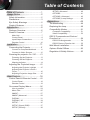 1
1
-
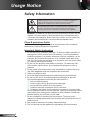 2
2
-
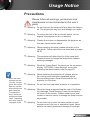 3
3
-
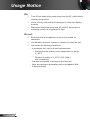 4
4
-
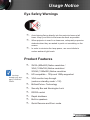 5
5
-
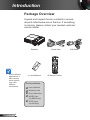 6
6
-
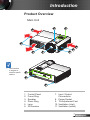 7
7
-
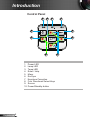 8
8
-
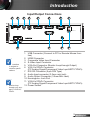 9
9
-
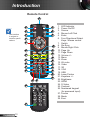 10
10
-
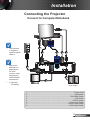 11
11
-
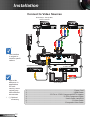 12
12
-
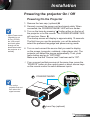 13
13
-
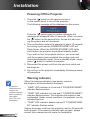 14
14
-
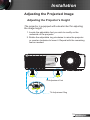 15
15
-
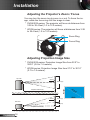 16
16
-
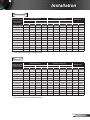 17
17
-
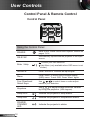 18
18
-
 19
19
-
 20
20
-
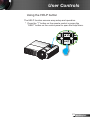 21
21
-
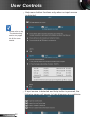 22
22
-
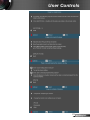 23
23
-
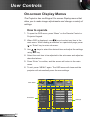 24
24
-
 25
25
-
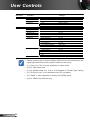 26
26
-
 27
27
-
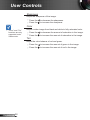 28
28
-
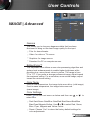 29
29
-
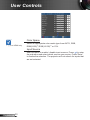 30
30
-
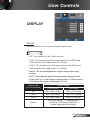 31
31
-
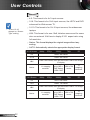 32
32
-
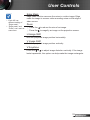 33
33
-
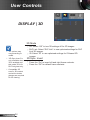 34
34
-
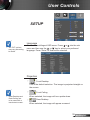 35
35
-
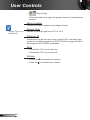 36
36
-
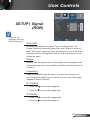 37
37
-
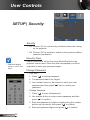 38
38
-
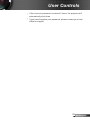 39
39
-
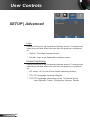 40
40
-
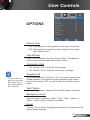 41
41
-
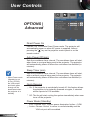 42
42
-
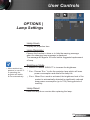 43
43
-
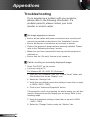 44
44
-
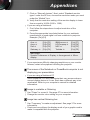 45
45
-
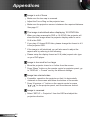 46
46
-
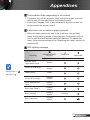 47
47
-
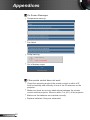 48
48
-
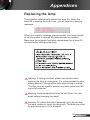 49
49
-
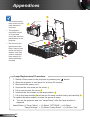 50
50
-
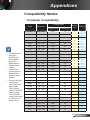 51
51
-
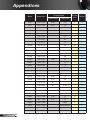 52
52
-
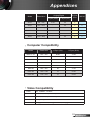 53
53
-
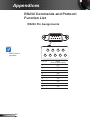 54
54
-
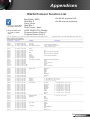 55
55
-
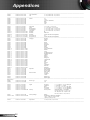 56
56
-
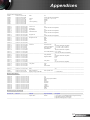 57
57
-
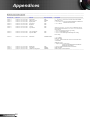 58
58
-
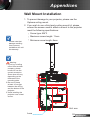 59
59
-
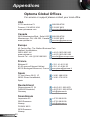 60
60
-
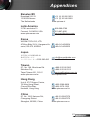 61
61
-
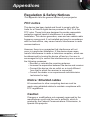 62
62
-
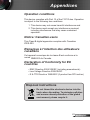 63
63
Optoma EX555 User guide
- Category
- Data projectors
- Type
- User guide
Ask a question and I''ll find the answer in the document
Finding information in a document is now easier with AI
Related papers
-
Optoma Technology Optoma GT750 User manual
-
Optoma Optoma W401 User manual
-
Optoma Optoma W415e User manual
-
Optoma Technology Optoma TW635-3D User manual
-
Optoma EH415ST User manual
-
Optoma DX326 User manual
-
Optoma DW326E User manual
-
Optoma Technology TW610STRFBA User manual
-
Optoma Optoma TW610ST User manual
-
Optoma Technology TW6153D User manual