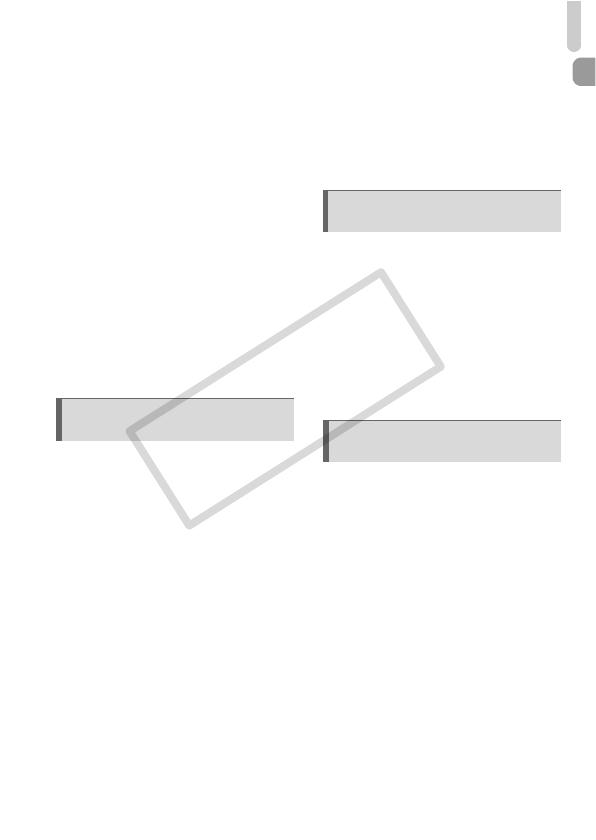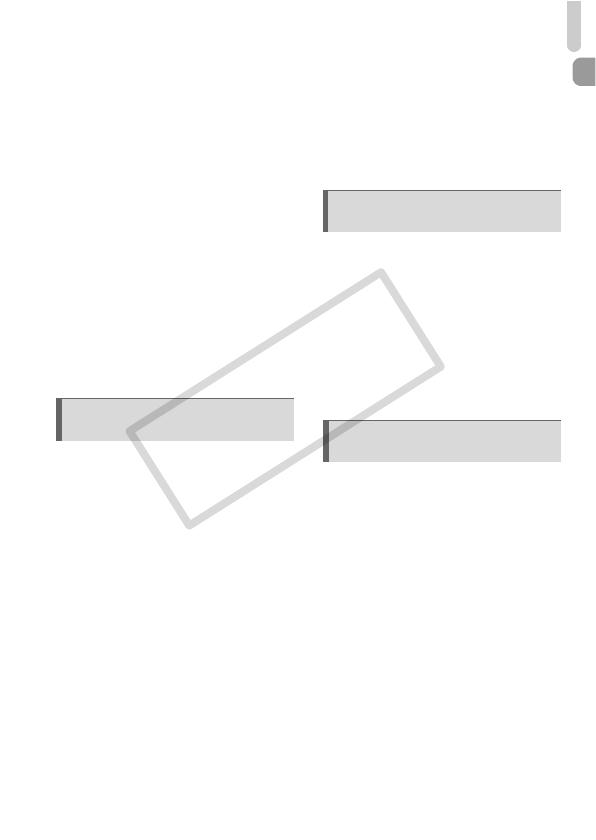
Table of Contents
7
Changing the Focusing Range
(Macro)............................................ 69
Changing the Recording Pixel
Setting (Image Size) ....................... 70
Changing the Compression Ratio
(Image Quality) ............................... 70
Changing the ISO Speed................ 72
Adjusting the White Balance ........... 73
Continuous Shooting....................... 74
Changing the Tone of an Image
(My Colors) ..................................... 75
Using the Self-Timer to Prevent
Camera Shake ................................ 76
Customizing the Self-Timer............. 77
Shooting Using a TV Monitor.......... 78
Changing the Composition with
the Focus Lock................................ 78
5 Getting More Out of Your
Camera.............................79
Changing the AF Frame Mode........ 80
Shooting with the AF Lock .............. 81
Magnifying the Focal Point.............. 82
Shooting with Servo AF .................. 83
Choosing the Person to Focus On
(Face Select)................................... 84
Changing the Metering Method....... 85
Shooting in Manual Focus Mode .... 86
Shooting with the AE Lock .............. 87
Shooting with the FE Lock .............. 87
Shooting with Slow Synchro ........... 88
Setting the Shutter Speed............... 89
Setting the Aperture Value.............. 90
Setting the Shutter Speed and
Aperture Value ................................ 91
Correcting the Brightness and
Shooting (i-Contrast)....................... 92
Red-Eye Correction ........................ 93
Adjusting the Flash Exposure
Compensation ................................. 94
Adjusting the Flash Output .............. 95
Checking for Shut Eyes................... 95
Changing the Color and
Shooting .......................................... 96
6 Using Various Functions for
Shooting Movies ............ 99
Changing the Movie Mode ............100
Shoot Movies That Look Like a
Miniature Model (Miniature
Effect) ............................................ 101
Changing the Image Quality..........102
AE Lock/Exposure Shift................. 103
Other Shooting Functions.............. 104
Playback Functions ....................... 105
Editing ........................................... 106
7 Using Various Playback and
Editing Functions......... 109
Quickly Searching Images............. 110
Viewing Images in Filtered
Playback........................................ 111
Viewing Slideshows....................... 113
Checking the Focus....................... 114
Magnifying Images ........................ 115
Changing Image Transitions ......... 115
Displaying Various Images
(Smart Shuffle) .............................. 116
Viewing Images on a TV ............... 117
Protecting Images ......................... 118
Erasing All Images ........................122
Tagging Images as Favorites........ 124
Organizing Images by Category
(My Category)................................125
Rotating Images ............................127
Resizing Images............................ 128