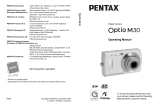5
• This camera has been proven to comply with JIS Class 8 waterproof
performance and Class 5 dustproof performance (IP58).
• To enhance the waterproof performance of the camera, the front of the lens
is protected by glass. As any dirt or water on the glass will affect the quality
of pictures taken, the glass should be kept clean at all times.
• Leaving the camera on the sand at the beach may cause the camera to
exceed its operating temperature, or cause the speaker or microphone to
become blocked with sand.
• The camera will sink if dropped in water, so be sure to attach the strap and
slip the strap over your wrist when using the camera in or near water.
• Be sure to check that the battery/card cover is securely locked before using
the camera in an environment where it is likely to get wet or dirty, such as
underwater or at the beach. Water, sand or dirt inside the camera may
cause failure of the camera. Wipe off any water or dirt with a dry cloth as
soon as possible after using the camera.
• Avoid opening the battery/card cover at the beach or by the sea. Wait until
the camera is completely dry before changing the battery or the SD
Memory Card. Avoid changing the battery or card where the camera is
likely to get wet or dirty, and make sure that your hands are dry.
• If the camera is very dirty or after it has been used in the sea, make sure
that it is turned off and the battery/card cover is firmly closed before rinsing
it under running tap water or leaving it in a bowl of clean water for a short
time (2 or 3 minutes).
• Avoid cleaning with agents such as soap water, mild detergents, and
alcohol as this may compromise the waterproof performance of the
camera.
• Wipe off any dirt or sand on the waterproof packing or the packing contact
surface. The camera’s waterproof function may be compromised by loose
packing, or cracks or dents in the packing or packing contact surface. If
there is any such damage, contact your nearest PENTAX Service Center.
• To maintain the waterproof performance of the camera, you are
recommended to change the waterproof packing once a year. Contact your
nearest PENTAX Service Center regarding changing the packing.
(A charge will be made.)
• Avoid subjecting the camera to substantial vibrations, shocks, or pressure
as this may cause a loss in waterproof performance. If the camera is
subjected to substantial vibrations, shocks or pressure, take your camera
to your nearest PENTAX Service Center and have it checked.
• Avoid getting sunscreen or sun oil on the camera as it may cause
discoloration of the surface. If any oil gets on the camera, wash it off
immediately with warm water.
• The waterproof function does not apply to the camera’s accessories.
Waterproof and Dustproof Function
_
.
,
,