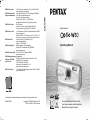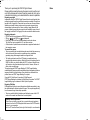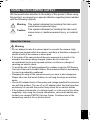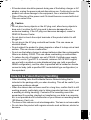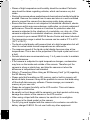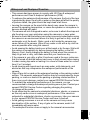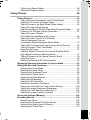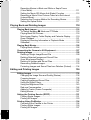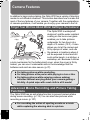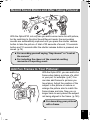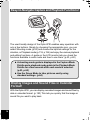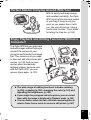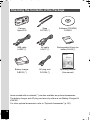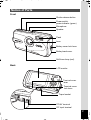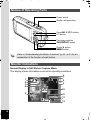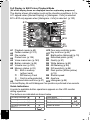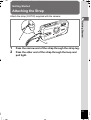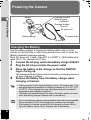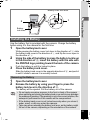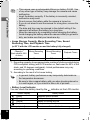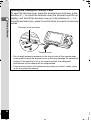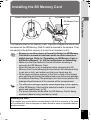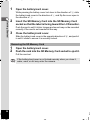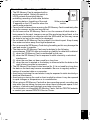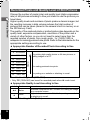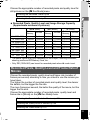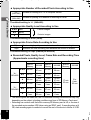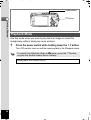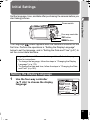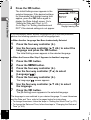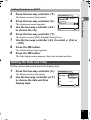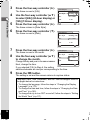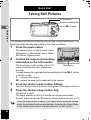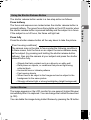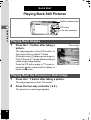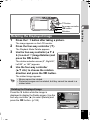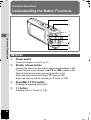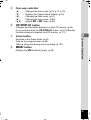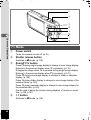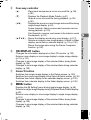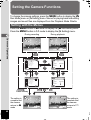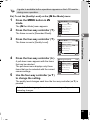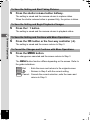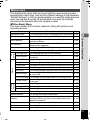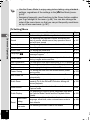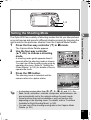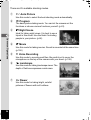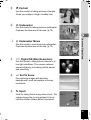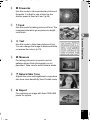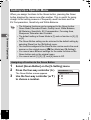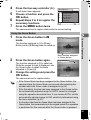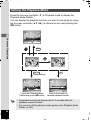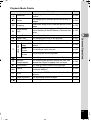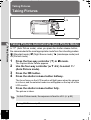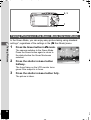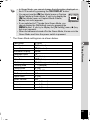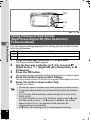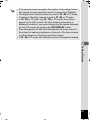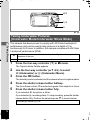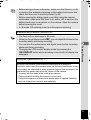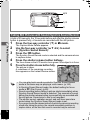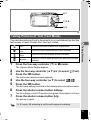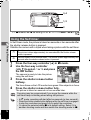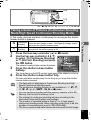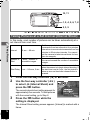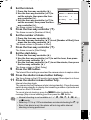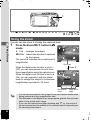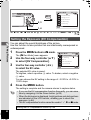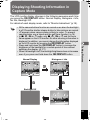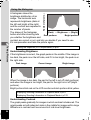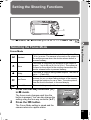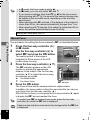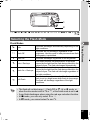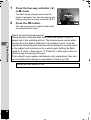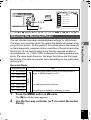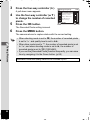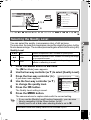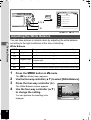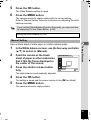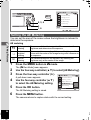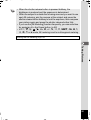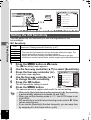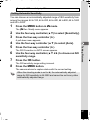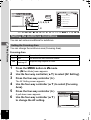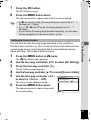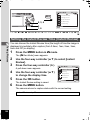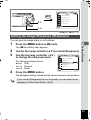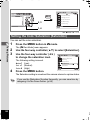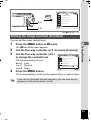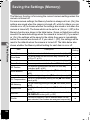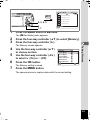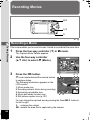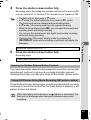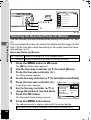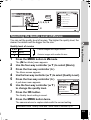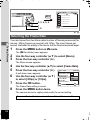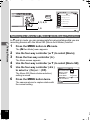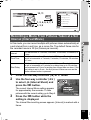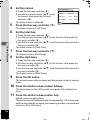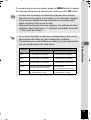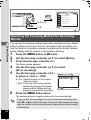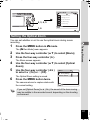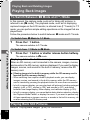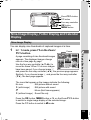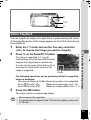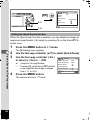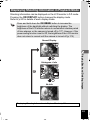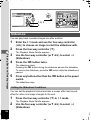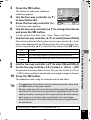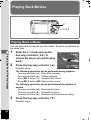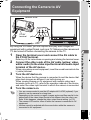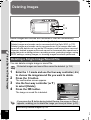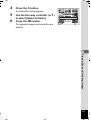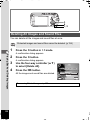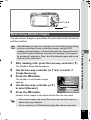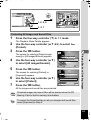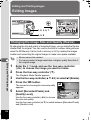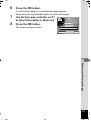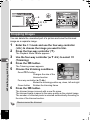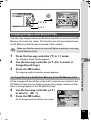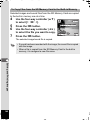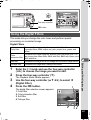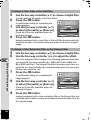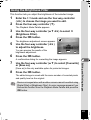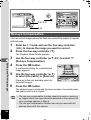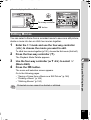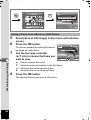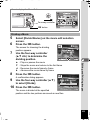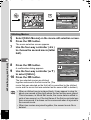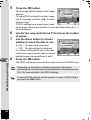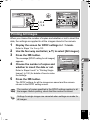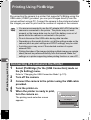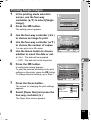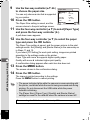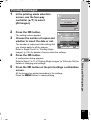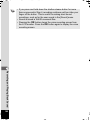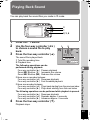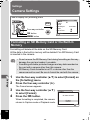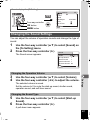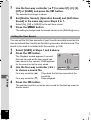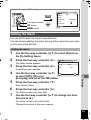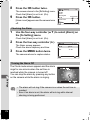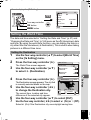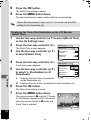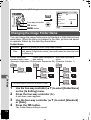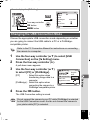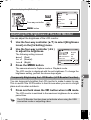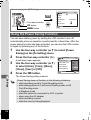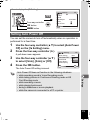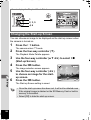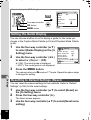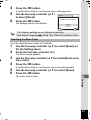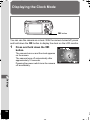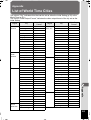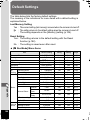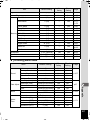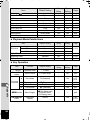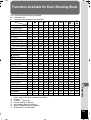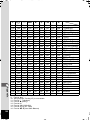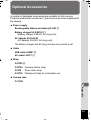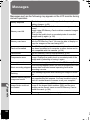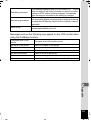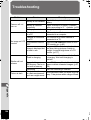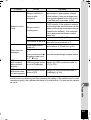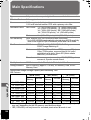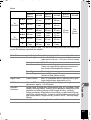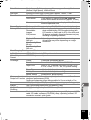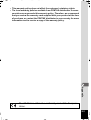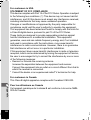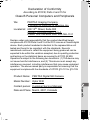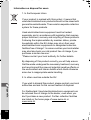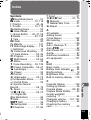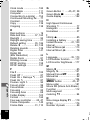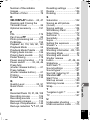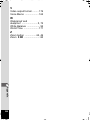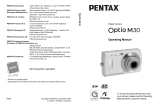Pentax Optio Optio W-30 User manual
- Category
- Bridge cameras
- Type
- User manual
This manual is also suitable for

Digital Camera
Operating Manual
To ensure the best performance from
your camera, please read the Operating
Manual before using the camera.
• Specifications and external dimensions are subject to change without notice.
AP025201/ENG Copyright © PENTAX Corporation 2007
FOM 01.02.2007 Printed in Europe
PENTAX Corporation 2-36-9, Maeno-cho, Itabashi-ku, Tokyo 174-8639, JAPAN
(http://www.pentax.co.jp/english)
PENTAX Europe GmbH
(European Headquarters)
Julius-Vosseler-Strasse, 104, 22527 Hamburg, GERMANY
(HQ - http://www.pentaxeurope.com)
(Germany - http://www.pentax.de)
Hotline: 0180 5 736829 / 0180 5 PENTAX
Austria Hotline: 0820 820 255 (http://www.pentax.at)
PENTAX U.K. Limited PENTAX House,
Heron Drive, Langley, Slough, Berks SL3 8PN, U.K.
(http://www.pentax.co.uk) Hotline: 0870 736 8299
PENTAX France S.A.S.
112 Quai de Bezons - BP 204, 95106 Argenteuil Cedex, FRANCE
(http://www.pentax.fr)
Hotline: 0826 103 163 (0,15€ la minute) Fax: 01 30 25 75 76
Email: http://www.pentax.fr/_fr/photo/contact.php?photo&contact
PENTAX Italia S.r.l. Via Dione Cassio, 15 20138 Milano, ITALY
(http://www.pentaxitalia.it)
Hotline: + 39-02-509958.1
PENTAX (Schweiz) AG Widenholzstrasse 1, 8304 Wallisellen,
Postfach 367, 8305 Dietlikon, SWITZERLAND
(http://www.pentax.ch)
PENTAX Scandinavia AB P.O. Box 650, 75127 Uppsala, SWEDEN
(http://www.pentax.se)
PENTAX Imaging Company
A Division of PENTAX
of America, Inc.
(Headquarters)
600 12th Street, Suite 300 Golden, Colorado 80401, U.S.A.
(PENTAX Service Department)
12000 Zuni Street, Suite 100B
Westminster, Colorado 80234, U.S.A.
(http://www.pentaximaging.com)
PENTAX Canada Inc. 1770 Argentia Road Mississauga, Ontario L5N 3S7, CANADA
(http://www.pentax.ca)
e
_
kb437
_
cover
_
7
.
fm
Page
1
Thursday
,
February
8
,
2007
3:38
PM

MemoThank you for purchasing this PENTAX Digital Camera.
Please read this manual before using the camera in order to get the most
out of all the features and functions. Keep this manual safe, as it can be
a valuable tool in helping you to understand all the camera’s capabilities.
Regarding copyrights
Images taken using the PENTAX Digital Camera that are for anything other than
personal enjoyment cannot be used without permission according to the rights as
specified in the Copyright Act. Please take care, as there are even cases where
limitations are placed on taking pictures even for personal enjoyment during
demonstrations, performances or of items on display. Images taken with the
purpose of obtaining copyrights also cannot be used outside the scope of use of
the copyright as laid out in the Copyright Act, and care should be taken here also.
Regarding trademarks
• PENTAX and Optio are trademarks of PENTAX Corporation.
• SD logo and SDHC logo are trademarks.
• QuickTime™ and QuickTime logo are trademarks used under license.
The QuickTime logo is registered in U.S. and other countries.
• All other brands or product names are trademarks or registered trademarks of
their respective owners.
To users of this camera
• There is a possibility that recorded data may be erased or that the camera may
not function correctly when used in surroundings such as installations
generating strong electromagnetic radiation or magnetic fields.
• The liquid crystal panel used in the LCD display is manufactured using
extremely high precision technology. Although the level of functioning pixels is
99.99% or better, you should be aware that 0.01% or fewer of the pixels may
not illuminate or may illuminate when they should not. However, this has no
effect on the recorded image.
This product supports PRINT Image Matching III, PRINT Image Matching
enabled digital still cameras, printers and software help photographers to produce
images more faithful to their intentions. Some functions are not available on
printers that are not PRINT Image Matching III compliant.
Copyright 2001 Seiko Epson Corporation. All Right Reserved.
PRINT Image Matching is a trademark of Seiko Epson Corporation. The PRINT
Image Matching logo is a trademark of Seiko Epson Corporation.
Regarding PictBridge
PictBridge allows the user to connect the printer and digital camera directly, using
the unified standard for the direct printout of images. You can print images directly
from the camera through a few simple operations.
• There is a possibility that the illustrations and the display screen of the LCD
monitor in this manual are different form the actual product.
Regarding Product Registration
In order to serve you better, we request that you complete the product registration,
which can be found on the CD-ROM supplied with the camera or the PENTAX website.
Thank you for your cooperation.
Refer to the PC Connection Manual (bottom right of the front side) for more information.
e
_
kb437
_
cover
_
7
.
fm
Page
2
Thursday
,
February
8
,
2007
3:38
PM

1
We have paid close attention to the safety of this product. When using
this product, we request your special attention regarding items marked
with the following symbols.
Warning
• Do not attempt to take the camera apart or remodel the camera. High
voltages are present within the camera, and there is therefore a danger of
electric shocks if the camera is taken apart.
• If the inside of the camera should become exposed as a result of, for
example, the camera being dropped, please do not under any
circumstances touch such exposed portions, as there is a danger of
receiving an electric shock.
• To avoid the risk of it being swallowed by mistake, keep the SD Memory
Card out of the reach of small children. Seek medical attention immediately
if a card is accidentally swallowed.
• Wrapping the strap of the camera around your neck is also dangerous.
Please take care that small children do not hang the strap around their
necks.
• Use an AC adapter that is of the power and voltage specified for exclusive
use with this product. The use of an AC adapter other than that specified
exclusively for use with this product may cause fire or electric shocks.
• If the camera emits smoke or a strange smell, or in the event of any other
irregularity, stop using the camera immediately, remove the battery and
contact your nearest PENTAX Service Center. Continued use of the
camera may result in fire or electric shock.
USING YOUR CAMERA SAFELY
Warning
This symbol indicates that violating this item could
cause serious personal injury.
Caution
This symbol indicates that violating this item could
cause minor or medium personal injury, or material
loss.
About the Camera
e
_
kb437
.
book
Page
1
Tuesday
,
February
20
,
2007
2:41
PM

2
Caution
• Never try to disassemble or short the battery. Also, do not dispose of the
battery in a fire, as it may explode.
• Do not charge any batteries other than rechargeable lithium-ion battery
D-LI63. The battery could explode or catch fire.
• Do not place your finger on the flash when it is discharging as there is a
risk of burns.
• Do not discharge the flash while it is touching your clothing as there is a
risk of discoloring.
• If any battery leakage at all should come in contact with your eyes, it may
cause a loss of sight. Flush your eyes with clean water and get medical
attention immediately. Do not rub them.
• If any battery leakage at all should come in contact with skin or clothes, it
may cause irritation to the skin. Wash the affected areas thoroughly with
water.
• Remove the battery from the camera immediately if it becomes hot or
begins to smoke. Be careful not to burn yourself during removal.
• Some portions of the camera heat up during use, so please take care, as
there is a risk of low temperature burns if such portions are held for long
periods of time.
• Should the LCD be damaged, be careful of glass fragments. Also, be
careful not to allow the liquid crystal to get on your skin or in your eyes or
in your mouth.
Warning
• Do not use the product at a voltage other than the specified voltage. Use
with a power source or voltage other than that designed can cause a fire
or electrical shock. The specified voltage is 100-240V AC.
• Do not disassemble or modify the product. This can cause a fire or
electrical shock.
• If the generation of smoke or strange odor from the product or other
abnormality occurs, immediately discontinue using and consult a PENTAX
Service Center. Continuing to use the product can cause a fire or electrical
shock.
• If water should happen to get inside the product, consult a PENTAX
Service Center. Continuing to use the product can cause a fire or electrical
shock.
About the Battery Charger and the AC Adapter
e
_
kb437
.
book
Page
2
Tuesday
,
February
20
,
2007
2:41
PM

3
• If thunder storm should be present during use of the battery charger or AC
adapter, unplug the power cord and discontinue use. Continuing to use the
product can cause damage to the equipment, fire or electrical shock.
• Wipe off the plug of the power cord if it should become covered with dust.
This can cause a fire.
Caution
• Do not place heavy objects on the AC plug cord, allow heavy objects to
drop onto it or allow the AC plug cord to become damaged due to
excessive bending. If the AC plug cord becomes damaged, consult a
PENTAX Service Center.
• Do not short or touch the output terminals of the product while it is still
plugged in.
• Do not plug in the AC plug cord with wet hands. This can cause an
electrical shock.
• Do not subject the product to strong impacts or allow it to drop onto a hard
surface. This can cause a malfunction.
• Do not use the battery charger to charge batteries other than rechargeable
lithium-ion battery D-LI63. This can cause overheating or malfunctions.
• To reduce the risk of hazards, use only CSA/UL Certified power supply
cord set, cord is Type SPT-2 or heavier, minimum NO.18 AWG copper,
one end with a molded-on male attachment plug cap (with a specified
NEMA configuration), and the other is provided with a molded-on female
connector body (with a specified IEC nonindustrial type configuration) or
the equivalent.
• When travelling, take the Worldwide Service Network listing that is
included in the package with you when traveling. This will be useful if you
experience problems abroad.
• When the camera has not been used for a long time, confirm that it is still
working properly, particularly prior to taking important pictures (such as at
a wedding or during traveling). Contents of the recording cannot be
guaranteed if recording, playback or transferring your data to a computer,
etc. is not possible due to a malfunction of your camera or recording media
(SD Memory Card), etc.
• The lens on this camera is not interchangeable. The lens is not removable.
• Do not clean the product with organic solvents such as thinner, alcohol or
benzene.
Care to be Taken During Handling
e
_
kb437
.
book
Page
3
Tuesday
,
February
20
,
2007
2:41
PM

4
• Places of high temperature and humidity should be avoided. Particular
care should be taken regarding vehicles, which can become very hot
inside.
• Storing the camera where pesticides and chemicals are handled should be
avoided. Remove the camera from its case and store in a well-ventilated
place to prevent the camera from becoming moldy during storage.
• Ensure that the camera is not subjected to substantial vibrations, shocks
or pressure as this may cause damage, malfunction, or a loss in waterproof
performance. Place the camera on a cushion for protection when the
camera is subjected to the vibrations of a motorbike, car, ship, etc. If the
camera is subjected to substantial vibrations, shocks or pressure, take
your camera to your nearest PENTAX Service Center and have it checked.
• The temperature range in which the camera can be used is 0°C to 40°C
(32°F to 104°F).
• The liquid crystal display will become black at a high temperature but will
return to normal when normal temperatures are returned to.
• The response speed of the liquid crystal display becomes slow at low
temperatures. This is due to the properties of the liquid crystal and is not
a fault.
• Periodic checks are recommended every 1 to 2 years in order to maintain
high performance.
• If the camera is subjected to rapid temperature changes, condensation
may form on the inside and outside of the camera. Therefore put the
camera in a bag or plastic bag, and take the camera out when the
difference in temperature has subsided.
• Refer to “Precautions When Using an SD Memory Card” (p.29) regarding
the SD Memory Card.
• Please note that formatting an SD memory card or built-in memory will
delete all data; however it may still be possible to recover that data using
off-the-shelf data recovery software. Please manage your camera’s
memory at your own risk.
• Please do not press forcefully on the LCD monitor. This could cause
breakage or malfunction.
• Be careful not to sit down with the camera in your back pocket as this may
damage the exterior of the camera or the LCD monitor.
• When using a tripod with the camera, be careful not to overtighten
the screw in the tripod socket on the camera.
• The AC plug cord supplied with the camera is for exclusive use with the
battery charger D-BC63. Do not use it with any other equipment.
e
_
kb437
.
book
Page
4
Tuesday
,
February
20
,
2007
2:41
PM

5
• This camera has been proven to comply with JIS Class 8 waterproof
performance and Class 5 dustproof performance (IP58).
• To enhance the waterproof performance of the camera, the front of the lens
is protected by glass. As any dirt or water on the glass will affect the quality
of pictures taken, the glass should be kept clean at all times.
• Leaving the camera on the sand at the beach may cause the camera to
exceed its operating temperature, or cause the speaker or microphone to
become blocked with sand.
• The camera will sink if dropped in water, so be sure to attach the strap and
slip the strap over your wrist when using the camera in or near water.
• Be sure to check that the battery/card cover is securely locked before using
the camera in an environment where it is likely to get wet or dirty, such as
underwater or at the beach. Water, sand or dirt inside the camera may
cause failure of the camera. Wipe off any water or dirt with a dry cloth as
soon as possible after using the camera.
• Avoid opening the battery/card cover at the beach or by the sea. Wait until
the camera is completely dry before changing the battery or the SD
Memory Card. Avoid changing the battery or card where the camera is
likely to get wet or dirty, and make sure that your hands are dry.
• If the camera is very dirty or after it has been used in the sea, make sure
that it is turned off and the battery/card cover is firmly closed before rinsing
it under running tap water or leaving it in a bowl of clean water for a short
time (2 or 3 minutes).
• Avoid cleaning with agents such as soap water, mild detergents, and
alcohol as this may compromise the waterproof performance of the
camera.
• Wipe off any dirt or sand on the waterproof packing or the packing contact
surface. The camera’s waterproof function may be compromised by loose
packing, or cracks or dents in the packing or packing contact surface. If
there is any such damage, contact your nearest PENTAX Service Center.
• To maintain the waterproof performance of the camera, you are
recommended to change the waterproof packing once a year. Contact your
nearest PENTAX Service Center regarding changing the packing.
(A charge will be made.)
• Avoid subjecting the camera to substantial vibrations, shocks, or pressure
as this may cause a loss in waterproof performance. If the camera is
subjected to substantial vibrations, shocks or pressure, take your camera
to your nearest PENTAX Service Center and have it checked.
• Avoid getting sunscreen or sun oil on the camera as it may cause
discoloration of the surface. If any oil gets on the camera, wash it off
immediately with warm water.
• The waterproof function does not apply to the camera’s accessories.
Waterproof and Dustproof Function
e
_
kb437
.
book
Page
5
Tuesday
,
February
20
,
2007
2:41
PM

6
USING YOUR CAMERA SAFELY....................................................1
Care to be Taken During Handling ...................................................3
Contents ...........................................................................................6
Composition of the Operating Manual ............................................11
Camera Features.................................................................................12
Checking the Contents of the Package ..........................................16
Names of Parts...............................................................................17
Names of Operating Parts ..............................................................18
Monitor Indications .........................................................................18
Getting Started 21
Attaching the Strap.............................................................................21
Powering the Camera .........................................................................22
Charging the Battery.......................................................................22
Installing the Battery .......................................................................23
Using the AC Adapter.....................................................................25
Installing the SD Memory Card..........................................................27
Recorded Pixels and Quality Level of Still Pictures........................30
Recorded Pixels, Quality Level and Frame Rate of Movies ...........31
Turning the Camera On and Off ........................................................33
Playback Mode ...............................................................................34
Initial Settings .....................................................................................35
Setting the Display Language.........................................................35
Setting the Date and Time..............................................................37
Quick Start 40
Taking Still Pictures............................................................................40
Playing Back Still Pictures.................................................................42
Playing Back Images ......................................................................42
Playing Back the Previous or Next Image ......................................42
Rotating the Displayed Image ........................................................43
Common Operations 44
Understanding the Button Functions ...............................................44
A Mode .........................................................................................44
Q Mode ........................................................................................46
Setting the Camera Functions ...........................................................48
Setting with the Menus ...................................................................48
Menu List ........................................................................................51
Setting the Shooting Mode .............................................................53
Contents
e
_
kb437
.
book
Page
6
Tuesday
,
February
20
,
2007
2:41
PM

7
Calling Up a Specific Menu ............................................................58
Setting the Playback Mode.............................................................60
Taking Pictures 62
Taking Pictures ...................................................................................62
Taking Pictures Automatically (Auto Picture Mode) .......................62
Setting The Functions (Program Mode) .........................................63
Taking Pictures in the Basic Mode (Green Mode)..........................64
Taking Pictures of Dark Scenes
(Night Scene/Digital SR (Blur Reduction)/Fireworks Mode) ...........66
Framing Your Pictures (Frame Composite)....................................67
Taking Pictures of People
(Portrait/Self-portrait/Natural Skin Tone) ........................................68
Taking Pictures of Your Pet (Pet Mode) .........................................70
Taking Underwater Pictures
(Underwater Mode/Underwater Movie Mode) ................................72
Taking Still Pictures with Sound (Synchro Sound Record).............74
Taking Pictures of Text (Text Mode) ..............................................75
Using the Self-timer ........................................................................76
Taking a Series of Pictures (Continuous Shooting Mode/
High Speed Continuous Shooting Mode) .......................................77
Taking Pictures at a Set Interval (Interval Shoot) ...........................78
Using the Zoom ..............................................................................80
Setting the Exposure (EV Compensation)......................................82
Displaying Shooting Information in Capture Mode .........................83
Setting the Shooting Functions.........................................................85
Selecting the Focus Mode ..............................................................85
Selecting the Flash Mode ...............................................................87
Selecting the Recorded Pixels........................................................89
Selecting the Quality Level .............................................................91
Adjusting the White Balance...........................................................92
Setting the AE Metering..................................................................94
Setting the ISO Sensitivity ..............................................................96
Setting the Autofocus Conditions ...................................................98
Setting the Instant Review Time (Instant Review)........................100
Setting the Image Sharpness (Sharpness)...................................101
Setting the Color Saturation (Saturation)......................................102
Setting the Image Contrast (Contrast)..........................................103
Saving the Settings (Memory) .........................................................104
Recording Movies .............................................................................106
Recording a Movie........................................................................106
Selecting the Recorded Pixels for Movies ....................................108
Selecting the Quality Level of Movies...........................................109
Selecting the Frame Rate.............................................................110
e
_
kb437
.
book
Page
7
Tuesday
,
February
20
,
2007
2:41
PM

8
Recording Movies in Black and White or Sepia Tones
(Color Mode).................................................................................111
Setting the Movie SR (Movie Anti-Shake) Function .....................112
Recording a Movie From Pictures Taken at a Set Interval
(Interval Movie).............................................................................113
Selecting the Focusing Method for Recording Movies .................116
Setting the Optical Zoom ..............................................................117
Playing Back and Deleting Images 118
Playing Back Images ........................................................................118
To Switch Between A Mode and Q Mode ................................118
Playing Back Still Pictures ............................................................118
Nine-Image Display, Folder Display and Calendar Display..........119
Zoom Playback.............................................................................121
Displaying Shooting Information in Playback Mode .....................123
Slideshow .....................................................................................124
Playing Back Movies ........................................................................126
Playing Back a Movie ...................................................................126
Connecting the Camera to AV Equipment......................................127
Deleting Images ................................................................................128
Deleting a Single Image/Sound File .............................................128
Deleting Selected Images and Sound Files
(from Nine-Image Display)............................................................130
Deleting All Images and Sound Files............................................132
Recovering Deleted Images .........................................................133
Protecting Images and Sound Files from Deletion (Protect) ........134
Editing and Printing Images 136
Editing Images ..................................................................................136
Changing the Image Size and Quality (Resize)............................136
Cropping Images ..........................................................................138
Copying Images and Sound Files.................................................139
Using the Digital Filters.................................................................141
Using the Brightness Filter ...........................................................143
Red-eye Compensation................................................................144
Adding a Frame (Frame Composite) ............................................145
Editing Movies ..............................................................................147
Setting the Printing Service (DPOF)................................................151
Printing Single Images..................................................................151
Printing All Images........................................................................153
Printing Using PictBridge ................................................................154
Connecting the Camera to the Printer ..........................................154
Printing Single Images..................................................................155
Printing All Images........................................................................157
e
_
kb437
.
book
Page
8
Tuesday
,
February
20
,
2007
2:41
PM

9
Printing Using the DPOF Settings ................................................158
Disconnecting the Cable from the Printer.....................................158
Recording and Playing Back Sound 159
Recording Sound (Voice Recording Mode)....................................159
Playing Back Sound .........................................................................161
Adding a Voice Memo to Images.....................................................162
Recording a Voice Memo .............................................................162
Playing Back a Voice Memo.........................................................163
Settings 164
Camera Settings................................................................................164
Formatting an SD Memory Card or the Built-in Memory ..............164
Changing the Date and Time........................................................165
Changing the Sound Settings.......................................................167
Setting the Alarm ..........................................................................169
Setting the World Time .................................................................171
Changing the Display Language ..................................................173
Changing the Image Folder Name ...............................................174
Changing the USB Connection Mode...........................................175
Changing the Video Output Format..............................................176
Adjusting the Brightness of the LCD Monitor................................177
Using the Power Saving Function ................................................178
Setting Auto Power Off .................................................................179
Changing the Start-up Screen ......................................................180
Changing the Menu Order ............................................................181
Setting the Guide Display .............................................................182
Resetting to Default Settings (Reset) ...........................................182
Displaying the Clock Mode ..............................................................184
Appendix 185
List of World Time Cities..................................................................185
Default Settings.................................................................................186
Functions Available for Each Shooting Mode................................189
Optional Accessories .......................................................................191
Messages...........................................................................................192
Troubleshooting................................................................................194
Main Specifications ..........................................................................196
WARRANTY POLICY.........................................................................200
Index...................................................................................................205
e
_
kb437
.
book
Page
9
Tuesday
,
February
20
,
2007
2:41
PM

10
In this manual, the method for operating the four-way controller is shown
in illustrations, such as in the one below.
The meanings of the symbols used in this operating manual are
explained below.
1
indicates the reference page number for an explanation of the
related operation.
indicates information that is useful to know.
indicates precautions to be taken when operating the camera.
A mode
This is the mode for capturing still pictures and recording movies
and sound files. In this manual, the mode for taking still pictures
is referred to as the “Still Picture Capture Mode”, the mode for
recording movies is referred to as the “C mode” and the mode for
recording sound files is referred to as the “O mode”.
Q mode
This is the mode for viewing still pictures and playing back movies
and sound files.
5, 9, R, A,
C, O, Y, q,
<, I, B, Q, i,
C, \, E, 4,
Q, X, >,
y, D, N, J, z,
R
The icons above the title show the shooting modes that can
activate the function.
Ex.
5
or
2
4
3
or
R A C Y C 4
Setting the Image Sharpness (Sharpness)
e
_
kb437
.
book
Page
10
Tuesday
,
February
20
,
2007
2:41
PM

11
This operating manual contains the following chapters.
Composition of the Operating Manual
1 Getting Started –––––––––––––––––––––––––––––––––––––––––
This chapter explains what you need to do after purchasing the camera
before you start taking pictures. Be sure to read it and follow the instructions.
2 Quick Start ––––––––––––––––––––––––––––––––––––––––––––
This chapter explains the simplest way to take pictures and play back
images. Use it if you want to start taking pictures or playing back images
straightaway.
3 Common Operations ––––––––––––––––––––––––––––––––––––
This chapter explains common operations such as the functions of the
buttons and how to use the menus. For more details, refer to the respective
chapters below.
4 Taking Pictures ––––––––––––––––––––––––––––––––––––––––
This chapter explains the various ways of capturing images and how to set
the relevant functions.
5 Playing Back and Deleting Images–––––––––––––––––––––––––
This chapter explains how to view still pictures and movies on the camera
or on a TV and how to delete images from the camera.
6 Editing and Printing Images ––––––––––––––––––––––––––––––
This chapter explains the various ways of printing still pictures and how to
edit images with the camera. For information on transferring images to a PC
and installing ACDSee for PENTAX, see the supplied “PC Connection
Manual”. For details on editing and printing images on a PC, see the Help
section in the ACDSee for PENTAX software.
7 Recording and Playing Back Sound –––––––––––––––––––––––
This chapter explains how to record sound files or add sound (a voice
memo) to an image, and how to play back sound files.
8 Settings –––––––––––––––––––––––––––––––––––––––––––––––
This chapter explains how to set the camera-related functions.
9 Appendix––––––––––––––––––––––––––––––––––––––––––––––
This section deals with troubleshooting and lists the optional accessories.
1
3
2
4
5
6
7
8
9
e
_
kb437
.
book
Page
11
Tuesday
,
February
20
,
2007
2:41
PM

12
Camera Features
In addition to basic picture-taking, the Optio W30 has a variety of shooting
modes to suit different situations. This section describes how to make the
most of the key features of your camera. Together with the explanations
of camera operations, it will enable you to enjoy your camera to the full.
The Optio W30 is waterproof/
dustproof, and the water resistant
coating on the lens cover glass
enables you to take pictures
underwater for two hours at a
depth of 3 meters (10 ft.). It also
allows you to let the camera get
hit by sprays of water, and use
the camera in locations where it
will be exposed to dust and dirt
such as the beach, in a kitchen, a
workshop, etc. Because it utilizes
a lock mechanism for the battery/card cover, when the cover is firmly
locked, you can use it underwater safe in the knowledge that the
batteries and card are also secure. (p.72)
The Optio W30 has an anti-shake function to prevent camera shake
during movie recording. (p.112) You can also take pictures while
recording a movie. (p.107)
Forget Your Worries About Water Getting in the Camera!
Advanced Movie Recording and Picture Taking
Functions
For taking pictures while snorkeling.
For taking pictures at the pool or while playing in a river or lake.
For taking pictures while enjoying various outdoor
activities without worrying about your camera getting a
bit dirty. A quick wipe with a wet cloth is all it needs!
For recording the action of sporting events as a movie
while capturing the winning shot in a picture.
e
_
kb437
.
book
Page
12
Tuesday
,
February
20
,
2007
2:41
PM

13
With the Optio W30, not only can you add a voice memo to a still picture,
but by switching to Synchro Sound Record mode, the surrounding
sounds are automatically captured until you press the shutter release
button to take the picture. A total of 20 seconds of sound, 10 seconds
before and 10 seconds after the shutter release button is pressed, are
saved. (p.74)
With the Optio W30, you can add a fun
frame when taking a picture of a child
or your pet, for example. (p.67) You
can also add frames to pictures you
have taken. Adjust the position of the
subject in the picture or reduce or
enlarge the picture size to match the
frame shape and size. Now you no
longer have to worry about the subject
not being aligned in the frame. (p.145)
Record Sound Before and After Taking Pictures!
Add Fun Frames to Your Pictures!
For recording yourself saying “Say cheese!” or “Look at
the camera”
For including the cheers of the crowd at exciting
moments of a sporting event.
For decorating your pictures
with a frame.
e
_
kb437
.
book
Page
13
Tuesday
,
February
20
,
2007
2:41
PM

14
The user-friendly design of the Optio W30 enables easy operation with
only a few buttons. Simply by choosing the appropriate icon, you can
select Shooting mode (p.53) and choose the optimal settings for the
situation, or Playback mode (p.118, p.136) and enjoy the various playback
and editing functions. A guide on the LCD monitor lets you check the
functions available in each mode and how to use them. (p.53, p.60)
With the Optio W30, you can display recorded images and sound files by
date in calendar format. (p.120) This lets you quickly find the image or
sound file you want to play back.
Easy-to-Navigate Capture and Playback Functions!
Display Images and Sound Files in Calendar
Format!
A shooting mode guide is displayed in the Capture Mode
Palette and a playback mode guide in the Playback Mode
Palette for a few seconds after each mode is selected.
(p.53, p.60)
Use the Green Mode to take pictures easily using
standard settings. (p.64)
e
_
kb437
.
book
Page
14
Tuesday
,
February
20
,
2007
2:41
PM

15
With its sporty and sharp design
and excellent portability, the Optio
W30 is just right to slip into a pocket
of your bag or hang round your
neck, so you always have it with
you, like your cell phone. It has a
useful clock function, “Clock Mode”
for telling the time too. (p.184)
The Optio W30 lets you play back
and edit images without having to
connect the camera to your
computer and transfer the images
first. The camera is all you need
to take and edit still pictures and
movies. (p.136) And no more
worries about accidentally
deleting images, because now,
with the Optio W30, you can
recover them again. (p.133)
Perfect Size for Carrying Around With You!
Enjoy Playback and Editing Functions Without a
Computer!
The wide range of editing functions includes resizing
(p.136), cropping (p.138), changing the color (p.141) and
adjusting the brightness. (p.143)
If your subject’s eyes appear red in the picture, you can correct
them while the image is displayed in Playback mode. (p.144)
You can divide a movie into two, stitch two movies together or
select a frame from a movie to save as a still picture. (p.147)
e
_
kb437
.
book
Page
15
Tuesday
,
February
20
,
2007
2:41
PM

16
Items marked with an asterisk (*) are also available as optional accessories.
The battery charger and AC plug cord are only sold as a set (Battery Charger Kit
K-BC63).
For other optional accessories, refer to “Optional Accessories” (p.191).
Checking the Contents of the Package
Camera
Optio W30
Strap
O-ST20 (*)
Software (CD-ROM)
S-SW63
USB cable
I-USB7 (*)
AV cable
I-AVC7 (*)
Rechargeable lithium-ion
battery D-LI63(*)
Battery charger
D-BC63 (*)
AC plug cord
D-CO24 (*)
Operating Manual
(this manual)
e
_
kb437
.
book
Page
16
Tuesday
,
February
20
,
2007
2:41
PM

17
Front
Back
Names of Parts
Shutter release button
Power switch,
power indicator (green)
Microphone
Self-timer lamp (red)
Flash
Speaker
Lens
Battery cover lock lever
Battery/card cover
LCD monitor
Terminal cover
lock lever
Tripod socket
DC input terminal
PC/AV terminal
Terminal cover
lever
e
_
kb437
.
book
Page
17
Tuesday
,
February
20
,
2007
2:41
PM

18
Normal Display in Still Picture Capture Mode
The display shows information such as the shooting conditions.
Names of Operating Parts
Refer to “Understanding the Button Functions” (p.44 - p.47) for an
explanation of the function of each button.
Monitor Indications
Shutter release button
Power switch
4/W button
Four-way controller
Q button
Zoom/w/x/f/y button
Green/i button
3 button
14:25
1 4:2 5
14:25+1.0
+ 1.0
+1.0
38
3 8
38
01/01/2007
0 1/0 1 /20 0 7
01/01/2007
12
13
1
2
6
3
8
9
10
11
7
4
5
e
_
kb437
.
book
Page
18
Tuesday
,
February
20
,
2007
2:41
PM
Page is loading ...
Page is loading ...
Page is loading ...
Page is loading ...
Page is loading ...
Page is loading ...
Page is loading ...
Page is loading ...
Page is loading ...
Page is loading ...
Page is loading ...
Page is loading ...
Page is loading ...
Page is loading ...
Page is loading ...
Page is loading ...
Page is loading ...
Page is loading ...
Page is loading ...
Page is loading ...
Page is loading ...
Page is loading ...
Page is loading ...
Page is loading ...
Page is loading ...
Page is loading ...
Page is loading ...
Page is loading ...
Page is loading ...
Page is loading ...
Page is loading ...
Page is loading ...
Page is loading ...
Page is loading ...
Page is loading ...
Page is loading ...
Page is loading ...
Page is loading ...
Page is loading ...
Page is loading ...
Page is loading ...
Page is loading ...
Page is loading ...
Page is loading ...
Page is loading ...
Page is loading ...
Page is loading ...
Page is loading ...
Page is loading ...
Page is loading ...
Page is loading ...
Page is loading ...
Page is loading ...
Page is loading ...
Page is loading ...
Page is loading ...
Page is loading ...
Page is loading ...
Page is loading ...
Page is loading ...
Page is loading ...
Page is loading ...
Page is loading ...
Page is loading ...
Page is loading ...
Page is loading ...
Page is loading ...
Page is loading ...
Page is loading ...
Page is loading ...
Page is loading ...
Page is loading ...
Page is loading ...
Page is loading ...
Page is loading ...
Page is loading ...
Page is loading ...
Page is loading ...
Page is loading ...
Page is loading ...
Page is loading ...
Page is loading ...
Page is loading ...
Page is loading ...
Page is loading ...
Page is loading ...
Page is loading ...
Page is loading ...
Page is loading ...
Page is loading ...
Page is loading ...
Page is loading ...
Page is loading ...
Page is loading ...
Page is loading ...
Page is loading ...
Page is loading ...
Page is loading ...
Page is loading ...
Page is loading ...
Page is loading ...
Page is loading ...
Page is loading ...
Page is loading ...
Page is loading ...
Page is loading ...
Page is loading ...
Page is loading ...
Page is loading ...
Page is loading ...
Page is loading ...
Page is loading ...
Page is loading ...
Page is loading ...
Page is loading ...
Page is loading ...
Page is loading ...
Page is loading ...
Page is loading ...
Page is loading ...
Page is loading ...
Page is loading ...
Page is loading ...
Page is loading ...
Page is loading ...
Page is loading ...
Page is loading ...
Page is loading ...
Page is loading ...
Page is loading ...
Page is loading ...
Page is loading ...
Page is loading ...
Page is loading ...
Page is loading ...
Page is loading ...
Page is loading ...
Page is loading ...
Page is loading ...
Page is loading ...
Page is loading ...
Page is loading ...
Page is loading ...
Page is loading ...
Page is loading ...
Page is loading ...
Page is loading ...
Page is loading ...
Page is loading ...
Page is loading ...
Page is loading ...
Page is loading ...
Page is loading ...
Page is loading ...
Page is loading ...
Page is loading ...
Page is loading ...
Page is loading ...
Page is loading ...
Page is loading ...
Page is loading ...
Page is loading ...
Page is loading ...
Page is loading ...
Page is loading ...
Page is loading ...
Page is loading ...
Page is loading ...
Page is loading ...
Page is loading ...
Page is loading ...
Page is loading ...
Page is loading ...
Page is loading ...
Page is loading ...
Page is loading ...
Page is loading ...
Page is loading ...
Page is loading ...
Page is loading ...
Page is loading ...
Page is loading ...
Page is loading ...
Page is loading ...
Page is loading ...
Page is loading ...
Page is loading ...
Page is loading ...
Page is loading ...
Page is loading ...
-
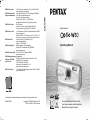 1
1
-
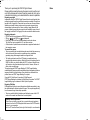 2
2
-
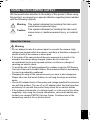 3
3
-
 4
4
-
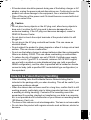 5
5
-
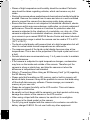 6
6
-
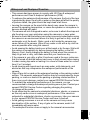 7
7
-
 8
8
-
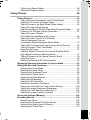 9
9
-
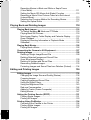 10
10
-
 11
11
-
 12
12
-
 13
13
-
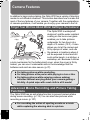 14
14
-
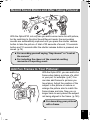 15
15
-
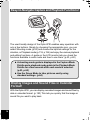 16
16
-
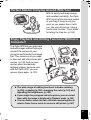 17
17
-
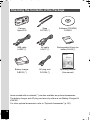 18
18
-
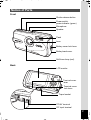 19
19
-
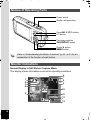 20
20
-
 21
21
-
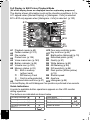 22
22
-
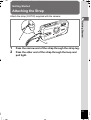 23
23
-
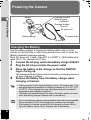 24
24
-
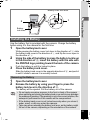 25
25
-
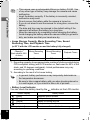 26
26
-
 27
27
-
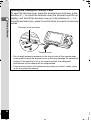 28
28
-
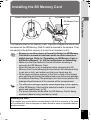 29
29
-
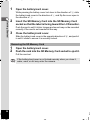 30
30
-
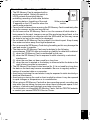 31
31
-
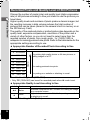 32
32
-
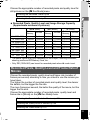 33
33
-
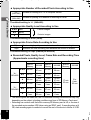 34
34
-
 35
35
-
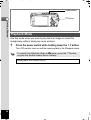 36
36
-
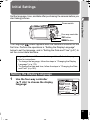 37
37
-
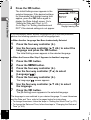 38
38
-
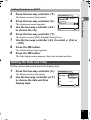 39
39
-
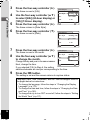 40
40
-
 41
41
-
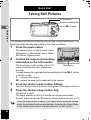 42
42
-
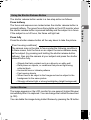 43
43
-
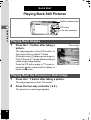 44
44
-
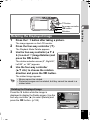 45
45
-
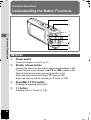 46
46
-
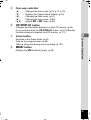 47
47
-
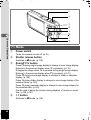 48
48
-
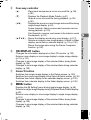 49
49
-
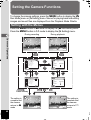 50
50
-
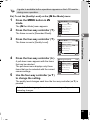 51
51
-
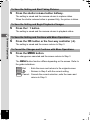 52
52
-
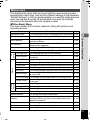 53
53
-
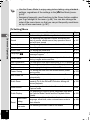 54
54
-
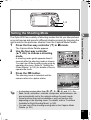 55
55
-
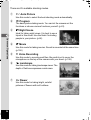 56
56
-
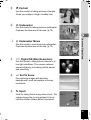 57
57
-
 58
58
-
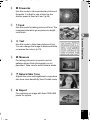 59
59
-
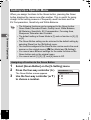 60
60
-
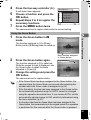 61
61
-
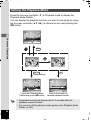 62
62
-
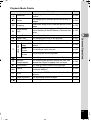 63
63
-
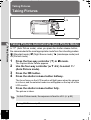 64
64
-
 65
65
-
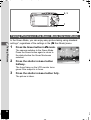 66
66
-
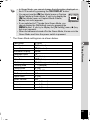 67
67
-
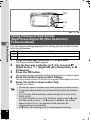 68
68
-
 69
69
-
 70
70
-
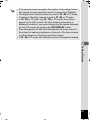 71
71
-
 72
72
-
 73
73
-
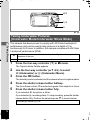 74
74
-
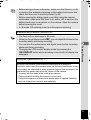 75
75
-
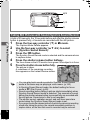 76
76
-
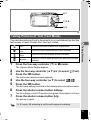 77
77
-
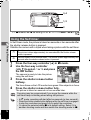 78
78
-
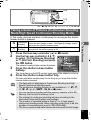 79
79
-
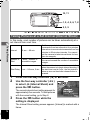 80
80
-
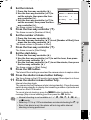 81
81
-
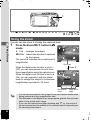 82
82
-
 83
83
-
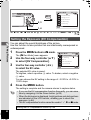 84
84
-
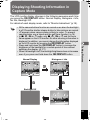 85
85
-
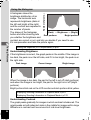 86
86
-
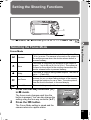 87
87
-
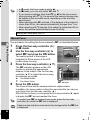 88
88
-
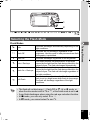 89
89
-
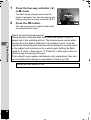 90
90
-
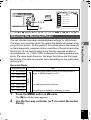 91
91
-
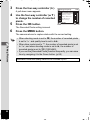 92
92
-
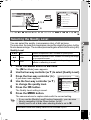 93
93
-
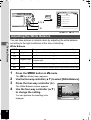 94
94
-
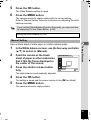 95
95
-
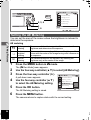 96
96
-
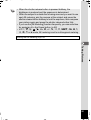 97
97
-
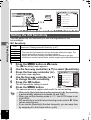 98
98
-
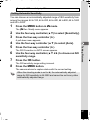 99
99
-
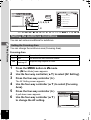 100
100
-
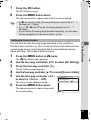 101
101
-
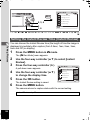 102
102
-
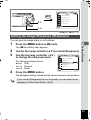 103
103
-
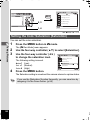 104
104
-
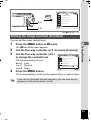 105
105
-
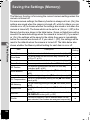 106
106
-
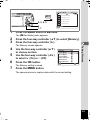 107
107
-
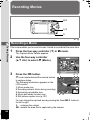 108
108
-
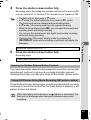 109
109
-
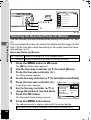 110
110
-
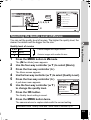 111
111
-
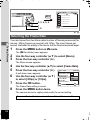 112
112
-
 113
113
-
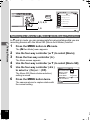 114
114
-
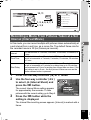 115
115
-
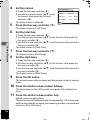 116
116
-
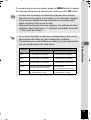 117
117
-
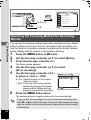 118
118
-
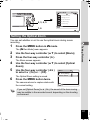 119
119
-
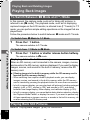 120
120
-
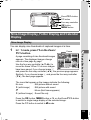 121
121
-
 122
122
-
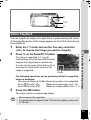 123
123
-
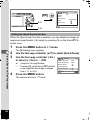 124
124
-
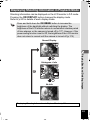 125
125
-
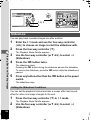 126
126
-
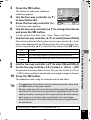 127
127
-
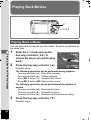 128
128
-
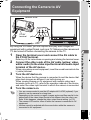 129
129
-
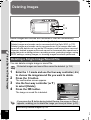 130
130
-
 131
131
-
 132
132
-
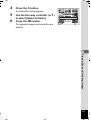 133
133
-
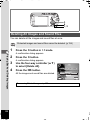 134
134
-
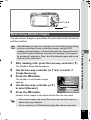 135
135
-
 136
136
-
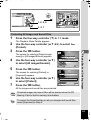 137
137
-
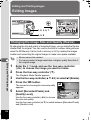 138
138
-
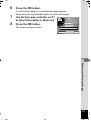 139
139
-
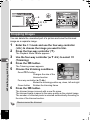 140
140
-
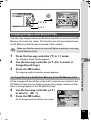 141
141
-
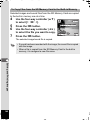 142
142
-
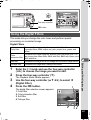 143
143
-
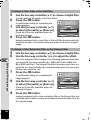 144
144
-
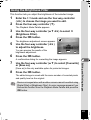 145
145
-
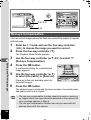 146
146
-
 147
147
-
 148
148
-
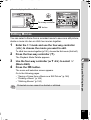 149
149
-
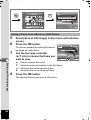 150
150
-
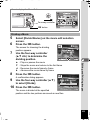 151
151
-
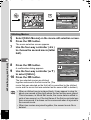 152
152
-
 153
153
-
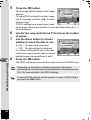 154
154
-
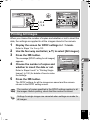 155
155
-
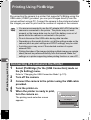 156
156
-
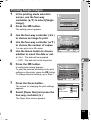 157
157
-
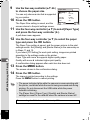 158
158
-
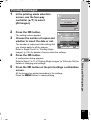 159
159
-
 160
160
-
 161
161
-
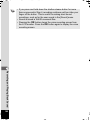 162
162
-
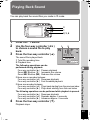 163
163
-
 164
164
-
 165
165
-
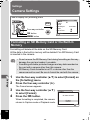 166
166
-
 167
167
-
 168
168
-
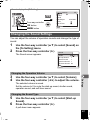 169
169
-
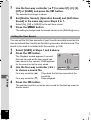 170
170
-
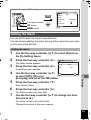 171
171
-
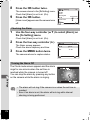 172
172
-
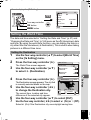 173
173
-
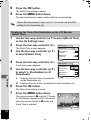 174
174
-
 175
175
-
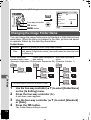 176
176
-
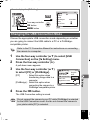 177
177
-
 178
178
-
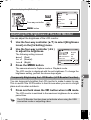 179
179
-
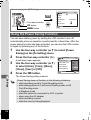 180
180
-
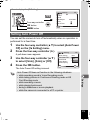 181
181
-
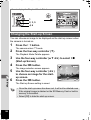 182
182
-
 183
183
-
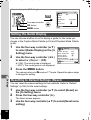 184
184
-
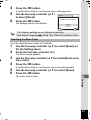 185
185
-
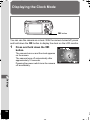 186
186
-
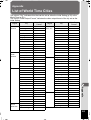 187
187
-
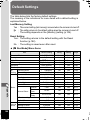 188
188
-
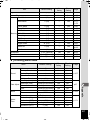 189
189
-
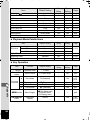 190
190
-
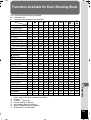 191
191
-
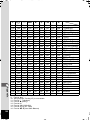 192
192
-
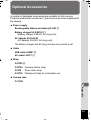 193
193
-
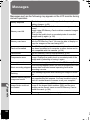 194
194
-
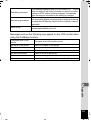 195
195
-
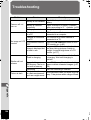 196
196
-
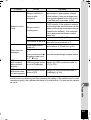 197
197
-
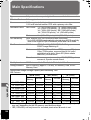 198
198
-
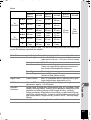 199
199
-
 200
200
-
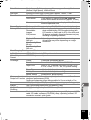 201
201
-
 202
202
-
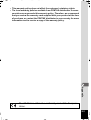 203
203
-
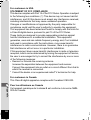 204
204
-
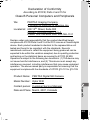 205
205
-
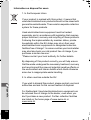 206
206
-
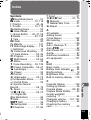 207
207
-
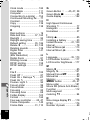 208
208
-
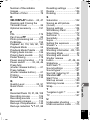 209
209
-
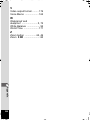 210
210
Pentax Optio Optio W-30 User manual
- Category
- Bridge cameras
- Type
- User manual
- This manual is also suitable for
Ask a question and I''ll find the answer in the document
Finding information in a document is now easier with AI
Related papers
-
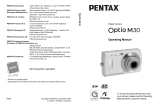 Pentax Optio M30 User manual
Pentax Optio M30 User manual
-
Pentax Optio V10 User manual
-
Pentax Optio WPi User manual
-
Asahi Pentax M40 User manual
-
Asahi Pentax Optio M-50 Quick start guide
-
Pentax Optio WG-2 GPS User manual
-
Asahi Pentax Optio T-20 User manual
-
Asahi Pentax Optio T-30 User manual
-
Asahi Pentax Optio T-30 User manual
-
Asahi Pentax Optio S-40 User manual