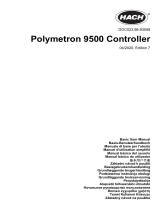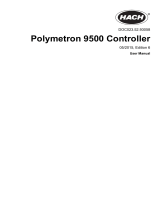Page is loading ...

GDA-400
4-Channel Controller
Instruction 5700-9000
Installation / Operation / Maintenance
Rev. 1 – September 2012
Product Leadership • Training • Service • Reliability

GDA-400 4-Channel Controller Instruction 5700-9000
2
WARRANTY
Bacharach, Inc. warrants to Buyer that at the time of delivery this Product will be free from defects in mater-
ial and manufacture and will conform substantially to Bacharach Inc.'s applicable specifications.
Bacharach's liability and Buyer's remedy under this warranty are limited to the repair or replacement, at
Bacharach's option, of this Product or parts thereof returned to Seller at the factory of manufacture and
shown to Bacharach Inc.'s reasonable satisfaction to have been defective; provided that written notice of the
defect shall have been given by Buyer to Bacharach Inc. within one (1) year after the date of delivery of this
Product by Bacharach, Inc.
Bacharach, Inc. warrants to Buyer that it will convey good title to this Product. Bacharach's liability and
Buyer's remedy under this warranty of title are limited to the removal of any title defects or, at the election of
Bacharach, to the replacement of this Product or parts thereof that are defective in title.
The warranty set forth in Paragraph 1 does not apply to parts the Operating Instructions designate as having
a limited shelf-life or as being expended in normal use (e.g., filters).
THE FOREGOING WARRANTIES ARE EXCLUSIVE AND ARE GIVEN AND ACCEPTED IN LIEU OF (I)
ANY AND ALL OTHER WARRANTIES, EXPRESS OR IMPLIED, INCLUDING WITHOUT LIMITATION THE
IMPLIED WARRANTIES OF MERCHANTABILITY AND FITNESS FOR A PARTICULAR PURPOSE: AND
(II) ANY OBLIGATION, LIABILITY, RIGHT, CLAIM OR REMEDY IN CONTRACT OR TORT, WHETHER OR
NOT ARISING FROM BACHARACH'S NEGLIGENCE, ACTUAL OR IMPLIED. The remedies of the Buyer
shall be limited to those provided herein to the exclusion of any and all other remedies including, without
limitation incidental or consequential damages. No agreement varying or extending the foregoing
warranties, remedies or this limitation will be binding upon Bacharach, Inc. unless in writing, signed by a duly
authorized officer of Bacharach.
Register your warranty by visiting
www.MyBacharach.com
NOTICE
Product improvements and enhancements are continuous; therefore the specifications and information
contained in this document may change without notice.
Bacharach, Inc. shall not be liable for errors contained herein or for incidental or consequential damages in
connection with the furnishing, performance, or use of this material.
No part of this document may be photocopied, reproduced, or translated to another language without the
prior written consent of Bacharach, Inc.
Copyright © 2012, Bacharach, Inc., All Rights Reserved
BACHARACH
®
is a registered trademark of Bacharach, Inc. All other trademarks, trade names,
service marks and logos referenced herein belong to their respective owners.

Instruction 5700-9000 GDA-400 4-Channel Controller
3
TABLE OF CONTENTS
1 IMPORTANT SAFETY ISSUES .............................................................................................................. 5
2 GENERAL DESCRIPTION ..................................................................................................................... 7
2.1 Data Display Screens ................................................................................................................... 8
2.1.1 Engineering Unit Screen ................................................................................................. 8
2.1.2 Bar Graph Screen ............................................................................................................ 8
2.1.3 Trend Screen .................................................................................................................. 9
2.2
Specifications .............................................................................................................................. 9
2.2.1 Power Supply Requirements .......................................................................................... 9
2.2.2 Relays ............................................................................................................................. 9
2.2.3 Ambient Temperature Range ....................................................................................... 10
2.2.4 Humidity Range ............................................................................................................ 10
2.2.5 Altitude ......................................................................................................................... 10
2.2.6 Housings / Installation Categories ................................................................................ 10
2.2.7 Approvals ...................................................................................................................... 10
2.3
Accessories 11
3 BASIC OPERATION ........................................................................................................................... 12
3.1 Setup Menu Configuration ....................................................................................................... 12
3.2 Changing Menu Variables Using the Keypad ............................................................................ 12
3.2.1 GDA-400 Setup Configuration Menus .......................................................................... 14
3.2.2 Channel Setup Entry Menu .......................................................................................... 14
3.2.3 Fault / Alarm 1 / Alarm 2 / Alarm 3 Set-up Menus....................................................... 14
3.2.4 Configure Menu to Define Channel .............................................................................. 15
3.2.4.1
Name / EUnits ASCII Data Fields ................................................................. 16
3.2.4.2 Input Measurement Range ......................................................................... 16
3.2.4.3 Decimal Point Resolution ........................................................................... 16
3.2.4.4 Turning Off Unused Channels ..................................................................... 16
3.2.5 CAL Setup Menu ........................................................................................................... 17
3.2.6 Calibrate Input Menu ................................................................................................... 17
3.3
System Configuration Menus.................................................................................................... 18
3.3.1 Standard / Optional Relay Setup Menus ..................................................................... 19
3.3.2 Relay 2 ACK (Acknowledge) / Horn Setup Menu .......................................................... 20
3.3.3 Clock / Delays Menu ..................................................................................................... 20
3.3.4 Communications Menu ................................................................................................ 21
3.3.5 Analog Setup Menu ...................................................................................................... 21
3.4
System Security Menu .............................................................................................................. 22
4 DISPLAY TO DEVICE CONNECTIONS ................................................................................................. 23
4.1 Motherboard Interface PCB ...................................................................................................... 23
4.2 Input / Output Optional PCBs ................................................................................................... 24
4.2.1 Optional Analog Input PCB # 5700-0014 ...................................................................... 25
4.2.2 Optional Bridge Sensor Input Board #5700-0020 ........................................................ 26
4.2.3 Bridge Sensor Initial Setup ........................................................................................... 26
4.2.4 Optional Discrete Relay PCBs #5700-0015 ................................................................... 27
4.2.5 Optional 4-20mA Analog Output Board #5700-0019 ................................................... 28
4.3
MODBUS RS-232 / RS-485 Interface Option #5700-0017 ......................................................... 29
4.3.1 MODBUS Register and Function Code Summary ......................................................... 30
4.4
Optional External 24VDC 50 Watt Power Supplies ................................................................... 33
5 WALL MOUNT ENCLOSURE ............................................................................................................. 34
6 ADDING THE WIRELESS RADIO KIT OPTION ..................................................................................... 35

GDA-400 4-Channel Controller Instruction 5700-9000
4
6.1 Introduction .............................................................................................................................. 35
6.2 Radio Setup Menu .................................................................................................................... 36
6.3 Wireless Receiver Mode ........................................................................................................... 36
6.3.1 Radio Status Alarms - Wireless Receiver Mode............................................................ 37
6.4
Wireless Modbus Slave Mode .................................................................................................. 37
6.5 Antenna Selection ..................................................................................................................... 38
6.5.1 Dipole and Collinear Antennas ..................................................................................... 38
6.5.2 Yagi Antennas ............................................................................................................... 38
6.5.3 Mounting Near Other Antennas ................................................................................... 39
6.5.4 Coax Cables .................................................................................................................. 39
6.6
Surge Protection and Grounding .............................................................................................. 39
6.6.1 Antenna Grounding ...................................................................................................... 40
6.6.2 Connections to Other Equipment ................................................................................ 40
7
SERVICE CENTERS ............................................................................................................................ 41

Instruction 5700-9000 GDA-400 4-Channel Controller
5
1 Important Safety Issues
The following terms and symbols are used in this manual to alert the operator of
important instrument operating issues.
This symbol is intended to alert the user to the presence of important
operating and maintenance / servicing instructions.
This symbol is intended to alert the user to the presence of dangerous
voltage amounts within the instrument enclosure that may be of sufficient
magnitude to constitute a risk of electric shock.
This symbol signifies the system’s ground terminal. DC refers to direct
current voltages. VAC refers to alternating current voltages.
WARNINGS:
• Read and understand the contents of this manual prior to operation.
Failure to do so could result in serious injury or death.
• SHOCK HAZARD - Disconnect or turn off power before servicing
this instrument.
• NEMA 4X wall mount models should be fitted with a locking
mechanism after installation to prevent access to high voltages by
unauthorized personnel (see Figure 4.0).
• Only the combustible monitor portions of this instrument have been
assessed by CSA for 122.2 No. 152 performance requirements.
• This equipment is suitable for use in Class I, Division 2, Groups A,B,C
and D or non-hazardous locations only.
• EXPLOSION HAZARD- Substitution of components may impair
suitability for Class I, Division 2.
• EXPLOSION HAZARD- Do not replace fuse unless power has been
switched off or the area is known to be non-hazardous.
• EXPLOSION HAZARD- Do not disconnect equipment unless power
has been switched off or the area is known to be non-hazardous.
• Use a properly rated CERTIFIED AC power cable installed as per local
or national codes.
• For DC powered units, DC power must be from a SELV rated source.

GDA-400 4-Channel Controller Instruction 5700-9000
6
• A certified AC power disconnect or circuit breaker should be mounted
near the controller and installed following applicable local and national
codes. If a switch is used instead of a circuit breaker, a properly rated
CERTIFIED fuse or current limiter is required to be installed as per
local or national codes. Markings for positions of the switch or breaker
should state (I) for on and (O) for off.
• Clean using only a damp cloth with no solvents.
• Equipment not used as prescribed within this manual may impair
overall safety.

Instruction 5700-9000 GDA-400 4-Channel Controller
7
2 General Description
The Bacharach, Inc. GDA-400 Four Channel Controller is designed to display and
control alarm event switching for up to four inputs. Inputs are typically voltage or
4-20mA current from transmitters, monitors or other analog output devices. The
GDA-400 is equipped with a Fault and three alarm levels per channel with features such
as ON / OFF delays, latching relays and alarm Acknowledge. A dedicated horn driver
circuit for a local audible annunciator is also standard. Two standard 5-amp alarm relays
are able to be configured via the Alarm Voting menu to cause relays to trip based upon
various alarm combinations. Real-Time Clock and Calendar are also standard. Options
such as 4-20mA outputs, discrete relays for each alarm and audible annunciators are
easily added. RS-485 (Modbus RTU) or Ethernet (Modbus TCP) ports are also available
for sending data to PC’s, PLC’s, DCS’s, or other Bacharach, Inc. controllers.
A 128 x 64 pixel graphic LCD readout displays monitored data as bar graphs, 30-minute
trends and engineering units. System configuration is accomplished via user friendly
menus and all configuration data is retained in non-volatile memory during power
interruptions. The GDA-400 front panel is shown in Figure 2.0 displaying the bar graph
data screen. The five button symbols below the display are magnetically activated using
the supplied magnetic wand without opening the enclosure. Opening the enclosure door
provides access to the “touch” keypad as shown in Figure 2.1.
Figure 2.0 - Front Panel

GDA-400 4-Channel Controller Instruction 5700-9000
8
Figure 2.1 – Touch Keypad
2.1 Data Display Screens
The GDA-400 Controller offers three modes for displaying monitored data. Each is
shown in Figure 2.2.
Figure 2.2 – Engineering Unit Screen
2.1.1 Engineering Unit Screen
The GDA-400 Engineering Unit screen shown in Figure 2.2 allows each channel’s value
and its 10-digit Eunits tag to be viewed simultaneously. A1, A2, A3, and FL icons at the
lower right of each reading flash if ALARM 1, 2, 3 or FAULT alarms have activated for
this channel.
2.1.2 Bar Graph Screen
Values are displayed graphically as bar graphs with alarm levels indicated by vertical
dashed lines across each bar. The bar graph screen is useful for emphasizing current
reading relative to the channel’s alarm set-point. Live readings and their Eunits appear
above each bar graph.

Instruction 5700-9000 GDA-400 4-Channel Controller
9
2.1.3 Trend Screen
The GDA-400 also provides 30-minute trend screens for each channel as shown in Figure
1.2. Live readings and their Eunits are displayed across the top of each trend screen.
Channel numbers are shown in the upper right and are selected by the NEXT key. A1,
A2, and A3 alarm levels appear as horizontal dashed lines across the screen.
2.2 Specifications
2.2.1 Power Supply Requirements
The GDA-400’s primary power may be either 10-30 VDC or 100-240VAC. All models
are equipped with an integral AC input / 24 VDC 15 watt output switching power supply.
AC power requirements are 100-240 VAC, 50/60 Hz @ 0.45 amp max (including inrush)
and 20 watt maximum steady state, applied to TB5 on the motherboard. If AC power is
not available the primary power may be 10-30 VDC applied to TB1 on the motherboard.
A back-up DC power source may also be connected to TB1 for automatic switchover if
the AC power source fails. See Figures 4.0 and 4.1 for wiring information.
The basic GDA-400 consumes only 1.5 watts of 10-30 VDC power. Optional features
such as relays and analog outputs increase power consumption as described below:
• P/N 5700-0014 - Analog Input PCB option; add wattage for each monitor
connected to this board’s 24 VDC terminals.
• P/N 5700-0015 - Discrete Relay PCB option; add 1.5 watt.
• P/N 5700-0019 - 4-20mA Output PCB option; add 1 watt.
• P/N 5700-0020 - Bridge Sensor Input PCB option; add wattage of each sensor
attached.
With an AC primary power source connected to TB1 on the motherboard, TB3 terminals
1 and 2 on the motherboard provide a maximum of 12 watts output for powering
auxiliary external devices such as relays, lights and monitors (see Figure 4.0). Power
consumed from TB3 must be included when calculating system power consumption.
IMPORTANT!
TB3 only provides 24VDC power when AC is primary power.
24 VDC terminals on the Analog input option (P/N 5700-0014) may also be used to
power external transmitters and these loads must also be calculated into the overall power
budget. These terminals receive power from both the integral AC / DC power supply and
the external TB1 supply as shown in Figure 4.0.
Some applications may require 24VDC power in excess of that which is available from
the GDA-400’s integral AC power supply and thereby require an external AC/DC supply.
NEC Class 2, 50 watt external supplies are available for Division 1 and Division 2
potentially hazardous area installations and both also include a NEMA 4X weather rating.
2.2.2 Relays
Two mechanical (dry contact) common Form C relays are standard and may be mapped
to various alarm events as described in section 3.3.1. GDA-400’s may also be equipped

GDA-400 4-Channel Controller Instruction 5700-9000
10
with optional solid-state common Form A relays for applications requiring non-arcing
switching. Solid-state relays are recommended for switching of highly inductive loads.
A six mechanical (dry contact) Discrete Relay option board (see section 4.1.4) provides
dedicated Form C relays for ALARM 1, ALARM 2 and FAULT for both channels.
All mechanical (dry contact) relays are rated at 5 Amp for 28 VDC and 250 VAC
RESISTIVE loads.
!
IMPORTANT: Appropriate diode (DC loads) or MOV (AC loads) snubber
devices must be installed with inductive loads to prevent RFI
noise spikes.
Optional solid state relays are rated at 2 Amp 12-280 VAC (600Vpk).
Relay wiring should be kept separate from low level signal wiring.
2.2.3 Ambient Temperature Range
-25 to 50 degrees C
2.2.4 Humidity Range
0 to 90% R. H. Non-Condensing.
2.2.5 Altitude
Recommended up to 2000 meters
2.2.6 Housings / Installation Categories
• *NEMA 4X wall mount for DIV 2 Groups A,B,C,D; Category II and pollution
degree 3; NEMA 4X; IP66
• *NEMA 7 wall mount for DIV 1 and 2 Groups B,C,D; includes ‘O’ Ring in
door to satisfy NEMA 4 rating.
*Includes standard non-intrusive magnetic keypad.
2.2.7 Approvals
• CSA C22.2 No 1010.1 and ISA S82.02
• CSA C22.2 No 152 for combustibles
• UL 1604 / C22.2 No 213 (Div 2 Groups A,B,C,D)
• EN55011 and EN61000 (CE Mark)
• CSA File # = 219995 and may be seen at: CSA-International.org.

Instruction 5700-9000 GDA-400 4-Channel Controller
11
2.3 Accessories
Part Number Description
5700-0014 Quad 4-20mA input card
5700-0020 Quad bridge sensor input card
5700-0015 Alarm relay output card
5700-0019 Quad 4-20mA output card
5700-0017 RS-232 / RS-485 Modbus RTU output card
5700-0029 50 Watt Power Supply
5700-0030 120 Watt Power Supply
5700-0032 900MHz wireless kit w/dipole antenna
5700-0033 2.4GHz wireless kit w/collinear antenna
5700-0040 900MHz antenna base station, collinear
5700-0041 2.4GHz antenna base station, collinear
5700-0042 900MHz antenna, dipole
5700-0043 2.4GHz antenna, collinear
5700-0044 900MHz antenna, Yagi
5700-0045 2.4GHz antenna, Yagi
5700-0046 Antenna lightning protector
5700-0047 "N"-to-"RP-SMA" connector adapter
5700-0048 15ft. LMR-195 N-type male to RP-SMA male cable
5700-0049 75ft. RP-TNC low-loss coax antenna cable
5700-0050 50ft. RP-TNC low-loss coax antenna cable
5700-0051 25ft. RP-TNC low-loss coax antenna cable
5700-0052 15ft. RP-TNC low-loss coax antenna cable

GDA-400 4-Channel Controller Instruction 5700-9000
12
3 Basic Operation
The GDA-400’s graphic LCD displays monitored data which in combination with the 5-
button keypad serves as the system’s operator interface. All GDA-400 configuration
variables are entered with this operator interface using SETUP menus accessed by
pressing EDIT from either data screen. This Setup mode may be exited manually by
pressing NEXT, or automatically when no keys are pressed for 5 minutes. Alarm relays
and front panel alarm LED indicators remain active during the Setup mode. Alarm
LED’s flash upon new alarms and become steady after Acknowledged by pressing the
ALARM RESET key. A SECURITY menu offers a password feature to prevent
tampering with GDA-400 parameters.
A “sign-on” screen appears briefly after power is applied that indicates what type input /
output options the unit is configured with.
3.1 Setup Menu Configuration
Variables inside the CHANNEL (see section 3.2) and SYSTEM (see section 3.3) menu
trees allow the GDA-400 to be configured for a wide range of monitoring applications.
Select the desired menu by scrolling with UP/DOWN and then EDIT to enter each menu.
Figure 3.0 illustrates the menu tree for configuring Channel and System specific
variables. Channel variables affect only the specific channel selected, while System
variables are related to features not specific to any channel.
3.2 Changing Menu Variables Using the Keypad
Upon entering a menu, a pointer controlled by the UP/DOWN keys indicates the selected
variable. Some are simple YES/NO or ON/OFF entries toggled by pressing the EDIT
key. Others, such as Channel ID and Eunits fields may have many ASCII character
possibilities. Allowed ASCII characters are ordered as follows:
ABCDEFGHIJKLMNOPQRSTUVWXYZ[\]^_`abcdefghijklmnopqrstuvwxyz blank
space !”#$%&`()*+,-./0123456789:;<=>?@.
Notice the often used blank character is located after lower case “z” and before the
exclamation point “!”.
EDIT places a cursor under the item and UP/DOWN scrolls through each allowed entry.
The NEXT key moves the cursor to the next position within a field. When the field is
complete, EDIT clears the cursor and loads the field into non-volatile memory where it is
retained indefinitely. Without a cursor present, the NEXT key closes any open menus in
reverse order and returns the LCD to the data display.

Instruction 5700-9000 GDA-400 4-Channel Controller
13
Figure 3.0 – Configuration Menus

GDA-400 4-Channel Controller Instruction 5700-9000
14
3.2.1 GDA-400 Setup Configuration Menus
The SETUP menu shown in the middle of Figure 3.0 and in Figure 3.1 is reached by
pressing EDIT with any data display present. This is the entry-level screen to ALL
Channel, System and Security menus. It also shows the revision of firmware operating in
the GDA-400. Use the UP/DOWN keys to move the pointer to the desired menu and
press the EDIT key.
Figure 3.1 – Setup Menu
3.2.2 Channel Setup Entry Menu
The CHANNEL menu shown below in Figure 3.2 allows configuration of all variables
for the selected channel. These are Fault, Alarm 1, Alarm 2, Alarm 3, Configure
and CAL Setup.
Figure 3.2 – Channel Menu
3.2.3 Fault / Alarm 1 / Alarm 2 / Alarm 3 Set-up Menus
Alarms 1, 2 and 3 have identical menus. The only difference between each is A1 front
panel LED indicators are yellow while A2 and A3 are red. Typical applications often
have A1 set at a WARN level, A2 at a HIGH level and A3 at a higher SHUT DOWN
level. However, it is important to understand that there is no functional difference
between A1, A2 and A3 and since their configuration menus are identical, therefore only
one is shown in Figure 3.3. The Fault menus are identical to A1, A2, A3 except Fault
alarms are always low trips (alarm activates as input goes below the set point) and Fault
alarms may not be set for latching operation.

Instruction 5700-9000 GDA-400 4-Channel Controller
15
Figure 3.3 – Alarm and Fault Menus
• Set Point is entered in engineering units and determines the value in which the alarm
trips. For example, if a channel monitors 0-50 ppm H
2
S and the desired alarm level is
10 ppm, the correct entry is 10.00. A one percent dead band prevents alarm chatter.
This means after tripping an alarm the input must move at least 1% of full scale back
through the setpoint for the alarm to auto reset.
• The ON Delay / OFF Delay entries allow ON and OFF time delays to affect how
long the trip-point must be surpassed before an alarm event transition occurs. ON
delays are limited to 10 seconds while OFF delays may be as long as 120 minutes.
Delays are useful in many applications to prevent nuisance alarms and unwanted
cycling into and out of alarm conditions.
• Low Trip is set for NO for increasing alarms or YES for decreasing alarms to
determine if the alarm activates upon exceeding or falling below the set-point.
• Latching determines either manual or automatic alarm reset operation. YES requires
a manual Alarm Reset to unlatch the alarm even though an alarm condition no longer
exists. YES also causes this alarm’s common relay, front panel LED, and optional
discrete relay to latch. NO allows all outputs for this alarm to automatically reset
after the alarm condition clears.
Common alarm LED indicators on the left side of the front panel indicate the status of
A1, A2 and A3 alarms. The common Fault LED is on the lower right side of the front
panel. Any new alarm event causes the associated LED to flash until an Alarm Reset
occurs causing an acknowledged steady on condition. Operators should recognize new
alarms by a flashing LED. Alarm Reset also acknowledges, or deactivates, audible
devices driven by the AUDIBLE ALARM option connector J2 (see Figure 4.1).
3.2.4 Configure Menu to Define Channel
The channel setup menu proceeding after the alarm menus is CONFIGURE. It allows
setting Name and EUNIT 10 digit ASCII fields, defines the measurement range with
ZERO and SPAN entries, number of Decimal Points of resolution the reading will have,
and whether or not the channel is Active.

GDA-400 4-Channel Controller Instruction 5700-9000
16
Figure 3.4 – Channel / Configure Menu
3.2.4.1 Name / EUnits ASCII Data Fields
The first two items in this menu are for entering the 10 character channel Name and
engineering unit ASCII fields. Name should describe the channel’s data in user
terminology such as tag number or other description. Eunits should define the units of
measure for what this channel is to display. Section 3.2 describes how to modify these
fields using the keypad.
3.2.4.2 Input Measurement Range
The Zero / Span menu entries allow configuration of the measurement range displayed
by this channel. Measurement Range defines the range of the input signal’s engineering
units. For example, if a channel’s input is 4-20mA from a transmitter monitoring 0 to
10ppm chlorine, then the Zero value should equal 0.000 and the Span value equal 10.00.
Four digits must be entered so trailing 0’s may appear here that are not displayed on other
data screens. These menus work hand in hand with Min/Max Raw Counts menus
described in section 3.3.4.
3.2.4.3 Decimal Point Resolution
Resolution of the displayed channel value is configured in this menu by setting the
number of digits trailing the decimal point. Displayed readings are limited to a maximum
of four digits with a polarity sign. Auto-ranging displays the highest resolution allowed
by this menu’s decimal point entry. For example, a range of 0 to 100ppm and two
decimal points reads 0.00 at 0ppm and 100.0 at 100ppm. This may be undesirable due to
the high resolution at zero unless the sensor’s output is extremely stable. If decimal
points are limited to one, the 0ppm reading becomes 0.0 and the 100ppm reading remains
100.0. Resolution may be limited further by setting decimal points to 0 where in the
above example, 0ppm reads 0 and 100ppm reads 100.
3.2.4.4 Turning Off Unused Channels
The Channel Active menu entry asks if this channel is to be utilized. OFF causes the
controller to never process inputs applied to this channel and no alarms are tripped or
data displayed. Inactive channels have a line drawn through them on the Setup screen to
indicate it is turned off.

Instruction 5700-9000 GDA-400 4-Channel Controller
17
3.2.5 CAL Setup Menu
The GDA-400 CAL MODE feature supports pushbutton calibration of zero and span
values. This feature should be utilized only when there are no other zero/span controls
within the monitoring system since it is inappropriate to calibrate a signal at more than
one point. Therefore, if calibration will be performed at another transmitter or
monitoring device, the GDA-400 CAL MODE feature should not be used.
The CAL SETUP menu allows for entering of the correct Zero and Span Gas set-point
values needed to calibrate the channel. These are entered in the same engineering units
as input range.
Figure 3.5 – CAL Setup Menu
3.2.6 Calibrate Input Menu
The CAL MODE (flow chart shown in Figure 3.6) is designed to make calibration quick,
easy and error free. Optional 4-20mA outputs (if equipped) transmit 1.5mA during CAL
MODE and 4mA during the subsequent CAL DELAY to prevent external alarms during
calibration. Local GDA-400 alarm relays are inhibited during CAL MODE.
Unintentional calibrations may be reset by the Set UNITY menu item. Set UNITY
resets Cal OFFSET to 0 and Cal GAIN to 1 which is useful for returning the calibration
to a known starting place. Sensor aging may be monitored by recording zero and span
readings at Unity Gain when the sensor is new, and again later when degradation may
have occurred. CAL MODE automatically exits if no keystroke is detected after 5
minutes.
Use the following step-by-step procedure to perform ZERO and SPAN calibrations.
1. To enter the CAL MODE from any data display, press the dual purpose DOWN /
CAL key. Use the UP/DOWN keys to select the channel to calibrate.
2. Stimulate the monitor to be calibrated with an appropriate ZERO calibration
standard. Observe the screen’s live reading and when it is stable press the EDIT
key to perform the ZERO calibration.
3. If the ZERO calibration is successful, CAL MODE automatically proceeds to the
SPAN check.
4. Apply the correct SPAN calibration standard. After the reading is stable, press
the EDIT key to perform a SPAN calibration.

GDA-400 4-Channel Controller Instruction 5700-9000
18
WARNING: The SPAN calibration standard used must match the value
specified since this is the reading the GDA-400 will indicate
after a successful SPAN calibration. The SPAN calibration
value may be edited if it becomes necessary to apply a different
calibration standard to set SPAN (see Span Calibration in
section 3.2.5).
5. If the SPAN calibration is successful, the display flashes “REMOVE CAL GAS”
and starts the CAL DELAY.
6. CAL MODE will be complete after the end of the CAL DELAY.
The flow chart in Figure 3.6 illustrates the above procedure. UP, CAL, NEXT and
EDIT labels indicate keystrokes (CAL/DOWN is a dual purpose key). The CAL MODE
information screen (top of the chart) is available for advanced users to see Offset / Gain
calibration constants and live analog to digital converter (A/D) counts. Span set point
calibration values may also be edited from this screen. Holding the UP key, for 5
seconds during CAL MODE, displays this screen.
Unity Gain may be used at anytime to cancel incorrect calibrations and start again.
Unity means Offset = 0.00 and Gain = 1.00.
Figure 3.6 – Calibration Procedure Flow Chart
3.3 System Configuration Menus
Several items needing configuration are not specific to either channel but affect the entire
GDA-400 system. These are located in the SYSTEM menus group shown in the dotted
line box in Figure 3.0. System menus are accessed through the System SETUP menu
shown in Figure 3.7 by pointing to the desired item and pressing EDIT.
!

Instruction 5700-9000 GDA-400 4-Channel Controller
19
Figure 3.7 – System Setup Menu
3.3.1 Standard / Optional Relay Setup Menus
The menu shown in Figure 3.8 allows for configuring of both the standard Relay 1 and
Relay 2 motherboard relays and the six optional relays on the discrete relay option PCB
(P/N 5700-0015). Both standard and optional relays are programmed in this menu.
Select the relay to be configured by pointing the arrow at the top menu item and pressing
EDIT. The field will scroll through all eight possible relays (2 standard and 6 optional).
Figure 3.8 – Relay Setup Menu
• Fault, Alarm 1, Alarm 2, Alarm 3 menus in Figure 3.8 offer additional “voting”
flexibility by controlling the channel alarm combinations that will trip the selected
relay. Each Votes entry requires this quantity of channels, for each type alarm, be
active before this relay is activated. As illustrated in Figure 3.8, Standard Relay 1
activates when any 2 channels have Alarm 1 conditions, while in addition, any one
channel has an Alarm 2 condition. And since the Over Ride menu (see description
below) contains the Ch1A2 entry Standard Relay 1 also activates if alarm 2 on
channel 1 trips. Fault Votes and Alarm 3 Votes values are 0, therefore Fault and
Alarm 3 conditions will not affect this relay. Votes follow the logical “AND”
function.
• Failsafe (Default set for YES) causes this relay to be energized when its voting
requirements are false (no alarm condition) and de-energized when the alarm vote
requirements are true. The primary benefit of Failsafe is loss of power places the
relay contacts into the alarm condition.
• “Over Ride” menu allows for entering of one of the 16 different alarms that will trip
this relay regardless of the Votes entries. There are four channels with four alarms
per channel, and any one of these alarms may be used as the Over Ride. This feature
is useful when one channel’s alarm has more significance than the others.

GDA-400 4-Channel Controller Instruction 5700-9000
20
3.3.2 Relay 2 ACK (Acknowledge) / Horn Setup Menu
• The Horn SETUP menu controls how each alarm type (Fault, and Alarms 1
through 3) will affect the horn driver circuit connected to J2 on the motherboard.
Choices are OFF, STEADY or PULSE. Warning level alarms might be set to
pulse the horn with high alarms set for steady. Personnel then know which alarm
level is present by hearing the pulsing or steady horn.
• Relay 2 Acknowledge (Default set to ON) allows Relay 2 to be deactivated
during alarm conditions by an Alarm Reset. This is useful if another audible
device is being driven by the relay. The acknowledge feature is not available for
Relay 1 since it is often used for driving a warning light and Relay 2 for driving a
horn. It could be dangerous if an operator acknowledged the horn AND the light
since no indication of the high alarm condition remains.
• Local Piezo (Default set to ON) causes the tiny local piezo adjacent to the LCD
to mimic the J2 horn output.
Figure 3.9 – Acknowledge / Horn Setup Menu
3.3.3 Clock / Delays Menu
These GDA-400 timers accommodate inputs that may require varying times to stabilize
after power is applied and after calibrations are complete.
• Alarm Refresh menu allows reactivation of Acknowledged alarms after the time
period expires. This feature is used primarily to restart audible alarm devices after
having been silenced by an acknowledge function (via serial port or pressing the
Alarm Reset button). An entry of 0 seconds effectively disables the Alarm Refresh
function.
• Warm-Up Delay menu allows for setting how long alarm relays remain disabled
after power is applied.
• Cal Delay determines how long alarm relays are inhibited after completing a
calibration.
• Time and Date menu items are for setting the correct time and date. The GDA-400 is
equipped with a 24-hour clock and calendar. Time of day must be entered in 24 hour
mode. For example, 6:00:00 PM = is indicated as18:00:00.
/