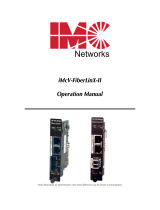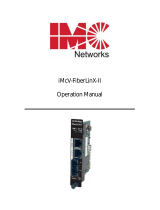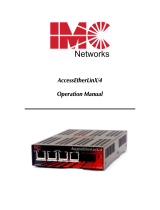Page is loading ...

iMediaChassis series
iMediaChassis/20
iMediaChassis/6
iMediaChassis/3
Operation Manual

ii
FCC Radio Frequency Interference Statement
This equipment has been tested and found to comply with the limits for a Class B computing device, pursuant to Part 15 of the FCC Rules.
These limits are designed to provide reasonable protection against harmful interference when the equipment is operated in a commercial
environment. This equipment generates, uses and can radiate radio frequency energy and, if not installed and used in accordance with the
instruction manual, may cause harmful interference to radio communications. Operation of this equipment in a residential area is likely to
cause harmful interference in which the user will be required to correct the interference at his own expense.
Any changes or modifications not expressly approved by the manufacturer could void the user’s authority to operate the equipment.
The use of non-shielded I/O cables may not guarantee compliance with FCC RFI limits. This digital apparatus does not exceed the Class B
limits for radio noise emission from digital apparatus set out in the Radio Interference Regulation of the Canadian Department of
Communications.
Le présent appareil numérique n’émet pas de bruits radioélectriques dépassant les limites applicables aux appareils numériques de classe B
prescrites dans le Règlement sur le brouillage radioélectrique publié par le ministère des Communications du Canada.
Warranty
IMC Networks warrants to the original end-user purchaser that this product, EXCLUSIVE OF SOFTWARE, shall be free
from defects in materials and workmanship under normal and proper use in accordance with IMC Networks' instructions
and directions for a period of six (6) years after the original date of purchase. This warranty is subject to the limitations set
forth below.
At its option, IMC Networks will repair or replace at no charge the product which proves to be defective within such
warranty period. This limited warranty shall not apply if the IMC Networks product has been damaged by unreasonable
use, accident, negligence, service or modification by anyone other than an authorized IMC Networks Service Technician
or by any other causes unrelated to defective materials or workmanship. Any replaced or repaired products or parts carry
a ninety (90) day warranty or the remainder of the initial warranty period, whichever is longer.
To receive in-warranty service, the defective product must be received at IMC Networks no later than the end of the
warranty period. The product must be accompanied by proof of purchase, satisfactory to IMC Networks, denoting
product serial number and purchase date, a written description of the defect and a Return Merchandise Authorization
(RMA) number issued by IMC Networks. No products will be accepted by IMC Networks which do not have an RMA
number. For an RMA number, contact IMC Networks at PHONE: (800) 624-1070 (in the U.S and Canada) or (949) 465-
3000 or FAX: (949) 465-3020. The end-user shall return the defective product to IMC Networks, freight, customs and
handling charges prepaid. End-user agrees to accept all liability for loss of or damages to the returned product during
shipment. IMC Networks shall repair or replace the returned product, at its option, and return the repaired or new
product to the end-user, freight prepaid, via method to be determined by IMC Networks. IMC Networks shall not be
liable for any costs of procurement of substitute goods, loss of profits, or any incidental, consequential, and/or special
damages of any kind resulting from a breach of any applicable express or implied warranty, breach of any obligation
arising from breach of warranty, or otherwise with respect to the manufacture and sale of any IMC Networks product,
whether or not IMC Networks has been advised of the possibility of such loss or damage.
EXCEPT FOR THE EXPRESS WARRANTY SET FORTH ABOVE, IMC NETWORKS MAKES NO OTHER WARRANTIES,
WHETHER EXPRESS OR IMPLIED, WITH RESPECT TO THIS IMC NETWORKS PRODUCT, INCLUDING WITHOUT
LIMITATION ANY SOFTWARE ASSOCIATED OR INCLUDED. IMC NETWORKS SHALL DISREGARD AND NOT BE
BOUND BY ANY REPRESENTATIONS OR WARRANTIES MADE BY ANY OTHER PERSON, INCLUDING EMPLOYEES,
DISTRIBUTORS, RESELLERS OR DEALERS OF IMC NETWORKS, WHICH ARE
INCONSISTENT WITH THE WARRANTY SET FORTH ABOVE. ALL IMPLIED WARRANTIES INCLUDING THOSE OF
MERCHANTABILITY AND FITNESS FOR A PARTICULAR PURPOSE ARE HEREBY LIMITED TO THE DURATION OF THE
EXPRESS WARRANTY STATED ABOVE.
Every reasonable effort has been made to ensure that IMC Networks product manuals and promotional materials
accurately describe IMC Networks product specifications and capabilities at the time of publication. However, because of
ongoing improvements and updating of IMC Networks products, IMC Networks cannot guarantee the accuracy of printed
materials after the date of publication and disclaims liability for changes, errors or omissions.

iii
Table of Contents
FCC Radio Frequency Interference Statement ........................................................ii
Warranty................................................................................................................ii
About the iMediaChassis/20 ...................................................................................1
iMediaChassis/20 Features ....................................................................................1
Alarm Reset, Last Gasp and Temperature Gauge ...............................................1
Reset Alarm Switch ...........................................................................................2
Last Gasp Alarm ................................................................................................2
Temperature Gauge ..........................................................................................2
SNMP Write Lock .............................................................................................2
SNMP Management Module LEDs ....................................................................3
Installing the iMediaChassis/20..............................................................................4
Wiring Instruction Guidelines for iMediaChassis/20-2DC...................................5
DC Power Supply Module Wiring Instructions...................................................5
Installing SNMP Management and Application Modules........................................6
Replacing Power Supply Modules .........................................................................7
User-Replaceable Power Supply Modules .........................................................7
Dual AC, Part Number 850-10960-2AC............................................................7
Dual DC, Part Number 850-10954-2DC...........................................................8
Dual AC, Part Number 850-10956-2AC............................................................8
iMediaChassis/20 Specifications .............................................................................9
About the iMediaChassis/6 ...................................................................................10
iMediaChassis/6 Features ....................................................................................10
Alarm Reset, Last Gasp, and Temperature Gauge ............................................10
Alarm Reset Switch .........................................................................................10
Last Gasp Alarm ..............................................................................................10
SNMP Write Lock ...........................................................................................11
SNMP Management Module LEDs ..................................................................11
Installing the iMediaChassis 6..............................................................................12
Installing Management and Application Modules.................................................13
Installing Applications Modules .......................................................................13
DC Power Wiring, Replacing Power Supply Modules and Fans ...........................14
DC Power Supply Wiring Instructions..............................................................14
User-Replaceable Power Supply Modules .......................................................14
Fans................................................................................................................14
iMediaChassis/6 Specifications ............................................................................15

iv
About the iMediaChassis/3 ...................................................................................16
iMediaChassis/3 Features ....................................................................................16
Alarm Reset, Last Gasp, and Temperature Gauge ............................................16
Alarm Reset Switch .........................................................................................16
Last Gasp Alarm ..............................................................................................16
Installing the iMediaChassis/3..............................................................................17
Installing Management and Application Modules.................................................17
Installing Applications Modules .......................................................................17
SNMP Write Lock ...........................................................................................18
SNMP Management Module LEDs ..................................................................19
DC Power Wiring, Replacing Power Supply Modules and Fans ...........................19
DC Power Supply Module Wiring Instructions.................................................19
Power Supply Modules ...................................................................................20
Fans................................................................................................................20
iMediaChassis/3 Specifications ............................................................................20
Hardware Feature Matrix .....................................................................................21
IMC Networks Technical Support.........................................................................22
Electrostatic Discharge Precautions.......................................................................22
Safety Certifications..............................................................................................23

1
About the iMediaChassis/20
The iMediaChassis series is a modular chassis platform designed for use with IMC
Networks’ Simple Network Management Protocol (SNMP) manageable series of
modules. The iMediaChassis/20 is a 3U high, Rackmountable chassis that features 20
slots for installing application series modules plus an additional slot for installing an
SNMP Management Module. Some iMediaChassis/20 models are capable of
redundant power supply modules. Power supply modules are user-replaceable and
hot-swappable.
iMediaChassis/20 Features
The iMediaChassis/20 line offers models available in dual AC and dual DC versions.
It offers features such as end-user replaceable power supply modules, temperature
monitoring, Last Gasp and a Reset Alarm Switch.
Alarm Reset, Last Gasp and Temperature Gauge
The iMediaChassis series supports power supply modules, so that worn parts can be
replaced without having to send an entire unit in for repair.
User-Replaceable
Power Supply Modules

2
Reset Alarm Switch
When one power supply module malfunctions, an audible alarm sounds indicating
the loss of the power module. The alarm can be silenced by pressing the Reset Alarm
switch, located next to the power connector on the power supply module. If this
occurs, remove and replace the power supply module immediately. (LEDs on the
Management Module and the power supply module itself also indicate power supply
module failures.)
Last Gasp Alarm
The iMediaChassis series includes the Last Gasp trap feature, “Remote Chassis
Down”, which sends a Trap when the following occurs:
• Both power supply modules malfunction
• Both power supply modules are powered down
• When the AC line fails
Temperature Gauge
The iMediaChassis/20 includes a temperature monitoring gauge with a heat sensor on
the backplane of the chassis. Users define a threshold for chassis temperature via
SNMP. If the chassis’ temperature rises above the specified level, the SNMP agent
sends a trap (configured in iView²) to the administrator. There is also an LED
indicator on the SNMP Management Module for chassis temperature.
SNMP Write Lock
There is an SNMP Write Lock switch located below slot #3 on the front of the
iMediaChassis/20. The SNMP Write Lock switch prevents a new management board
from re-configuring the application module settings
(e.g., the status of features such as LinkLoss,
FiberAlert, Force mode, etc.) made via SNMP on
any previous Management Modules.
NOTE
Leave this switch in the
NORMAL
position during day-to-day operation; the
LOCKED
position should only be used when changing the SNMP management
board.

3
The SNMP Management Module can be removed and replaced as necessary. Refer
to the SNMP Management Module manual for complete instructions about how to
configure and operate. If an SNMP Management Module is installed, refer to the
LED panel below for indicators of Link, Temperature, Power supply modules and
other functions.
SNMP Management Module LEDs
The SNMP Management Module features several LEDs. The LED functions are:
LNK/ACT
FDX/COL
TEMP
PS
FAN A / FAN B
Glows green when a link is established on port.
Blinks green when data activity occurs.
Glows yellow when port is in Full-Duplex mode.
Blinks yellow when port is operating in Half-
Duplex mode and collisions occur.
Glows yellow when temperature of unit surpasses a
user-defined level.
Glows yellow when one module malfunctions.
Glows yellow when a fan malfunctions.

4
Installing the iMediaChassis/20
Install the chassis first before installing any modules into an iMediaChassis. When
installing the chassis, be sure to observe the following precautions to prevent
electrical or mechanical damage:
1.
Stay within the chassis’ power rating to prevent overload of supply circuits or
damage to any overcurrent protection and supply wiring.
2.
Maintain a reliable ground, especially when connecting to a power strip instead
of directly to a branch circuit.
3.
Protect the chassis from exposure to sunlight and electrical or magnetic fields.
4.
Ensure that the equipment rack remains stable, even with the addition of the
chassis and its associated cabling.
5.
Have four #10 screws and four clip nuts available (hardware may vary
depending on rack type). The rest of the hardware is supplied with the unit.
6.
Locate a suitable location in the rack for installation and secure the clip-nuts
onto the mounting rails. Use screws to attach the chassis to the rack.
7.
Plug the chassis into a reliable, filtered power source.
8.
Elevated Operating Ambient - If installed in a closed or multi-unit rack assembly,
the operating ambient temperature of the rack environment may be greater than
room ambient. Therefore, consideration should be given to installing the
equipment in an environment compatible with the maximum ambient
temperature (Tma) specified by the manufacturer.
9.
Reduced Air Flow - Installation of the equipment in a rack should be such that
the amount of air flow required for safe operation of the equipment is not
compromised.
10.
Mechanical Loading - Mounting of the equipment in the rack should be such
that a hazardous condition is not achieved due to uneven mechanical loading.
11.
Circuit Overloading - Consideration should be given to the connection of the
equipment to the supply circuit and the effect that overloading of the circuits
might have on over current protection and supply wiring.
12.
Reliable Grounding - Reliable grounding of Rackmounted equipment should be
maintained. Particular attention should be given to supply connections other
than direct connections to the branch circuit (e.g., use of power strips).
13.
Both AC and DC versions are intended for use in a Restricted Access Location
(RAL).

5
Wiring Instruction Guidelines for iMediaChassis/20-2DC
1. Connection of a suitable grounding conductor to the grounding terminal
at each power supply module (a minimum 14AWG copper conductor
should be suitable based on a 15A circuit breaker requirement).
2. Connection of suitable supply wiring to the plus and minus terminals at
each power supply module (a minimum 14AWG copper conductors is
considered suitable based on the 11A input maximum). The input
terminal block at the power supply module is suitable for 22-14 AWG
copper wire.
3. A suitable listed circuit breaker shall be provided in the building
installation as the unit's disconnect device. The branch circuit rating (i.e.
minimum 15A listed circuit breaker, etc.).
DC Power Supply Module Wiring Instructions
The following diagram shows the wiring configuration for a -48 VDC power supply
module for the iMediaChassis/20-2DC.
NOTE
The chassis is protected against incorrect wiring configurations. When wired
incorrectly, the chassis will not function, but no damage will occur.

6
Installing SNMP Management and Application Modules
To install a module:
1.
Remove the blank bracket (if present) covering the slot where the module will be
installed. IMC Networks recommends installing blank brackets in unused
module slots.
2.
Slide the module into the chassis using the card guides.
3.
Secure the module to the chassis by tightening the captive screw. (Refer to the
documentation shipped with the module for configuration information.)
4.
When installing modules observe ESD precautions, refer to the Electrostatic
Discharge Precautions section.
In order to manage an iMediaChassis series, the SNMP Management Module needs
to be installed in the appropriate slot of the chassis.
•
Install the iMediaChassis/20 SNMP Management Module into the first slot of the
chassis.
NOTE
This slot is ONLY for the Management Module; do not install Application Modules
such as media conversion and mode conversion modules in this slot.

7
Replacing Power Supply Modules
User-Replaceable Power Supply Modules
While power supply modules are redundant, failed power supply modules should
promptly be replaced to maintain network integrity and prevent data loss.
To replace a power supply module:
1.
Disconnect the power source from the power supply module.
2.
Remove the screws of the retainer plate (on some AC modules).
3.
Move the Power Supply Release switch toward the right or unscrew captive
release screw.
4.
Before grasping the power supply module by the silver handle, slide out of the
chassis (Power supply modules are hot-swappable).
5.
Install new power supply module. If module is equipped with an ON/OFF
switch install the module with the switch in the OFF position.
Dual AC, Part Number 850-10960-2AC

8
Dual DC, Part Number 850-10954-2DC
Dual AC, Part Number 850-10956-2AC
NOTE
Do not mix AC and DC power supply modules.

9
iMediaChassis/20 Specifications
Input Specifications
Dual AC Input: 100 to 240V±10%, 47-63Hz, 6.3A Dual AC
Dual DC Input: -38 to -72V DC 11A max (per module)
Operating Temperature: 0° C to 50° C (32° F to 122° F)
Storage Temperature
Dual AC: -20° C to 80° C (-4° F to 176° F)
Dual DC: -20° C to 60° C (-4° F to 140° F)
Humidity:
Dual AC & DC: 20 to 90% (non-condensing at 40° C)
Shipping Weight
Dual AC: 30 lbs (13.6 kg)
Dual DC: 29 lbs (13.15 kg)
Dimensions: 5.2" x 19.0" x 13.8" (13.21cm x 48.26cm x 35.05cm)

10
About the iMediaChassis/6
The iMediaChassis series is a modular chassis platform designed for use with IMC
Networks’ Simple Network Management Protocol (SNMP) manageable series of
modules. The iMediaChassis/6 is 1U high, Rackmountable, capable of offering
redundant power supply modules, as well as an SNMP Management Module.
iMediaChassis/6 Features
The iMediaChassis/6 series offers a line of models including single AC, single DC and
dual AC. It offers features such as end-user replaceable power supply modules,
temperature monitoring, Last Gasp and an Reset Alarm Switch.
Alarm Reset, Last Gasp, and Temperature Gauge
The iMediaChassis series supports modular power supply modules, so that worn parts
can be replaced without having to send an entire unit in for repair. Keeping fans
functional ensures that the modules will operate within their temperature
specifications.
Alarm Reset Switch
When one power supply module malfunctions, an audible alarm sounds indicating
the loss of the power supply module. The alarm can be silenced by pressing the
Alarm Reset Switch, located next to the power connector on the power supply
module. If this occurs, remove and replace the power supply module immediately.
(LEDs on the Management Module and the power supply itself also indicate power
supply failures.) After stopping the alarm, remove the power supply and replace the
power supply module.
Last Gasp Alarm
The iMediaChassis series includes the Last Gasp trap feature, “Remote Chassis
Down”, which sends a Trap when the following occurs:

11
• Both power supply modules malfunction
• Both power supply modules are powered down
• When the AC line fails
SNMP Write Lock
There is an SNMP Write Lock switch located above the SNMP module slot on the
front of the iMediaChassis/6. The SNMP Write Lock switch prevents a new
management board from re-configuring the
application module settings (e.g., the status of
features such as LinkLoss, FiberAlert, Force mode,
etc.) made via SNMP on any previous Management
Modules.
NOTE
Leave this switch in the
NORMAL
position during day-to-day operation; the
LOCKED
position should only be used when changing the SNMP management
board.
The SNMP Management Module can be removed and replaced as necessary. Refer
to the SNMP Management Module manual for complete instructions about how to
configure and operate. If an SNMP Management Module is installed, refer to the
LED panel below for indicators of Link, Temperature, Power Supply modules and
other functions.
SNMP Management Module LEDs
The SNMP Management Module features several LEDs. The LED functions are:
LNK/ACT
FDX/COL
TEMP
PS
FAN A / FAN B
Glows green when a link is established on port.
Blinks green when data activity occurs.
Glows yellow when port is in Full-Duplex mode.
Blinks yellow when port is operating in Half-
Duplex mode and collisions occur.
Glows yellow when temperature of unit
surpasses a user-defined level.
Glows yellow when one power supply module
malfunctions.
Glows yellow when a fan malfunctions.

12
Installing the iMediaChassis 6
Install the chassis first before installing any modules into an iMediaChassis.
When installing the chassis, be sure to observe the following precautions to prevent
electrical or mechanical damage:
1.
Stay within the chassis’ power rating to prevent overload of supply circuits or
damage to any overcurrent protection and supply wiring.
2.
Maintain reliable ground, especially when connecting to a power strip instead of
directly to a branch circuit.
3.
Protect the chassis from exposure to sunlight and electrical or magnetic fields.
4.
Ensure that the equipment rack remains stable, even with the addition of the
chassis and its associated cabling.
To install a 6-slot Rack Mount chassis:
1.
Have four #10 screws and four clip nuts available (hardware may vary
depending on rack type). The rest of the hardware is supplied with the unit.
2.
Locate a suitable location in the rack for installation and secure the clip-nuts
onto the mounting rails. Use screws to attach the chassis to the rack.
3.
Plug the chassis into a reliable, filtered power source.
4. Elevated Operating Ambient - If installed in a closed or multi-unit rack
assembly, the operating ambient temperature of the rack environment
may be greater than room ambient. Therefore, consideration should be
given to installing the equipment in an environment compatible with the
maximum ambient temperature (Tma) specified by the manufacturer.
5. Reduced Air Flow - Installation of the equipment in a rack should be
such that the amount of air flow required for safe operation of the
equipment is not compromised.
6. Mechanical Loading - Mounting of the equipment in the rack should be
such that a hazardous condition is not achieved due to uneven
mechanical loading.
7. Circuit Overloading - Consideration should be given to the connection
of the equipment to the supply circuit and the effect that overloading of
the circuits might have on over current protection and supply wiring.
8. Reliable Grounding - Reliable grounding of Rackmounted equipment
should be maintained. Particular attention should be given to supply
connections other than direct connections to the branch circuit (e.g., use
of power strips).

13
SNMP Management Modules include two twisted pair ports, one for management
and one reserved for future use. The Management Module also features a DB-9
serial port, and supports SNMP V1/V2c.
Installing Management and Application Modules
Installing Applications Modules
To install a module:
1.
Remove the blank bracket (if present) covering the slot where the module will be
installed. IMC Networks recommends installing blank brackets in unused
module slots.
2.
Slide the module into the chassis using the card guides.
3.
Secure the module to the chassis by tightening the captive screw. (Refer to the
documentation shipped with the module for configuration information.)
4.
When installing modules observe ESD precautions, refer to the Electrostatic
Discharge Precautions section.
In order to manage an iMediaChassis series, the SNMP Management Module needs
to be installed in the appropriate slot of the chassis.
•
Install the iMediaChassis/6 slot into the first slot on the far left of the chassis.
NOTE
This slot is ONLY for the Management Module; do not install Application Modules
such as media conversion and mode conversion modules into this slot.

14
DC Power Wiring, Replacing Power Supply Modules and Fans
DC Power Supply Wiring Instructions
The following diagram shows the wiring configurations for -48 VDC power supply
modules for the iMediaChassis/6.
User-Replaceable Power Supply Modules
The iMediaChassis/6 ships from IMC Networks with one or two power supply
modules installed depending on the model. Chassis ordered with one power supply
come with a filler tray installed in the second slot.
To install a second power supply:
1.
Remove the filler tray.
2.
Slide the power supply module into the chassis and click into place.
3.
Attach power cord.
To remove a power supply module:
1.
Disconnect the power source from the power supply.
2.
Move the Power Supply Release switch toward the right and hold while grasping
the power supply module by the silver handle.
3.
Slide out of the chassis. (Power supply modules are hot-swappable.)
4.
Install new power supply module.
Fans
Users can define a threshold for fan operation via SNMP (when installed in a
managed environment). If a fan’s speed falls below the specified level, SNMP sends a
trap (configured in iView²) to the administrator. There are also two LED indicators on
the SNMP Management Module for fan failure.
The red Reset Alarm Switch also functions as a Fan Test button. To verify fan
functionality, hold the button down for several seconds, the fans should engage. The
fans will turn off when the button is released.

15
iMediaChassis/6 Specifications
Input Specifications
Dual AC Input: 100/240VAC 47-63Hz
1.8A @10VAC
115V @ 1.6A and 230V @ 0.8A (single)
Dual DC Input: 48VDC, 3.3A
Operating Temperature:
AC: -25° C to 50° C (-130° F - 122° F)
DC: -40° C to 100° C (-40° F - 212° F)
Storage Temperature:
AC: -40° C to 85° C (-40° F - 185° F)
DC: -55° C to 125° C (-67° F - 257° F)
Humidity: 5 - 90% (non-condensing); 0-10,000 ft. altitude
Shipping Weight: 13 lbs (5.90 kg)
Dimensions: 1.75” x 17.35” x 10.65” (4.45cm x 44.07cm x 27.05cm)

16
About the iMediaChassis/3
The iMediaChassis series is a modular chassis platform designed for use with IMC
Networks’ Simple Network Management Protocol (SNMP) manageable series of
modules. The iMediaChassis/3 is a 1U high, a Rackmountable, capable of offering
redundant power supply modules, as well as an SNMP Management Module.
iMediaChassis/3 Features
The iMediaChassis/3 series offers a line of models including single AC, single DC, dual
AC and dual DC. All contain internal fixed power supply modules that are not end-
user replaceable. It offers features such as redundant power supply modules,
temperature monitoring, Last Gasp and an Alarm Reset Switch.
Alarm Reset, Last Gasp, and Temperature Gauge
The iMediaChassis/3 ships with one or two AC or DC power supply modules,
depending on the model. Fans are included in all models.
Alarm Reset Switch
When one power supply module malfunctions, an audible alarm sounds indicating
the loss of the power supply. The alarm can be silenced by pressing the Alarm Reset
Switch, located next to the power connector on the power supply module. If this
occurs the unit needs to be returned to IMC for repair.
Last Gasp Alarm
The iMediaChassis series includes the Last Gasp trap feature, “Remote Chassis
Down”, which sends a Trap when the following occurs:
• Both power supply modules malfunction
• Both power supply modules are powered down
• When the AC line fails
/