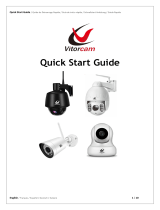Declaration of Conformity
Manufacturer: InFocus Corporation, 13190 SW 68th Parkway, Suite 200, Portland, Oregon 97223-8368 USA
We declare under our sole responsibility that this projector conforms to the following directives and norms: EuP Directive: 2005/32/
EC, EMC Directive 2004/108/EC, EMC: EN 55022, EN 55024, EN 61000-3-2, EN 61000-3-3, Low Voltage Directive 2006/95/EC, Safety: IEC
60950-1:2005(MOD).
Trademarks
Apple, Macintosh, and PowerBook are trademarks or registered trademarks of Apple Computer, Inc. IBM is a trademark or registered
trademark of International Business Machines, Inc. Microsoft, PowerPoint, and Windows are trademarks or registered trademarks of
Microsoft Corporation. Adobe and Acrobat are trademarks or registered trademarks of Adobe Systems Incorporated. DLP® and the DLP
logo are registered trademarks of Texas Instruments and BrilliantColor™ is a trademark of Texas Instruments. InFocus, In Focus, and INFOCUS
(stylized) are either registered trademarks or trademarks of InFocus Corporation in the United States and other countries.
FCC Warning
This device complies with part 15 of the FCC Rules. Operation is subject to the following two conditions: (1) This device may not cause
harmful interference, and (2) this device must accept any interference received, including interference that may cause undesired operation.
Note: This equipment has been tested and found to comply with the limits for a Class B digital device, pursuant to part 15 of the FCC
Rules. These limits are designed to provide reasonable protection against harmful interference in a residential installation. This equipment
generates, uses and can radiate radio frequency energy and, if not installed and used in accordance with the instructions, may cause
harmful interference to radio communications. However, there is no guarantee that interference will not occur in a particular installation.
If this equipment does cause harmful interference to radio or television reception, which can be determined by turning the equipment o
and on, the user is encouraged to try to correct the interference by one or more of the following measures:
— Reorient or relocate the receiving antenna.
— Increase the separation between the equipment and receiver.
— Connect the equipment into an outlet on a circuit dierent from that to which the receiver is connected.
— Consult the dealer or an experienced radio/TV technician for help.
Changes or modications to this equipment that are not expressly approved by InFocus Corp. may void the user’s authority to operate the
equipment.
Canada
This Class B digital apparatus complies with Canadian ICES-003.
Cet appareil numérique de la classe B est conforme à la norme NMB-003 du Canada.
Agency Approvals
cMETus. Other specic Country Approvals may apply. Please see product certication label.
Input ratings: 100-240Vac, 2.5A, 50-60Hz
InFocus reserves the right to alter product oerings and specications at any time without notice.
Questions? We’re here to help!
Visit us at: www.infocus.com/support
We’re here to support you with your new purchase. We can help you with…
• Determining screen sizes
• Documentation in other languages
• Connecting your sources (TV, DVD, Cable/Satellite, Game, etc.)
• Selecting optional accessories
• Product warranty protection plans
Hg - Lamp contains mercury. Manage in accordance with local disposal laws.
See www.lamprecycle.org
USA, Canada, Latin America
Customer Support Telephone
+1 (503) 207-4700
TOLL FREE: 877-388-8360
Mon-Fri, 6 am – 5 pm Pacic
Asia Pacic
Customer Support Telephone
Singapore: 65-6603-9871
China: 800-888-9288
Australia: 1300-290-922
Australia Direct Sales: 61430-223-138
New Zealand: 008000-4636287
Mon-Fri, 9 am - 5 pm SGT
Europe, Middle East, Africa
Customer Support Telephone
France: 0800 905-993
Germany: 0800 181-3649
Italy: 0800 877-238
Spain: 900 993-163
UK: 0800 028-6470
Other: 008000 463-6287
Mon-Fri, 08:00 - 17:00 CET