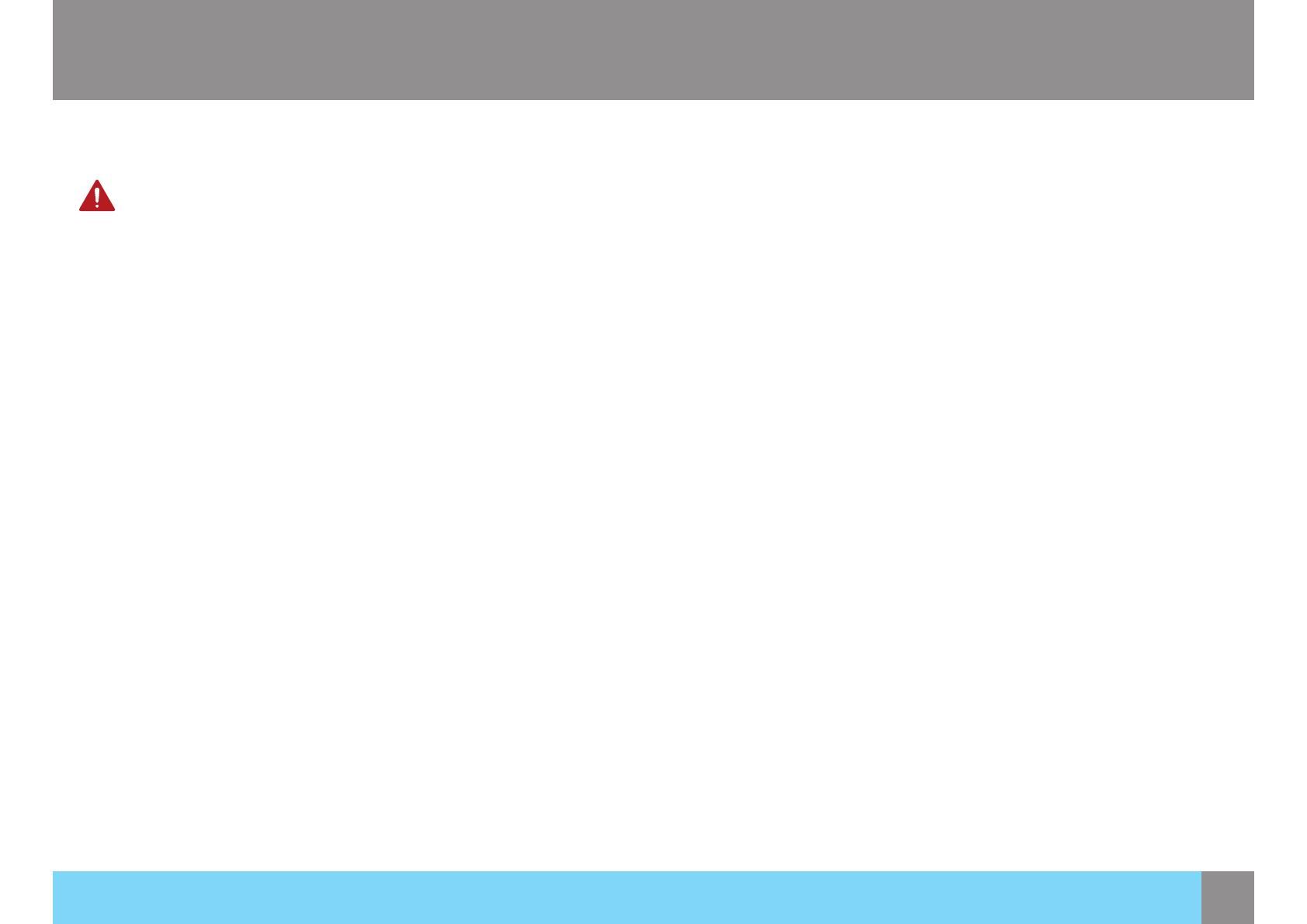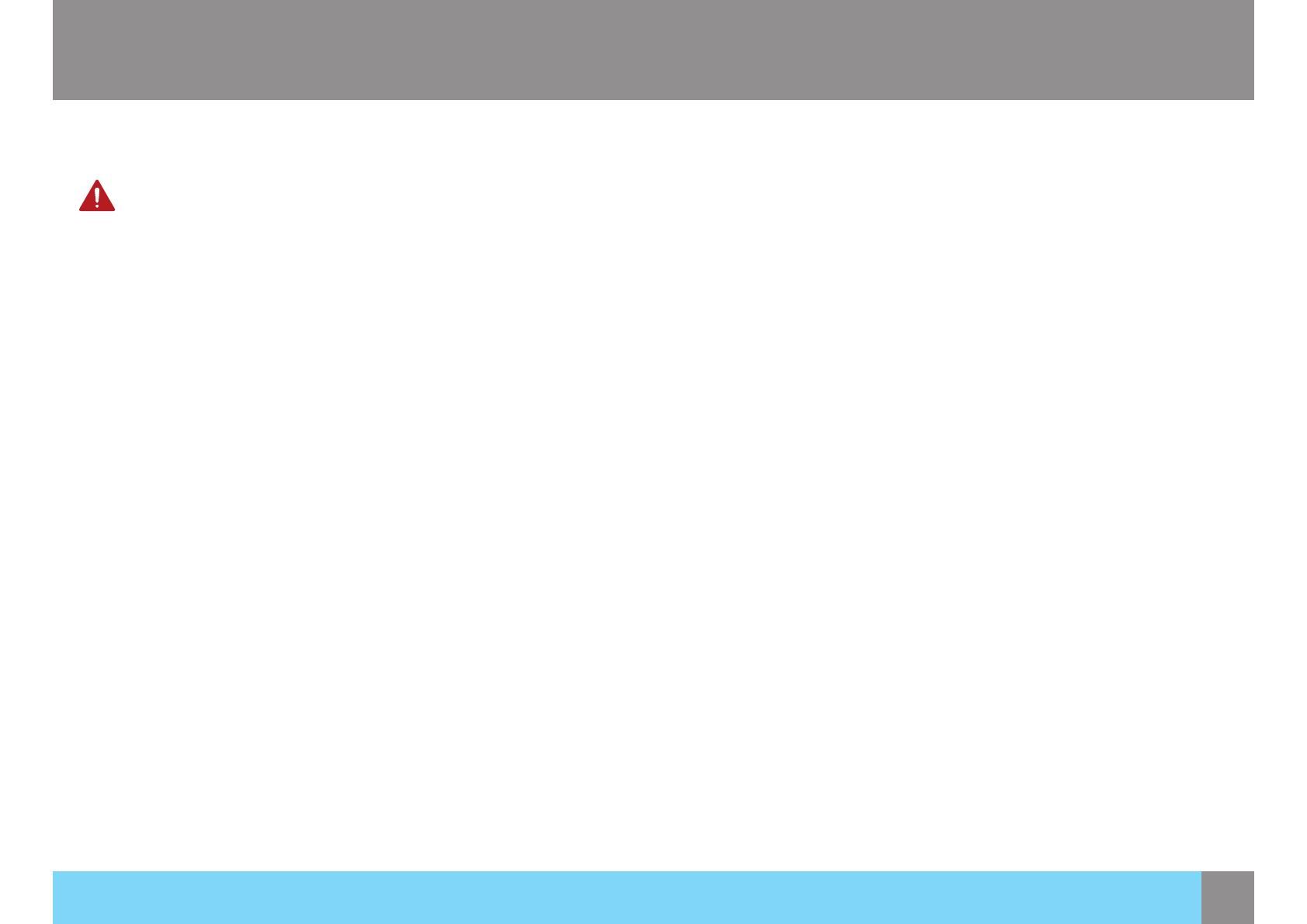
9
Safety Information
Installation Safety
Warning
High voltage runs through the product. Do not attempt to
disassemble, repair, or modify the product on your own.
• An electric shock or re may result.
• Contact Seiki Customer Service Center for repair.
Before moving the product, turn off the power switch and disconnect
the power cable and all other connected cables.
• Otherwise, the power cord may be damaged and a re or electric
shock may result.
If the product generates a strange noise, a burning smell, or smoke,
remove the power cord immediately and contact Seiki Customer
Service Center.
• An electric shock or re may result.
Do not let children hang from the product or climb on top of it.
• The product may fall, and your child may become injured or
seriously harmed.
If the product falls or the exterior is damaged, power off the product,
remove the power cord, and contact Seiki Customer Service Center.
• Otherwise, an electric shock or re may result.
Do not put a heavy object, toy, or sweets on top of the product.
• The product or heavy objects may fall as children try to reach for
the toy or sweets resulting in a serious injury.
If there is a thunderstorm or lightning strike, turn off the power and
disconnect the power cable.
• An electric shock or re may result.
Safety Information
Do not move the product by pulling the power cord or any cable.
• Otherwise, the cable may be damaged and product failure, an electric
shock or re may result.
If a gas leakage is found, do not touch the product or power plug. Also,
ventilate the area immediately.
• Sparks can cause an explosion or re.
Do not use or keep combustible spray or an inammable substance near
the product.
• An explosion or re may result.
Ensure the vents are not blocked by tablecloths or curtains.
• Otherwise, a re may result from an increased internal temperature.
Do not insert a metallic object (a chopstick, coin, hair pin, etc.) or
inammable object (paper, match, etc.) into the vent or ports of the
product.
• If water or any foreign substance enters the product, be sure to power
off the product, remove the power cord, and contact Seiki Customer
Service Center.
• Product failure, an electric shock or re may result.
Do not place objects containing liquid (vases, pots, bottles, etc) or
metallic objects on top of the product.
• If water or any foreign substance enters the product, be sure to power
off the product, remove the power cord, and contact Seiki Customer
Service Center.
• Product failure, an electric shock or re may result.