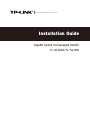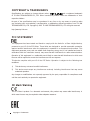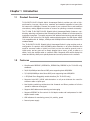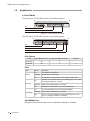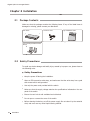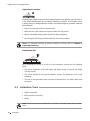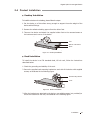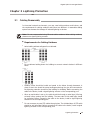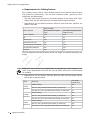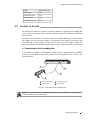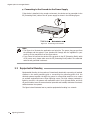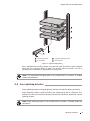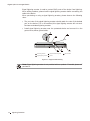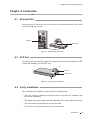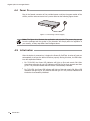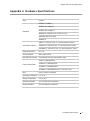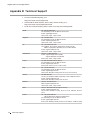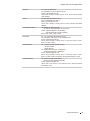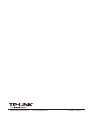TP-LINK TL-SL1226/TL-SL1351 User manual
- Category
- Network switches
- Type
- User manual
This manual is also suitable for

Installation Guide
Enterprise Networking Solution
Gigabit Uplink Unmanaged Switch
TL-SL1226/TL-SL1351

I
Specifications are subject to change without notice. is a registered trademark
of TP-LINK TECHNOLOGIES CO., LTD. Other brands and product names are trademarks of their
respective holders.
No part of the specifications may be reproduced in any form or by any means or used to make
any derivative such as translation, transformation, or adaptation without permission from TP-LINK
TECHNOLOGIES CO., LTD. Copyright © 2013 TP-LINK TECHNOLOGIES CO., LTD. All rights reserved.
http://www.tp-link.com
This equipment has been tested and found to comply with the limits for a Class A digital device,
pursuant to part 15 of the FCC Rules. These limits are designed to provide reasonable protection
against harmful interference when the equipment is operated in a commercial environment. This
equipment generates, uses, and can radiate radio frequency energy and, if not installed and used in
accordance with the instruction manual, may cause harmful interference to radio communications.
Operation of this equipment in a residential area is likely to cause harmful interference in which case
the user will be required to correct the interference at his own expense.
This device complies with part 15 of the FCC Rules. Operation is subject to the following two
conditions:
This device may not cause harmful interference.1)
This device must accept any interference received, including interference that may cause 2)
undesired operation.
Any changes or modifications not expressly approved by the party responsible for compliance could
void the user’s authority to operate the equipment.
This is a Class A product. In a domestic environment, this product may cause radio interference, in
which case the user may be required to take adequate measures.
Copyright & Trademarks

II
This Installation Guide is also available in PDF on our website. To obtain the latest
documentation and prodcut information, please visit the official website:
http://www.tp-link.com
This Installation Guide describes the hardware characteristics, installation methods
and the points that should be attended to during installation. This Installation
Guide is structured as follows:
Chapter 1 Introduction. This chapter describes the external components of
the switch.
Chapter 2 Installation. This chapter illustrates how to install the switch.
Chapter 3 Lightning Protection. This chapter illustrates how to prevent
lightning damage.
Chapter 4 Connection. This chapter illustrates how to do the physical connec-
tion of the switch.
Appendix A Hardware Specifications.
Appendix B Technical Support.
This Installation Guide is for:
Network Engineer
Network Administrator
Due to the similarity in structure of TL-SL1226/TL-SL1351 Gigabit Uplink
Unmanaged Switch series, in this Installation Guide we take TL-SL1351 as an
example to illustrate Chapter 2 Installation, Chapter 3 Lightning Protection and
Chapter 4 Connection.
This Guide uses the specific formats to highlight special messages. The following
table lists the notice icons that are used throughout this guide.
Remind to be careful. A caution indicates a potential which may result in
device damage.
Remind to take notice. The note contains the helpful information for a
better use of the product.
Related Document

III
Contents
Chapter 1 Introduction
———————————
01
1.1 Product Overview ...................................................................01
1.2 Features ......................................................................................01
1.3 Appearence ...............................................................................02
Chapter 2 Installation
————————————
04
2.1 Package Contents ...................................................................04
2.2 Safety Precautions ..................................................................04
2.3 Installation Tools......................................................................06
2.4 Product Installation ................................................................07
Chapter 3 Lightning Protection
————————
09
3.1 Cabling Reasonably................................................................09
3.2 Connect to Ground.................................................................11
3.3 Equipotential Bonding ..........................................................12
3.4 Use Lightning Arrester ..........................................................13
Chapter 4 Connection
———————————
15
4.1 Ethernet Port ............................................................................15
4.2 SFP Port ......................................................................................15
4.3 Verify Installation ....................................................................15
4.4 Power On....................................................................................16
4.5 Initialization ..........................................
....................................16
Appendix A Hardware Specications
——————
17
Appendix B Technical Support
—————————
18

01
Gigabit Uplink Unmanaged Switch
TL-SL1226/TL-SL1351 Gigabit Uplink Unmanaged Switch provides you with a high-
performance, low-cost, easy-to-use, seamless and standard upgrade to boost your
old network to 1000Mbps. Increase the speed of your network server and backbone
connections, making Gigabit connection to a server or uplinking a network necessarily.
The TP-LINK TL-SL1226/TL-SL1351 Gigabit Uplink Unmanaged Switch features a non-
blocking switching architecture that forwards and filters packets at full wire-speed for
maximum throughput. The switch supports MAC address auto-learning and auto-aging,
IEEE802.3x flow control for Full Duplex mode and backpressure for Half Duplex mode.
It is compatible with all 10Mbps, 100Mbps and 1000Mbps Ethernet devices because it is
standard-based.
The TL-SL1226/TL-SL1351 Gigabit Uplink Unmanaged Switch is plug-and-play and no
configuration is required. Auto MDI/MDIX cable detection on all ports eliminates the
need for crossover cable or Uplink port. Each port can be used as general ports or
Uplink ports, and any port can be simply plugged into a server, a hub, a router or a
switch, using the straight cable or crossover cable. Diagnostic LEDs which display link
status and activity allow you to quickly detect and correct problems on the network.
Complies with IEEE802.3, IEEE802.3u, IEEE802.3ab, IEEE802.3z (for TL-SL1351 only)
¾
standards
24/48 10/100Mbps Auto-Sense RJ45 ports supporting Auto-MDI/MDIX
¾
2/2 10/100/1000Mbps Auto-Sense RJ45 ports supporting Auto-MDI/MDIX
¾
1 SFP(Small Form Pluggable) module interface (For TL-SL1351 only)
¾
Supports Auto MDI / MDIX cable detection on all ports eliminate the need for
¾
crossover cable or Uplink port
Non-blocking switching architecture that forwards and filters packets at full wire
¾
-speed for maximum throughput
Supports MAC address auto-learning and auto-aging
¾
Supports IEEE802.3x flow control for full-duplex mode and backpressure for half-
¾
duplex transfer mode
LED indicators for monitoring power, link, activity, speed
¾
Internal power supply
¾
Introduction

02
Gigabit Uplink Unmanaged Switch
Front Panel
■
The front panel of TL-SL1226 is shown as the following figure.
LEDs
10/100Mbps RJ45 Port
10/100/1000Mbps RJ45 Port
Figure 1-1 Front Panel of TL-SL1226
The front panel of TL-SL1351 is shown as the following figure.
SFP
Port
LEDs
10/100Mbps RJ45 Port
10/100/1000Mbps RJ45 Port
Figure 1-2 Front Panel of TL-SL1351
Port Feature
Model 10/100Mbps RJ45 Port 10/100/1000Mbps RJ45 Port SFP Port
TL-SL1226 24 2 -
TL-SL1351 48 2 1
LEDs
LED Status Indication
Power
On The switch is powered on
Flashing Power supply is abnormal
Off The switch is powered off or power supply is abnormal
Link/Act
On
A device is connected to the corresponding port, but no data
is being transmitted or received
Flashing Data is being transmitted or received
Off No device is connected to the corresponding port
1000Mbps
On The
corresponding port
is running at 1000Mbps
Flashing Data is being transmitted or received
Off
There is no device linked to the corresponding port or the
por
t is running at 10Mbps or 100Mbps
10/100Mbps Port
Designed to connect to the device with a bandwidth of 10Mbps or 100Mbps.
Introduction

03
Gigabit Uplink Unmanaged Switch
Introduction
10/100/1000Mbps Port
Designed to connect to the device with a bandwidth of 10Mbps, 100Mbps or
1000Mbps. Each has a corresponding 1000Mbps LED.
SFP Port (for TL-SL1351 Only)
Designed to install the SFP module. TL-SL1351 features one individual SFP port.
■
Rear Panel
The rear panel of TL-SL1226 is shown as the following figure.
Figure 1-3 Rear Panel of TL-SL1226
The rear panel of TL-SL1351 is shown as the following figure.
Figure 1-3 Rear Panel of TL-SL1351
Grounding Terminal
The switch already comes with lightning protection mechanism. You can also ground
the switch through the PE (Protecting Earth) cable of AC cord or with Ground Cable.
For detailed information, please refer to Chapter 3 Lightning Protection.
Power Socket
Connect the female connector of the power cord here, and the male connector to
the AC power outlet. Please make sure the voltage of the power supply meets the
requirement of the input voltage (100-240V~ 50/60Hz).
Caution: Please use the provided power cord.

04
Gigabit Uplink Unmanaged Switch
Make sure that the package contains the following items. If any of the listed items is
damaged or missing, please contact your distributor.
One Switch
One Power Cord
This Installation Guide
Two mounting brackets and the
ttings
To avoid any device damage and bodily injury caused by improper use, please observe
the following rules.
Safety Precautions
■
Keep the power off during the installation.
■
Wear an ESD-preventive wrist strap, and make sure that the wrist strap has a good
■
skin contact and is well grounded.
Use only the power cord provided with the switch.
■
Make sure that the supply voltage matches the specifications indicated on the rear
■
panel of the switch.
Ensure the vent hole is well ventilated and unblocked.
■
Do not open or remove the cover of the switch.
■
Before cleaning the device, cut off the power supply. Do not clean it by the waterish
■
cloth, and never use any other liquid cleaning method.
Installation

05
Gigabit Uplink Unmanaged Switch
Site Requirements
■
To ensure normal operation and long service life of the device, please install it in an
environment that meets the requirements described in the following subsection.
Temperature/Humidity
ȭ
ȭ
Please keep a proper temperature and humidity in the equipment room. Too high/low
humidity may lead to bad insulation, electricity leakage, mechanical property changes
and corrosions. Too high temperature may accelerate aging of the insulation materials
and can thus significantly shorten the service life of the device. For normal temperature
and humidity of the device, please check the following table.
Environment Temperature Humidity
Operating 0℃ ~ 40℃ 10% ~ 90%RH Non-condensing
Storage -40℃ ~ 70℃ 5% ~ 90%RH Non-condensing
Clearness
The dust accumulated on the switch can be absorbed by static electricity and result
in poor contact of metal contact points. Some measures have been taken for the
device to prevent static electricity, but too strong static electricity can cause deadly
damage to the electronic elements on the internal circuit board. To avoid the effect of
static electricity on the operation of the switch, please attach much importance to the
following items:
Dust the device regularly, and keep the indoor air clean.
■
Keep the device well grounded and ensure static electricity has been transferred.
■
Electromagnetic Interference
Electronic elements including capacitance and inductance on the device can be affected
by external interferences, such as conducted emission by capacitance coupling,
inductance coupling, and impedance coupling. To decrease the interferences, please
make sure to take the following measures:
Use the power supply that can effectively filter interference from the power grid.
■
Keep the device far from high-frequency, strong-current devices, such as radio
■
transmitting station.
Use electromagnetic shielding when necessary.
■
Installation

06
Gigabit Uplink Unmanaged Switch
Lightening Protection
Extremely high voltage currents can be produced instantly when lightning occurs and the air
in the electric discharge path can be instantly heated up to
20,000℃
. As this instant current
is strong enough to damage electronic devices, more effective lightning protection measures
should be taken.
Ensure the rack and device are well earthed.
■
Make sure the power socket has a good contact with the ground.
■
Keep a reasonable cabling system and avoid induced lightning.
■
Use the signal SPD (Surge Protective Device) when wiring outdoor.
■
Note: For detailed lightning protection measures, please refer to Chapter 3
Lightning Protection.
Installation Site
S
When installing the device on a rack or a flat workbench, please note the following
items:
The rack or workbench is flat and stable, and sturdy enough to support the weight
■
of 5.5kg at least.
The rack or workbench has a good ventilation system. The equipment room is well
■
ventilated.
The rack is well grounded. Keep the power socket less than 1.5 meters away from
■
the device.
Phillips screwdriver
■
ESD-preventive wrist wrap
■
Cables
■
Note: These tools are not provided with our product. If needed, please self purchase
them.
Installation

07
Gigabit Uplink Unmanaged Switch
Desktop Installation
■
To install the device on the desktop, please follow the steps:
Set the device on a flat surface strong enough to support the entire weight of the 1.
device with all fittings.
Remove the adhesive backing papers from the rubber feet.2.
Turnover the device and attach the supplied rubber feet to the recessed areas on 3.
the bottom at each corner of the device.
Notch
Bottom of the Device
Feet
Figure 2-1 Desktop Installation
Rack Installation
■
To install the device in an EIA standard-sized, 19-inch rack, follow the instructions
described below:
Check the grounding and stability of the rack.1.
Secure the supplied rack-mounting brackets to each side of the device with supplied 2.
screws, as illustrated in the following figure.
Rack-mounting Bracket
Screw
Figure 2-2 Bracket Installation
After the brackets are attached to the device, use suitable screws (not provided) to 3.
secure the brackets to the rack, as illustrated in the following figure.
Installation

08
Gigabit Uplink Unmanaged Switch
Rack
Figure 2-3 Rack Installation
Caution:
Please set 5~10cm gaps around the device for air circulation.
■
Please avoid any heavy thing placed on the device.
■
Please mount devices in sequence from the bottom to top of the rack and ensure a
■
certain clearance between devices for the purpose of heat dissipation.
Installation

09
Gigabit Uplink Unmanaged Switch
In the actual network environment, you may need cable outdoors and indoors, and
the requirements for cabling outdoors and indoors are different. A reasonable cabling
system can decrease the damage of induced lightning to devices.
Note: It's not recommended using Ethernet cables outdoors. When cabling outdoors,
please use a signal lightning arrester.
Requirements for Cabling Outdoors
■
Aerial cabling without safeguard is not allowed.
■
It’s not allowed cabling down the building to connect network devices in different
■
floors.
Outdoor cables should be buried and paved to the indoor through basement. A
■
piece of steel wire should be paved underground along the pipe and connected to
the lightning protection terminal of the building for shielding. Before connecting the
cable to the device, install a signal lightning arrester on the corresponding port.
When an aerial cable is set up, the cable should be through a metal pipe (15m long
■
at least) before coming into the building. The two ends of this metal pipe should
be grounded. Before connecting the cable to the device, install a signal lightning
arrester on the corresponding port.
It’s not necessary to pave STP cables through pipes. The shielded layer of STP cable
■
should be well grounded. Before connecting the cable to the device, install a signal
lightning arrester on the corresponding port.
Lightning Protection

10
Gigabit Uplink Unmanaged Switch
Requirements for Cabling Indoors
■
When cabling indoors, keep a certain distance away from the devices that may cause
high-frequency interferences, such as down-conductor cable, powerline, power
transformer and electromotor.
The main cable should be paved in the metal raceway of the access shaft. When
■
cabling, keep the loop area formed by the cable itself as small as possible.
Requirements for the distance between Ethernet cable and other pipelines are
■
shown in the table.
Other Pipelines
Ethernet Cable
Min Parallel Net Length L
(mm)
Min Parallel-overlapping Net
Height H (mm)
Down-conductor 1000 300
PE 50 20
Service pipe 150 20
Compressed air pipe 150 20
Thermal pipe (not wrapped) 500 500
Thermal pipe (wrapped) 300 300
Gas pipe 300 20
The two diagrams below demonstrate parallel net length and parallel-overlapping net
height.
Note: The above minimum net length/height is required when metal raceway is not
used. If any requirements cannot be met, you can add a steel tube or metal raceway
for shielding.
Requirements for the distance between Ethernet cable and high-power electric
■
devices are in following tables.
Cable Pave Way
Min Parallel
Length (mm)
<2kVA
powerline
Parallel cabling 130
One is in the grounded metal raceway or metal pipe 70
The both are in the grounded metal raceway or metal pipe 10
2~5kVA
powerline
Parallel cabling 300
One is in the grounded metal raceway or metal pipe 150
The both are in the grounded metal raceway or metal pipe 80
>5kVA
powerline
Parallel cabling 600
One is in the grounded metal raceway or
metal pipe 300
The both are in the grounded metal raceway or metal pipe 150
Lightning Protection

11
Gigabit Uplink Unmanaged Switch
Device Min Distance (m)
Switch case 1.00
Transformer room 2.00
Elevator tower 2.00
Air-conditioner room 2.00
Connecting the device to ground is to quickly release the lightning over-voltage and
over-current of the device, which is also a necessary measure to protect the body from
electric shock.
In different environments, the device may be grounded differently. The following
will instruct you to connect the device to the ground in two ways, connecting to the
grounding bar or connecting to the ground via the power cord. Please connect the
device to ground in the optimum way according to your specific operation environment.
Connecting to the Grounding Bar
■
If the device is installed in the Equipment Room, where a grounding bar is available,
you are recommended to connect the device to the grounding bar as shown in the
following figure.
Switch (Rear Panel)
Ground Cable
Grounding Te rminal
Grounding Bar
Figure 3-1 Connecting to the Grounding Bar
Note: The grounding bar and the ground cable are not provided with our product. If
needed, please self purchase them.
Lightning Protection

12
Gigabit Uplink Unmanaged Switch
Connecting to the Ground via the Power Supply
■
If the device is installed in the normal environment, the device can be grounded via the
PE (Protecting Earth) cable of the AC power supply as shown in the following figure.
Figure 3-2 Connecting to the Ground
Note:
The figure is to illustrate the application and principle. The power plug you get from
■
the package and the socket in your situation will comply with the regulation in your
country, so they may differ from the figure above.
If you intend to connect the device to the ground via the PE (Protecting Earth) cable
■
of AC power cord, please make sure the PE (Protecting Earth) cable in the electrical
outlet is well grounded in advance.
Equipotential Bonding is the practice of intentionally electrically connecting all earthed
systems to the same grounding grid or connecting the grounding grids of all the
earthed systems together through the ground or overground metal so as to create
an earthed equipotential zone. When lightning occurs, the high voltage produced by
lightning current in all systems will meanwhile exist in their ground cables, and thus
all ground cables have the same electrical potential and basically eliminate the electric
strikes between the systems.
The figure below illustrates how to practice equipotential bonding in a network.
Lightning Protection

13
Gigabit Uplink Unmanaged Switch
Grounding Te rminal Equipotential Bonding Cable
Grounding Bar Ground Cable
Figure 3-3 Equipotential Bonding
When equipotential bonding, please note that the cable should be copper wrapped
Kelly with its area being 6mm
2
at least. The shorter cable the better, and use a
grounding bar to establish an equipotential bonding point.
Note: The equipotential bonding cable is not provided with our product. If needed,
please self purchase it.
Power lightning arrester and signal lightning arrester are used for lighting protection.
Power lightning arrester is used for limiting the voltage surge due to a lightning. If an
outdoor AC power cord should be directly connected to the device, please use a power
lightning arrester.
Note: Power lightning arrester is not provided with our product. If needed, please self
purchase it.
Lightning Protection

14
Gigabit Uplink Unmanaged Switch
Signal lightning arrester is used to protect RJ45 ports of the device from lightning.
When cabling outdoors, please install a signal lightning arrester before connecting the
cable to the device.
When purchasing or using a signal lightning arrester, please observe the following
rules:
The port rate of the signal lightning arrester should match the rate of the desired
■
port on the device. If it is not matched, this signal lighting arrester will not work.
Purchase a standard lightning arrester.
Install signal lightning arrester near the protected device and connect it to the
■
ground via a shorter ground cable.
Ethernet CableEquipotential Bonding CableGrounding T e rminal
Signal Lightning Arrester Device
Figure 3-4 Equipotential Bonding
Note: Signal lightning arrester is not provided with our product. If needed, please self
purchase it.
Lightning Protection

15
Gigabit Uplink Unmanaged Switch
Please connect the Ethernet ports of the switch to the networkdevices by RJ45 cable
as the following figure shown.
RJ45 Port
RJ45 Cable
Figure 4-1 Connecting the RJ45 Port
Connect the SFP port to a SFP module. The switch could identify and configure the SFP
module automatically (for TL-SL1351 only).
SFP Module
SFP Port
Figure 4-2 Inserting the SFP Module
After completing the installation, please verify the following items:
There are 5~10cm of clearance around the sides of the device for ventilation and
■
the air flow is adequate.
The voltage of the power supply meets the requirement of the input voltage of the device.
■
The power socket, device and rack are well grounded.
■
The device is correctly connected to other network device.
■
Connection

16
Gigabit Uplink Unmanaged Switch
Plug in the female connector of the provided power cord into the power socket of the
device, and the male connector into a power outlet as the following figure shown.
Figure 4-3 Connecting to Power Supply
Note: The gure is to illustrate the application and principle. The power plug you get
from the package and the socket in your situation will comply with the regulation in
your country, so they may differ from the gure above.
After the device is powered on, it begins the Power-On Self-Test. A series of tests run
automatically to ensure the device functions properly. During this time, its LED indica-
tors will respond as follows:
For TL-SL1226, the Power LED indicator will light up first and remain ON. After
■
about three seconds, all port LED indicators will light up for three seconds and then
go off. This process indicates that the device is successfully initialized.
For TL-SL1351, the Power LED indicator will light up first and remain ON. Other LED
■
indicators will light up for one second and then go off. This process indicates that
the device is successfully initialized.
Connection
Page is loading ...
Page is loading ...
Page is loading ...
Page is loading ...
-
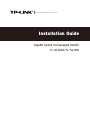 1
1
-
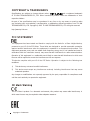 2
2
-
 3
3
-
 4
4
-
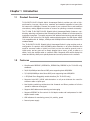 5
5
-
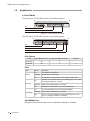 6
6
-
 7
7
-
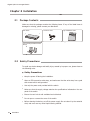 8
8
-
 9
9
-
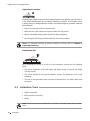 10
10
-
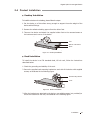 11
11
-
 12
12
-
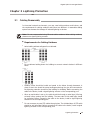 13
13
-
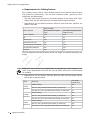 14
14
-
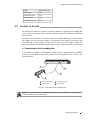 15
15
-
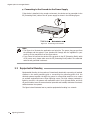 16
16
-
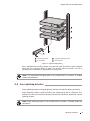 17
17
-
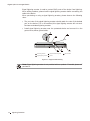 18
18
-
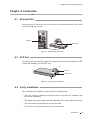 19
19
-
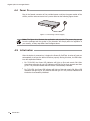 20
20
-
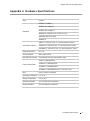 21
21
-
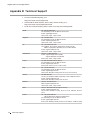 22
22
-
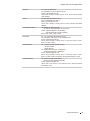 23
23
-
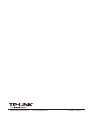 24
24
TP-LINK TL-SL1226/TL-SL1351 User manual
- Category
- Network switches
- Type
- User manual
- This manual is also suitable for
Ask a question and I''ll find the answer in the document
Finding information in a document is now easier with AI
Related papers
-
TP-LINK TL-PA4020P Owner's manual
-
TP-LINK TL-PS110U Quick Installation Guide
-
TP-LINK TL-SL1351 User manual
-
TP-LINK JetStream TL-SL5428E User manual
-
TP-LINK TL-SG2008 Installation guide
-
TP-LINK TL-PA2010KIT Quick Installation Guide
-
TP-LINK JetStream TL-SL5428E Installation guide
-
TP-LINK TL-SG108E Installation guide
-
TP-LINK TL-WR1043ND User manual
-
TP-LINK AC500 Installation guide