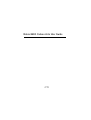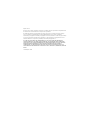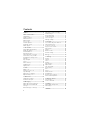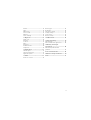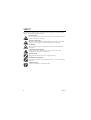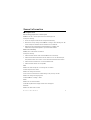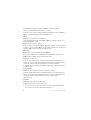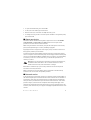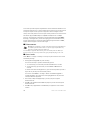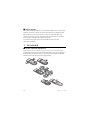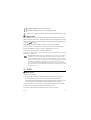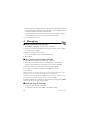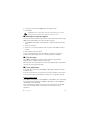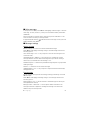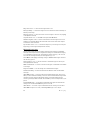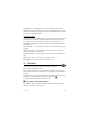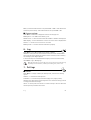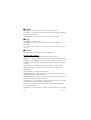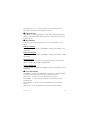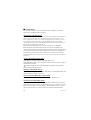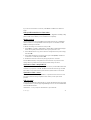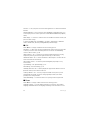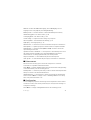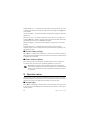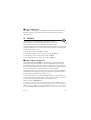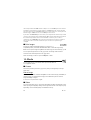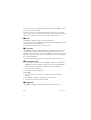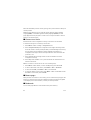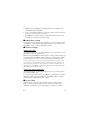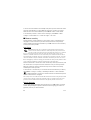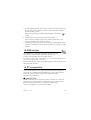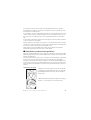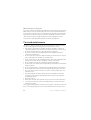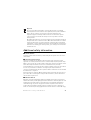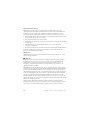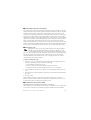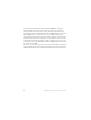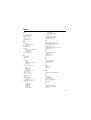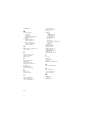Microsoft Arte 8800 Owner's manual
- Category
- Mobile phones
- Type
- Owner's manual
This manual is also suitable for

Nokia 8800 Carbon Arte User Guide
9211498
Issue 1 EN

DECLARATION OF CONFORMITY
Hereby, NOKIA CORPORATION declares that this RM-233 product is in
compliance with the essential requirements and other relevant
provisions of Directive 1999/5/EC. A copy of the Declaration of
Conformity can be found at http://www.nokia.com/phones/
declaration_of_conformity/.
© 2008 Nokia. All rights reserved.
Nokia, Nokia Connecting People and Navi are trademarks or registered trademarks of Nokia Corporation.
Nokia tune is a sound mark of Nokia Corporation. Other product and company names mentioned herein
may be trademarks or tradenames of their respective owners.
Reproduction, transfer, distribution, or storage of part or all of the contents in this document in any form
without the prior written permission of Nokia is prohibited.
US Patent No 5818437 and other pending patents. T9 text input software Copyright (C) 1997-2008. Tegic
Communications, Inc. All rights reserved.
Includes RSA BSAFE cryptographic or security protocol software from RSA Security.
Java is a trademark of Sun Microsystems, Inc.
This product is licensed under the MPEG-4 Visual Patent Portfolio License (i) for personal and
noncommercial use in connection with information which has been encoded in compliance with the
MPEG-4 Visual Standard by a consumer engaged in a personal and noncommercial activity and (ii) for use
in connection with MPEG-4 video provided by a licensed video provider. No license is granted or shall be
implied for any other use. Additional information, including that related to promotional, internal, and
commercial uses, may be obtained from MPEG LA, LLC. See http://www.mpegla.com.
Nokia operates a policy of ongoing development. Nokia reserves the right to make changes and
improvements to any of the products described in this document without prior notice.
TO THE MAXIMUM EXTENT PERMITTED BY APPLICABLE LAW, UNDER NO CIRCUMSTANCES SHALL NOKIA
OR ANY OF ITS LICENSORS BE RESPONSIBLE FOR ANY LOSS OF DATA OR INCOME OR ANY SPECIAL,
INCIDENTAL, CONSEQUENTIAL OR INDIRECT DAMAGES HOWSOEVER CAUSED.
THE CONTENTS OF THIS DOCUMENT ARE PROVIDED "AS IS". EXCEPT AS REQUIRED BY APPLICABLE LAW,
NO WARRANTIES OF ANY KIND, EITHER EXPRESS OR IMPLIED, INCLUDING, BUT NOT LIMITED TO, THE
IMPLIED WARRANTIES OF MERCHANTABILITY AND FITNESS FOR A PARTICULAR PURPOSE, ARE MADE IN
RELATION TO THE ACCURACY, RELIABILITY OR CONTENTS OF THIS DOCUMENT. NOKIA RESERVES THE
RIGHT TO REVISE THIS DOCUMENT OR WITHDRAW IT AT ANY TIME WITHOUT PRIOR NOTICE.
The availability of particular products and applications and services for these products may vary by region.
Please check with your Nokia dealer for details, and availability of language options.
0434

Export controls
This device may contain commodities, technology or software subject to export laws and regulations from
the US and other countries. Diversion contrary to law is prohibited.
The third-party applications provided with your device may have been created and may be owned by
persons or entities not affiliated with or related to Nokia. Nokia does not own the copyrights or
intellectual property rights to the third-party applications. As such, Nokia does not take any responsibility
for end-user support, functionality of the applications, or the information in the applications or these
materials. Nokia does not provide any warranty for the third-party applications.
BY USING THE APPLICATIONS YOU ACKNOWLEDGE THAT THE APPLICATIONS ARE PROVIDED AS IS
WITHOUT WARRANTY OF ANY KIND, EXPRESS OR IMPLIED, TO THE MAXIMUM EXTENT PERMITTED BY
APPLICABLE LAW. YOU FURTHER ACKNOWLEDGE THAT NEITHER NOKIA NOR ITS AFFILIATES MAKE ANY
REPRESENTATIONS OR WARRANTIES, EXPRESS OR IMPLIED, INCLUDING BUT NOT LIMITED TO
WARRANTIES OF TITLE, MERCHANTABILITY OR FITNESS FOR A PARTICULAR PURPOSE, OR THAT THE
APPLICATIONS WILL NOT INFRINGE ANY THIRD-PARTY PATENTS, COPYRIGHTS, TRADEMARKS, OR OTHER
RIGHTS.
9211498/Issue 1 EN

4
Contents
SAFETY.............................................. 6
General information ........................ 7
Helpful hints ...................................................... 7
About your device............................................. 9
Network services............................................... 9
Enhancements ................................................ 10
Access codes ................................................... 10
Software updates........................................... 11
Download content......................................... 11
Nokia support ................................................. 12
1. Get started.................................. 12
Install SIM card and battery ..................... 12
Charge the battery ........................................ 13
Desk stand DT-19 .......................................... 13
CA-101 data cable ........................................ 13
Switch the phone on and off ..................... 14
Set the time, zone, and date ...................... 14
Configuration settings service ................... 14
Antenna............................................................ 14
Keys and parts ............................................... 15
Sensor ............................................................... 15
Phone memory................................................ 16
Standby mode ................................................ 16
Flight profile.................................................... 17
2. Calls............................................. 17
Make a call ...................................................... 17
Answer or reject a call ................................. 18
Speed dialling ................................................. 18
Enhanced voice dialling............................... 18
Options during a call .................................... 18
3. Write text ................................... 19
Traditional text input ................................... 19
Predictive text input ..................................... 19
4. Messaging................................... 20
Write and send a text message ................. 20
Write and send a multimedia
message............................................................ 20
Read and reply to a message ..................... 20
Nokia Xpress audio messaging................... 21
Flash messages ............................................... 21
E-mail application ......................................... 21
Instant messaging.......................................... 22
Voice messages............................................... 23
Message settings............................................ 23
5. Contacts ..................................... 25
Save names and phone numbers............... 25
Add contact details........................................ 26
Search for a contact...................................... 26
Copy or move contacts................................. 26
Edit contacts.................................................... 26
Groups ............................................................... 26
Business cards................................................. 26
Contact settings ............................................. 27
6. Log .............................................. 27
7. Settings ...................................... 27
Profiles .............................................................. 27
Themes .............................................................. 28
Tones.................................................................. 28
Display............................................................... 28
Date and time ................................................. 29
My shortcuts.................................................... 29
Sync and backup ............................................ 29
Connectivity..................................................... 30
Call ..................................................................... 32
Phone................................................................. 32
Enhancements................................................. 33
Configuration .................................................. 33
Restore factory settings ............................... 34
Phone software updates............................... 34
8. Operator menu........................... 34
Info messages.................................................. 34
Service commands ......................................... 35
9. Gallery ........................................ 35
Digital rights management ......................... 35
Print images..................................................... 36
10.Media ........................................ 36

5
Camera.............................................................. 36
Video.................................................................. 36
Music player.................................................... 37
Voice recorder................................................. 38
Equaliser........................................................... 38
Stereo widening ............................................. 38
11.Organiser................................... 38
Alarm clock...................................................... 38
Calendar ........................................................... 39
To-do list.......................................................... 39
Notes................................................................. 40
Calculator......................................................... 40
Countdown timer........................................... 40
Stopwatch........................................................ 40
12.Applications .............................. 41
Launch a game ............................................... 41
Launch an application.................................. 41
Application options....................................... 41
13.Web............................................ 41
Connect to a service ..................................... 42
Browse pages .................................................. 42
Bookmarks........................................................ 42
Appearance settings...................................... 43
Security settings............................................. 43
Service inbox ................................................... 43
Browser security............................................. 44
14.SIM services.............................. 45
15.PC connectivity......................... 45
Nokia PC Suite ................................................ 45
Data communication applications ............ 46
16.Battery and charger
information .................................... 46
Nokia battery authentication
guidelines ......................................................... 47
Care and maintenance................... 48
Additional safety information ...... 49
Index............................................... 53

6
SAFETY
SAFETY
Read these simple guidelines. Not following them may be dangerous or illegal. Read the
complete user guide for further information.
SWITCH ON SAFELY
Do not switch the device on when wireless phone use is prohibited or when it
may cause interference or danger.
ROAD SAFETY COMES FIRST
Obey all local laws. Always keep your hands free to operate the vehicle while
driving. Your first consideration while driving should be road safety.
INTERFERENCE
All wireless devices may be susceptible to interference, which could affect
performance.
SWITCH OFF IN RESTRICTED AREAS
Follow any restrictions. Switch the device off in aircraft, near medical
equipment, fuel, chemicals, or blasting areas.
QUALIFIED SERVICE
Only qualified personnel may install or repair this product.
ENHANCEMENTS AND BATTERIES
Use only approved enhancements and batteries. Do not connect incompatible
products.
WATER-RESISTANCE
Your device is not water-resistant. Keep it dry.

7
General information
General information
■ Helpful hints
Before taking your phone to a service point
Q: What can I do to resolve operation issues with my phone?
A: Try the following:
• Power off the phone and remove and replace the battery.
• Restore the factory settings. Select Menu > Settings > Rest. factory sett.. The
names and phone numbers saved in Contacts are not deleted.
• Update the phone with Nokia Software Updater if available. Visit
www.nokia.com/softwareupdate or your local Nokia website.
Bluetooth connectivity
Q: Why can’t I find a Bluetooth device?
A: Try the following:
• Check that both devices have activated Bluetooth connectivity.
• Check that the distance between the two devices is not over 10 meters (33
feet) and that there are no walls or other obstructions between the devices.
• Check that the other device is not in the hidden mode.
• Check that both devices are compatible.
Calls
Q: How do I mute the phone on incoming calls or alarms?
A: Turn the phone face down.
Q: How do I change the volume?
A: To increase or decrease the volume during a call, scroll up or down.
Q: How do I change the ringing tone?
A: Select Menu > Settings > Tones.
Clock
Q: How do I see time and date?
A: Double tap below the display and the clock will appear.
Contacts
Q: How do I add a new contact?

8
General information
A: Select Menu > Contacts > Names > Options > Add new contact.
Q: How do I add additional information to a contact?
A: Search for the contact to which you want to add a detail, and select Details >
Options > Add detail. Select from the available options.
Menus
Q: How can I change the look of the menus?
A: To change the menu view, select Menu > Options > Main menu view > List,
Grid, Grid with labels, or Tab.
Q: How do I personalise my menu?
A: To rearrange the menu, select Menu > Options > Organise. Scroll to the menu
you want to move, and select Move. Scroll to where you want to move the menu,
and select OK. To save the change, select Done > Yes.
Messaging
Q: Why can’t I send a multimedia message (MMS)?
A: To check availability and to subscribe to the multimedia messaging service
(MMS, network service), contact your service provider.
Q: How do I set up e-mail?
A: To use the e-mail function on your phone, you need a compatible e-mail
system. Check your e-mail settings with your e-mail service provider. You may
receive the e-mail configuration settings as a configuration message.
To activate the e-mail settings, select Menu > Messaging > Message settings >
E-mail messages.
PC connectivity
Q: Why do I have problems connecting the phone to my PC?
A: Ensure that Nokia PC Suite is installed and running on your PC. See the user
guide for Nokia PC Suite. For further information on how to use Nokia PC Suite,
see the help function in Nokia PC Suite or visit the support pages at
www.nokia.com.
Shortcuts
Q: Are there any shortcuts that I can use?
A: There are several shortcuts on your phone:
• To access the call log, press the call key once. Scroll to the number or name
that you want; to call the number, press the call key.

9
General information
• To open the web browser, press and hold 0.
• To call your voice mailbox, press and hold 1.
• Use the scroll key as a shortcut. See “My shortcuts,” p. 29.
• To change from any profile to the silent profile and back to the general profile,
press and hold #.
■ About your device
The wireless device described in this guide is approved for use on the WCDMA
2100, EGSM 900, and GSM 1800 and 1900 networks. Contact your service
provider for more information about networks.
When using the features in this device, obey all laws and respect local customs,
privacy and legitimate rights of others, including copyrights.
Copyright protection may prevent some images, music, and other content from
being copied, modified, or transferred.
Your device may have preinstalled bookmarks and links for third-party internet
sites. You may also access other third-party sites through your device. Third-party
sites are not affiliated with Nokia, and Nokia does not endorse or assume liability
for them. If you choose to access such sites, you should take precautions for
security or content.
Warning: To use any features in this device, other than the alarm clock,
the device must be switched on. Do not switch the device on when
wireless device use may cause interference or danger.
Remember to make back-up copies or keep a written record of all important
information stored in your device.
When connecting to any other device, read its user guide for detailed safety
instructions. Do not connect incompatible products.
■ Network services
To use the phone you must have service from a wireless service provider. Many of
the features require special network features. These features are not available on
all networks; other networks may require that you make specific arrangements
with your service provider before you can use the network services. Your service
provider can give you instructions and explain what charges will apply. Some
networks may have limitations that affect how you can use network services. For
instance, some networks may not support all language-dependent characters and
services.

10
General information
Your service provider may have requested that certain features be disabled or not
activated in your phone. If so, these features will not appear on your phone menu.
Your phone may also have a special configuration such as changes in menu
names, menu order, and icons. Contact your service provider for more information.
This device supports WAP 2.0 protocols (HTTP and SSL) that run on TCP/IP
protocols. Some features of this device, such as multimedia messaging (MMS),
browsing, e-mail application, instant messaging, presence enhanced contacts,
remote synchronisation, and content downloading using the browser or MMS,
require network support for these technologies.
■ Enhancements
Warning: Use only batteries, chargers, and enhancements approved by Nokia for
use with this particular model. The use of any other types may invalidate any
approval or warranty, and may be dangerous.
For availability of approved enhancements, please check with your dealer. When you
disconnect the power cord of any enhancement, grasp and pull the plug, not the cord.
■ Access codes
Select Menu > Settings > Security to set how your phone uses the access codes
and security settings.
• The keypad lock (keyguard) only locks the keys.
You can lock the keys to prevent accidental key presses.
1. To lock the keys, close the slide, and select Lock within 3.5 seconds.
2. To unlock the keys, open the slide; or select Unlock > OK within 1.5
seconds.
To answer a call when the keyguard is on, press the call key. When you end or
reject the call, the keys are automatically locked.
You can also select Menu > Settings > Phone > Automatic keyguard or
Security keyguard > On or Off. If the Security keyguard is set On, enter the
security code when requested.
• The security code (5-10 digits) helps to protect your phone against
unauthorised use.
• The PIN code, supplied with the SIM card, helps to protect the card against
unauthorised use.
• The PIN2 code, supplied with some SIM cards, is required to access certain
services.

11
General information
• PUK and PUK2 codes may be supplied with the SIM card. If you enter the PIN or
PIN2 code incorrectly three times in succession, you will be asked for the PUK
or PUK2 code. If you do not have them, contact your local service provider.
• The barring password (4 digits) is required when using the Call barring service
to restrict incoming calls to and outgoing calls from your phone (network
service).
• To view or change the security module settings, if installed, select Menu >
Settings > Security > Security module sett..
■ Software updates
Important: Use only services that you trust and that offer adequate security and
protection against harmful software.
Nokia may produce software updates that may offer new features, enhanced functions, or
improved performance. You may be able to request these updates through the Nokia
Software Updater PC application. To update the device software, you need the Nokia
Software Updater application and a compatible PC with Microsoft Windows 2000 or XP
operating system, broadband internet access, and a compatible data cable to connect your
device to the PC.
To get more information and to download the Nokia Software Updater application, visit
www.nokia.com/softwareupdate or your local Nokia web site.
Downloading software updates may involve the transmission of large amounts of data
through your service provider's network. Contact your service provider for information about
data transmission charges.
Make sure that the device battery has enough power, or connect the charger before starting
the update.
If software updates over the air are supported by your network, you may also be able to
request updates through the device. See “Phone,” p. 32.
■ Download content
You may be able to download new content (for example, themes) to your phone
(network service).
For the availability of different services, pricing, and tariffs, contact your service
provider.
Important: Use only services that you trust and that offer adequate
security and protection against harmful software.

12
Get started
■ Nokia support
Check www.nokia.com/support or your local Nokia website for the latest guides,
additional information, downloads, and services related to your Nokia product.
On the website, you can get information on the use of Nokia products and
services. If you need to contact customer service, check the list of local Nokia
contact centres at www.nokia.com/customerservice.
For maintenance services, check your nearest Nokia service centre at
www.nokia.com/repair.
1. Get started
■ Install SIM card and battery
Always switch the device off and disconnect the charger before removing the battery.
The SIM card and its contacts can easily be damaged by scratches or bending, so
be careful when handling, inserting, or removing the card. Insert the SIM card
with the gold-coloured contact area facing down (7).

13
Get started
■ Charge the battery
Charging the BL-4U battery with the AC-6 charger takes approximately 3.5 hours
while the phone is in the standby mode.
1. Connect the charger to a wall socket.
2. Connect the lead from the charger to the charger
connector at the bottom of your phone.
If the battery is completely discharged, it may take
several minutes before the charging indicator appears
on the display or before any calls can be made.
■ Desk stand DT-19
The desk stand allows you to charge the phone battery with power supplied from
the AC-6 charger or from your laptop when connected using the CA-101 data
cable. The charge level of the phone battery is indicated on the display. The desk
stand also allows data transfer.
■ CA-101 data cable
The CA-101 data cable is used for data transfer and slow charging the battery
while connected to a PC or laptop.
You must download Nokia PC Suite to use with your phone. Updated versions can
be added when available. Go to www.nokia.com/support for more information.
1. Connect the lead from the CA-101 to the micro USB socket on the bottom of
your phone.
2. Connect the CA-101 to your PC or laptop. Select USB mode: appears on the
display screen of your phone.
3. Select the mode you want.
The AC-6 charges the battery much faster than the CA-101. Charging with the
AC-6 is recommended when short charging times are needed.

14
Get started
■ Switch the phone on and off
1. Press and hold the power key as shown.
2. If the phone asks for a PIN or a UPIN code, enter the code
(for example, displayed as ****), and select OK.
When you switch on your phone for the first time, and the
phone is in the standby mode, you are asked to get the
configuration settings from your service provider (network
service). Confirm or decline the query. See “Configuration,”
p. 34, and “Configuration settings service,” p. 14.
■ Set the time, zone, and date
When you switch on your phone for the first time, and the phone is in the standby
mode, you are asked to set the time and date. Fill in the fields, and select Save.
To access Date and time later, select Menu > Settings > Date and time > Date &
time settings, Date and time format, or Auto-update of time (network service) to
change the time, time zone, and date settings.
■ Configuration settings service
To use some of the network services, such as mobile internet services, MMS, Nokia
Xpress audio messaging, or remote internet server synchronisation, your phone
needs the correct configuration settings. For more information on availability,
contact your network operator, service provider, nearest authorised Nokia dealer,
or visit the support area on the Nokia website, www.nokia.com/support.
When you have received the settings as a configuration message, and the settings
are not automatically saved and activated, Configuration settings received is
displayed. Select Show > Save. If required, enter the PIN code supplied by the
service provider.
■ Antenna
Your device may have internal and external antennas. As with
any radio transmitting device, avoid touching the antenna
area unnecessarily while the antenna is transmitting or
receiving. Contact with such an antenna affects the
communication quality and may cause the device to operate at
a higher power level than otherwise needed and may reduce
the battery life.

15
Get started
■ Keys and parts
1. Power key
2. Loudspeaker
3. Camera lens
4. Battery cover release buttons
5. Earpiece
6. Navi™ key (herein referred to as scroll key)
7. Middle selection key
8. Left selection key
9. Right selection key
10.Call key
11.End key
12.Keypad
13.Connector
14.Microphone
■ Sensor
Select Menu > Settings > Phone > Sensor settings > On.
Double tap to show time and date
Double tap below the display and an analogue or digital clock will appear,
depending on the selected clock settings.
The phone will not react to fast double tapping.
Turn to mute
To mute an incoming call or alarm tone, turn the phone over with the display
facing down. Sound will be restored for the next incoming call or alarm tone.

16
Get started
■ Phone memory
Your phone contains 4 GB of internal memory.
■ Standby mode
When the phone is ready for use, and you have not entered any characters, the
phone is in the standby mode.
1. 3G indicator
2. Signal strength of the cellular network
3. Battery charge level
4. Indicators. See “Indicators,” p. 16.
5. Name of the network or the operator logo
6. Clock
7. Display
8. The left selection key (8) is Go to or a shortcut to a
function that you selected. See “Left selection key,” p. 29
9. The middle selection key (9) mode is Menu.
10.The right selection key (10) may be Names to access the list of contacts in the
Contacts menu, an operator-specific name to access an operator-specific web
site, or a shortcut to a function that you selected. See “Right selection key,”
p. 29.
Indicators
You have unread messages.
The phone registered a missed call. See “Log,” p. 27.
The keypad is locked. See “Access codes,” p. 10.
The phone does not ring for an incoming call or text message when
Incoming call alert is set to Off and Message alert tone is set to Off. See
“Tones,” p. 28.
The alarm clock is set to On. See “Alarm clock,” p. 38.
, When the packet data connection mode Always online is selected and the
packet data service is available, the indicator is shown.

17
Calls
, A GPRS or EGPRS connection is established.
, The GPRS or EGPRS connection is suspended (on hold).
Bluetooth connection indicator. See “Connecting with Bluetooth,” p. 30.
■ Flight profile
You can deactivate all radio frequency functions and still have access to offline
games, calendar, music player, and phone numbers. Use the flight profile in radio
sensitive environments—on board aircraft or in hospitals. When the flight profile
is active, is shown.
Select Menu > Settings > Profiles > Flight > Activate or Personalise.
To set the phone to ask every time it is switched on whether to use the flight
profile, select Menu > Settings > Phone > Flight query > On or Off.
To deactivate the flight profile, select any other profile.
In the offline or flight profiles, you may need to unlock the device and change to the calling
profile before making a call.
Warning: With the flight profile you cannot make or receive any calls, including
emergency calls, or use other features that require network coverage. To make
calls, you must first activate the phone function by changing profiles. If the device
has been locked, enter the lock code. If you need to make an emergency call while
the device is locked and in the flight profile, you may be also able to enter an
official emergency number programmed in your device in the lock code field and
select 'Call'. The device will confirm that you are about to exit flight profile to start
an emergency call.
2. Calls
■ Make a call
Do one of the following:
• Enter the phone number, including the area code, and press the call key.
For international calls, press * twice for the international prefix (the +
character replaces the international access code), enter the country code, the
area code without the leading 0, if necessary, and the phone number.
• Press the call key once to list the last called numbers, and press the call key.
• Call a name or number in Contacts. See “Contacts,” p. 25.
To increase or decrease the volume during a call, scroll up or down.

18
Calls
■ Answer or reject a call
To answer a call, press the call key. To end the call, press the end key.
To reject a call, press the end key.
To mute the ringing tone, select Silence. Then answer or reject the call.
■ Speed dialling
To assign a number to one of the speed-dialling keys, 3 to 9:
1. Select Menu > Contacts > Speed dials.
2. Scroll to the speed-dialling number that you want.
3. Select Assign, or if a number has already been assigned to the key, select
Options > Change.
4. Select Search and the contact you want to assign.
If the Speed dialling function is off, the phone asks whether you want to activate
it.
Select Menu > Settings > Call > Speed dialling > On or Off.
To call a number, press and hold a speed-dialling key until the call begins.
■ Enhanced voice dialling
You can make a phone call by saying the name that is saved in the contact list of
the phone. To set a contact for the voice playback, select Menu > Settings >
Phone > Voice recognition > Recognition lang., and follow the instructions on the
display.
Before using voice tags, note the following:
• Voice tags are not language-dependent. They are dependent on the speaker's voice.
• You must say the name exactly as you said it when you recorded it.
• Voice tags are sensitive to background noise. Record voice tags and use them in a quiet
environment.
• Very short names are not accepted. Use long names, and avoid similar names for
different numbers.
Note: Using voice tags may be difficult in a noisy environment or during an
emergency, so you should not rely solely upon voice dialling in all circumstances.
■ Options during a call
Many of the options that you can use during a call are network services. For
availability, contact your service provider.

19
Write text
Possible options that your service provider may offer include conference calls,
video sharing and placing calls on hold.
Call waiting
Select Menu > Settings > Call > Call waiting > Activate to have the network
notify you of an incoming call while you have a call in progress (network service).
To answer a waiting call during an active call, press the call key. The first call is put
on hold. To end the active call, press the end key.
3. Write text
You can enter text using traditional or predictive text input. When you write text,
select and hold Options to switch between traditional text input, indicated by
, and predictive text input, indicated by . Not all languages are supported
by predictive text input.
The character cases are indicated by , , and . To change the character
case, press #. To change from the letter to number mode, indicated by , press
and hold #, and select Number mode. To change from the number to the letter
mode, press and hold #.
To set the writing language, select Options > Writing language.
■ Traditional text input
Press a number key, 1 to 9, repeatedly until the desired character appears. The
characters available depend on the selected writing language. Press the 0 key to
create a space. The most common punctuation marks and special characters are
available under the 1 key.
■ Predictive text input
Predictive text input is based on a built-in dictionary to which you can add new
words.
1. Start writing a word using the keys 2 to 9. The phone displays * or the letter if it
separately has a meaning as a word. The entered letters are displayed
underlined.
2. When you finish writing the word and it is correct, to confirm it, press 0 to add
a space.
If the word is not correct, press * repeatedly, and select the word from the list.

20
Messaging
If the ? character is displayed after the word, the word you intended to write is
not in the dictionary. To add the word to the dictionary, select Spell. Enter the
word using traditional text input, and select Save.
To write compound words, enter the first part of the word, and scroll right to
confirm it. Write the last part of the word, and confirm the word.
3. Start writing the next word.
4. Messaging
■ Write and send a text message
1. Select Menu > Messaging > Create message > Message.
2. Enter one or more phone numbers in the To: field. To retrieve a phone number
from a memory, select Add.
3. Write your message in the Text: field.
To use a text template, scroll down, and select Insert.
4. Select Send.
■ Write and send a multimedia message
1. Select Menu > Messaging > Create message > Message.
2. Enter one or more phone numbers or e-mail addresses in the To: field. To
retrieve a phone number or e-mail address from a memory, select Add.
3. Write your message. To add a file, scroll down, and select Insert.
4. To view the message before sending it, select Options > Preview.
5. Select Send.
Only devices that have compatible features can receive and display multimedia messages.
The appearance of a message may vary depending on the receiving device.
The wireless network may limit the size of MMS messages. If the inserted picture exceeds
this limit, the device may make it smaller so that it can be sent by MMS.
To check availability and to subscribe to the multimedia messaging service (MMS,
network service), contact your service provider.
■ Read and reply to a message
1. To view a received message, select Show.
To read the message later, select Menu > Messaging > Inbox.
Page is loading ...
Page is loading ...
Page is loading ...
Page is loading ...
Page is loading ...
Page is loading ...
Page is loading ...
Page is loading ...
Page is loading ...
Page is loading ...
Page is loading ...
Page is loading ...
Page is loading ...
Page is loading ...
Page is loading ...
Page is loading ...
Page is loading ...
Page is loading ...
Page is loading ...
Page is loading ...
Page is loading ...
Page is loading ...
Page is loading ...
Page is loading ...
Page is loading ...
Page is loading ...
Page is loading ...
Page is loading ...
Page is loading ...
Page is loading ...
Page is loading ...
Page is loading ...
Page is loading ...
Page is loading ...
-
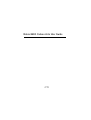 1
1
-
 2
2
-
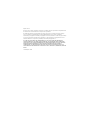 3
3
-
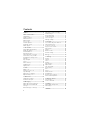 4
4
-
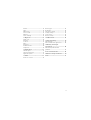 5
5
-
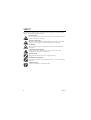 6
6
-
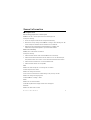 7
7
-
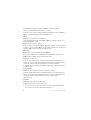 8
8
-
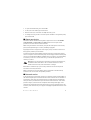 9
9
-
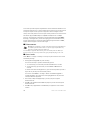 10
10
-
 11
11
-
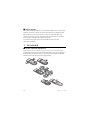 12
12
-
 13
13
-
 14
14
-
 15
15
-
 16
16
-
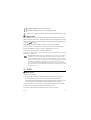 17
17
-
 18
18
-
 19
19
-
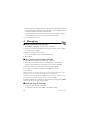 20
20
-
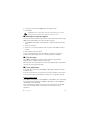 21
21
-
 22
22
-
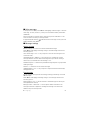 23
23
-
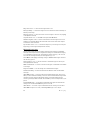 24
24
-
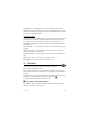 25
25
-
 26
26
-
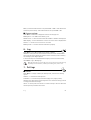 27
27
-
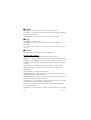 28
28
-
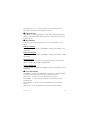 29
29
-
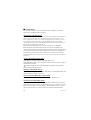 30
30
-
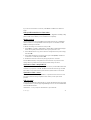 31
31
-
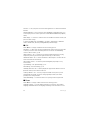 32
32
-
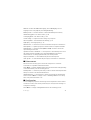 33
33
-
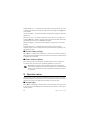 34
34
-
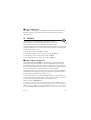 35
35
-
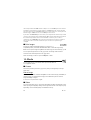 36
36
-
 37
37
-
 38
38
-
 39
39
-
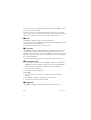 40
40
-
 41
41
-
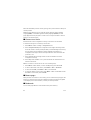 42
42
-
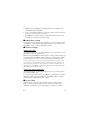 43
43
-
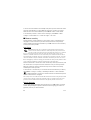 44
44
-
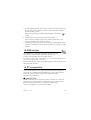 45
45
-
 46
46
-
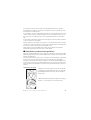 47
47
-
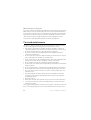 48
48
-
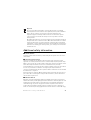 49
49
-
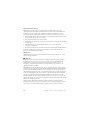 50
50
-
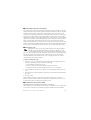 51
51
-
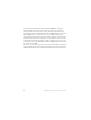 52
52
-
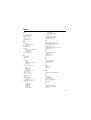 53
53
-
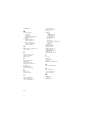 54
54
Microsoft Arte 8800 Owner's manual
- Category
- Mobile phones
- Type
- Owner's manual
- This manual is also suitable for
Ask a question and I''ll find the answer in the document
Finding information in a document is now easier with AI
Related papers
-
Microsoft 002B607 User guide
-
Microsoft 6301 User guide
-
Microsoft 2720 Fold Owner's manual
-
Microsoft 5610 XpressMusic User guide
-
Microsoft 5220 XpressMusic User manual
-
Microsoft 7510 Supernova Owner's manual
-
Microsoft 7610 Supernova User guide
-
Microsoft 3600 slide User guide
-
Microsoft 300 Owner's manual
-
Microsoft Classic 6700 User manual
Other documents
-
Nokia 2760 User manual
-
Nokia 002B3L6 User guide
-
Nokia 6500 User manual
-
Nokia 002C2R6 User guide
-
Nokia 6600 FOLD ROSA User guide
-
Nokia 6136 User manual
-
Vodafone Nokia 2690, CallYa Box User guide
-
Nokia 6500 slide - Mobiltelefon med två digitalkameror / digitalspelar User guide
-
Deutsche Telekom X2-00 Owner's manual
-
Nokia 2626 User manual