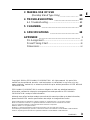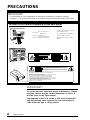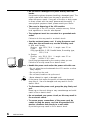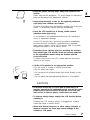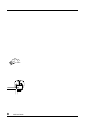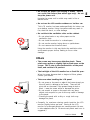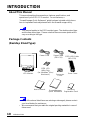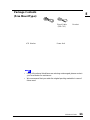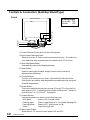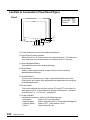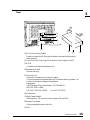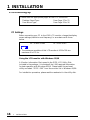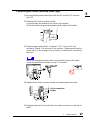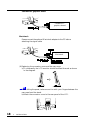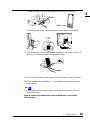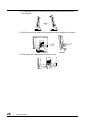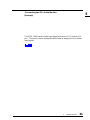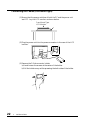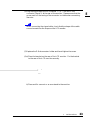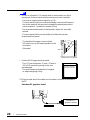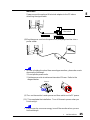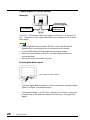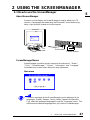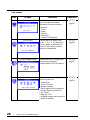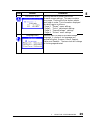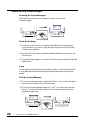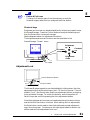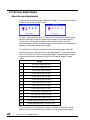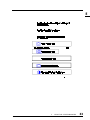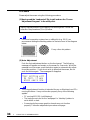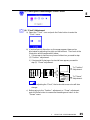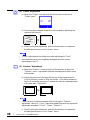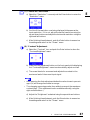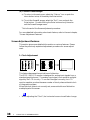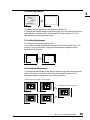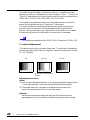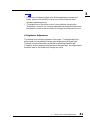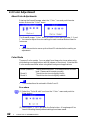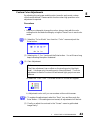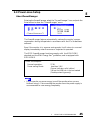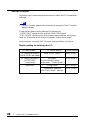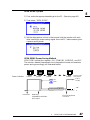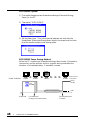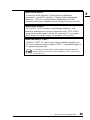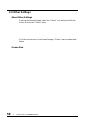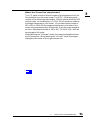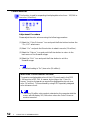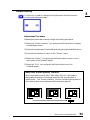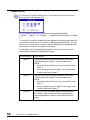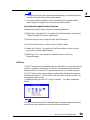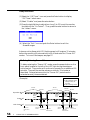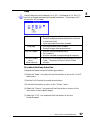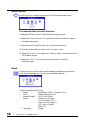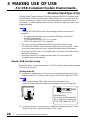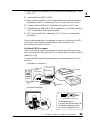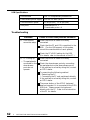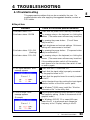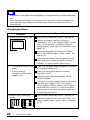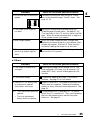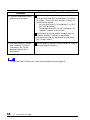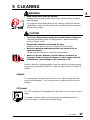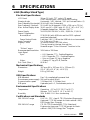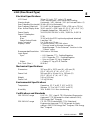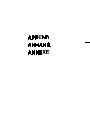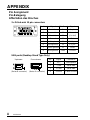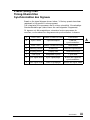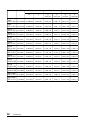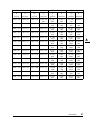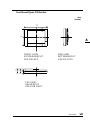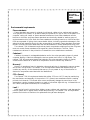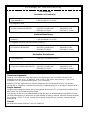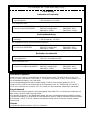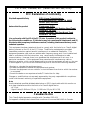E

2
CONTENTS
CONTENTS
PRECAUTIONS__________________________ 4
INTRODUCTION ________________________ 10
About this Manual .................................................. 10
Package Contents ................................................. 10
Controls & Connectors .......................................... 12
1 INSTALLATION ______________________ 16
1-1 Connecting up ................................................. 16
PC Settings...................................................................... 16
Connecting the cables (Desktop Stand Type)................. 17
Connecting the cables (Free Mount Type) ...................... 22
2 USING THE SCREENMANAGER ________ 27
2-1 How to use the ScreenManager...................... 27
About ScreenManager .................................................... 27
ScreenManager Menus .................................................. 27
How to use the ScreenManager ..................................... 30
Adjustment Lock .............................................................. 31
2-2 Screen Adjustment .......................................... 32
About Screen Adjustments.............................................. 32
Adjustment Procedure..................................................... 33
Screen Adjustment Features........................................... 38
2-3 Color Adjustment ............................................. 42
About Color Adjustments ................................................ 42
Color Mode...................................................................... 42
Custom Color Adjustments ............................................. 43
2-4 Power-save Setup........................................... 45
About PowerManager ..................................................... 45
Setup Procedure ............................................................. 46
2-5 Other Settings ................................................. 50
About Other Settings ....................................................... 50
Screen Size ..................................................................... 50
Color Enhancer ............................................................... 52
Border Intensity ............................................................... 53
Input Priority .................................................................... 54
Off Timer .......................................................................... 55
Beep ................................................................................ 57
Menu Position.................................................................. 58
Reset ............................................................................... 58

3
E
CONTENTS
3 MAKING USE OF USB
(Desktop Stand Type Only)______________ 60
4 TROUBLESHOOTING _________________ 63
4-1 Troubleshooting ............................................... 63
5 CLEANING __________________________ 67
6 SPECIFICATIONS ____________________ 68
APPENDIX _____________________________ i
Pin Assignment.........................................................ii
Preset Timing Chart .................................................iii
Dimensions ............................................................. vi
Copyright© 1999 by EIZO NANAO CORPORATION. All rights reserved. No part of this
manual may be reproduced, stored in a retrieval system, or transmitted, in any form or by any
means, electronic, mechanical, or otherwise, without the prior written permission of EIZO NANAO
CORPORATION.
EIZO NANAO CORPORATION is under no obligation to hold any submitted material or
information confidential unless prior arrangements are made pursuant to EIZO NANAO
CORPORATION's receipt of said information.
Although every effort has been made to ensure that this manual provides up-to-date information,
please note that EIZO monitor specifications are subject to change without notice.
Apple and Macintosh are trademarks of Apple Computer Inc.,registered in the U.S. and other countries.
DPMS is a trademark and VESA is a registered trademark of Video Electronics Standards Association.
VGA is a registered trademark of International Business Machines Corporation.
ENERGY STAR is a U.S. registered mark.
Windows is a registered trademark of Microsoft Corporation in the USA and other countries.
ScreenManager, PowerManager, QuickSet, i·Sound and i·Station are trademarks of EIZO NANAO CORPORATION.
FlexScan, SuperErgoCoat and EIZO are registered trademarks of EIZO NANAO CORPORATION.

4
PRECAUTIONS
PRECAUTIONS
Location of the caution statements on the back panel.
IMPORTANT!
* The manufacturer is not responsible for damage or malfunction caused by improper
connection. The power cord should be connected directly to a standard wall power outlet.
Gefahr des elektrischen
Risk of electric shock.
Risk of electric shock. Do not open.
Risque de chocelectrique. Ne pas ouvrir.
Risque de choc
electrique. Ne pas ouvrir.
schlages. Rückwand nicht entfernen.
Do not open.
Gefahr des elektrischen schlages. R
ückward nicht entfermen.
Attention, cet appareil peut chauffer.
Ne pas placer cet appareil sur des tapis ou moquettes,
et ne pas le recouvrir de vêtements ou autres objets.
Be careful as this unit may be hot.
Do not place this unit on carpets or cover with cloth etc.
Vorsicht! Das Gerät ist möglicherweise heiß.
Gerät keinesfalls auf Teppichböden stellen und nicht
mit einem Tuch o. ä. abdecken.
Apparaten skall anslutas till jordat
n
ä
tuttag.
Jordet stikkontakt skal benyttes n
á
r
apparatet tilkobles datanett.
The equipment must be connected to
a grounded main outlet.
IMPORTANT!
To ensure personal safety and proper maintenance. Please
read this section and the caution statements on the LCD
monitor (refer to the figure above).
The diagrams of the LCD shown in this manual represent
both the desktop stand type and the free mount type of
L360 unless the type is clearly shown.

PRECAUTIONS
5
E
This manual uses the safety symbols below. They denote critical
information. Please read them carefully.
Indicates a prohibited action.
Indicates to ground for safety.
WARNING
Failure to abide by the information in a WARNING may result in
serious injury and can be life threatening.
CAUTION
Failure to abide by the information in a CAUTION may result in
moderate injury and/or property or product damage.
WARNING
• If the LCD monitor begins to emit smoke, smells like
something is burning, or makes strange noises,
disconnect all power connections immediately and
contact your dealer for advice.
Attempting to use a malfunctioning LCD monitor can be
dangerous.
• Do not dismantle the cabinet or modify the LCD monitor.
Dismantling the cabinet or modifying the monitor may result in
electric shock or burn.
• Keep small objects away from the LCD monitor.
Small objects may accidentally fall through the ventilation
slots into the cabinet-leading to fire, shock or equipment
damage.
• Keep liquids away from the LCD monitor.
Spillage into the cabinet may result in fire, electric shock, or
equipment damage.
If an object or liquid falls/spills into the cabinet, unplug the
LCD monitor immediately. Have the unit checked by a
qualified service engineer before using it again.

6
PRECAUTIONS
• Do not touch a damaged LCD panel directly with bare
hands.
Use protective gloves whenever handling a damaged panel. The
liquid crystal which leaks from the panel is poisonous if it
enters the eyes or mouth. If any part of the skin or body comes
in direct contact with the panel, please wash thoroughly. If
some physical symptoms result, please consult your doctor.
• Take care in disposing of the LCD monitor.
The backlight of the LCD monitor contains mercury. Follow
local regulations or laws for safe disposal.
• The equipment must be connected to a grounded main
outlet.
Failure to do this may result in an electric shock.
• Use the enclosed power cord. If using the power cord
other than the enclosed one, use the following cord.
In USA and Canada:
*Rating: min. 125 V, 10 A *Length: max. 2.1 m
*Type: SVT
*Plug type:NEMA 5-15P, Parallel blade, Grounding type,
125 V, 10 A
In Europe:
*Rating: min. 250 V, 10 A *Length: max. 2.1 m
*Type: H05VV-F 3G 1 mm
2
Use a plug type approved by the country where you use.
Failure to do so may cause fire or electric shock.
• Handle the power cord and/or the power unit with care.
*Do not place the cord underneath the LCD monitor or other
heavy objects.
*Do not pull on the cord.
*Do not bend, bundle or tie up the cord.
*Never attempt to repair a damaged cord.
If the power cord and/or the power unit becomes damaged,
stop using it. Use of a damaged cord may result in fire or
electric shock.
• To disconnect the power cord, grasp the plug firmly and
pull.
Never tug on the cord, doing so may cause damage and could
result in fire or electric shock.
• Do not overload your power circuit, as this may result in
fire or electric shock.
• To ensure proper connections of the power cord, be
certain to plug the power cord into the provided LCD
monitor connector and directly to a wall outlet.
By not doing so may result in fire or electric shock.

PRECAUTIONS
7
E
• Keep the plastic packing bags away from children and
infants.
Plastic bags can be dangerous. To avoid danger of suffocation,
keep the bag away from babies and children.
• Keep power terminal covers for the optional peripheral
unit away from children and infants.
Children and infants may accidentally swallow the covers and
choke. If swallowed, consult a doctor immediately.
• Place the LCD monitor on a strong, stable surface
(desktop stand type only).
A unit placed on an inadequate surface may fall, resulting in
injury or equipment damage.
If the LCD monitor falls, disconnect the power immediately
and have the unit checked by a qualified service engineer
before using it again. Using a LCD monitor after it has been
dropped may result in fire or electric shock.
• Preventing from causing injury or breaking the monitor,
free mount type LCD monitor must be securely attached
to the appropriate mount using the bracket and the
screw enclosed.
To attach the mount to the LCD, please read the instruction
manual of the mount.
• Set the LCD monitor in an appropriate location.
*Do not install in a dusty or humid environment.
*Do not place near water.
*Do not place in a location where light shines directly on the
screen.
*Do not place near heat generating devices or a humidifier.
CAUTION
• At the end of the day, or if you plan to leave the LCD
monitor unused for an extended period, turn off the main
power switch and disconnect the power cord from the
wall socket so that no power connections are made.
• To ensure safety, always unplug the LCD monitor before
cleaning it.
Cleaning the LCD monitor while it is plugged into a power
outlet may result in electric shock.
• Never use thinner, benzene, or other strong solvents or
abrasive cleaners, as these may cause damage to the
cabinet or LCD panel.

8
PRECAUTIONS

PRECAUTIONS
9
E
• Do not use the power unit hanging in midair. Place it
on a solid, flat surface (free mount type only). Do not
drop the power unit.
Hanging the power unit in midair may result in fire or
electric shock.
• Do not use the LCD monitor outdoors or inside a car.
This LCD monitor has been made specifically for indoor use
as a desktop monitor. Using it anywhere else may result in
fire, electrical shock, or other damage.
• Do not block the ventilation slots on the cabinet.
*Do not place books or any other papers on the
ventilation slots.
*Do not install the monitor in a closed space.
*Do not use the monitor laying down or upside down.
*Do not remove the tilt-swivel stand.
Using the monitor in this way blocks the ventilation slots
and prevents proper airflow, leading to fire or other
damage.
Others
• The screen may have some defective pixels. These
pixels may appear as slightly light or dark areas on the
screen. This is due to the characteristics of the panel
itself, and not the LCD product.
• The backlight of the LCD monitor has a fixed life span.
When the screen becomes dark or begins to flicker, please
contact your dealer.
• Take care when handling the LCD panel.
*Do not press on the panel or edge of the frame strongly as
this will result in damage to the screen. There will be
prints left on the screen if the pressed image is dark or
black. Leave the screen white to decrease the prints.
*Do not scratch or press on the panel with any sharp
objects, such as pencil or pen as this may result in damage
to the panel.
*Cleaning the panel with a dirty or rough cloth may
damage the panel.
• Generally, for maximum viewing comfort position the LCD
monitor slightly below eye level. Staring at the LCD
monitor for prolonged periods can cause eye strain. Be sure
to take adequate rests. (A 10-minute rest period each hour is
suggested.)

10
INTRODUCTION
About This Manual
This manual explains the precautions, features, specifications, and
operation of your EIZO LCD monitor. For convenience, a
“ScreenManager Quick Reference” guide has been included which shows
how to implement basic adjustments with the ScreenManager utility.
• This manual applies to the EIZO monitor types: The desktop stand type
and the free mount type. Please note that there are some points which
vary according to the type.
Package Contents
(Desktop Stand Type):
• If any of the above-listed items are missing or damaged, please contact
your local dealer for assistance.
• We recommend that you retain the original packing materials in case of
future need.
INTRODUCTION
LCD Monitor
Connector
Cover
Rear Cover
Power Cord
Signal Cable
(MD-C91)
EIZO USB Cable
(MD-C93)
EIZO LCD
Utility Disk
(for Windows
®
/Dos/
Macintosh)
User’s Manual
ScreenManager
Quick Reference
Warranty
Registration Card

E
11
INTRODUCTION
Package Contents
(Free Mount Type):
• If any of the above-listed items are missing or damaged, please contact
your local dealer for assistance.
• We recommend that you retain the original packing materials in case of
future need.
LCD Monitor
Signal Cable
(MD-C91)
Power Unit
Bracket

12
INTRODUCTION
Controls & Connectors (Desktop Stand Type)
Front
(1)Power Terminal Covers for the Optional Peripheral
(2)Input Signal Selection Button
Selects one of two D-Sub connectors as the active input. This feature is
only used when two computers are connected to the LCD monitor.
(3)Auto Adjustment Button
Automatically centers the displayed image.
(4)Enter Button
Used for starting the ScreenManager function and for entering
adjustments and settings.
(5)Control Buttons
The four control buttons (up, down, right and left buttons) and the
Enter button are used to enter adjustments and settings when using the
ScreenManager menu.
(6) Power Button
This button switches the monitor's power ON and OFF only when the
main power is ON. It also delays the monitor shifting from “Advance
Notice Period” to “On Period”. See page 55.
(7)Power Indicator
Indicates the power-on status in the following ways:
Solid green: Power is ON (normal mode)
Flashing green: Power is switching off in 15 minutes (See page 55)
Flashing yellow: Power is OFF (main power is ON)
Yellow: Power Saving Mode
(8)Main Power Switch
Switches the LCD monitor’s main power ON and OFF.
Viewing Angles
Horizontal: 140°
Vertical: 120°
(5)
(6)
(1)
(2)
(3)
(4)
(7)
(8)

E
13
INTRODUCTION
Rear
(1)Connector Cover
Remove the connector cover of the LCD monitor to connect the signal
cables.
(2)Rear Cover
Remove the rear cover of the LCD monitor to connect the signal cables.
(3)D-Sub Connector Holder
Used to prevent the D-Sub signal cables from becoming loose or
disconnected.
(4)2 x D-Sub mini 15 pin Input Connectors (Input Signal 1 and 2)
(5)Maintenance Port
Service use only.
(6)USB Ports (Upstream Port x 1, Downstream Ports x 4)
See page 60 for further details.
(7)Security Lock
Allows for connection of a security cable.
This lock supports the Kensington’s MicroSaver security system. For
further information, please consult below.
Kensington
2855 Campus Drive, San Mateo, CA USA 94403
800-535-4242, x3348
Intl: 415-572-2700, x3348 Fax: 415-572-9675
(8)Power Connector
Use the supplied power cord only.
(1)
(2)
(4)
(5)
(3)
(6)
(7)
(8)

14
INTRODUCTION
Controls & Connectors (Free Mount Type)
Front
(1)Power terminal covers for the optional peripheral
(2) Input Signal Selection Button
Selects one of two D-Sub connectors as the active input. This feature is
only used when two computers are connected to the LCD monitor.
(3)Auto Adjustment Button
Automatically centers the displayed image.
(4)Enter Button
Used for starting the ScreenManager function and for entering
adjustments and settings.
(5)Control Buttons
The four control buttons (up, down, right and left buttons) and the
Enter button are used to enter adjustments and settings when using the
ScreenManager menu.
(6)Power Button
This button switches the monitor's power ON and OFF only when the
main power is ON. It also delays the monitor shifting from “Advance
Notice Period” to “On Period”. See page 55.
(7)Power Indicator
Indicates the power-on status in the following ways:
Solid green: Power is ON (normal mode)
Flashing green: Power is switching off in 15 minutes (See page 55)
Flashing yellow: Power is OFF ( main power is ON)
Yellow: Power Saving Mode
Viewing Angles
Horizontal: 140°
Vertical: 120°
(1) (3)
(5)
(4)
(2)
(6)
(7)

E
15
INTRODUCTION
Rear
(1)D-Sub Connector Holder
Used to prevent the D-Sub signal cables from becoming loose or
disconnected.
(2)2 x D-Sub mini 15 pin Input Connectors (Input Signal 1 and 2)
(3)DC IN
Connects to the enclosed power unit.
(4)Maintenance Port
Service use only.
(5)Security Lock
Allows for connection of a security cable.
This lock supports the Kensington’s MicroSaver security system. For
further information, please consult below.
Kensington
2855 Campus Drive, San Mateo, CA USA 94403
800-535-4242, x3348
Intl: 415-572-2700, x3348 Fax: 415-572-9675
(6)Power Unit
(7)Main Power Switch
Switches the LCD monitor’s main power ON and OFF.
(8)Power Connector
Use the supplied power cord only.
(9) Slot
(8)
(7)
(6)
(5)
(4)
(1)
(2)
(3)

16
1 INSTALLATION
1-1Connecting up
Please read the appropriate pages for the LCD connection.
Desktop Stand Type : From Page 17 to 21
Free Mount Type: From Page 22 to 26
PC Settings
Before connecting your PC to the L360 LCD monitor, change the display
screen settings (resolution and frequency) in accordance with those
below.
fH: 30 kHz-61 kHz fV: 50 Hz-85 Hz
• The maximum resolution of this LCD monitor is 1024 x 768 at a
maximum fV of 75 Hz.
Using the LCD monitor with Windows 95/98
A Monitor information file is saved in the EIZO LCD Utility Disk
included in the package. It includes all the L360 required information
for best operation with Windows 95/98. Please install the enclosed
utility and select “EIZO L360” from the monitor list in Windows 95/98.
For installation procedure, please read the readme.txt in the utilily disk.
1 INSTALLATION

E
17
1 INSTALLATION
Connecting the Cables (Desktop Stand Type)
(1)Be sure that the power switches of both the PC and the LCD monitor
are OFF.
(2)Remove the D-Sub connector holder.
a)Hand-loosen the screws at the center of the holder.
b)Pull the holder away while squeezing both sides of the holder.
(3)Plug the signal cable (which is marked “LCD”) into the D-Sub
connector (Signal 1) at the rear of the monitor. Please ensure that the
arrow mark on the casing of the connector is visible when connecting.
See note.
When connecting the signal cable, check that the shape of the cable
connector matches the shape on the LCD monitor.
(4)Replace the D-Sub connector holder and hand-tighten the screw.
(5)Plug the other end of the cable into the video connector on the rear of
the PC.
D-Sub connector
holder

18
1 INSTALLATION
Standard PC graphics board
Macintosh
Please connect the optional Macintosh adapter to the PC before
attaching the signal cable.
(6)Replacing the connector cover and the rear cover.
a)To close easily, the LCD monitor should be tilted forward as shown
in the diagram.
• When tilting the panel, take care not to catch your fingers between the
rear panel and the stand.
b)Attach the connector cover to the rear panel of the LCD.
Standard PC
graphics board
Macintosh

E
19
1 INSTALLATION
c) Insert the rear cover into the inlets at the bottom of the stand.
d)Close the rear cover while pushing the push buttons on the top.
(7) Plug the power cord into the power connector in the rear of the LCD
monitor. Plug the other end into a power outlet.
(8)Turn on the monitor’s main power and then switch on the PC power.
(9)This completes the installation. Turn off the main power when you
finish using it.
• Do your part to conserve energy, turn off the monitor when you are
finished using it.
How to remove the connector cover and the rear cover of the
LCD monitor.
Rear cover
buttons
Inlets

20
1 INSTALLATION
(1)To open easily the LCD monitor should be tilted forward as shown in
the diagram.
(2) Pull the rear cover clear while pushing the push buttons on the top.
(3) Pull down and remove the connector cover.
Page is loading ...
Page is loading ...
Page is loading ...
Page is loading ...
Page is loading ...
Page is loading ...
Page is loading ...
Page is loading ...
Page is loading ...
Page is loading ...
Page is loading ...
Page is loading ...
Page is loading ...
Page is loading ...
Page is loading ...
Page is loading ...
Page is loading ...
Page is loading ...
Page is loading ...
Page is loading ...
Page is loading ...
Page is loading ...
Page is loading ...
Page is loading ...
Page is loading ...
Page is loading ...
Page is loading ...
Page is loading ...
Page is loading ...
Page is loading ...
Page is loading ...
Page is loading ...
Page is loading ...
Page is loading ...
Page is loading ...
Page is loading ...
Page is loading ...
Page is loading ...
Page is loading ...
Page is loading ...
Page is loading ...
Page is loading ...
Page is loading ...
Page is loading ...
Page is loading ...
Page is loading ...
Page is loading ...
Page is loading ...
Page is loading ...
Page is loading ...
Page is loading ...
Page is loading ...
Page is loading ...
Page is loading ...
Page is loading ...
Page is loading ...
Page is loading ...
Page is loading ...
Page is loading ...
Page is loading ...
Page is loading ...
-
 1
1
-
 2
2
-
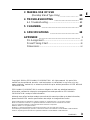 3
3
-
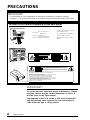 4
4
-
 5
5
-
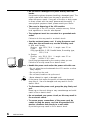 6
6
-
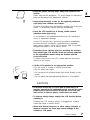 7
7
-
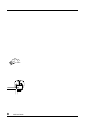 8
8
-
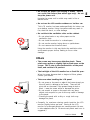 9
9
-
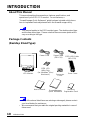 10
10
-
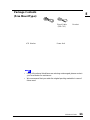 11
11
-
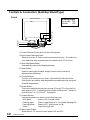 12
12
-
 13
13
-
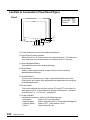 14
14
-
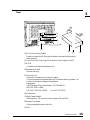 15
15
-
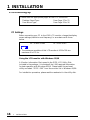 16
16
-
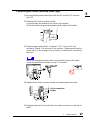 17
17
-
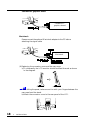 18
18
-
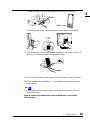 19
19
-
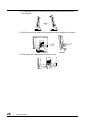 20
20
-
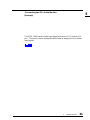 21
21
-
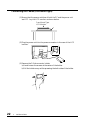 22
22
-
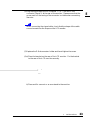 23
23
-
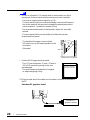 24
24
-
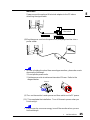 25
25
-
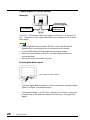 26
26
-
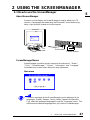 27
27
-
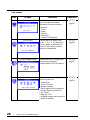 28
28
-
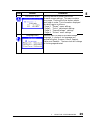 29
29
-
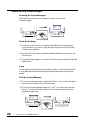 30
30
-
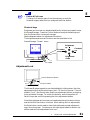 31
31
-
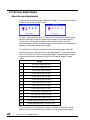 32
32
-
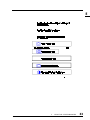 33
33
-
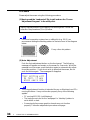 34
34
-
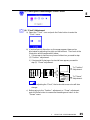 35
35
-
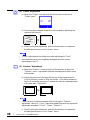 36
36
-
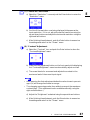 37
37
-
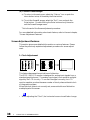 38
38
-
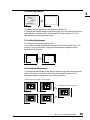 39
39
-
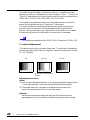 40
40
-
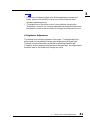 41
41
-
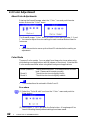 42
42
-
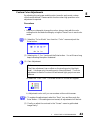 43
43
-
 44
44
-
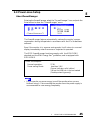 45
45
-
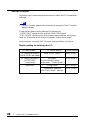 46
46
-
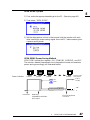 47
47
-
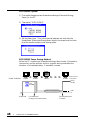 48
48
-
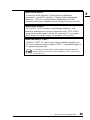 49
49
-
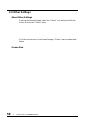 50
50
-
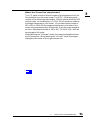 51
51
-
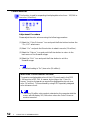 52
52
-
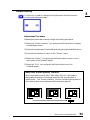 53
53
-
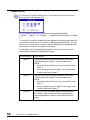 54
54
-
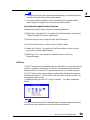 55
55
-
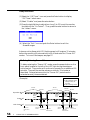 56
56
-
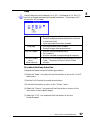 57
57
-
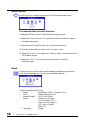 58
58
-
 59
59
-
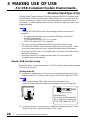 60
60
-
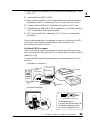 61
61
-
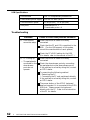 62
62
-
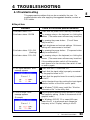 63
63
-
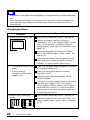 64
64
-
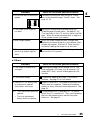 65
65
-
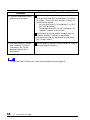 66
66
-
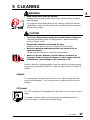 67
67
-
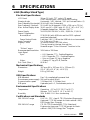 68
68
-
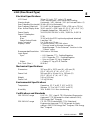 69
69
-
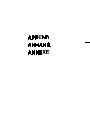 70
70
-
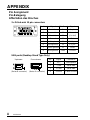 71
71
-
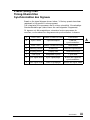 72
72
-
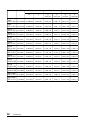 73
73
-
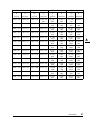 74
74
-
 75
75
-
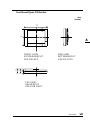 76
76
-
 77
77
-
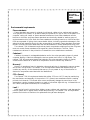 78
78
-
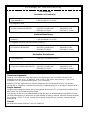 79
79
-
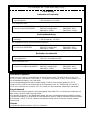 80
80
-
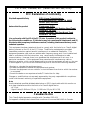 81
81