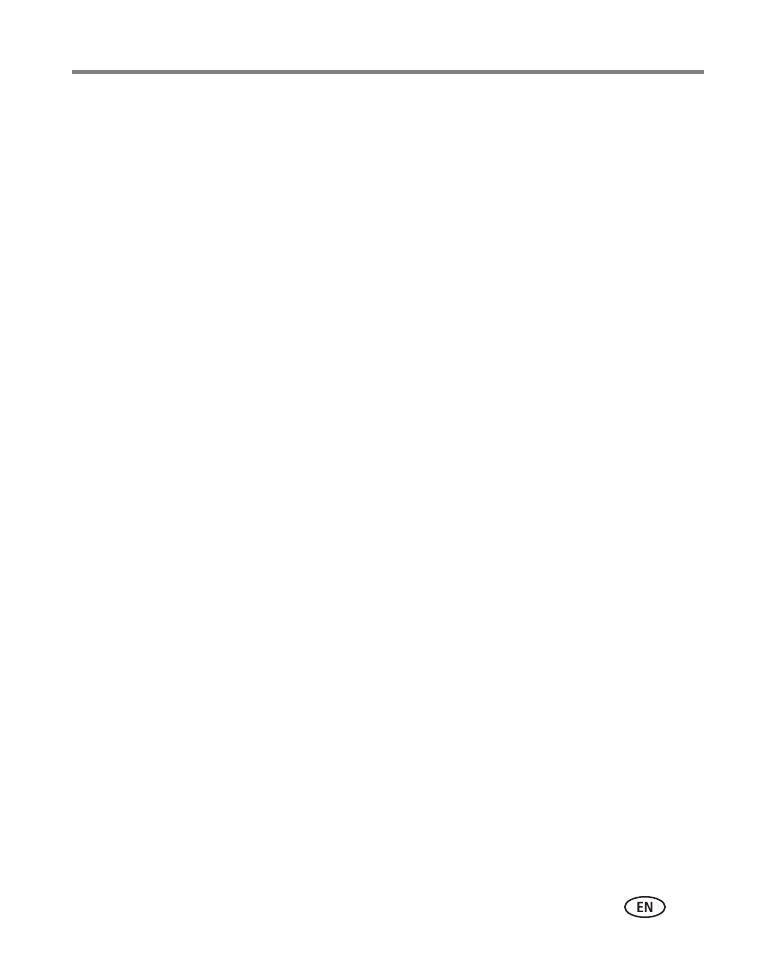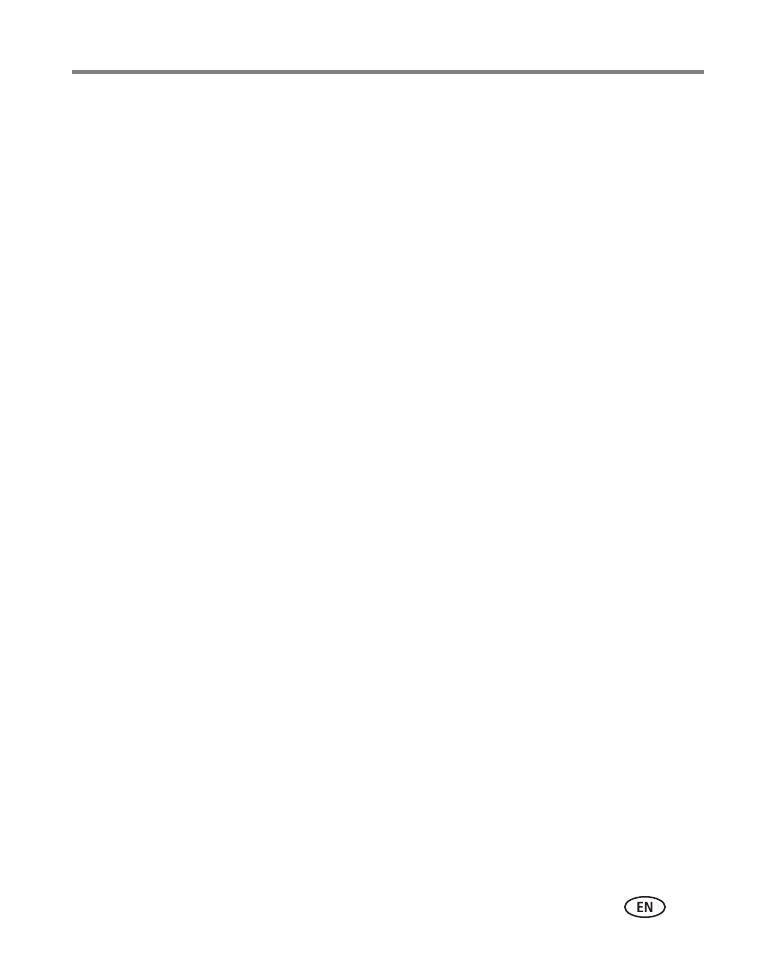
www.kodak.com/go/support iii
Table of contents 1
1 Setting up your camera .........................................................................1
Attaching the strap .......................................................................................1
Loading the batteries ....................................................................................1
Turning on the camera ..................................................................................2
Setting the language, date/time.....................................................................2
Storing pictures on an (accessory) SD or SDHC Card.......................................3
2 Taking pictures/videos ...........................................................................4
Taking a picture ............................................................................................ 4
Taking a video ..............................................................................................5
Capture modes .............................................................................................6
Using optical zoom .......................................................................................8
Using the flash..............................................................................................9
Using the Focus button ...............................................................................10
Using the self-timer.....................................................................................11
Using burst .................................................................................................11
Taking panoramic pictures...........................................................................12
Getting help from your camera....................................................................13
P, A, S, and M modes..................................................................................14
Using exposure compensation to adjust brightness ......................................16
Using the histogram to view picture brightness............................................17
Understanding the picture-taking icons........................................................17
3 Working with pictures/videos ..............................................................18
Reviewing pictures/videos ........................................................................... 18
Deleting pictures/videos ..............................................................................19
Using shortcuts ........................................................................................... 21
Using the menu button in Review................................................................21
Adding sound tags......................................................................................22
Cropping pictures........................................................................................23
Using KODAK PERFECT TOUCH Technology.................................................24