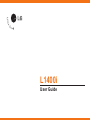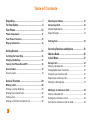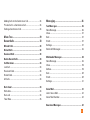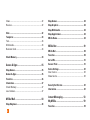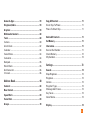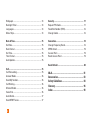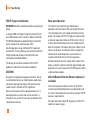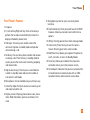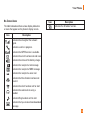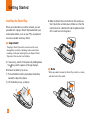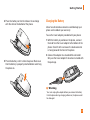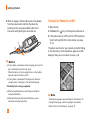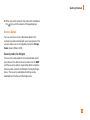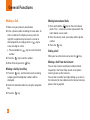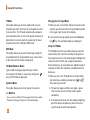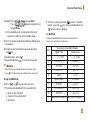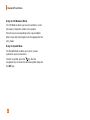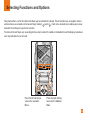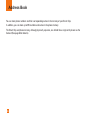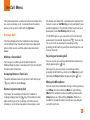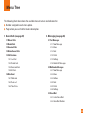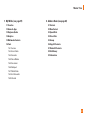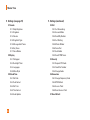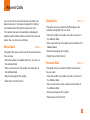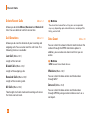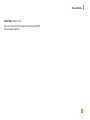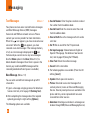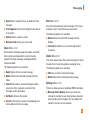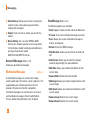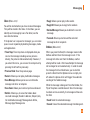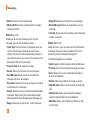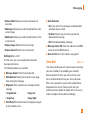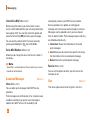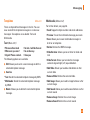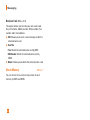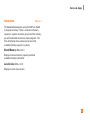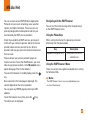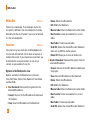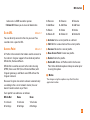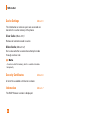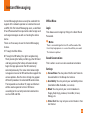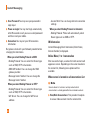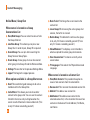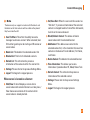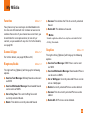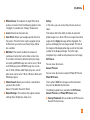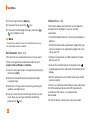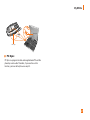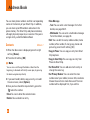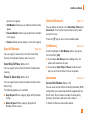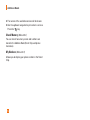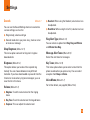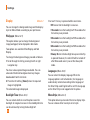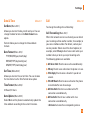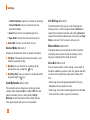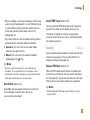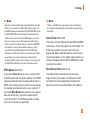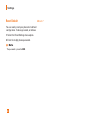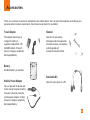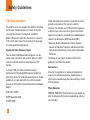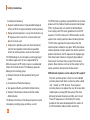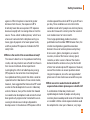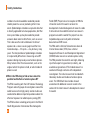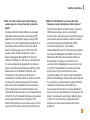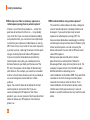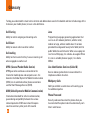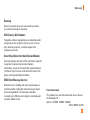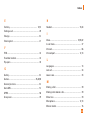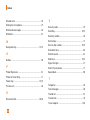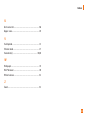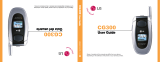LG L L1400i AT&T User manual
- Category
- Mobile phones
- Type
- User manual
This manual is also suitable for

L1400i
User Guide

2
Unpacking................................................................. 7
For Your Safety......................................................... 8
Your Phone ............................................................. 12
Phone Components .......................................................... 12
Your Phone’s Features..................................................... 13
Display Information.......................................................... 14
Getting Started....................................................... 16
Installing the Smart Chip ................................................ 16
Charging the Battery........................................................ 17
Turning Your Phone On and Off ..................................... 18
Access Codes.................................................................... 19
Security code .................................................................... 19
General Functions ................................................. 20
Making a Call.................................................................... 20
Making a Call by Send Key.............................................. 20
Making International Calls .............................................. 20
Ending a Call ...................................................................... 20
Making a Call From the Contact List.............................. 20
Adjusting the Volume ...................................................... 21
Answering a Call.............................................................. 21
Vibrate Mode (Quick) ....................................................... 21
Signal Strength.................................................................. 21
Entering Text ..................................................................... 21
Selecting Functions and Options ....................... 25
Address Book......................................................... 26
In-Call Menu........................................................... 27
During a Call...................................................................... 27
Making a Second Call ...................................................... 27
Swapping Between Two Calls........................................ 27
Answering an Incoming Call........................................... 27
Rejecting an Incoming Call ............................................. 27
Muting the Microphone................................................... 27
Multiparty or Conference Calls ..................................... 28
Making a Second Call ...................................................... 28
Setting Up a Conference Call.......................................... 28
Activate the Conference Call on Hold ........................... 28
Table of Contents

3
Adding Calls to the Conference Call.............................. 28
Private Call in a Conference Call.................................... 28
Ending a Conference Call ................................................ 28
Menu Tree............................................................... 29
Recent Calls ........................................................... 33
Missed Calls...................................................................... 33
Dialed Calls ....................................................................... 33
Received Calls .................................................................. 33
Delete Recent Calls ......................................................... 34
Call Durations ................................................................... 34
Last Call .............................................................................. 34
Received Calls................................................................... 34
Dialed Calls ........................................................................ 34
All Calls............................................................................... 34
Data Count ......................................................................... 34
Web data............................................................................ 34
Data call ............................................................................. 34
Total Data........................................................................... 35
Messaging .............................................................. 36
Text Messages.................................................................. 36
New Message ................................................................... 36
Inbox ................................................................................... 37
Sent ..................................................................................... 37
Drafts .................................................................................. 37
Settings............................................................................... 37
Delete All Messages ........................................................ 38
Multimedia Messages..................................................... 38
New Message ................................................................... 38
Inbox ................................................................................... 39
Outbox................................................................................. 39
Sent ..................................................................................... 40
Drafts .................................................................................. 40
Settings............................................................................... 41
Voice Mail ......................................................................... 41
Listen Voice Mail .............................................................. 42
Voice Mail Number........................................................... 42
Download Messages....................................................... 42

4
Inbox ................................................................................... 42
Receive............................................................................... 42
Chat ..................................................................................... 42
Templates .......................................................................... 43
Text...................................................................................... 43
Multimedia ......................................................................... 43
Business Card ................................................................... 44
Check Memory.................................................................. 44
Games & Apps........................................................ 45
Shop Games....................................................................... 45
Games & Apps................................................................... 45
Favorites............................................................................. 46
Information ........................................................................ 47
Check Memory .................................................................. 47
Java Version...................................................................... 47
MEdia Mall ............................................................. 48
Shop Ringtones................................................................. 48
Shop Games....................................................................... 48
Shop Graphics................................................................... 48
Shop Multimedia .............................................................. 48
Shop Applications............................................................ 48
MEdia Home ...................................................................... 48
MEdia Net ............................................................... 49
MEdia Net .......................................................................... 50
Favorites............................................................................. 50
Go to URL............................................................................ 51
Access Point ..................................................................... 51
Cache Settings.................................................................. 52
Clear Cache ....................................................................... 52
Allow Cache....................................................................... 52
Security Certificates........................................................ 52
Information ........................................................................ 52
Instant Messaging................................................. 53
My MEdia................................................................ 59
Favorites............................................................................. 59

5
Games & Apps................................................................... 59
Ringtones/Audio ............................................................... 59
Graphics............................................................................. 59
Multimedia Contents ....................................................... 60
Tools ................................................................................... 60
Camera ............................................................................... 60
Alarm Clock........................................................................ 62
Calendar ............................................................................. 63
Voice Memo....................................................................... 64
Calculator........................................................................... 64
Notepad.............................................................................. 65
World Clock ....................................................................... 65
Unit Converter ................................................................... 66
Infrared............................................................................... 66
Address Book......................................................... 68
Contacts ............................................................................. 68
New Contact...................................................................... 69
Speed Dials ....................................................................... 69
Voice Dials ........................................................................ 69
Groups ................................................................................ 70
Copy All Contacts ............................................................. 71
Smart Chip To Phone........................................................ 71
Phone To Smart Chip........................................................ 71
Delete All Contacts .......................................................... 71
Set Memory ....................................................................... 71
Information ........................................................................ 71
Service Dial Number ........................................................ 71
Check Memory .................................................................. 72
My Numbers ...................................................................... 73
Settings ................................................................... 73
Sounds................................................................................ 73
Shop Ringtones ................................................................. 73
Ringtones ........................................................................... 73
Volume................................................................................ 73
Ring Alert Type.................................................................. 73
Message Alert Tones....................................................... 73
Key Tones........................................................................... 73
Voice Memo....................................................................... 73
Display................................................................................ 74

6
Wallpaper........................................................................... 74
Backlight Timer ................................................................. 74
Languages.......................................................................... 74
Menu Style......................................................................... 74
Date & Time....................................................................... 75
Set Date.............................................................................. 75
Date Format ....................................................................... 75
Set Time.............................................................................. 75
Time Format ....................................................................... 75
Auto Update....................................................................... 75
Call ...................................................................................... 75
Call Forwarding ................................................................. 75
Answer Mode.................................................................... 76
Send My Number.............................................................. 76
Call Waiting........................................................................ 76
Minute Minder................................................................... 76
Voice Dial ........................................................................... 76
Auto Redial......................................................................... 77
Send DTMF Tones ............................................................ 77
Security .............................................................................. 77
Request PIN Code............................................................. 77
Fixed Dial Number (FDN) ................................................. 78
Change Codes ................................................................... 78
Connection......................................................................... 78
Change Frequency Band ................................................. 78
GPRS Attach ...................................................................... 79
Access Point...................................................................... 79
Reset Access Point .......................................................... 79
Reset Default..................................................................... 80
Q&A.......................................................................... 81
Accessories............................................................ 83
Safety Guidelines .................................................. 84
Glossary .................................................................. 96
Index ........................................................................ 98

7
Unpacking
Check to make sure that you have all the parts shown below.
Handset Standard Battery User GuideTravel Adapter

8
For Your Safety
Important Information
This user guide contains important information on the
use and operation of this phone. Please read all the
information carefully for optimal performance and to
prevent any damage to or misuse of the phone. Any
changes or modifications not expressly approved in
this user guide could void your warranty for this
equipment.
Before You Start
Safety Instructions
WARNING! To reduce the possibility of electric shock,
do not expose your phone to high humidity areas, such
as the bathroom, swimming pool, etc.
Always store your phone away from heat. Never store
your phone in settings that may expose it to
temperatures less than 32°F or greater than 104°F,
such as outside during extreme weather conditions or
in your car on a hot day. Exposure to excessive cold or
heat will result in malfunction, damage and/or
catastrophic failure.
Be careful when using your phone near other
electronic devices. RF emissions from your mobile
phone may affect nearby inadequately shielded
electronic equipment. You should consult with
manufacturers of any personal medical devices such
as pacemakers and hearing aides to determine if they
are susceptible to interference from your mobile
phone. Turn off your phone in a medical facility or at a
gas station. Never place your phone in a microwave
oven as this will cause the battery to explode.
IMPORTANT! Please read the TIA SAFETY
INFORMATION on page 84 before using your phone.
Safety Information
Please read and observe the following information for
the safe and proper use of your phone and to prevent
any unanticipated damage. Also, keep the user’s manual
in an accessible place at all times after reading it.
] Unplug the power cord and charger during a
lightning storm to avoid electric shock or fire.
] Do not use your phone in high explosive areas as
the phone may generate sparks.

9
For Your Safety
] Do not put your phone in a place subject to
excessive dust, and keep the minimum required
distance between the power cord and heat sources.
] Do not damage the power cord by bending, twisting,
pulling, or subjecting it to heat. Do not use the plug if
it is loose as it may cause fire or electric shock.
] Hold the power cord plug firmly to plug and unplug
the power cord. Ensure the plug is firmly connected.
If it is not firmly connected, it may cause excessive
heat or fire.
] Do not place a heavy item on the power cord. Do not
allow the power cord to be crimped as it may cause
fire or electric shock.
] Be careful not to let the battery contact metal
conductors such as a necklace or coins. When
shorted, it may cause an explosion.
] Do not disassemble or impact the battery as it may
cause electric shock, short-circuit, and fire. Store
the battery in a place out of reach of children.
] Using a damaged battery or placing a battery in your
mouth may cause serious injury.
] Charging is displayed on the screen after the travel
adapter is connected. If the battery is totally empty,
it takes a longer time to display “Charging.”
] Do not place items containing magnetic
components such as a credit card, phone card or a
subway ticket, near your phone. The magnetic strip
can be damaged by the phone.
] Do not hold or let the antenna come in contact with
your body during a call.
] Talking on your phone for a long period of time may
reduce the call quality due to heat generated during
the use of the phone.
] Do not allow excessive vibration or impact to the
phone.
] When you do not plan to use the phone for a long
period of time, store it in a safe area with the power
cord unplugged.

10
For Your Safety
FCC RF Exposure Information
WARNING! Read this information before operating the
phone.
In August 1996, the Federal Communications (FCC) of
the United States, with its action in Report and Order
FCC 96-326, adopted an updated safety standard for
human exposure to radio frequency (RF)
electromagnetic energy emitted by FCC regulated
transmitters. Those guidelines are consistent with the
safety standard previously set by both U.S. and
international standards bodies.
The design of this phone complies with the FCC
guidelines and these international standards.
CAUTION
Use only the supplied and approved antenna. Use of
unauthorized antennas or modifications could impair
call quality, damage the phone, void your warranty
and/or result in violation of FCC regulations.
Do not use the phone with a damaged antenna. If a
damaged antenna comes into contact with skin, a
minor burn may result. Contact your local dealer for a
replacement antenna.
Body-worn Operation
This device was tested for typical body-worn
operations with the back of the phone kept 0.6 inches
(1.5 cm) between the user's body and the back of the
phone. To comply with FCC RF exposure requirements,
a minimum separation distance of 0.6 inches (1.5 cm)
must be maintained between the user’s body and the
back of the phone. Third-party belt-clips, holsters, and
similar accessories containing metallic components
should not be used. Body-worn accessories that
cannot maintain 0.6 inches (1.5 cm) separation
distance between the user’s body and the back of the
phone, and have not been tested for typical body-worn
operations may not comply with FCC RF exposure limits
and should be avoided.
Vehicle Mounted External Antenna (optional, if
available)
A minimum separation distance of 8 inches (20 cm)
must be maintained between the user/bystander and
the vehicle mounted external antenna to satisfy FCC RF
exposure requirements.
For more information about RF exposure, visit the FCC
website at www.fcc.gov

11
For Your Safety
FCC Part 15 Class B Compliance
This device and its accessories comply with part 15 of
FCC rules. Operation is subject to the following two
conditions: (1) This device and its accessories may not
cause harmful interference, and (2) this device and its
accessories must accept any interference received,
including interference that may cause undesired
operation.
Cautions for Battery
] Do not disassemble.
] Do not short-circuit.
] Do not expose to high temperature: 60°C (140°F).
] Do not incinerate.
Battery Disposal
] Please dispose of your battery properly or bring to
your local wireless carrier for recycling.
] Do not dispose in fire or with hazardous or
flammable materials.
Adapter (Charger) Cautions
] Using the wrong battery charger could damage your
phone and void your warranty.
] The adapter or battery charger is intended for
indoor use only.
Do not expose the adapter or battery charger to direct
sunlight or use it in places with high humidity, such as
the bathroom.

12
Your Phone
Phone Components
1. Earpiece
7. Active flip
8. Display screen
9. Navigation key
2. Left soft key
3. Side keys
4. Send key
10. Confirmation key
11. Right soft key
13. Camera key
16. Infrared port
15. Clear key
6. Microphone
5. Alpha numeric keys
14. End / Power key
12. IM key

13
Your Phone
Your Phone’s Features
1. Earpiece
2,11. Left soft key/Right soft key: Each of these keys
perform the functions indicated by the text on the
display immediately above them.
3. Side keys: These keys are used to control the
volume of ringtone in standby mode and speaker
volume during a call.
4. Send key: You can dial a phone number and answer
incoming calls. Press this key in standby mode to
quickly access the most recent incoming, outgoing
and missed calls.
5. Alphanumeric keys: These keys are used to dial a
number in standby mode and to enter number or
characters in edit mode.
6. Microphone: Can be muted during a call for privacy.
7. Active flip: Open the flip to answer an incoming call
and close to end the call.
8. Display screen: Displays phone status icons, menu
items, Web information, pictures and more in full
color.
9. Navigation key: Use for quick access to phone
functions.
10. Confirmation key: Short press will launch the WAP
browser. Allows you to select and confirm menu
options.
12. IM key: Directly goes to the Instant message mode.
13. Camera key: Press this key to use the camera
feature. Directly goes to the camera mode.
14. End/Power key: Allows you to power the phone on
or off, end calls, or return to Standby Mode.
15. Clear key: Allows you to delete the characters
entered or return you to the previous screen.
16. Infrared port: Indicates that you have activated the
infrared features to communicate with an IrDA-
compliant device and to send or receive data.

14
Your Phone
Backlight
A backlight illuminates the display and the keypad.
When you press any key or open the folder, the
backlight turns on. It turns off if no key is pressed
within a given period of time, depending on the
Backlight Timer menu option. After one minute, the
display turns off to conserve your battery power. To
specify the length of time the backlight is active, set
the Backlight Timer menu option (Menu 9.2.2). See
page 74 for further details.
External Display
Your phone has an external display on the cover. It
indicates when you have an incoming call or a
message. It also alerts you at the specified time when
you set an alarm by turning on its backlight and
showing corresponding icon on it.
Display Information
Icon area
Text and graphic area
Soft key indications
Area Description
First line Displays various icons. See page 15
Middle lines Display messages, instructions and
Any information that you enter, such
As number to be dialed.
Last line Shows the functions currently
Assigned to the two soft keys.
Antenna
External
display
Camera key
Infrared port
Camera
Ear-microphone
jack

15
Your Phone
On-Screen Icons
The table below describes various display indicators
or icons that appear on the phone’s display screen.
Icon Description
Indicates the strength of the network
signal.
Indicates a call is in progress.
Indicates that GPRS service is available.
Indicates the alarm has been set and is on.
Indicates the status of the battery charge.
Indicates the receipt of a text message.
Indicates the receipt of a MMS message.
Indicates the receipt of a voice mail.
Indicates that the vibration has been set
for alert.
Indicates the silent has been set for alert.
Indicates the volume when using a
headset.
Indicates Ring has been set for alert.
Indicates that you received new download
message.
Icon Description
Indicates the Schedule function.

16
Getting Started
Installing the Smart Chip
When you subscribe to a cellular network, you are
provided with a plug-in Smart Chip loaded with your
subscription details, such as your PIN, any optional
services available and many others.
n
Important!
The plug-in Smart Chip and its contacts can be easily
damaged by scratches or bending, so be careful when
handling, inserting or removing the card. Keep all Smart
Chips out of the reach of small children.
1. If necessary, switch off the phone by holding down
the key until the power-off image displays.
2. Remove the battery. To do so:
1 Pull and hold the battery lock above the battery
toward the top of the phone.
2 Lift the battery away, as shown.
3. Slide the Smart Chip into the Smart Chip socket so
that it locks the card into place. Make sure that the
notched corner is bottom left and the gold contacts
of the card face into the phone.
n
Note
When you need to remove the Smart Chip, slide it, as shown,
and take it out of the socket.
1
2

17
Getting Started
4. Place the battery so that the tabs on the end align
with the slots at the bottom of the phone.
5. Press the battery until it clicks into place. Make sure
that the battery is properly installed before switching
the phone on.
Charging the Battery
Use of unauthorized accessories could damage your
phone and invalidate your warranty.
To use the travel adapter provided with your phone:
1. With the battery in position on the phone, connect
the lead from the travel adapter to the bottom of the
phone. Check that the arrow on the lead connector
is facing towards the front of the phone.
2. Connect the adapter to a standard AC wall outlet.
Only use the travel adapter that comes included with
the package.
n
Warning
You must unplug the adapter before you remove the battery
from the phone during charging; otherwise, the phone could
be damaged.

18
Getting Started
3. When charging is finished, disconnect the adapter
from the power outlet and from the phone by
pressing on the gray tabs on both sides of the
connector while pulling the connector out.
n
Notice
] If your phone is powered on while charging, you’ll see the
bars in the battery indicator icon cycle.
When the battery is fully charged, the bars in the battery
indicator icon will flash on and off
] If your phone is powered off, the display will show the
charging status. ‘Charging’ or ‘Full’ will be displayed.
If the battery fails to charge completely:
] After turning the phone on and off, please attempt to
recharge the battery.
] After detaching and reattaching the battery, please
attempt to recharge the battery.
Turning Your Phone On and Off
1. Open the flip.
2. Hold down the key until the phone switches on.
3. If the phone asks for a PIN, enter the PIN and press
the left soft key [OK]. For further details, see page
77~78.
The phone searches for your network and after finding
it, the idle screen, illustrated below, appears on both
displays. Now, you can make or receive a call.
n
Note
The display language is preset to English at the factory. To
change the language, use the Languages menu option
(Menu 9.2.3). For further details, see page 74.
1
1
2

19
Getting Started
4. When you wish to switch the phone off, hold down
the key until the power-off image displays.
Access Codes
You can use the access codes described in this
section to avoid unauthorized use of your phone. The
access codes can be changed by using the Change
Codes feature (Menu 9.5.3).
Security code (4 to 8 digits)
The security code protects the unauthorized use of
your phone. The default security code is set to ‘0000’
and the security code is required to delete all phone
entries and to activate the Restore Factory Settings
menu. The security code default setting can be
modified from the Security Settings menu.

20
General Functions
Making a Call
1. Make sure your phone is powered on.
2. Enter a phone number including the area code. To
edit a number on the display screen, press the
right/left navigation keys to move the cursor to
desired position or simply press the key to
erase one digit at a time.
]
Press and hold the key to erase the entire
number.
3. Press the key to call the number.
4. When finished, press the key.
Making a Call by Send Key
1. Press the key, and the most recent incoming,
outgoing and missed phone numbers will be
displayed.
2. Select the desired number by using the navigation
key.
3. Press the key.
Making International Calls
1. Press and hold the key for the international
prefix. The ‘+’ character can be replaced with the
international access code.
2. Enter the country code, area code, and the phone
number.
3. Press the key.
Ending a Call
When you have finished a call, press the key.
Making a Call From the Contacts
You can store names and phone numbers dialed
frequently in the Smart Chip as well as the phone
memory known as the Contacts.
You can dial a number by simply looking up a name in
the Contacts. For more details on the Contacts feature,
please refer to page 68.
Page is loading ...
Page is loading ...
Page is loading ...
Page is loading ...
Page is loading ...
Page is loading ...
Page is loading ...
Page is loading ...
Page is loading ...
Page is loading ...
Page is loading ...
Page is loading ...
Page is loading ...
Page is loading ...
Page is loading ...
Page is loading ...
Page is loading ...
Page is loading ...
Page is loading ...
Page is loading ...
Page is loading ...
Page is loading ...
Page is loading ...
Page is loading ...
Page is loading ...
Page is loading ...
Page is loading ...
Page is loading ...
Page is loading ...
Page is loading ...
Page is loading ...
Page is loading ...
Page is loading ...
Page is loading ...
Page is loading ...
Page is loading ...
Page is loading ...
Page is loading ...
Page is loading ...
Page is loading ...
Page is loading ...
Page is loading ...
Page is loading ...
Page is loading ...
Page is loading ...
Page is loading ...
Page is loading ...
Page is loading ...
Page is loading ...
Page is loading ...
Page is loading ...
Page is loading ...
Page is loading ...
Page is loading ...
Page is loading ...
Page is loading ...
Page is loading ...
Page is loading ...
Page is loading ...
Page is loading ...
Page is loading ...
Page is loading ...
Page is loading ...
Page is loading ...
Page is loading ...
Page is loading ...
Page is loading ...
Page is loading ...
Page is loading ...
Page is loading ...
Page is loading ...
Page is loading ...
Page is loading ...
Page is loading ...
Page is loading ...
Page is loading ...
Page is loading ...
Page is loading ...
Page is loading ...
Page is loading ...
Page is loading ...
Page is loading ...
-
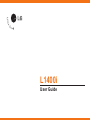 1
1
-
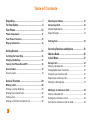 2
2
-
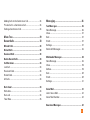 3
3
-
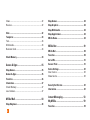 4
4
-
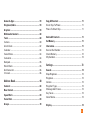 5
5
-
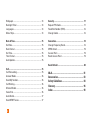 6
6
-
 7
7
-
 8
8
-
 9
9
-
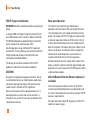 10
10
-
 11
11
-
 12
12
-
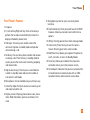 13
13
-
 14
14
-
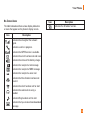 15
15
-
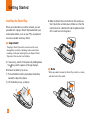 16
16
-
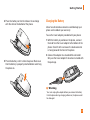 17
17
-
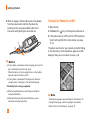 18
18
-
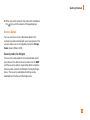 19
19
-
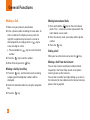 20
20
-
 21
21
-
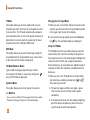 22
22
-
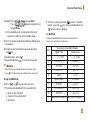 23
23
-
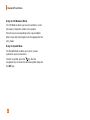 24
24
-
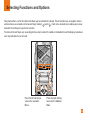 25
25
-
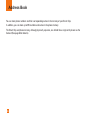 26
26
-
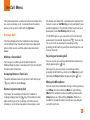 27
27
-
 28
28
-
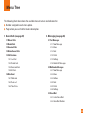 29
29
-
 30
30
-
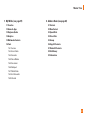 31
31
-
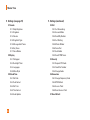 32
32
-
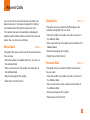 33
33
-
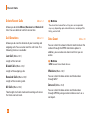 34
34
-
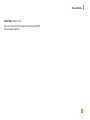 35
35
-
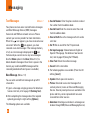 36
36
-
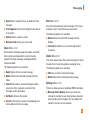 37
37
-
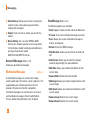 38
38
-
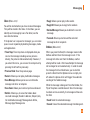 39
39
-
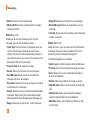 40
40
-
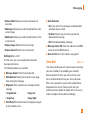 41
41
-
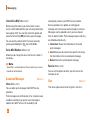 42
42
-
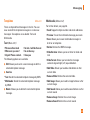 43
43
-
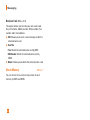 44
44
-
 45
45
-
 46
46
-
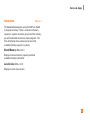 47
47
-
 48
48
-
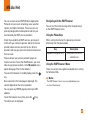 49
49
-
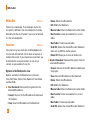 50
50
-
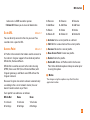 51
51
-
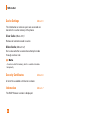 52
52
-
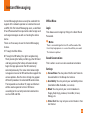 53
53
-
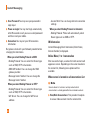 54
54
-
 55
55
-
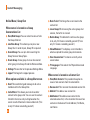 56
56
-
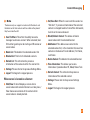 57
57
-
 58
58
-
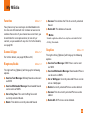 59
59
-
 60
60
-
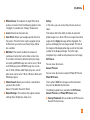 61
61
-
 62
62
-
 63
63
-
 64
64
-
 65
65
-
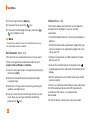 66
66
-
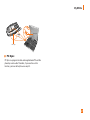 67
67
-
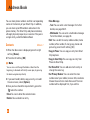 68
68
-
 69
69
-
 70
70
-
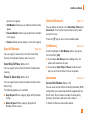 71
71
-
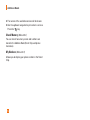 72
72
-
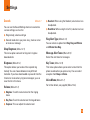 73
73
-
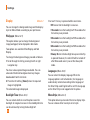 74
74
-
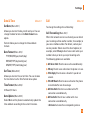 75
75
-
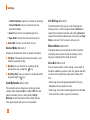 76
76
-
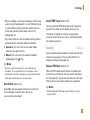 77
77
-
 78
78
-
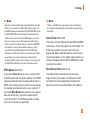 79
79
-
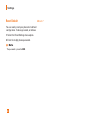 80
80
-
 81
81
-
 82
82
-
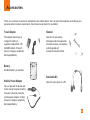 83
83
-
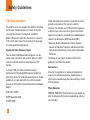 84
84
-
 85
85
-
 86
86
-
 87
87
-
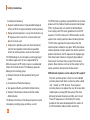 88
88
-
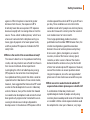 89
89
-
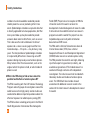 90
90
-
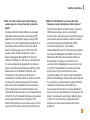 91
91
-
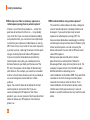 92
92
-
 93
93
-
 94
94
-
 95
95
-
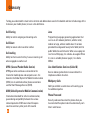 96
96
-
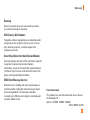 97
97
-
 98
98
-
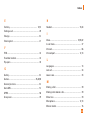 99
99
-
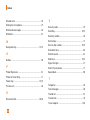 100
100
-
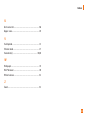 101
101
-
 102
102
LG L L1400i AT&T User manual
- Category
- Mobile phones
- Type
- User manual
- This manual is also suitable for
Ask a question and I''ll find the answer in the document
Finding information in a document is now easier with AI