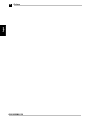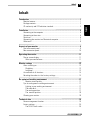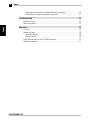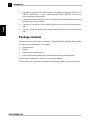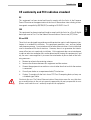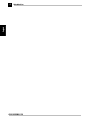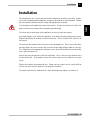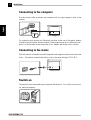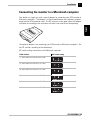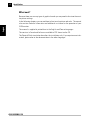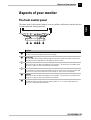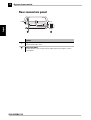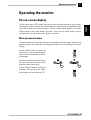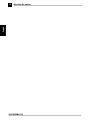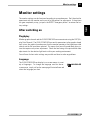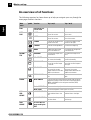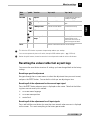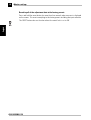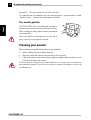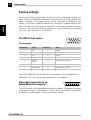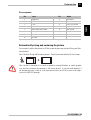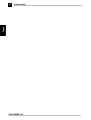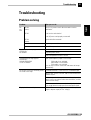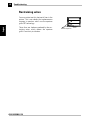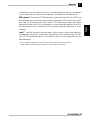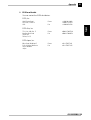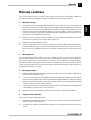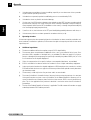ELSA ECOMO 5 30
I
English
왎
ELSA ECOMO
TM
530

ELSA ECOMO 5 30
II
English
© 2000 ELSA AG, Aachen (Germany)
While the information in this manual has been compiled with great care, it may not be deemed an assur-
ance of product characteristics. ELSA shall be liable only to the degree specified in the terms of sale
and delivery.
The reproduction and distribution of the documentation and software supplied with this product and the
use of its contents is subject to written authorization from ELSA.
ELSA AG is a DIN EN ISO 9001 certified company. With the certificate of June 15, 1998, the authorized
certification institute TÜV-CERT has confirmed the conformity of ELSA AG with the worldwide quality
standard DIN EN ISO 9001. The certificate number of ELSA AG is 09 100 5069.
Trademarks
Windows
®
, Windows NT
®
and Microsoft
®
are registered trademarks of Microsoft, Corp.
Trinitron
®
is a registered trademark of Sony, Corp.
Apple
®
and Macintosh
®
are registered trademarks of Apple Computer, Inc.
The ELSA logo is a registered trademark of ELSA AG. All other names mentioned may be trademarks or
registered trademarks of their respective owners.
Subject to change without notice. No liability for technical errors or omissions.
Aachen, January 2000
ELSA AG
Sonnenweg 11
52070 Aachen
Germany
www.elsa.de
ELSA, Inc.
1630 Zanker Road
San Jose, CA 95112
USA
www.elsa.com
21642/0100

Preface
ELSA ECOMO 5 30
III
English
Preface
Thank you for placing your trust in this product.
Thank you for placing your trust in this product. With the ELSA ECOMO 530 you have sel-
ected one of ELSA's high-end monitors. ELSA products are subject to the highest of stan-
dards in production and quality control which are the foundation for consistently high
product quality. This monitor was especially designed for the demands of professional
users, and distinguishes itself with an extraordinary degree of reliability.
Our online services (www.elsa.com) are available to you around the clock should you
have any queries regarding the topics discussed in this manual or require any further sup-
port. In the 'Support' file section under 'Know-How', you can find answers to frequently
asked questions (FAQs). The KnowledgeBase also contains a large pool of information.
Current drivers, firmware, tools and manuals can be downloaded at any time.

Preface
ELSA ECOMO 5 30
IV
English

Inhalt
ELSA ECOMO 5 30
V
English
Inhalt
Introduction ....................................................................................................................1
Monitor features..................................................................................................... 1
Package contents.................................................................................................... 2
CE conformity and FCC radiation standard............................................................. 3
Installation .....................................................................................................................5
Connecting to the computer ................................................................................... 6
Connecting to the mains......................................................................................... 6
Switch on ................................................................................................................ 6
Connecting the monitor to a Macintosh computer................................................. 7
What next?.............................................................................................................. 8
Aspects of your monitor ............................................................................................... 9
The front control panel ........................................................................................... 9
Rear connectors panel .......................................................................................... 10
Operating the monitor ................................................................................................11
The on-screen display........................................................................................... 11
What you need to know................................................................................... 11
Monitor settings ..........................................................................................................13
After switching on ................................................................................................ 13
Plug&play......................................................................................................... 13
Language.......................................................................................................... 13
An overview of all functions................................................................................. 14
Resetting the values to t he f actory s ettings........................................................ 15
An optimized working environment ........................................................................17
Monitor picture quality .................................................................................... 17
Tips for an ergonomic working environment........................................................ 17
Lighting in your working environment ............................................................. 17
The work desk.................................................................................................. 17
The seating position ........................................................................................ 17
The monitor position....................................................................................... 18
Cleaning your monitor........................................................................................... 18
Technical data .............................................................................................................19
Power management function................................................................................ 19
Factory settings..................................................................................................... 20
The VGA D-shell socket .................................................................................. 20

Inhalt
ELSA ECOMO 5 30
VI
English
Video input connection to an Apple Macintosh computer ............................. 20
Automatically sizing and centering the picture............................................... 21
Troubleshooting ..........................................................................................................23
Problem solving .................................................................................................... 23
Restraining wires.................................................................................................. 24
Appendix .......................................................................................................................25
TCO ’99.................................................................................................................. 25
Advice and help .................................................................................................... 28
Software updates ............................................................................................ 28
Who to contact?............................................................................................... 28
ELSA-ServiceDirect for ELSA ECOMO monitors................................................... 30
Warranty conditions ............................................................................................. 31

Introduction
ELSA ECOMO 5 30
1
English
Introduction
This manual tells you how to connect, adjust and care for your monitor. This manual also
provides technical specifications and instructions for troubleshooting problems you may
experience with your monitor.
Monitor features
The Diamond monitor is an intelligent, microprocessor-based monitor compatible with
most analog RGB (red, green, blue) display standards, including PS/V, PS/2, Apple Mac-
intosh, Centris, Quadra, Macintosh II and Power Macintosh products. It provides crisp
text and vivid color graphics with VGA, SVGA, XGA (non-interlaced), and most Macintosh
compatible color graphics boards.
쮿 The monitor’s wide auto-scanning compatibility range makes it possible to upgrade
graphics boards or software without needing to purchase a new monitor.
쮿 Digitally controlled auto-scanning is done using an internal microprocessor, for
horizontal scan frequencies between 30kHz and 107kHz, and vertical scan frequen-
cies between 48kHz and 120Hz. The microprocessor-based intelligence allows the
monitor to operate in each frequency mode with the precision of a fixed frequency
monitor.
쮿 The monitor contains resident memory for pre-programmed screen display stan-
dards and is also capable of storing additional user adjustment parameters.
쮿 The monitor is capable of producing a non-interlaced maximum addressable resolu-
tion format of 1600 dots x 1200 lines with systems based on IBM. This display is
well suited for windowing environments.
쮿 Because of the analog signal inputs, the monitor can display an unlimited palette of
colors that can be manually adjusted to suit your specific needs.
쮿 The monitor has a power management function according to the standard of VESA-
DPMS, NUTEK
and Energy Star. To save energy, the monitor must be connected to
a system compliant with this standard. (Refer to your computer and/or graphics
board instructions for proper operation.)
쮿 To ensure the easy installation and operation of this monitor, a moiré clear function
and an on-screen display (OSD) present all of the functions for setup and adjust-
ment.
쮿 The monitor complies with the safety standards UL 1950, CSA C22.2 No. 950 and
EN60950, FCC Class-B, VCCI Class-B and EN55022 Class-B for EMI, MPR II, and with
the ergonomics standards ISO 9241-3, ISO9241-7, ISO9241-8 and ZH1/618.
쮿 Digital chassis design for lighter, more compact housing and improved display per-
formance.

Introduction
ELSA ECOMO 5 30
2
English
쮿 The monitor complies with Video Electronics Standards Association (VESA) DDC1/
2B(EDID) specification. If your computer provides DDC1/2B(EDID) function, the
setup takes place automatically.
쮿 The innovative tube technology makes a naturally flat and completely planar picture
possible, free of any curvature.
쮿 The planar screen allows for an optically perfect picture over the entire diplay sur-
face.
쮿 The flat surface and antireflective coating reduce the reflection of environmental
light.
Package contents
Please ensure that the delivery is complete. When opening the package, please check
that the following components are included:
쮿 Documentation
쮿 Monitor
쮿 Power cord and monitor cord
쮿 Data media including additional software and electronical documentation
Please contact your dealer if any part is missing or damaged.
ELSA reserves the right to make changes to the package contents without prior notice.

Introduction
ELSA ECOMO 5 30
3
English
CE conformity and FCC radiation standard
CE
This equipment has been tested and found to comply with the limits of the European
Council Directive on the approximation of the laws of the member states relating to elec-
tromagnetic compatibility (89/336/EEC) according to EN 55022 class B.
FCC
This equipment has been tested and found to comply with the limits for a Class B digital
device pursuant to Part 15 of the Federal Communications Commission (FCC) Rules.
CE and FCC
These limits are designed to provide reasonable protection against radio frequency inter-
ference in a residential installation. This equipment generates, uses, and can radiate
radio frequency energy. It may interfere with to radio communications if not installed and
used in accordance with the instructions. However, there is no guarantee that interfe-
rence will not occur in a particular installation. If this equipment does cause interference
to radio or television reception (this can be determined by turning this equipment off and
on), the user is encouraged to try to correct the interference by one or more of the follo-
wing measures:
쮿 Reorient or relocate the receiving antenna.
쮿 Increase the distance between this equipment and the receiver.
쮿 Connect the equipment to an outlet on a circuit other than that to which the receiver
is connected.
쮿 Consult your dealer or an experienced radio/TV technician.
쮿 Caution: To comply with the limits for an FCC Class B computing device, always use
a shielded signal cable.
Caution to the user: The Federal Communications Commission warns the user that chan-
ges or modifications to the unit not expressly approved by the party responsible for com-
pliance could void the user's authority to operate the equipment.

Introduction
ELSA ECOMO 5 30
4
English

Installation
ELSA ECOMO 5 30
5
English
Installation
This chapter will assist you to get your monitor working as quickly as possible. It takes
just a few straightforward maneuvers to connect the monitor to your computer. Before
you start please carefully read the safety and operating hints below.
Use the power cord supplied to connect the monitor. In order to avoid electric shock, the
power cord must be connected to a properly grounded plug.
Do not on any account open up the appliance to carry out your own repairs.
Very high voltages exist within the appliance, even when disconnected from the mains.
Repairs should only be made by trained technicians. Please contact ELSA Services for
any repairs.
Do not locate the monitor close to sources of electromagnetism. These can include halo-
gen desk lamps or electric motors, but can also include high voltage cables or steel pil-
lars. Magnetic or electromagnetic radiation causes picture distortion and can eventually
cause your monitor to fail.
Ensure that your monitor has sufficient ventilation. The air vents on your monitor must
not be obstructed. Heat produced from the picture tube must be allowed to escape
freely.
Protect the monitor from damp and dust. Damp can cause short circuits, and a build-up
of dust can mean that the monitor is not properly ventilated.
The power cord must be unobstructed. Avoid allowing heavy objects to stand on it.

Installation
ELSA ECOMO 5 30
6
English
Connecting to the computer
Use the monitor cable to connect your computer with the signal graphics input on the
monitor.
For connecting your monitor to a Macintosh computer, make use of the special adapter
available from your dealer. See the chapter ('Connecting the monitor to a Macintosh com-
puter') for information on the connection of this adapter and the dip switch settings.
Connecting to the mains
With the monitor switched off connect the power cord supplied to the monitor and to the
mains. The monitor automatically adjusts itself to the rated voltage (110V–230 V).
Switch on
The monitor is now connected to your computer and the mains. First switch on your moni-
tor, then the computer.
1.
2.

Installation
ELSA ECOMO 5 30
7
English
Connecting the monitor to a Macintosh computer
Your dealer can supply you with a special adapter for connecting your ELSA monitor to
Macintosh computers. The adapter is to be located between the computer's graphics
output and the VGA connector cable. The DIP switches on the upper side of the adapter
should be set according to the resolution with which your monitor will be operating.
The optional adapter is for connecting your ELSA monitor to Macintosh computers. Set
the DIP switches according to the table below.
DIP switch settings connections with Macintosh computers:
ELSA monitors DIP switch setting
17" multi-mode start resolution 1024 x 786
19" multi-mode start resolution 1152 x 870
20" multi-mode start resolution 1152 x 870
21" multi-mode start resolution 1152 x 870
22" multi-mode start resolution 1152 x 870
24" multi-mode start resolution 1152 x 870

Installation
ELSA ECOMO 5 30
8
English
What next?
Because there are so many types of graphics boards you may need to fine tune the moni-
tor picture settings.
In the following chapters you can read how to fine tune for picture and color. The manual
also contains technical information and additional assistance for the operation of your
ELSA monitor.
The manual is supplied in printed form in the English and German languages.
The versions in French and Italian are available in PDF-format on the CD.
The Spanish/Dutch translation describes the installation only. If you require more infor-
mation, please refer to the documentation in the other languages.

Aspects of your monitor
ELSA ECOMO 5 30
9
English
Aspects of your monitor
The front control panel
The lower front of the monitor features a row of switches and buttons which allow you
to tune the picture settings precisely.
Function
Reset button
This key is to reset the values to the factory settings.
Quick align
The ASC button (Auto Sizing and Centering) automatically centers the picture. At the same
time the picture size adjusted to fit the diagonals of the monitor.
Brightness
Use the arrow keys to adjust the brightness of the picture. The arrow keys are used to move
the cursor in the on-screen menu and alter the settings.
Menu button
The menu button is the central control button for the on-screen menu: Pressing it opens and
closes the on-screen menu and confirms the settings on the on-screen menu page.
Contrast
Use the arrow keys to adjust the brightness of the picture. The arrow keys are used to move
the cursor in the on-screen menu and alter the settings.
On/Off switch, Power-On indicator
This indicator lights up green when the monitor power is on. It shows amber when the
monitor is in the power saving function.

Aspects of your monitor
ELSA ECOMO 5 30
10
English
Rear connectors panel
Function
AC power connector
Plug the power cord in here.
Signal input (HD15)
This plug connects your monitor with the video output of the graphics card in
your computer.

Operating the monitor
ELSA ECOMO 5 30
11
English
Operating the monitor
The on-screen display
The on-screen menu (OSD) makes light work of fine tuning the picture on your monitor.
The range of settings includes the simple brightness adjustment to the detailed correc-
tion of pin-cushion curvature or distortion. The on-screen display appears as soon the
'Menu' button on the control panel is pressed. Once in the on-screen display, you can
use the buttons to access the various pages of the menu.
What you need to know
You need to be familiar with the buttons for navigating within the pages and from one
page to another. You should bear the following in mind if you wish to adjust the monitor
settings:
Use the 'Menu' button to access the
menu page of the on-screen display
and to confirm the selection of the on-
screen page.
Use the arrow keys to move the selec-
tion to the position you want and to
alter the values and settings.
Use the 'Menu' button to confirm the
alteration. After pressing the 'Menu'
button again you can leave the OSD.

Operating the monitor
ELSA ECOMO 5 30
12
English

Monitor settings
ELSA ECOMO 5 30
13
English
Monitor settings
The monitor settings can be fine tuned according to your preferences. Don’t be afraid to
experiment with the monitor and try out all of the options for adjustment. If the picture
has gone completely astray, just press the RESET “emergency button” to restore the fac-
tory settings.
After switching on
Plug&play
Modern graphics boards and the ELSA ECOMO 530 can communicate using the DDC (Dis-
play Data Channel). The ELSA ECOMO 530 can send its parameters to the graphics board
and, in turn, the graphics board ensures that the monitor operates at the highest possible
refresh rate for the resolution selected. This means that you will immediately get a pic-
ture that requires only minor adjustment. Check the fine tuning of the picture and make
adjustments for the relative light levels within your working environment.
You will now find out what settings are possible and how to solve any problems.
Language
The ELSA ECOMO 530 can display its on-screen menus in a vari-
ety of languages. To change the language used for the on-
screen menu, simply call up the menu page illustrated here and
select the language you want.
LANGUAG
E

Monitor settings
ELSA ECOMO 5 30
14
English
An overview of all functions
The following overview has been drawn up to help you navigate your way through the
menu pages and their functions.
Main
menu
Symbol Function Keys '
쒆
/
쏟
' Keys '
쒅
/
쏡
'
END Fade out the on-
screen menu
SIZE/
POS.
H-SIZE
To decrease the horizontal
size of the screen.
To increase the horizontal
size screen.
V-SIZE
To decrease the vertical
size of the screen.
To increase the vertical
size of the screen.
H-PHAS
To move the image on the
screen to the left.
To move the image on the
screen to the right.
V-PHASE
To move the image down. To move the image up.
ZOOM
To decrease the image
size in all directions.
To increase the image size
in all directions.
GEOME-
TRY
ROTATION
To rotate the image coun-
terclockwise.
To rotate the image clock-
wise.
PCC-CENTER
To narrow the center of
the screen horizontally.
To expand the center of the
screen horizontally.
PIN-BALANCE
To move the top and bot-
tom of the screen image
to the left.
To move the top and bot-
tom of the screen image to
the right.
PCC-PHASE
To decrease the width at
the top of the screen
image and to increase the
width at the bottom.
To increase the width at
the top of the screen
image and to decrease the
width at the bottom.
KEY-BALANCE
To slant the screen to the
left.
To slant the screen to the
right.
COLOR Mode SIMPLE
To match the black the proportion (BIAS) and the white
proportion (GAIN) of each of the two color temperatures
5000K and 9300K for the red, green and blue (RGB)
color channels.
Mode COMPLEX
To set continuously adjustable color temperature.
Mode sRGB
To set the brightness and contrast for sRGB.
CON-
VER-
GENCE
H-CONVERGENCE
To move the red to the
right and the blue to the
left.
To move the red to the left
and the blue to the right.
V-CONVERGENCE
To move the red up and
the blue down.
To move the red down and
the blue up.
LAN-
GUAGE
To select the lan-
guage used by the
OSD.
Page is loading ...
Page is loading ...
Page is loading ...
Page is loading ...
Page is loading ...
Page is loading ...
Page is loading ...
Page is loading ...
Page is loading ...
Page is loading ...
Page is loading ...
Page is loading ...
Page is loading ...
Page is loading ...
Page is loading ...
Page is loading ...
Page is loading ...
Page is loading ...
-
 1
1
-
 2
2
-
 3
3
-
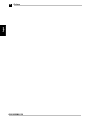 4
4
-
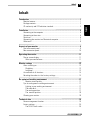 5
5
-
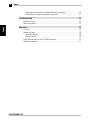 6
6
-
 7
7
-
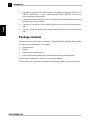 8
8
-
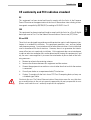 9
9
-
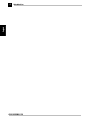 10
10
-
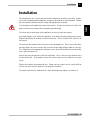 11
11
-
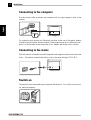 12
12
-
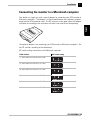 13
13
-
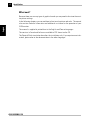 14
14
-
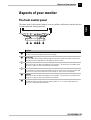 15
15
-
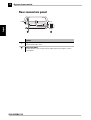 16
16
-
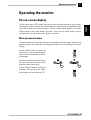 17
17
-
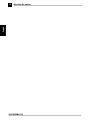 18
18
-
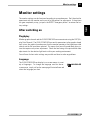 19
19
-
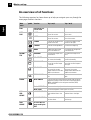 20
20
-
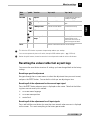 21
21
-
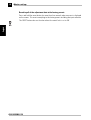 22
22
-
 23
23
-
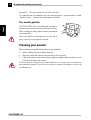 24
24
-
 25
25
-
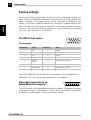 26
26
-
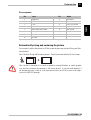 27
27
-
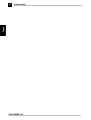 28
28
-
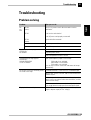 29
29
-
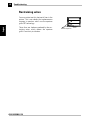 30
30
-
 31
31
-
 32
32
-
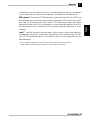 33
33
-
 34
34
-
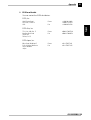 35
35
-
 36
36
-
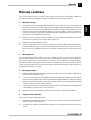 37
37
-
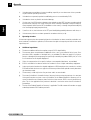 38
38
ELSA Computer Monitor 530 User manual
- Category
- TVs & monitors
- Type
- User manual
Ask a question and I''ll find the answer in the document
Finding information in a document is now easier with AI
Other documents
-
Sony CPD-M151 User manual
-
IBM P96 User manual
-
IBM P260 User manual
-
Sony CPD-300SFT User manual
-
Sony GDM-400PST9 User manual
-
Broadcom Blue Coat Hardware Support Offerings User guide
-
IBM P76 User manual
-
Sony GDM-200PS User manual
-
Sony CPD-420GS Operating instructions
-
NEC Diamond Pro 740SB Owner's manual