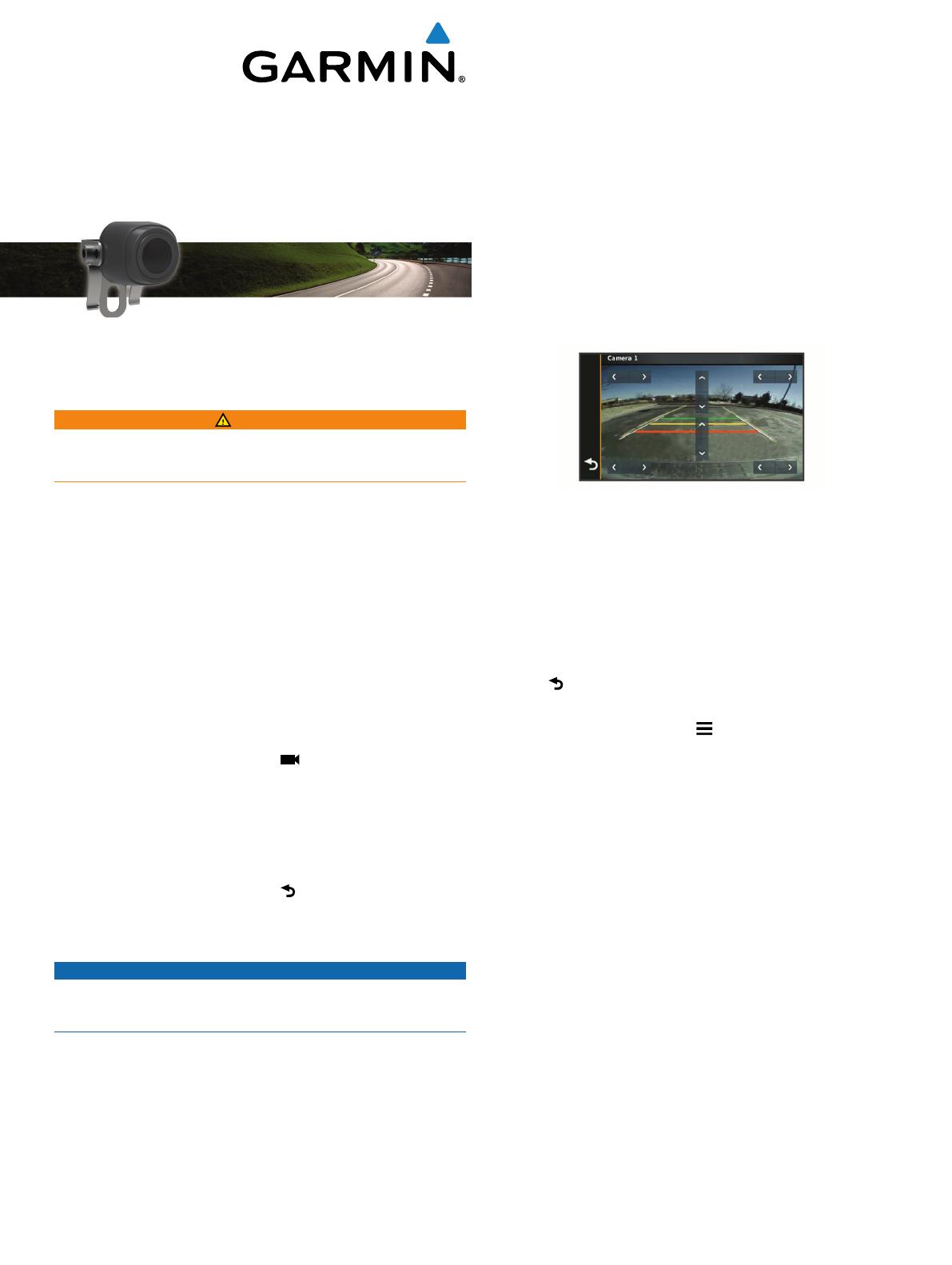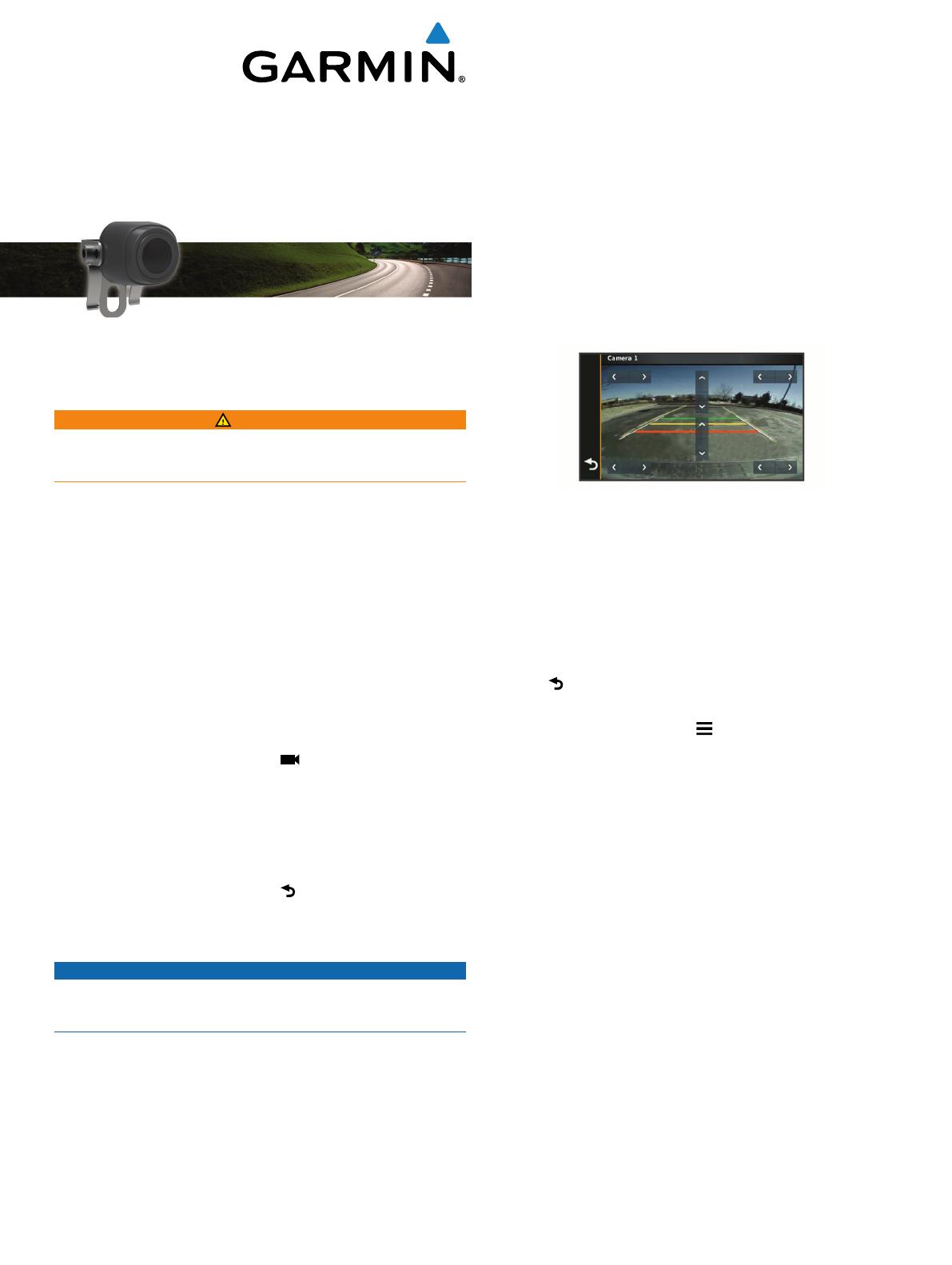
BC
™
30 Wireless
Backup Camera
Owner’s Manual
Introduction
WARNING
See the Important Safety and Product Information guide in the
product box for product warnings and other important
information.
Viewing Wireless Camera Video
Before you can view video from your wireless camera, you must
install the camera, transmitter, and receiver cable. See the
installation instructions for your wireless camera for more
information.
Your GPS device shows video from your paired wireless
cameras in different ways, depending on how the camera
transmitter is connected to power.
1
Select an option to show video:
• If the transmitter is connected to a reverse lamp
(recommended), place the vehicle into reverse.
The device automatically shows video from the backup
camera.
• If the transmitter is connected to a running lamp or other
steady 12 Vdc source, select on the device to show
video from the backup camera.
2
Select an option to resume normal device operation:
• If the transmitter is connected to a reverse lamp
(recommended), take the vehicle out of reverse.
The device automatically resumes normal operation.
• If the transmitter is connected to a running lamp or other
steady 12 Vdc source, select on the device to resume
normal operation.
Guidance Lines
NOTICE
The guidance lines feature is intended for informational and
reference purposes only. You are responsible for maintaining
awareness of your surroundings.
Guidance lines provide an approximate visual representation of
the vehicle's path when in reverse. To provide the most accurate
reference, you must align the guidance lines for each backup
camera. You should not use the guidance lines feature if you
have not aligned the guidance lines.
Aligning the Guidance Lines
For best reference, the guidance lines should be aligned to
reflect the outside edges of the vehicle. You should align the
guidance lines separately for each backup camera.
1
Position the vehicle with one side closely aligned to a curb,
driveway, or parking stall lines.
You may want to position the vehicle in the center of a
parking stall, and then pull forward into the next stall. This
allows you to use the parking stall lines in the rear of the
vehicle as reference points for alignment.
The curb, driveway, or parking stall lines should be clearly
visible on the device.
2
From the main menu, select Settings > Backup Camera.
3
Select the camera to adjust, and select Guidance Lines >
Adjust Guidance Lines.
4
Use the arrows in the corners of the screen to move the
guidance lines to match the angle and position of the curb,
driveway, or parking stall lines.
The guidance lines should appear directly on top of your
reference points.
5
Use the arrows in the center of the screen to move the
guidance lines up or down.
The red section of the guidance lines should be aligned with
the rear of your vehicle.
6
If necessary, reposition the vehicle with the other side closely
aligned to a curb, driveway, or parking stall lines, and repeat
the alignment process.
You should attempt to keep the guidance lines symmetrical,
even if your vehicle is not in perfect alignment with the curb,
driveway, or parking stall lines.
7
Select after alignment is complete.
Showing or Hiding Guidance Lines
1
From the camera view, select > Guidance Lines.
2
Select or clear the Show Guidance Lines check box.
Restoring Alignment
You can reset the guidance lines to their default alignment.
1
Select Settings > Backup Camera.
2
Select the camera to adjust, and select Guidance Lines >
Restore.
Multiple Cameras
You can pair up to four wireless cameras with the BC 30
receiver cable. For example, you can pair one backup camera
installed on your vehicle and a second backup camera installed
on a trailer. From the camera view, you can cycle through the
video feeds from all paired cameras. You can change the order
in which cameras appear when you switch cameras. See the BC
30 Wireless Backup Camera Owner's Manual for information
about pairing multiple cameras.
Pairing a Transmitter with the Receiver Cable
You can pair up to four wireless cameras with the BC 30
receiver cable. If your camera, transmitter, and receiver cable
were packaged together, they come paired from the factory. If
the transmitter and receiver cable are properly installed and you
are not receiving video on the GPS device, you can manually
pair the transmitter and the receiver cable again.
1
Select an option:
• Place the vehicle in park.
March 2015
Printed in Taiwan 190-01838-00_0A