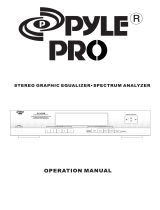Page is loading ...

Multi-CD control DSP High power CD Cassette
player with FM/AM tuner
Syntoniseur FM/AM-CD-cassette, puissante
amplification, contrôleur DSP pour lecteur CD à chargeur
Operation Manual
FH-P8800
Mode d’emploi
ENGLISH
FRANÇAIS ESPAÑOL
130FHP8800

1
Contents
Dear Customer ............................................ 3
Key Finder .................................................... 4
-
Head Unit (Close)
-
Head Unit (Open)
-
Remote Controller
Remote Controller and Care .................... 6
Using the Remote Controller ............................ 6
Batteries ............................................................ 6
Before Using This Product ...................... 7
About This Product .......................................... 7
About This Manual ............................................ 7
-
About Display Indications
Important .......................................................... 7
Resetting the Microprocessor ............................ 7
Precaution .......................................................... 8
After-sales Service for Pioneer Products .......... 8
Basic Operation ........................................ 9
To Listen to Music ............................................ 9
Setting the Display Angle .............................. 10
Basic Operation of Tuner ................................ 11
-
Manual and Seek Tuning
-
Preset Tuning
-
Band
Basic Operation of Built-in CD Player .......... 12
-
Eject
-
Disc Loading Slot
-
Track Search and Fast Forward/Reverse
Basic Operation of Cassette Player ................ 13
-
Open/Eject
-
Direction Change
-
Fast Forward/Rewind and Music Search
-
Cassette Loading Slot
Basic Operation of Multi-CD Player .............. 15
-
Track Search and Fast Forward/Reverse
-
Disc Search
-
Disc Number Search
(for 6-Disc, 12-Disc types)
Corresponding Display Indications and
Buttons ...................................................... 16
Entering the Function Menu ............................ 17
Function Menu Functions ................................ 17
Entering the Detailed Setting Menu ................ 19
Detailed Setting Menu Functions .................... 20
Tuner Operation ...................................... 21
-
Local Seek Tuning (LOCAL)
-
Best Stations Memory (BSM)
Using the Built-in CD Player .................. 22
-
Repeat Play (REPEAT)
-
Random Play (RANDOM)
-
Scan Play (T.SCAN)
-
Pause (PAUSE)
-
Compression and DBE (COMP/DBE)
-
Disc Title Input (TITLE IN)
-
Displaying Disc Title
CD TEXT Function ........................................ 24
Using the Cassette Player ...................... 25
-
Repeat Play (REPEAT)
-
Scan Play (SCAN)
-
Blank Skip (B.SKIP)
-
Radio Intercept (RI)
-
Dolby B NR (B NR)
Using Multi-CD Players .......................... 27
-
Repeat Play (REPEAT)
-
Random Play (RANDOM)
-
Scan Play (SCAN)
-
Pause (PAUSE)
ITS (Instant Track Selection) .......................... 29
-
ITS Programming (ITS)
-
ITS Play (ITS.PLAY)
-
Erase a Track Program
-
Erase a Disc Program
Disc Title ........................................................ 31
-
Disc Title Input (TITLE IN)
-
Selecting Discs by
Disc Title List (TITLE LIST)
-
Displaying Disc Title
Compression and DBE (COMP/DBE) ............ 33
-
COMP/DBE ON/OFF Switching
CD TEXT Function (for CD TEXT
compatible type) ...................................... 33
-
Title Display Switching
-
Title Scroll
Playing Discs on a 50-Disc Type
Multi-CD Player ...................................... 34

Audio Adjustment .................................... 35
Entering the Audio Menu ................................ 35
Audio Menu Functions .................................... 35
-
Balance Adjustment (FADER)
-
Subwoofer Output (SUB.W)
-
Subwoofer Setting Adjustment (80Hz)
-
Loudness Adjustment (LOUD)
-
Source Level Adjustment (SLA)
Using the Digital Signal
Processor (DSP) ................................ 38
Entering the DSP Menu .................................. 38
DSP Menu Functions ...................................... 38
-
Graphic Equalizer
-
Recalling the Equalizer Curves
-
13-Band Graphic Equalizer Adjustment
Position Selector .............................................. 40
-
About the Position Indicator
-
Setting the Listening Position (POSITION)
Auto-equalizing Function ................................ 41
-
Before Operating the Auto-equalization
-
Auto-equalizing
-
Error Cords of Auto-equalizing Function
Initial Setting ............................................ 45
Entering the Initial Setting Menu .................... 45
Initial Setting Menu Functions ........................ 46
-
Setting the Time
-
Setting the Calender
-
Setting the Clock Display (CLOCK)
-
Switching the AUX Mode (AUX)
-
Setting the Dimmer (DIMMER)
-
Selecting the Digital Attenuator (DIG.ATT)
-
Selecting the Contrast (CONTRAST)
Other Functions ........................................ 49
Volume Attenuator .......................................... 49
Switching the Display .................................... 49
About the Demonstration Mode ...................... 49
Using the AUX Source .................................... 50
-
Selecting the AUX Source
-
AUX Title Input
Cellular Telephone Muting ............................ 50
CD Player and Care .................................. 51
Precaution ........................................................ 51
Built-in CD Player’s Error Message .............. 51
Cassette Player and Care ...................... 52
Precaution ........................................................ 52
-
About the Cassette Player
-
About Cassette Tapes
Cleaning the Head .......................................... 52
Specifications .......................................... 53
2
ENGLISH ESPAÑOL DEUTSCH FRANÇAIS ITALIANO NEDERLANDS

3
Selecting fine audio equipment such as the unit you’ve just purchased is only the start of your
musical enjoyment. Now it’s time to consider how you can maximize the fun and excitement your
equipment offers. This manufacturer and the Electronic Industries Association’s Consumer
Electronics Group want you to get the most out of your equipment by playing it at a safe level.
One that lets the sound come through loud and clear without annoying blaring or distortion—and,
most importantly, without affecting your sensitive hearing.
Sound can be deceiving. Over time your hearing “comfort level” adapts to higher volumes of
sound. So what sounds “normal” can actually be loud and harmful to your hearing. Guard against
this by setting your equipment at a safe level BEFORE your hearing adapts.
To establish a safe level:
• Start your volume control at a low setting.
• Slowly increase the sound until you can hear it comfortably and clearly, and without distor-
tion.
Once you have established a comfortable sound level:
• Set the dial and leave it there.
Taking a minute to do this now will help to prevent hearing damage or loss in the future. After all,
we want you listening for a lifetime.
We Want You Listening ForALifetime
Used wisely, your new sound equipment will provide a lifetime of fun and enjoyment. Since
hearing damage from loud noise is often undetectable until it is too late, this manufacturer and the
Electronic Industries Association’s Consumer Electronics Group recommend you avoid pro-
longed exposure to excessive noise. This list of sound levels is included for your protection.
Decibel
Level Example
30 Quiet library, soft whispers
40 Living room, refrigerator, bedroom away from traffic
50 Light traffic, normal conversation, quiet office
60 Air conditioner at 20 feet, sewing machine
70 Vacuum cleaner, hair dryer, noisy restaurant
80 Average city traffic, garbage disposals, alarm clock at two feet.
THE FOLLOWING NOISES CAN BE DANGEROUS UNDER CONSTANT EXPOSURE
90 Subway, motorcycle, truck traffic, lawn mower
100 Garbage truck, chain saw, pneumatic drill
120 Rock band concert in front of speakers, thunderclap
140 Gunshot blast, jet plane
180 Rocket launching pad
Information courtesy of the Deafness Research Foundation.

4
ENGLISH ESPAÑOL DEUTSCH FRANÇAIS ITALIANO NEDERLANDS
Key Finder
Head Unit (Close)
Head Unit (Open)
Operate buttons 1 to 6 after opening the front panel.
Refer to page 10 for details on how to open the front panel.
Cassette loading slot
Buttons 1 to 3
Buttons 4 to 6
ANGLE buttons
LOUDNESS button
CD EJECT button
Disc loading slot
AUDIO button
5/∞/2/3 buttons
FUNCTION button
SOURCE button
BAND button
DSP button
SCROLL button
VOLUME
ATTENUATOR button
TAPE EJECT button
DISPLAY button

5
Key Finder
Remote Controller
A remote controller that enables remote operation of the head unit is supplied. Operation is
the same as when using buttons on the head unit.
ATT button
This lets you quickly lower volume level (by about 90%).
Press once more to return to the original volume level.
FUNCTION button
CD button
Press once to
select a CD.
BAND button
VOLUME button
5/∞ buttons
2/3 buttons
AUDIO button
DSP button
Cassette button
Press once to
select a cassette.
TUNER button
Press once to
select a tuner.

Remote Controller and Care
Using the Remote Controller
This product is equipped with a remote controller for convenient operation.
• Point the remote controller in the direction of the front panel to operate.
• When the remote controller is not in use, attach it firmly to the provided Mounting base.
Precaution:
• Do not store the remote controller in high temperatures or direct sunlight.
• The remote controller may not function properly in direct sunlight.
• Do not let the remote controller fall onto the floor, where it may become jammed under the brake or
accelerator pedal.
• If you press the FUNCTION button on the remote controller while pressing the BAND button on it,
the remote controller will not function properly. To cancel this setting, press the AUDIO button on
the remote controller while pressing the BAND button on it to return to the previous setting.
Batteries
• Remove the cover on the back of the remote controller and insert the batter-
ies with the (+) and (–) poles pointing in the proper direction.
Precaution:
• Use only AAA or IEC R03 1.5 V batteries.
• Remove the batteries if the remote controller is not used for a month or longer.
• Do not attempt to recharge the supplied batteries.
• Do not mix new and used batteries.
• If the event of battery leakage, wipe the remote controller completely clean and install new batter-
ies.
6
ENGLISH ESPAÑOL DEUTSCH FRANÇAIS ITALIANO NEDERLANDS

7
Before Using This Product
About This Product
The tuner frequencies on this product are allocated for use in North America. Use in other
areas may result in improper reception.
About This Manual
This product features a number of sophisticated functions ensuring superior reception and
operation. All are designed for the easiest possible use, but many are not self-explanatory.
This operation manual is intended to help you benefit fully from their potential and to
maximize your listening enjoyment.
We recommend that you familiarize yourself with the functions and their operation by
reading through the manual before you begin using this product. It is especially important
that you read and observe the “Precaution” on page 8 and in other sections.
This manual explains head unit operation. You can perform the same operations with the
remote controller. The remote controller enables one-touch source changing, a function not
provided on the head unit.
About Display Indications
This product’s display indications differ depending on whether the front panel is open or
closed.
In this manual, all display indication examples are when the front panel is open.
Important
The serial number of this device is located on the bottom of this product. For your own
security and convenience, be sure to record this number on the enclosed warranty card.
Resetting the Microprocessor
The microprocessor must be reset under the following conditions:
When using this product for the first time after installation.
When the product fails to operate properly.
When strange (incorrect) messages appear on the display.
• To reset the microprocessor, press the RESET button on the head unit with a
pen tip or other pointed instrument.

Precaution
• Keep this manual handy as a reference for operating procedures and precautions.
• Always keep the volume low enough for outside sounds to be audible.
• Protect the product from moisture.
• If the battery is disconnected, the preset memory will be erased and must be repro-
grammed.
After-sales Service for Pioneer Products
Please contact the dealer or distributor from where you purchased the product for its after-
sales service (including warranty conditions) or any other information. In case the necessary
information is not available, please contact the companies listed below:
Please do not ship your product to the companies at the addresses listed below for repair
without advance contact.
For warranty information please see the Limited Warranty sheet included with your product.
8
ENGLISH ESPAÑOL DEUTSCH FRANÇAIS ITALIANO NEDERLANDS
7 U.S.A.
Pioneer Electronics Service, Inc.
CUSTOMER SERVICE
DEPARTMENT
P.O. Box 1760
Long Beach, CA 90801
800-421-1404
7 CANADA
Pioneer Electronics of Canada, Inc.
CUSTOMER SERVICE
DEPARTMENT
300 Allstate Parkway,
Markham, Ontario L3R 0P2
(905) 479-4411
1-877-283-5901
CAUTION: USE OF CONTROL OR ADJUSTMENT OR PERFOR-
MANCE OF PROCEDURES OTHER THAN THOSE SPEC-
IFIED HEREIN MAY RESULT IN HAZARDOUS RADIA-
TION EXPOSURE.
CAUTION: THE USE OF OPTICAL INSTRUMENTS WITH THIS
PRODUCT WILL INCREASE EYE HAZARD.

9
Basic Operation
To Listen to Music
The following explains the initial operations required before you can listen to music.
Note:
• Loading a disc in this product. (Refer to page 12.)
• Loading a cassette tape in this product. (Refer to page 13.)
1. Select the desired source (e.g. Tuner).
7 Head Unit
Each press of the SOURCE button selects the desired source in the following order:
Built-in CD player = Tuner = Cassette player = Multi-CD player =
External Unit = AUX
7 Remote Controller
Each press of the button selects the desired source in the following order:
CD button : Built-in CD player = Multi-CD player = Sources OFF
Cassette button: Cassette player = AUX = Sources OFF
TUNER button: Tuner = Sources OFF
Note:
• External Unit refers to a Pioneer product (such as one available in the future) that, although incom-
patible as a source, enables control of basic functions by this product. Only one External Unit can
be controlled by this product.
• In the following cases, the sound source will not change:
* When this product corresponding to each source is not connected to this product.
* No disc is set in this product.
* No tape is set in this product.
* No magazine is set in the Multi-CD player.
* AUX (external input) is set to OFF. (Refer to page 47.)
• When this product’s blue lead is connected to the car’s Auto-antenna relay control terminal, the
car’s Auto-antenna extends when this product’s source is selected the tuner. To retract the antenna,
switch the sources other than tuner.
Each press changes the Source ...

10
ENGLISH ESPAÑOL DEUTSCH FRANÇAIS ITALIANO NEDERLANDS
2. Raise or lower the volume.
Note:
• Roll clockwise if you raise the volume level.
• Roll counterclockwise if you lower the volume level.
3. Turn the source OFF.
Setting the Display Angle
You can adjust front panel angle for easier operation. Operate buttons 1 to 6 after opening
the front panel.
• Select the desired angle.
WARNING:
• Do not use with the front panel left open. If you do leave it open, it may result in injury in the event
of an accident.
• Be careful not to catch your finger in the front panel when it is opening or closing.
Each press changes the angle.
Hold for 1 second
Rolling the VOLUME changes the volume
level.

11
Basic Operation
Basic Operation of Tuner
Manual and Seek Tuning
• You can select the tuning method by changing the length of time you
press the 2/3 button.
Manual Tuning (step by step) 0.5 seconds or less
Seek Tuning 0.5 seconds or more
Note:
• If you continue pressing the button for longer than 0.5 seconds, you can skip broadcasting sta-
tions. Seek Tuning starts as soon as you release the button.
• Stereo indicator “” lights when a stereo station is selected.
Preset Tuning
• You can memorize broadcast stations in buttons
1 through 6 for easy, one-touch station recall.
Preset station recall 2 seconds or less
Broadcast station preset memory 2 seconds or more
Note:
• Up to 18 FM stations (6 in F1 (FM1), F2 (FM2) and F3
(FM3)) and 6 AM stations can be stored in memory.
• You can also use the 5 or ∞ buttons to recall broadcast
stations memorized in buttons 1 through 6.
Frequency IndicatorBand Indicator
Band
F1 (FM1) = F2 (FM2)
= F3 (FM3) = AM
Preset Number Indicator

Basic Operation of Built-in CD Player
Track Search and Fast Forward/Reverse
• You can select between Track Search or Fast forward/Reverse by pressing
the 2/3 button for a different length of time.
Track Search 0.5 seconds or less
Fast forward/Reverse Continue pressing
Note:
• If a disc cannot be inserted fully or playback fails, make sure the recorded side is down. Push the
CD EJECT button and check the disc for damage before reinserting it.
• If a CD is inserted with the recorded side up, it will be ejected automatically after a few moments.
• If the Built-in CD player cannot operate properly, an error message (such as “ERROR-14”)
appears on the display. Refer to “Built-in CD Player’s Error Message” on page 51.
Disc Loading Slot
The Built-in CD player plays one standard
12 cm or 8 cm (single) CD at a time. Do
not use an adapter when playing 8 cm CD.
Eject
Note:
• The CD function can be turned
ON/OFF with the disc remaining in
this product. (Refer to page 9.)
• A disc left partially inserted after
ejection may incur damage or fall out.
Play Time Indicator
Track Number Indicator
12
ENGLISH ESPAÑOL DEUTSCH FRANÇAIS ITALIANO NEDERLANDS

13
Basic Operation
Basic Operation of Cassette Player
Note:
• Be sure to close the front panel after loading or ejecting a cassette.
Direction Indicator
Open/Eject
Press the TAPE EJECT button, and the front panel opens, then the
tape is ejected.
When a cassette tape is not inserted, by pressing the TAPE
EJECT button, you can open or close the front panel alternately.
Note:
• The Tape function can be turned ON/OFF with the cassette tape
remaining in this product. (Refer to page 9.)
Direction Change
Play Time Indicator
Note:
• The continuous playback time count starts at “00'00''” at the following times.
* When a tape is inserted.
* When the tape direction is changed.
* When you rewind the tape side currently playing back to the beginning.
• The continuous playback time count is halted when fast-forwarding/rewinding
and while the Music Search function is operating.

14
ENGLISH ESPAÑOL DEUTSCH FRANÇAIS ITALIANO NEDERLANDS
Fast Forward/Rewind and Music Search
• Each press of the 3 button selects Fast Forward or Forward-Music Search.
FF (Fast Forward) = F-MS (Forward-Music Search) = Normal Playback
• Each press of the 2 button selects Rewind-Music Search.
REW (Rewind) = R-MS (Rewind-Music Search) = Normal Playback
Note:
• Fast Forward/Rewind and Music Search can be canceled by pressing the BAND button.
Cassette Loading Slot
If a cassette tape is inserted, the front panel is closed automatically.
Note:
• Indicator “MTL” lights when a metal or chrome tape is inserted.
Nothing is displayed for a normal tape.
WARNING:
• Do not use with the front panel left open. If you do leave it open, it
may result in injury in the event of an accident.

15
Basic Operation
Track Search and Fast Forward/Reverse
• You can select between Track Search or
Fast Forward/Reverse by pressing the
2/3 button for a different length of time.
Track Search 0.5 seconds or less
Fast forward/Reverse Continue pressing
Play Time Indicator
Disc Search
Disc Number Indicator Track Number Indicator
Basic Operation of Multi-CD Player
This product can control a Multi-CD player (sold separately).
Disc Number Search (for 6-Disc, 12-Disc types)
• You can select discs directly with the 1 to 6 buttons. Just press the number
corresponding to the disc you want to listen to.
Note:
• When a 12-Disc Multi-CD Player is connected and you want to select disc 7 to 12, press the 1 to 6
buttons for 2 seconds or longer.
Note:
• The Multi-CD player may perform a preparatory operation, such as verifying the presence of a disc
or reading disc information, when the power is turned ON or a new disc is selected for playback.
“READY” is displayed.
• If the Multi-CD player cannot operate properly, an error message such as “ERROR-14” is dis-
played. Refer to the Multi-CD player owner’s manual.
• If there are no discs in the Multi-CD player magazine, “NO DISC” is displayed.

16
ENGLISH ESPAÑOL DEUTSCH FRANÇAIS ITALIANO NEDERLANDS
Corresponding Display Indications and Buttons
This product’s display features Key Guidance Indicators. These light to indicate which of
the 5/∞/2/3, FUNCTION, AUDIO and DSP buttons you can use. When you’re in the
Function Menu (refer to next section), Detailed Setting Menu (refer to page 19), Initial
Setting Menu (refer to page 45), Audio Menu (refer to page 35) or DSP Menu (refer to
page 38), they also make it easy to see which 5/∞/2/3 buttons you can use to switch
functions ON/OFF, switch repeat selections and perform other operations.
Indicator and corresponding buttons are shown below.
7 Head Unit 7 Remote Controller 7 Display
When 1 is lit in the display, perform appropriate operations with the z buttons.
When 2 is lit in the display, it indicates that you are in the Function Menu, Detailed
Setting Menu or Initial Setting Menu. You can switch between each of these menus and
between different modes in the menus using button x on the head unit or remote con-
troller.
When 3 is lit in the display, it indicates you are in the Audio Menu. You can switch
between modes in the Audio Menu using button c on the head unit or remote controller.
When 4 is lit in the display, it indicates you are in the DSP Menu. You can switch
between modes in the DSP Menu using button v on the head unit or remote controller.
Note:
• The Key Guidance Indicators are displayed only when the front panel is open. In this manual, all
display indication examples are when the front panel is open.
z
c
x
z
1
2
3
x c
v
v
4

Entering the Function Menu
The Function Menu lets you operate simple functions for each source.
Note:
• After entering the Function Menu, if you do not perform an operation within about 30 seconds, the
Function Menu is automatically canceled.
1. Select the desired mode in the Function Menu. (Refer to next section
“Function Menu Functions”.)
2. Operate a mode. (e.g. Repeat Play)
The button used and the operation it performs are
indicated by the key guidance indicator. Press the
5 button to switch the key guidance indicator ON,
and the ∞ button to switch it OFF.
3. Cancel the Function Menu.
Function Menu Functions
The following chart shows functions for each source in the Function Menu.
The chart also shows indications for each function, operations and buttons used to perform
operations. For more details, or when you want to know about an operation, refer to the
page number indicated in the chart.
7 Tuner
Function name (Display) Button: Operation Page
Best Stations Memory (BSM) 5:ON 21
∞:OFF
Local Seek Tuning (LOCAL) 1 5:ON 21
3 ∞:OFF
2 2 or 3:Select (Sensitivity)
Each press changes the Mode ...
17
Basic Operation

18
ENGLISH ESPAÑOL DEUTSCH FRANÇAIS ITALIANO NEDERLANDS
7 Built-in CD Player
Function name (Display) Button: Operation Page
Repeat Play (REPEAT) 5:ON 22
∞:OFF
Random Play (RANDOM) 5:ON 22
∞:OFF
Scan Play (T.SCAN) 5:ON 23
∞:OFF
Pause (PAUSE) 5:ON 23
∞:OFF
Compression and DBE (COMP/DBE) 5 or ∞:Select 24
(Sound Quality Function)
7 Cassette Player
Function name (Display) Button : Operation Page
Repeat Play (REPEAT) 5:ON 25
∞:OFF
Scan Play (SCAN) 5:ON 25
∞:OFF
Blank Skip (B.SKIP) 5:ON 25
∞:OFF
Radio Intercept (RI) 3:ON 26
2:OFF
Dolby B NR (B NR) 3:ON 26
2:OFF
7 Multi-CD Player
Function name (Display) Button: Operation Page
Repeat Play (REPEAT) 2 or 3:Select (Play range) 27
Selecting Discs by 1 2 or 3:Select (Disc Title) 32
Disc Title List (TITLE LIST) 2 5:Play
Random Play (RANDOM) 5:ON 27
∞:OFF
Scan Play (SCAN) 5:ON 28
∞:OFF
ITS Play (ITS.PLAY) 5:ON 29
∞:OFF
Pause (PAUSE) 5:ON 28
∞:OFF
Compression and DBE (COMP/DBE) 5 or ∞:Select 33
(Sound Quality Function)

19
Basic Operation
Entering the Detailed Setting Menu
In the Detailed Setting Menu, you can operate convenient, complex functions for each
source.
1. Enter the Detailed Setting Menu.
2. Select the desired mode. (Refer to next section “Detailed Setting Menu
Functions”.)
3. Operate a mode.
4. Cancel the Detailed Setting Menu.
Note:
• You can cancel the Detailed Setting Menu by pressing the FUNCTION button again for 2 seconds
or more.
Each press changes the Mode ...
Hold for 2 seconds
/